[Solved] If Someone Has Your Apple ID What Can They See?
Category: Unlock iPhone

5 mins read
"My friend wanted to buy a paid app and he asked me for my Apple ID and password, which I gave him. Now I'm a little worried about my privacy. If someone logs into my iCloud what can they see? If I log out of iCloud on my iPhone will I lose everything?"
– Nick, Forums.macrumors.com
In the next section, we will tell you if someone has your Apple ID what can they see, discuss iCloud login notification, and provide you with ways to remotely remove devices associated with your iCloud account, and delete iCloud account without password.

In this article:
Part 1: If Someone Logs into My iCloud What Can They See?
For many reasons, you might once have lent your Apple ID to someone, but it's not secure, and if someone logs in to your Apple ID they can see your privacy more or less, and what they can see depends on if they log in to your Apple ID over the web or on an Apple device.
Here are the specifics on if someone has your Apple ID what can they see.
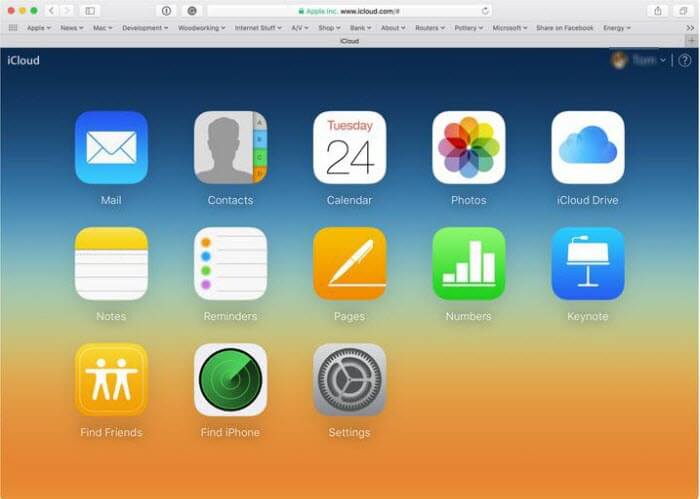
If someone has your iCloud what can they see:
1 Your Mail
If someone has your Apple ID can they see your texts?
Yes, if you use iCloud Mail, your emails will be accessible to anyone who has both your Apple ID and password and can also send an email in your name.
It gets worse:
With your iCloud mail address, they can change your password to any other accounts that are linked to it. Then they can log into your other accounts.
Namely, if someone logs into your Apple ID, they have access to your email accounts and much of your private information.
2 Contacts
By logging into your iCloud account, someone can access your contact list.
To view your contacts, anyone who has both your Apple ID and password will only need to click Contacts after logging into iCloud.
That is to say:
By giving out your Apple ID, you're also giving out the privacy of your friends and family.
3 Photos
If someone has your Apple ID can they see your photos?
Yes, After logging into iCloud and clicking the Photos icon, anyone with your Apple ID and password will be able to access your photos in your iCloud.
Here is an example:
- Anyone who logs into your Apple ID either on the web or on their Apple device can view My Photo, which stores your recent photos for 30 days.
- If you turn on Sync this iPhone, the photos taken by it in the past 30 days will be shared with someone who logs into your Apple ID.
- However, if you turn off Sync this iPhone, your photos physically stored on your device won't be viewed if someone logs into your iCloud.
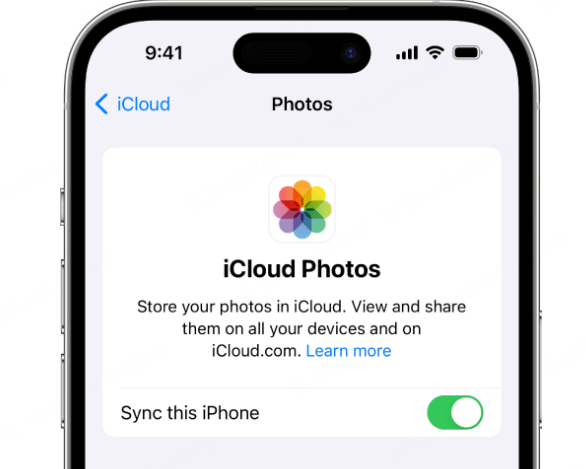
4 Track Your Movement
After logging into iCloud, the individual will have access to Find My. This can help him/her track your movement, and Find My also allows users to erase an iPhone remotely.
Hence, someone with your Apple ID and password could erase your device remotely.
All he/she will have to do is click Find My, select All Devices at the top of the page, and then find the name of the device he/she wants to track or delete to do so.
5 iMessages
If someone logs into your Apple ID on the web, they can't see or send your iMessages.
However, if on an Apple device:
All iMessages you send and receive will be viewed on another device once someone logs into your Apple ID. They can even send iMessages in your name.
6 iCloud Drive/Notes/Calendar/Keychain
Other things that someone may be able to see after logging into your iCloud:
- Calendar
- Documents stored in the iCloud Drive
- Notes
- The spreadsheets you had created online using the Numbers feature
- Presentations created using the Keynote feature
- Reminders
- iCloud Settings
These can be viewed on the web or an Apple device by signing into iCloud.
What's worse:
If your friend or an acquaintance logs into your Apple ID through macOS X or iOS, he/she will have access to your Keychain. All your other accounts stored in it will become vulnerable.
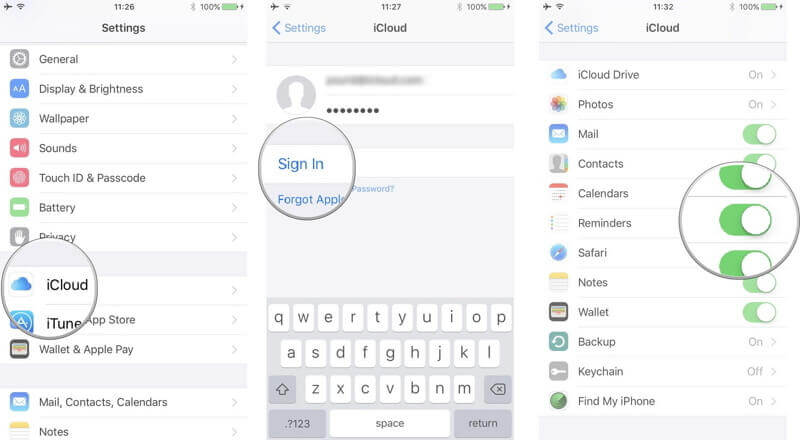
This is all about if someone has your iCloud what can they see, and now you have an idea about the data that can be leaked.
Part 2: Will I Get Notified if Someone Logs into My Apple ID?
Will I get notified if someone logs into my Apple ID?
The short answer is: Yes!
Since 2017, Apple has added security and iCloud login notification if your Apple ID login on a new device.
If the login is unauthorized by you, you can remove the iCloud account, the Apple ID as well.
It gets better:
If you've set up two-factor authorization (2FA), it is impossible for the unauthorized log in unless they also have access to your other device that allows the verification.
Only if someone has your Apple ID and password, access to your device that receives the verification code (if you set up 2FA), and a device that you previously had logged in, can they log into your iCloud without your knowing.
Download LockWiper now to delete your iCloud account, Apple ID without worrying about data leakage.
Part 3: How Can I Know if Someone Logs into My iCloud?
After learning about if someone has my iCloud what can they see, if you want to check if someone is logged into your iCloud account, then you can check the Apple ID device list.
If your iCloud account is active on your iPhone or iPad:
Step 1: Open to Settings and click [Your Name].
Step 2: Scroll down and click on each Device to see more information.
If you have an iCloud account and are signed in to Windows:
Step 1: Download and install iCloud for Windows on PC.
Step 2: In the lower-left corner, click Account Details, then click Apple ID.
Step 3: Click on each device to see the details.
If you want to remove a device, you can continue reading the next section for more details.
Part 4: How to Remove Devices Associated with Your Apple ID Remotely?
To remove a device associated with your Apple ID, you can do both via iDevice or by logging into iCloud.com. Below, we'll show you the steps you need to follow:
On iDevice
The list of devices associated with your iCloud account can be viewed on your iPhone, iPad and you can follow the steps below to select the device you want to remove:
Step 1: On your device, launch Settings. Next, tap [your name] > iTunes & App Store.
Step 2: Click your ID and then tap View Apple ID. Your iDevice may request you to enter the Apple ID password.
Step 3: Scroll down to iTunes under the Cloud section. Next, click Remove This Device.
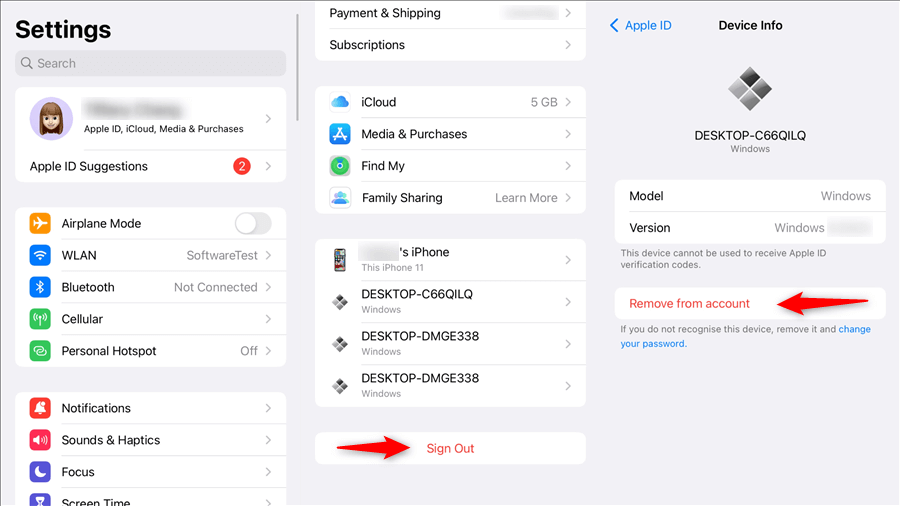
On iCloud.com
You can also view and remove the list of devices associated with your Apple ID on iCloud.com, then follow the instructions below:
- Your device has to be running on iOS 8 or later.
- Mac computers should be running on OS X 10.10 or later.
- Apple TV should be a third-generation or later.
Step 1: Visit iCloud.com on a computer web browser. Use your Apple ID and password to log in.
Step 2: Click Settings and then select My Devices.
Step 3: A list of the devices associated with your Apple ID should appear. Tap on the device you wish to remove. Click the Remove from Account button to remove the device.
If the delete button is unavailable, tap Remove Device below its IMEI number or serial number.
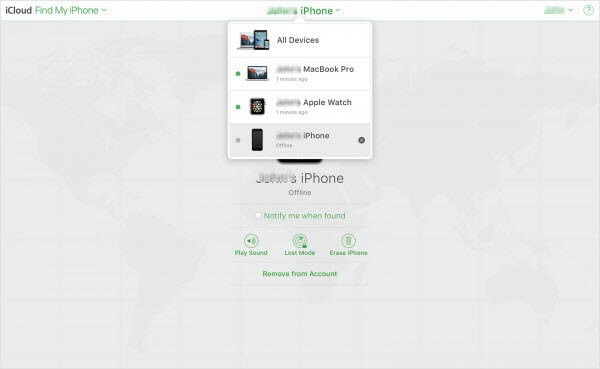
Follow the steps above to remove the permissions of other devices that have logged into your Apple ID, and they will have to get your permission to log into your Apple ID in the future, so your privacy and security will be guaranteed.
Part 5: How to Remove iCloud Account from iPhone/iPad
Similarly, what to do if you find yourself signed into someone else's iCloud account on your device, but can't log out without knowing your password?
This is the time to use a professional iCloud/Apple ID removal tool - iMyFone LockWiper, it can help you delete Apple ID and iCloud accounts on your device without knowing the password, freeing your device and not leaking any data, guaranteeing 100% security.
You can log in to your iCloud account as much as you want, and your device will not be tracked and monitored by your former account.

- Removing previous owner's iCloud without a password is guaranteed to be 100% secure.
- Feel free to sign in to your new account after deleting your iCloud account.
- No information will be tracked by the previous account, ensuring privacy and security.
- Remove Screen Passwords without any password and account message in 5 Minutes.
- Turn off screen time and remove time restrictions mode.
- Supports all models of iPhone and iPad, and iOS versions.
Step 1: Launch and install LockWiper on your PC, and choose Unlock Apple ID mode.
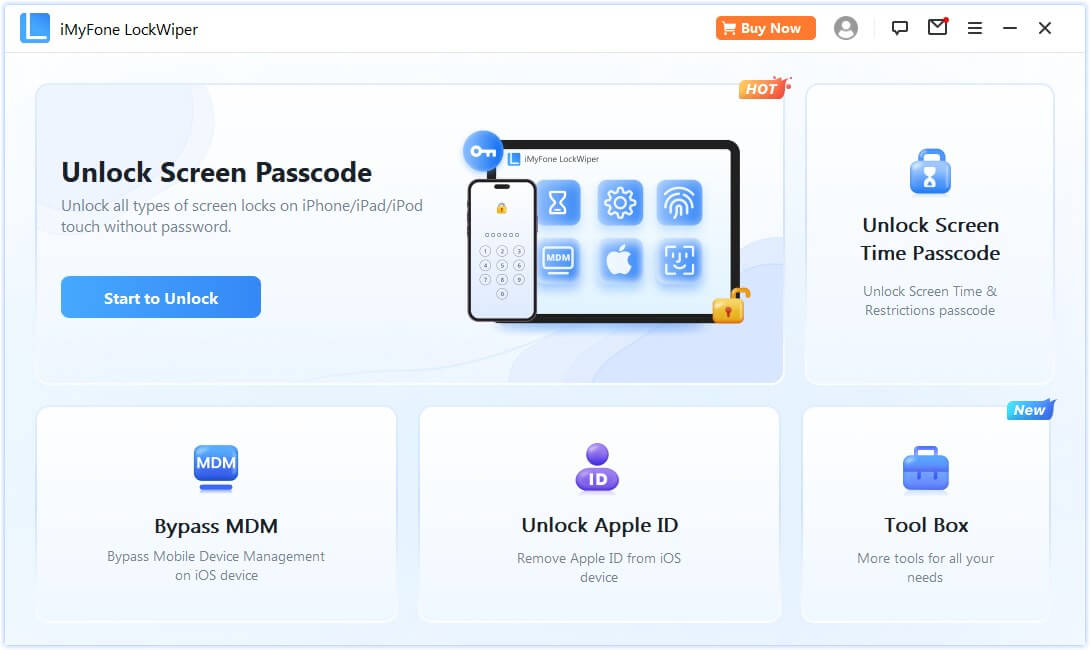
Step 2: Connect your iPhone/iPad to the PC, and trust the device, click Start to unlock.
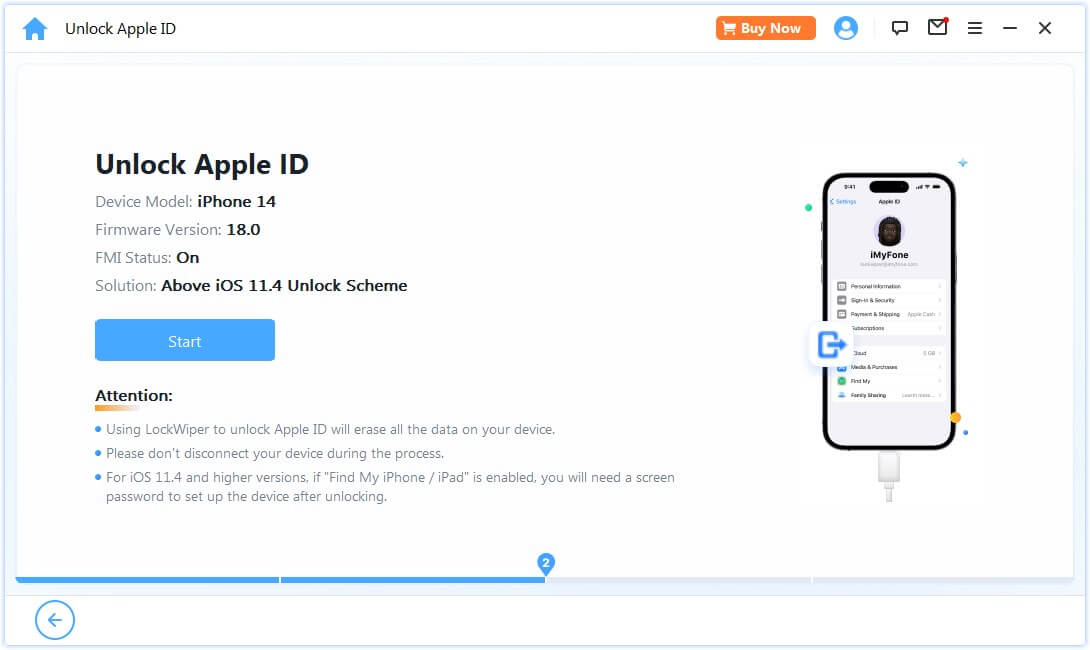
Step 3: LockWiper will completely remove the Apple ID and iCloud account associated with your iDevice within 5 minutes.
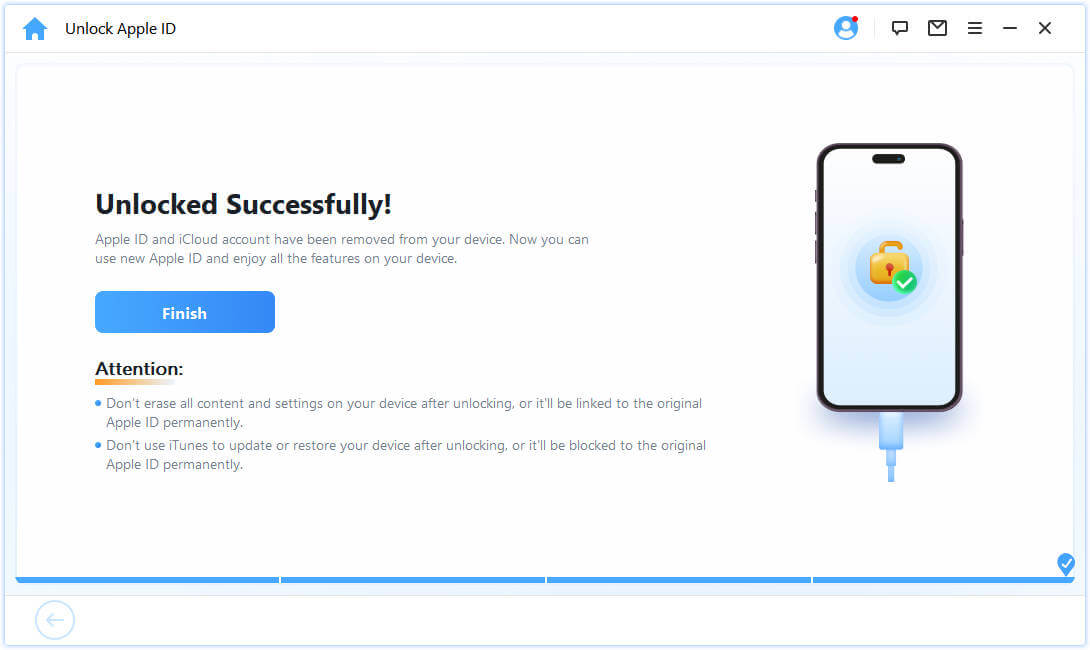
In just 3 simple steps above, you can delete iCloud account and Apple ID of unknown origin on your iPhone without password, and log in to your new account to ensure a high 99% success rate and 100% data security, now you can download it for free.
Part 6: FAQs about Apple ID Login
1 Will someone know if I log into their iCloud?
Someone will not know only if you log into that iCloud account from a browser or device that the iCloud owner Trusted. Again, you must know the iCloud account password.
Otherwise, if the owner didn't enable the Trusted option for the browser or device, then they'll know if you log into their iCloud.
2 Can you see what devices are using your iCloud?
Yes, you can see all the devices using your iCloud. To check them out:
- Open iTunes and sign in with your Apple ID.
- Then check at the top of iTunes window and choose Account > View My Account.
- Next, enter your iCloud account password and click the View Account option.
- Then scroll to iTunes in the iCloud section and click the Manage Devices tab.
- If your concern was "What can I see when I log into iCloud?" At this point, you can see all the information about your associated devices. You can see the date when the device is associated with your Apple ID and even track the number of days left.
3 Can you log into someone's iCloud without them knowing?
Yes, if the 2-factor authentication feature is turned off.
And No if the 2-factor authentication feature is turned on.
4 Can someone see my texts through iCloud?
Yes! The availability of monitoring tools makes it easy for anyone to log into iCloud to check text messages and other online activities. They can use the readily available information on the open web or make some guesses about information about you.
5 Does iCloud notify you when someone logs in?
Apple does not notify you of suspicious activity but will alert you via email whenever the system picks up a sign-in from a device that you've never used before to sign in to your account.
It then alerts you to take action if it's not you who just signed in. The email will include the exact device that signed in, the time of sign, and the location.
- So, if it's not you who logged in, Apple gives you a chance to take action.
- Otherwise, you'll just ignore it if it's you who signed in with a different device.
Conclusion
I believe that after reading this article, you have got the answer to the question of if someone has your Apple ID what can they see, and if you are in a situation where your iPhone is logged into an unknown iCloud, don't worry about it, you can use iMyFone LockWiper iCloud remover to quickly delete this account and keep your device safe.




















