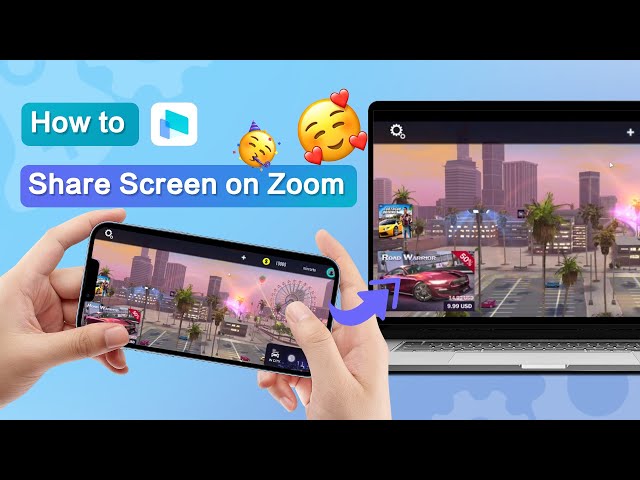Sometimes people need to stream iPhone screen to a PC for a demo at work to show someone how to use an app or give a presentation on an online meeting, but don’t know how to do.
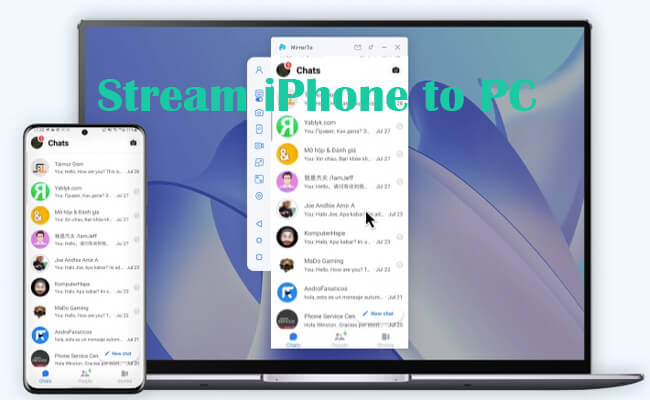
In this article, we offer you an easy way to share your iPhone screen with audio to your PC/laptop. And you can also use this method to share your phone screen on an online meeting.
In this article:
1. Best Way to Stream Your iPhone to a PC [Step-by-step Guide]
When it comes to screen mirroring iPhone to PC, iMyFone MirrorTo is always the first choice. It provides a reliable and seamless screen mirroring performance and stands out for its mouse control and keyboard input features. It has wide compatibility including Windows 11, 10, 8, 7, and macOS.

- Stream your iPhone screen on the computer with audio seamlessly.
- Share your iPhone screen for online meetings/teaching on Zoom, Microsoft Teams, Skype, and so on.
- Use the keyboard input feature to type on iPhone using the computer.
- Control the iPhone screen on the PC with the mouse to use iOS apps on the PC.
- Record the iPhone screen in your PC in 1080P videos, with audio input.
How to cast an iPhone to a PC:
Step 1. Download and install iMyFone MirrorTo on your PC or laptop.
Step 2. Launch the app and choose "iOS" and the connection method: "USB" or "WiFi".
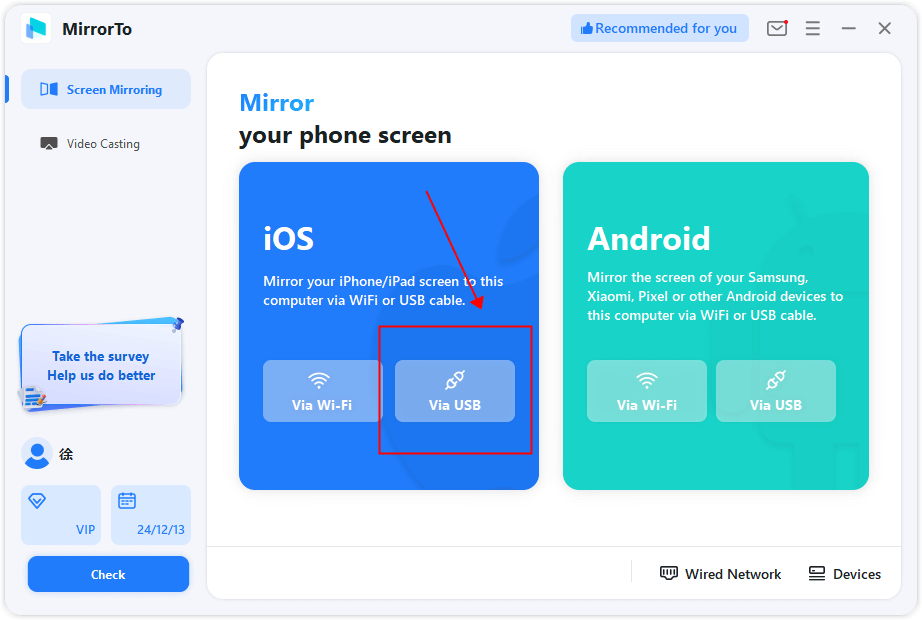
Step 3. For USB connection, use a USB cable to connect your iPhone and computer. For WiFi connection, connect your devices on the same WiFi network.
Step 4. Then tap your iPhone’s name to connect.
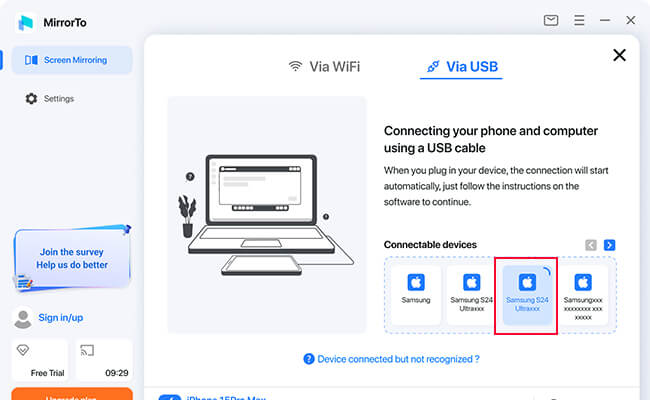
Step 5. You will see your iPhone screen on your PC with high-quality image.
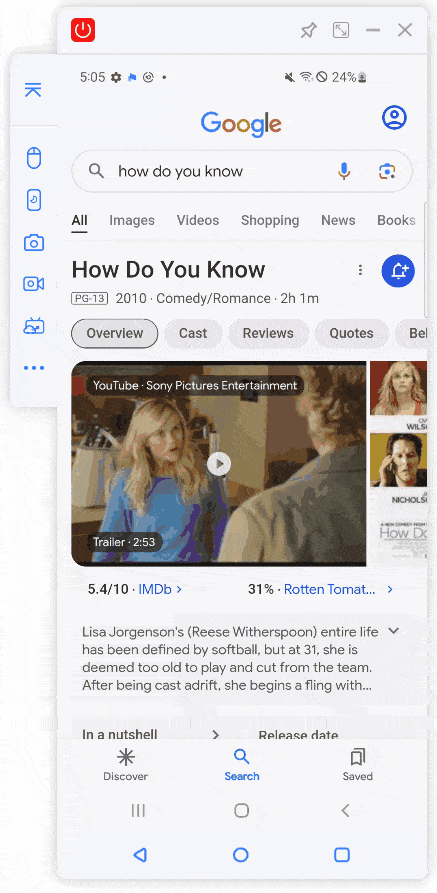
Video tutorial on how to stream from an iPhone to a PC or laptop:
2. How to share iPhone Screen to Zoom on PC
iMyFone MirrorTo also allows you to live stream your iPhone screen on most platforms like online conferencing software (Zoom, Microsoft Team, Skype) and live streaming platforms (YouTube, Twitch, Kick). It offers stable and HD streaming screen with audio.
Here is guide for sharing your presentation from your iPad or iPhone on a Zoom meeting:
Step 1. After mirroring your iPhone screen on PC, click video on Zoom meeting.
Step 2. Choose MirrorTo Virtual Camera64. You can see your iPhone screen in the meeting.
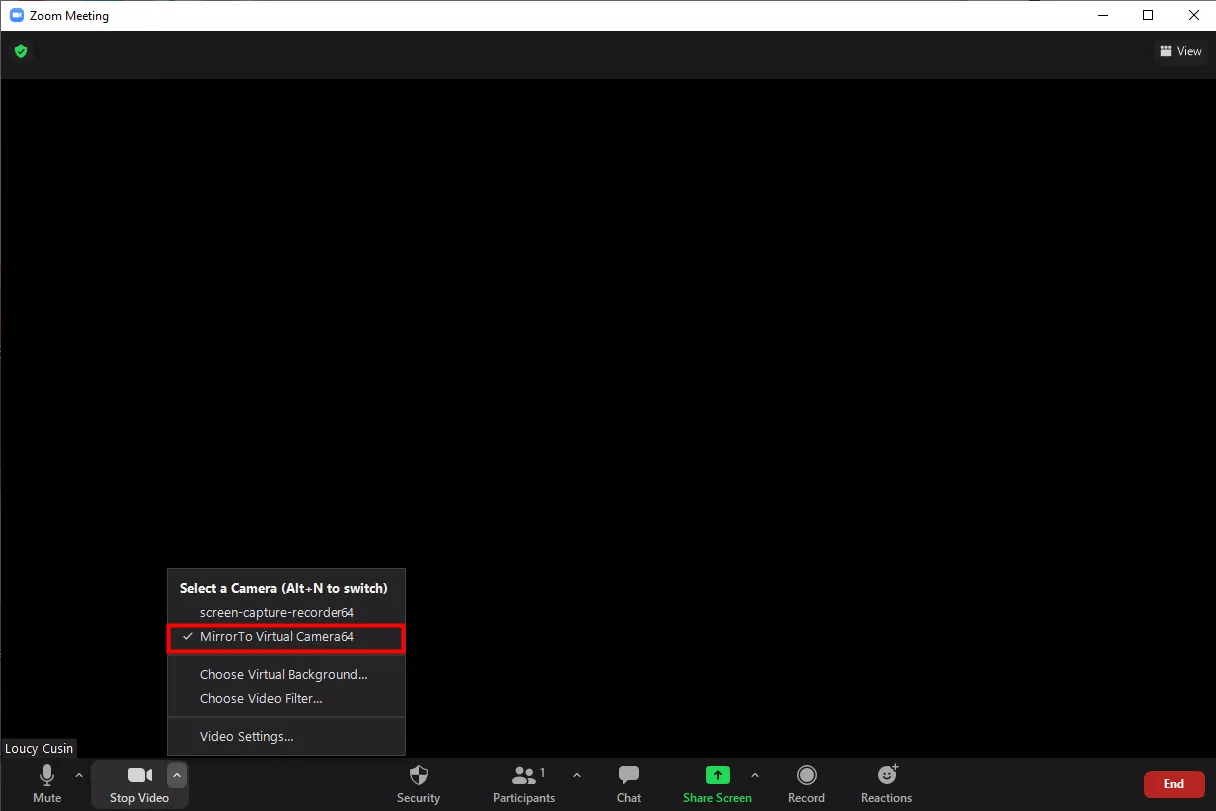
Video tutorial to giving a presentation on your iPad or iPhone in an online meeting:
Final Words:
Now try iMyFone MirrorTo to easily stream your iPhone or iPad screen on PC, Mac, Zoom, Youtube, and any other platforms to share your games, videos, demos, PPT and so on for both your work and life.
Stream iPhone Screen to a Windows PC/Mac/Laptop.