You can easily connect your phone with all-in-one device. If you are working on your mac, don’t worry to be unconvenient to reply your phone messages. Now you don’t have to search for your phone to even answer messages. You don’t need to worry about missing scheduled notifications or friends' messages.

Many of the iPhone users know how to share iPhone screen to mac, but this article can help you if you are new to the Apple world, you may wonder how to share iPhone screen to mac, which is why we're here to help. In this article, we will tell you and show the best methods to share iPhone screen to mac. You can choose one of the best methods which best fits your preferences.
In this article:
Part 1. AirPlay iPhone Screen to Mac Without Any Software
This tool AirPlay was developed by the Apple back in the year 2010. The major mission and purpose of this application is that it allows you to connect your Apple devices to one another. You can effortlessly stream music, share videos, share movies or watch movies, show photos, and even cast your devices by sharing the iPhone screen to mac.
It is much easy to use – the only requirement for this purpose and for this method Is that you only need a stable internet connection to use AirPlay software. Before heading towards the proper guide, you must check whether your devices fulfill the given requirements for running AirPlay.
Then follow the steps below to learn how to Airplay from iPhone to Mac easily:
Step 1. First of all, make sure that your iPhone and Mac are connected to the exactly same Wi-Fi source.
Step 2. On your Mac, go to Settings > System > Display. Turn on AirPlay Display. So your Mac will be a AirPlay receiver.
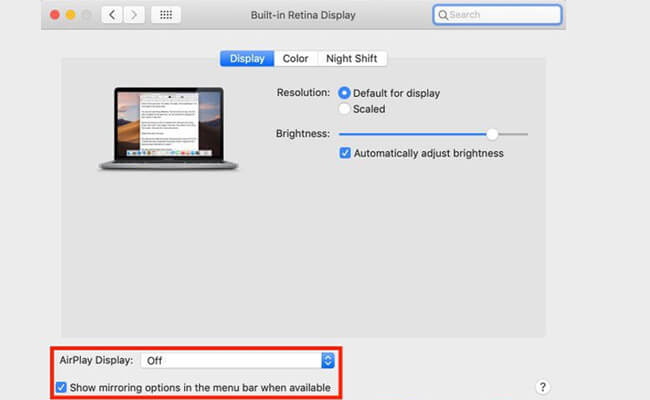
Step 3. Unlock your iPhone and swipe up to reveal the Control Center, then you will see the option Screen Mirroring icon, tap on that.
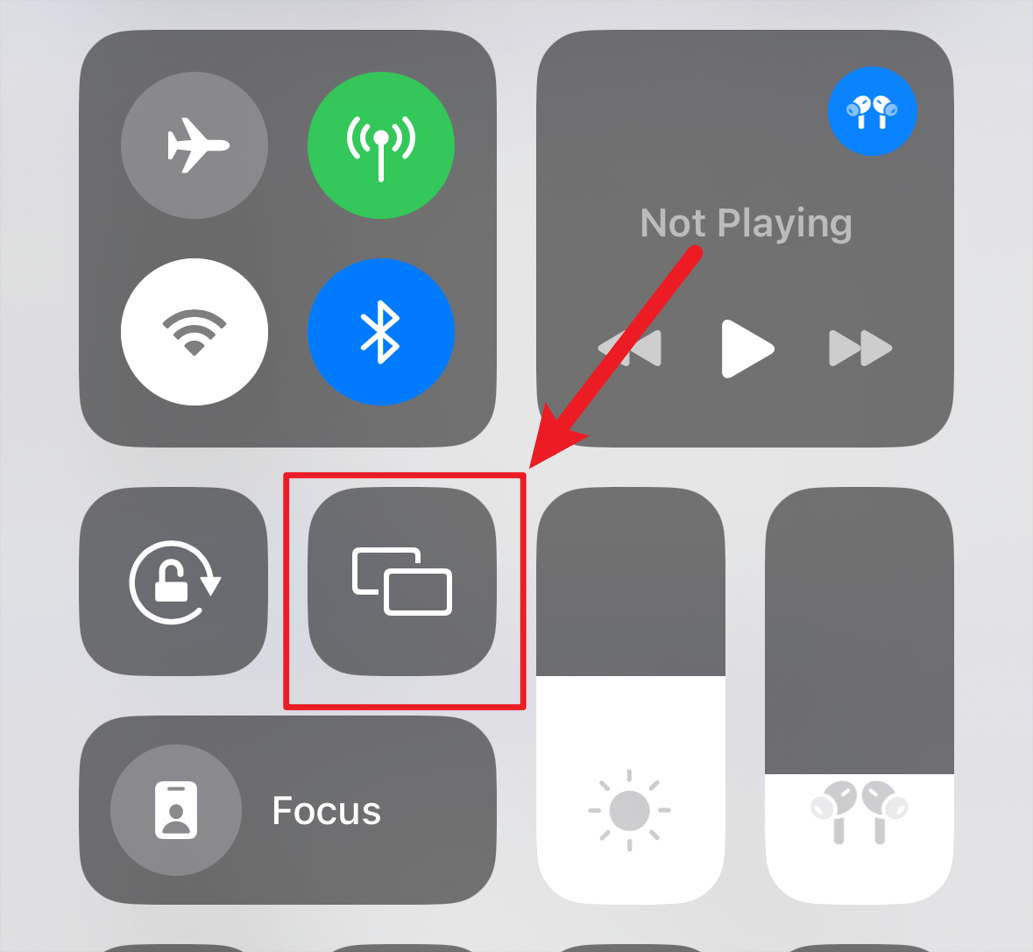
Step 4. You must know the name of your device and after then you can select your Mac from the options which are available there.
Step 5. Now your iPhone screen will appear on your desktop device.
Part 2. Other 3 Screen Mirroring Apps to Mirror iPhone to Mac
1 iMyFone MirrorTo
iMyFone MirrorTo allows you to share your iPhone screen on Mac with audio in real time. It is also compatible with Windows system. It stand out by offering more useful features like screen control, keyboard mapping, screen recording, etc.

- Screen Mirror: Display your iPhone or Android screen on your PC or Mac with no delay.
- Screen Control: You can control your Android screen directly from your computer using a mouse and keyboard and use mouse for easier typing, management and navigation on iOS screen.
- Screen Recording and Screenshots: Capture and save screenshots or record video of your mobile screen directly from your PC or Mac, making it easy to create content.
- Wireless and Cable Connection: Supports both wireless and USB connections in how you mirror your screen.
Steps to share iPhone screen on Mac:
Step 1: Download and install iMyFone MirrorTo on your Mac from the official website. You don’t need to download the app on your iPhone.
Step 2: Connect your iPhone and Mac with a USB cable. (You can also use WiFi connection later.)
Step 3: On your iPhone, open Control Center > Screen Mirroring. Tap it.
Step 4: Select your Mac from the available devices list. Then you easily share your iPhone screen on your Mac. You can enjoy your iPhone screen in full screen.
You can also share your iPhone screen on Mac using iPhone Mirroring on iOS 18.
2 LetsView
Let View is a screen mirroring app that is compatible with both iOS and Android devices like iMyFone MirrorTo. It also allows you to display your iPhone screen on a Mac.

Let’s learn a simple guide to get started with LetsView:
Step 1: On both your iPhone and Mac, download and install "LetsView" program. Start them.
Step 2: Throughout the process, you must make sure that your iPhone and PC are connected with the same WiFi network.
Step 3: On your phone, go to Control Cener > tap "Screen Mirroring" and then select your PC from the list. You can also use LetsView app to scan the QR code to cast your iPhone screen.
Step 4: Now you can show your iPhone screen on the Mac.
3 Reflector
Reflector is one of the most reliable, safe, best, and easy-to-use Software. The compatibility of this is with the devices that support Miracast or Airplay protocols.
The user-friendly approach and interference including the incredible features help the users stand out among sharing screen apps.

Step 1: Download the updated version of Reflector on your computer. Start Running your app instantly.
Step 2: Ensure that both of your devices are connected to your phone.
Step 3: Now, on your iPhone, open the control center by swiping it upwards.
Step 4: Tap on "Screen Mirroring". Now you can select the name of your computer/PC.
Step 5: Your iPhone screen will start wirelessly to show on your PC.
Conclusion
Sharing iPhone screen to Mac can be very easy on this modern era of technology 2024. If you are new to the world of Mac or iPhone and you are searching and trying to explore new methods to screen share iPhone to Mac, then this article can help you the best. We have got you covered. This article will tell you numerous ways that can best fit your preferences. We've presented detailed guides for all our top solutions above, like AirPlay, iMyFone MirrorTo, and more.
Happy mirroring!
Share iPhone Screen on Windows PC or Mac with Audio.
























