Cross-site tracing (abbreviated "CST") is a network security defenselessness using the HTTP TRACE method. The HTTP TRACE response includes all the HTTP titles including confirmation data and HTTP cookie contents. Cross-site tracking is used by companies to collect data from multiple web pages through links and ads on the website. Definitely, that will harm your privacy. In order to protect your personal data from being tracked, what you can do is to prevent cross site tracking. In this article, I will show you how to prevent cross-site tracking on both your iPhone and those browser on your PC. OK, enough talk, let’s just get started!
In this article:
- Part 1: Why Should We Prevent Cross-Site Tracking
- Part 2: How to Disable Cross-Site Tracking on Safari
- 2.1. How to Prevent Cross-Site Tracking on Safari for iPhone and iPad
- 2.2. How to Prevent Cross-Site Tracking on Safari for Mac
- Part 3: How to Turn Off Cross-Site Tracking on Google Chrome
- 3.1. How to Turn On “Do Not Track” on Chrome for Computer
- 3.2. How to Turn On “Do Not Track” on Chrome for Android
- Part 4: How to Disable Cross-Site Tracking on Firefox
- Part 5: Better Solution: Spoof Location to Stop Cross-Site Location Tracking
Part 1: Why Should We Prevent Cross-Site Tracking
As we have already known what cross-site tracking mean above. In this part, before showing you guys the how to stop cross-site tracking on both phone and browser, let’s talk about why should we prevent cross-site tracking briefly.
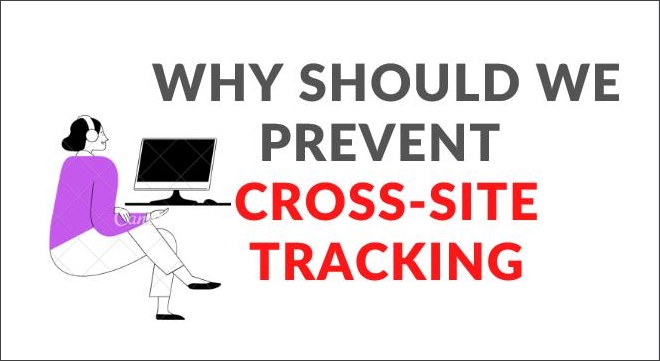
First thing first, most common and popular browsers on the market enable third-party cookies by default, and that will cause the ads you see on the website. Those ads will keep tracking your searching results on the net.
What’s more, the third-party cookies will also collect all your personal data to adapt the content you’ve consume as well.
Privacy is not the only issue with web advertising. Loading additional content that users have not requested can drain your battery, slow down page loading, clear data allocation, and interfere when we try to read content to the point where the site is almost unusable.
So, in order to avoid the problems we mentioned above, it is better to prevent cross-site tracking if you do not want your personal data to be tracked.
Here comes another question, what does prevent cross-site tracking mean? In simple words, prevent cross-site tracking is to prevents tracking of the websites you visit, by preventing cross-site tracking, your personal information won't be able to track by those third-party companies. In the next part, I will show you how to stop/disable cross-site tracking on both your phone and browser. Keep reading.
Part 2: How to Disable Cross-Site Tracking on Safari
For Apple users, Safari is widely used in their daily life. If you do not turn off cross-site tracking on Safari, it will keep cookies around for those website you use regularly. In other to take control and secure your privacy, you have to prevent cross-site tracking on Safari. In this part, we will give you some detailed guides on preventing cross-site tracking on Safari for iPhone and Mac.
How to Prevent Cross-site Tracking on Safari for iPhone and iPad
Step 1: Open “Settings” app on your iPhone/iPad.
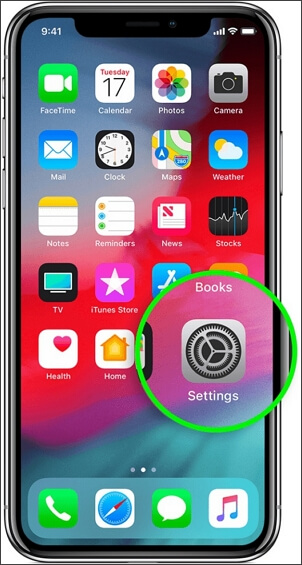
Step 2: Scroll down and find “Safari”.
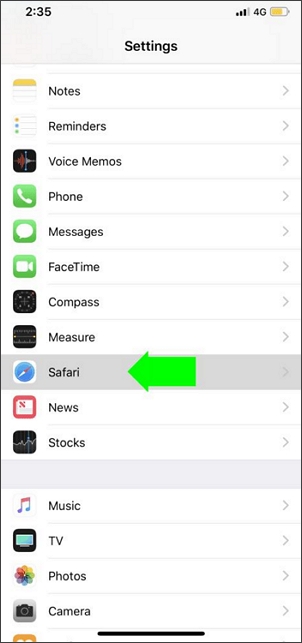
Step 3: Under “PRIVACY & SECURITY”, tap the slider to turn on “Prevent Cross-site Tracking”.
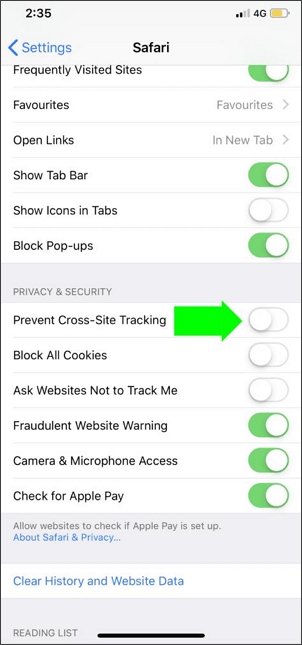
How to Prevent Cross-site Tracking on Safari for Mac
Step 1: Open “Safari” app on your Mac.
Step 2: Go to “Safari” > “Preferences” > “Privacy”.
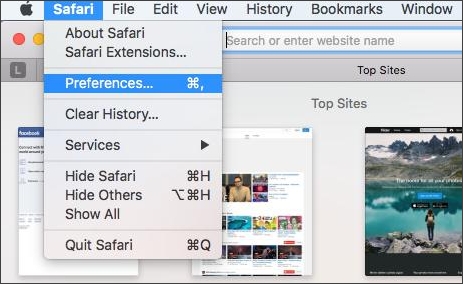
Step 3: Click “Prevent cross-site tracking” to disable it on your Mac.
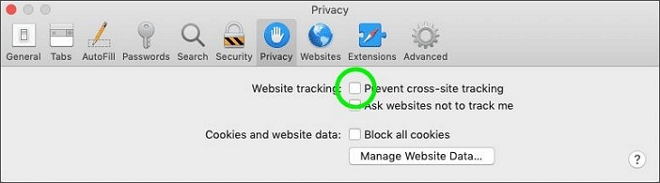
Part 3: How to Turn Off Cross-Site Tracking on Google Chrome
As we all known, Google Chrome is the most popular browser that we might use everyday. Many websites we visit will collect and use your browsing data to improve security, provide content, services, advertisements, and recommendations on their websites, and generate report statistics. If your want to protect yourself from being tracked. By turning on “Do Not Track” function, Chrome will not provide details of which website respect Do Not Track requests. Now, let’s see how to do it.
How to Turn On “Do Not Track” on Chrome for Computer
Step 1: Open Chrome on your computer.
Step 2: Click menu button at the top right corner. Then click “Settings”.
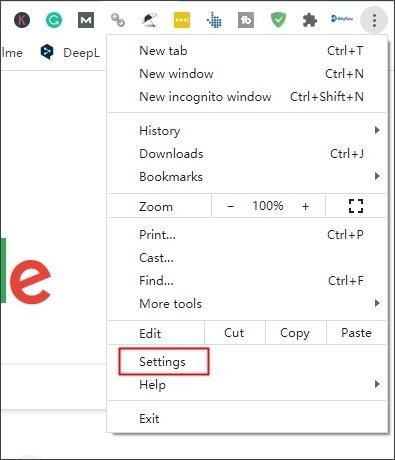
Step 3: Under “Privacy and Security”, tap “Cookies and other site data” option.
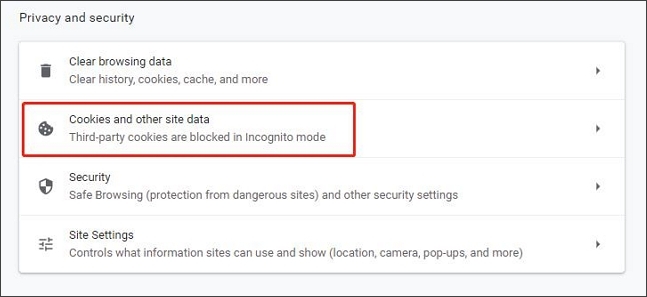
Step 4: Turn on “Send a "Do not track" request with your browsing traffic” to stop your data from being tracked.

How to Turn On “Do Not Track” on Chrome for Android
Step 1: Open Chrome app on your Android device.
Step 2: Tap “More” option at the right of the address bar. Then select “Settings” option.
Step 3: Under “Advanced”, click “Privacy” option.
Step 4: Tap “Do Not Track” option to turn it on.
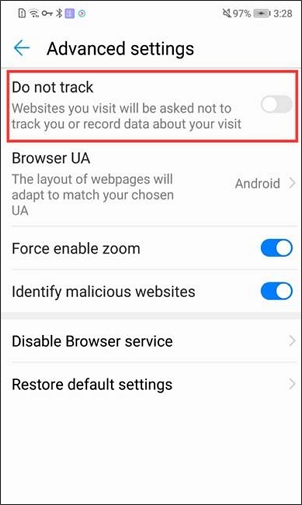
For iPhone and iPad users, “Do Not Track” option is not available.
Part 4: How to Disable Cross-Site Tracking on Firefox
Firefox is one of the most popular website browser, in order to protect yourself against tracking, in this part we will show you how to disable third-party cookies to turn off cross-site tracking on Firefox. Here is the step-by-step guide on disabling third-party cookies on Firefox:
Step 1: Click the menu button at the top-right corner and select “Options”.
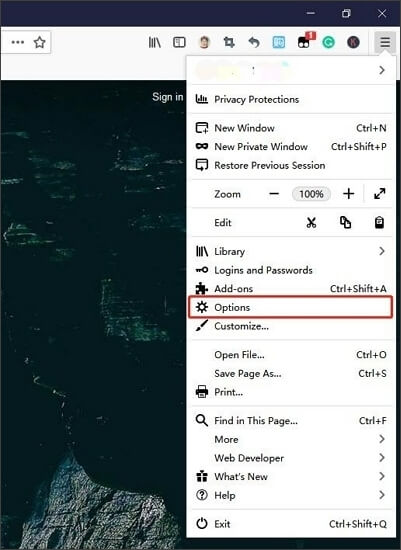
Step 2: Open the “Privacy & Security” panel.
Step 3: Under the “Enhanced Tracking Protection”, select “Custom” button.
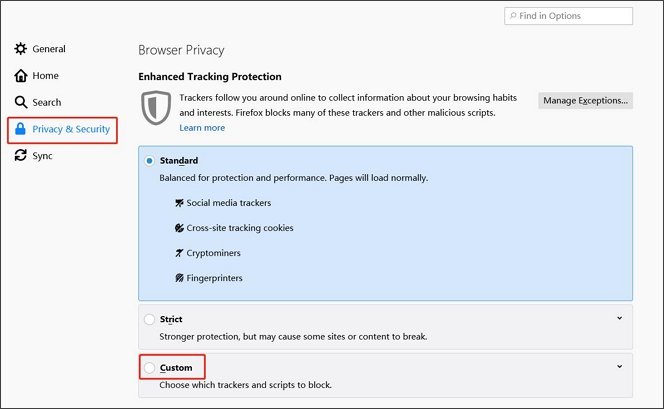
Step 4: Click the “Cookies” check box. Select “All third-party cookies (may cause website to break)” from the drop-down. Right now, you have successfully disable third-party cookies on Firefox.
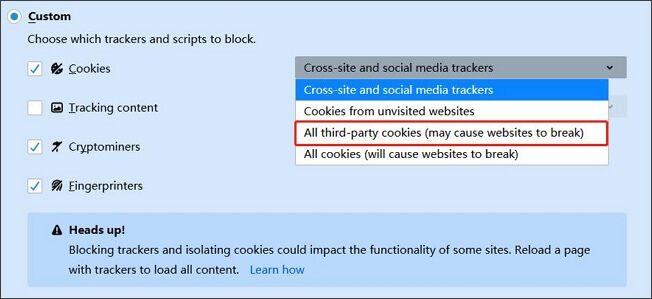
Part 5: Better Solution: Spoof Location to Stop Cross-Site Location Tracking Using iMyFone AnyTo
Is there another way to stop your location from being tracked while browsing the net? Can I prevent cross-site tracking on iPhone?
Of course! Here I want to introduce iMyFone AnyTo (iOS 17 supported). With the help of this amazing location spoofer, you can trick your phone easily with 1 click and stop those websites from knowing your real location.

What make iMyFone AnyTo the best location spoofer:
- Change location on your iPhone, iPad, iPod touch in 1 click.
- Create your customized route with adjustable speed.
- Work with most location-based apps or games like Pokemon Go.
- You can simulate GPS movement more natural.
- Widely compatible with most iOS devices include iPhone, iPad, iPod touch, etc.
Here is the detailed guide on how to using iMyFone AnyTo to spoof location:
Watch Video Tutorial to Prevent Cross-Site Tracking on iPhone in 2020
(Note: If you have installed iMyFone AnyTo on the computer, drag the video bar to 0:28 to skip the downloading and installation part.)
Step 1: Download the AnyTo app for free on your phone (iPhone or Android). Once the download is complete, open iMyFone AnyTo to start your free unlimited trial.
Step 2: Click the AnyTo icon, open AnyTo app. Follow the instructions in the software to complete the basic settings before changing the location.
Step 3: Select the location you want to change, choose the mode you need, then click the Move button. Your location will be changed within seconds.

Besides, you can also change iOS/Android GPS location on PC with 1-click, enjoy your iMyFone AnyTo full version trial now!
Connect iPhone/Andoid devices to the PC. Click "Get Started".
Select Teleport Mode or Multi-spot Mode to plan a route.
Click the Move button to change location on the map to this new location!
Quite easy right? You now can stop your location data from being tracked when browsing website with only 1 click. So, what are you waiting for? Click the “Try It Free” button below and try iMyFone AnyTo for Free!
Conclusion
As we all know, privacy is quite important in our daily life. Disable third-party cookies is a useful and effective way to stop cross-site tracking and protect your privacy. We hope that those methods we mentioned above can help you prevent cross-site tracking on both your phone and browser on your PC, follow the step-by-step guide above and protect your data privacy right now, and do not forget to try iMyFone AnyTo to secure your location data on your iPhone, iPad and iPod touch. It’s really useful and easy for you to operate. Take these advice and I am pretty sure that you will never regret it.
Change GPS Location on iOS/Android
168,282 people have downloaded it.
- Fake iOS/Android GPS location to anywhere in the world instantly.
- 100% Work with location-based apps such as AR games, social platforms, etc.
- Joystick to simulate GPS movement freely when playing games.
- Import / Export GPX file to save your favorite routes.
- Compatible with All iOS & Android versions.


























