Do you want to mirror your games to your PC and enjoy them? When you don't want to move or go out to play games, and you don't want to go back and forth between PC and mobile devices, you can choose the following methods, please see below!
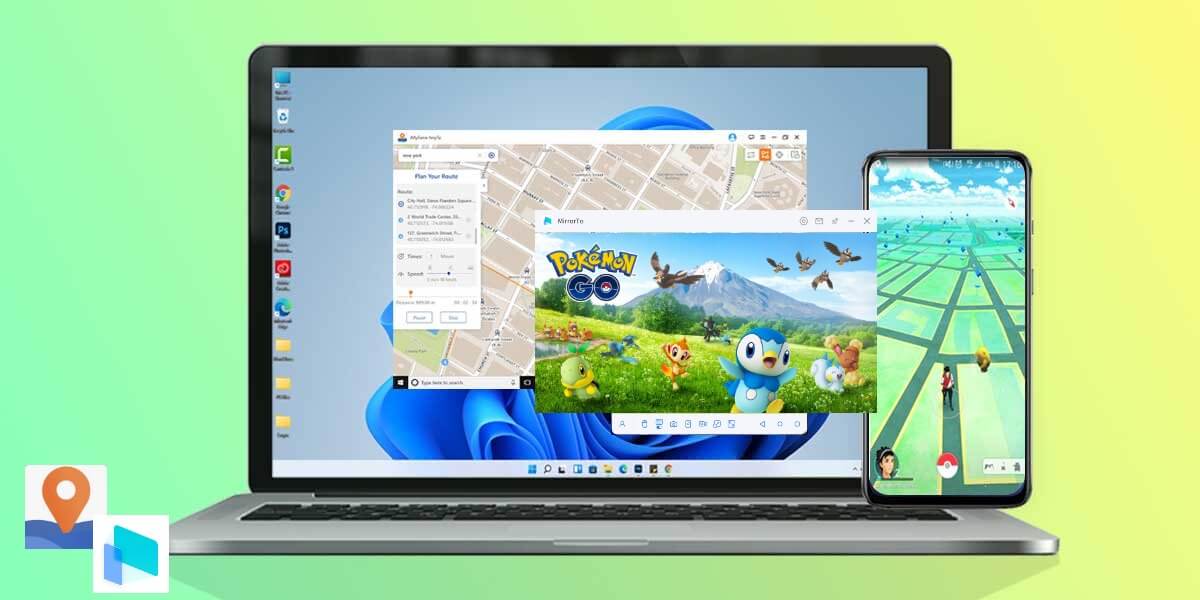
Open AnyTo on the PC > click Screen Casting in the upper right corner > click Experience, connect the device after the initialization is completed, and the game can be started after the connection is successful.
How to play Pokémon GO on PC for iOS & Android devices?
Step 1: Connect the device.
You need to connect your iOS device to AnyTo and MirrorTo with different connection methods, the available connection methods are as follows:
On Windows:
- If you are using an iOS device, the connection methods you can use: AnyTo-WiFi/USB, MirrorTo-Wifi.
- If you are using an Android device, the connection methods you can use: AnyTo-USB, MirrorTo-USB.
On Mac:
- The connection methods you can use: AnyTo-WiFi/USB, MirrorTo-Wifi.
For example: connect AnyTo with USB, connect MirrorTo with WiFi.
1. Open AnyTo, connect your iOS device and PC with USB, select your device on AnyTo, and click OK. AnyTo and iOS device are connected successfully.
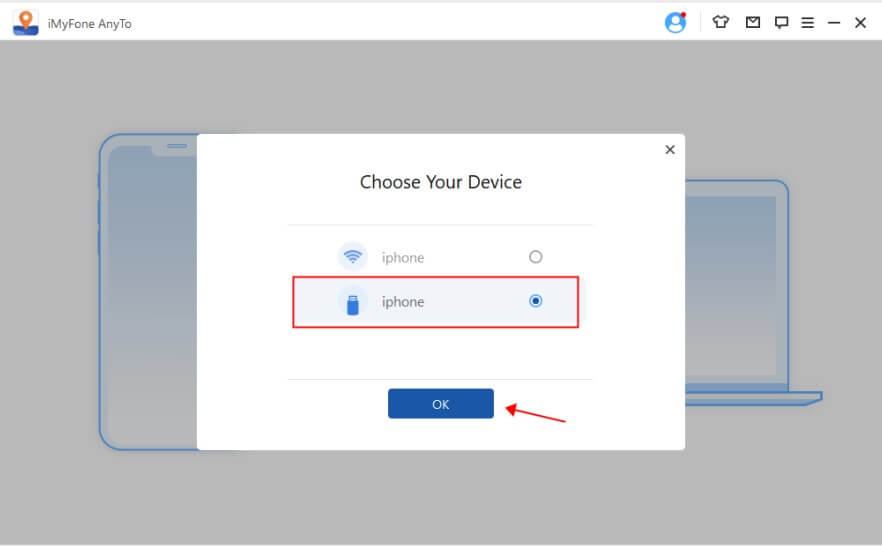
2. Open MirrorTo and select the iOS system. Make sure your iOS device and PC are connected to the same WiFi.
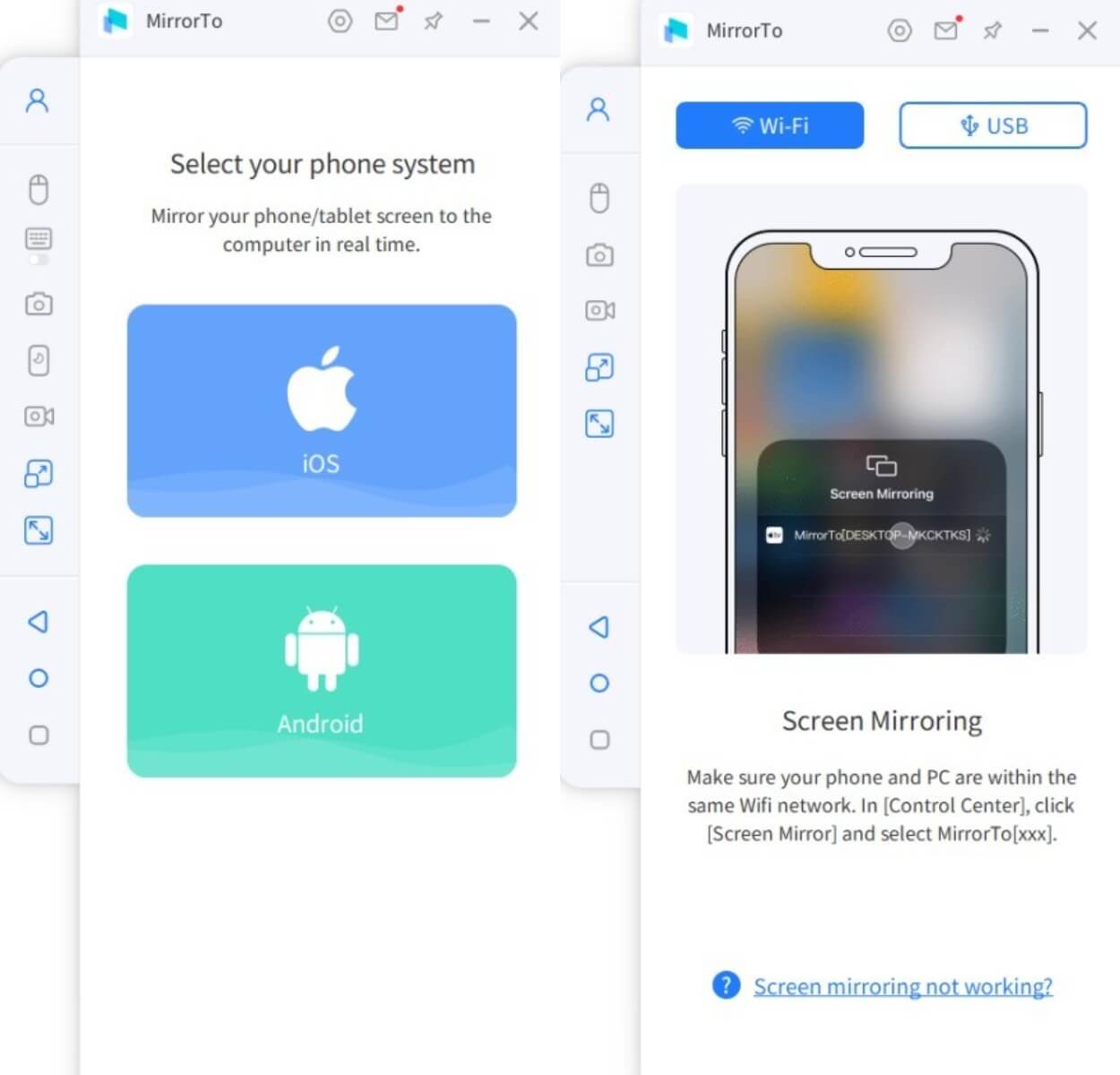
3. Open Control Center on your iOS device, tap Mirror, and select MirrorTo [your computer name]. MirrorTo and iOS device are connected successfully.
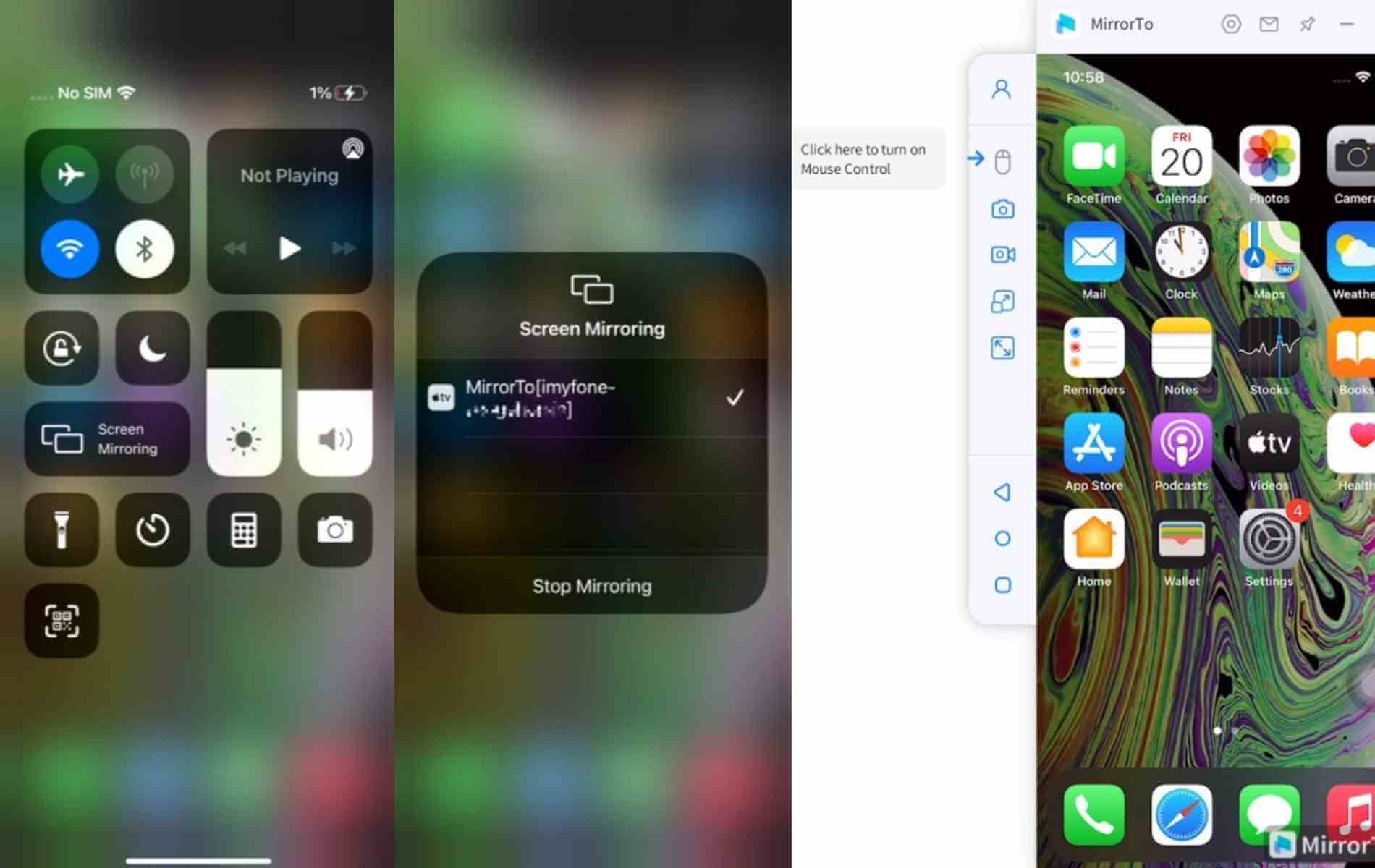
4. Click Mouse Control on MirrorTo, match the iOS device and computer Bluetooth according to the guidelines, and lock the iOS device screen. After completing the above operations, the mouse can control your iOS device through the screen mirroring page.
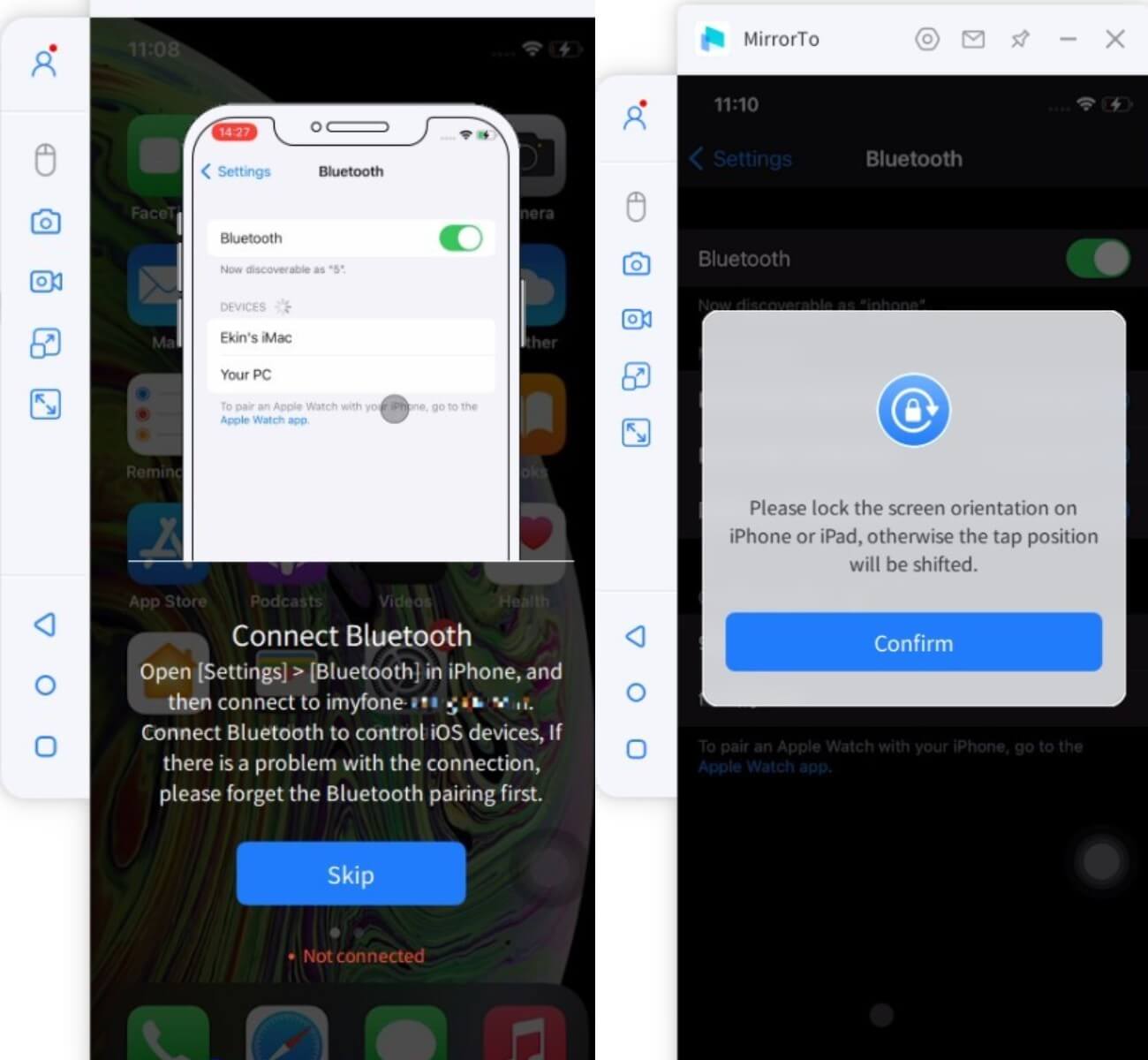
Step 2: Spoof location on Pokemon Go with 1-click.
1. Now you can open Pokémon GO, view the location of the sprite on MirrorTo, choose wherever you want on AnyTo and move it.
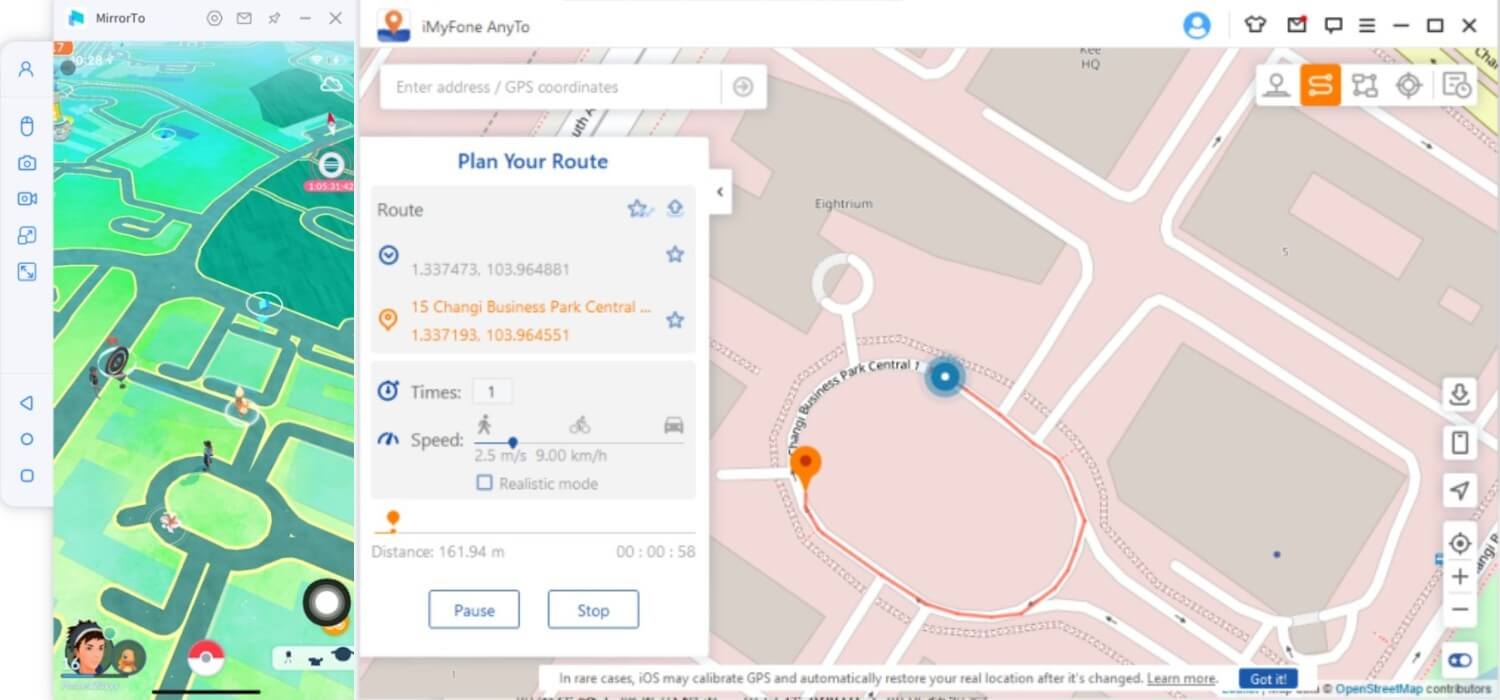
2. If you meet Pokémon on the road, you can choose to pause on AnyTo.
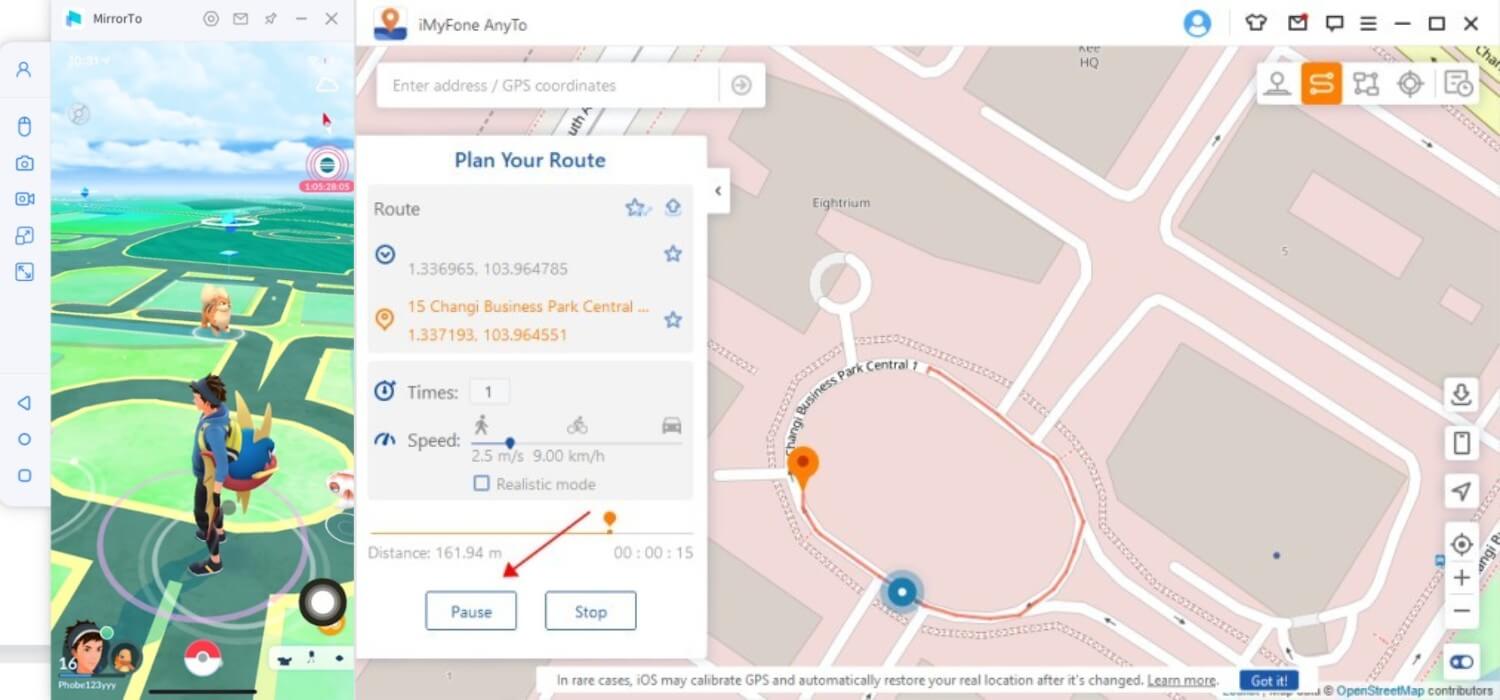
3. Click on the Pokémon on MirrorTo, then use the mouse to drag the Pokéball to throw the Pokémon to catch the rare Pokémon.
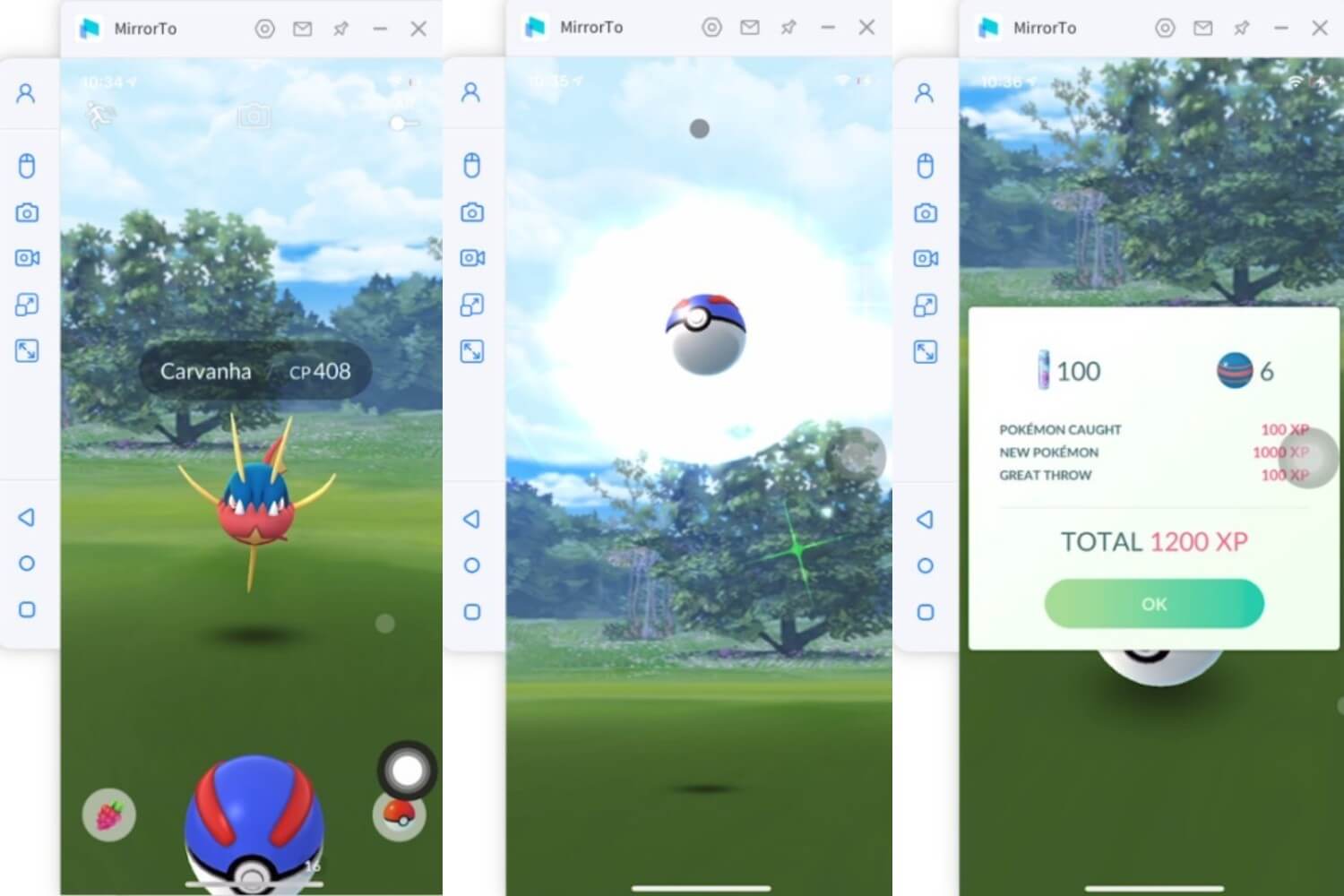
- Added Pitching with 1-click function
- 1-click pitching can improve your pitching accuracy!
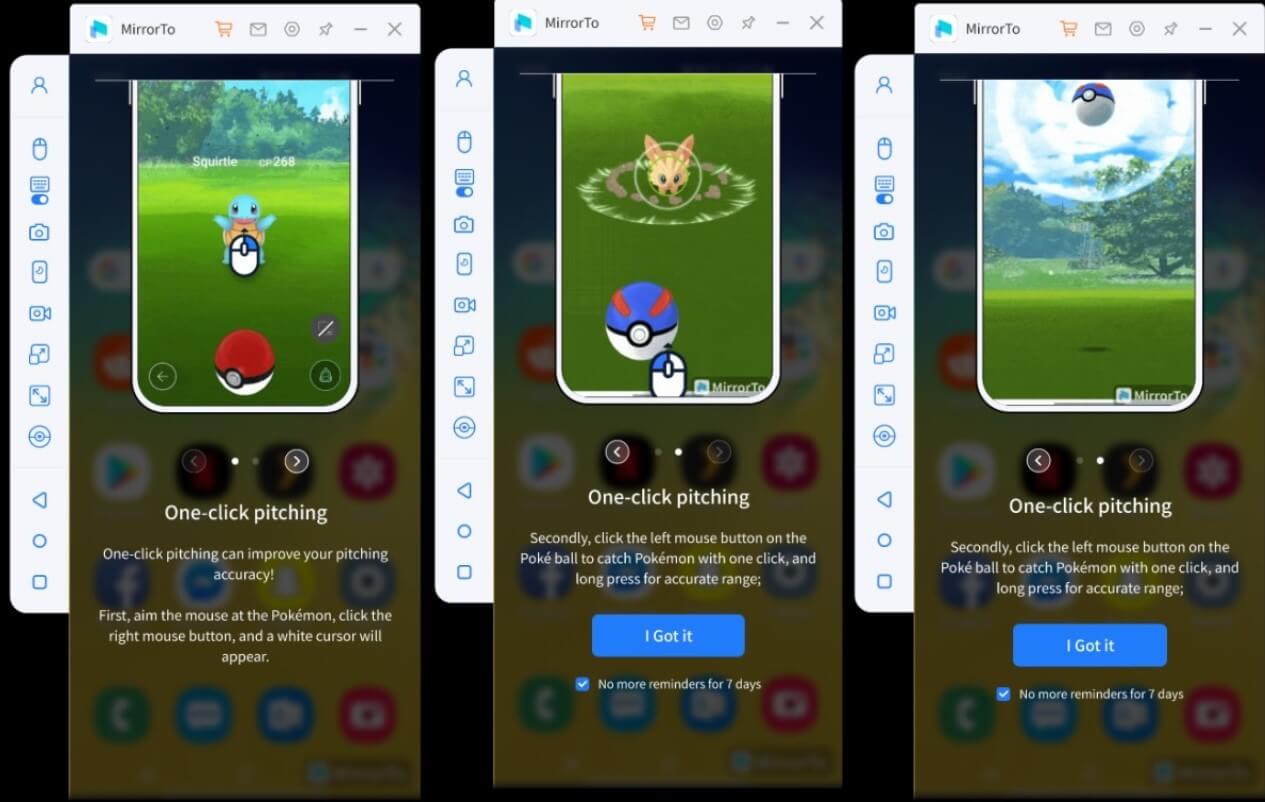
- Step 1: Aim the mouse at the Pokémon, click the right mouse button, and a white cursor will appear.
- Step 2: Click the left mouse button on the Pokéball to catch Pokémon with one click, and long press for accurate range.
4. Go back to the map page, according to the map on MirrorTo, you can choose to continue walking on AnyTo, or modify the route and a series of operations.
This way you can enjoy Pokémon without switching back and forth between your computer screen and your phone screen.
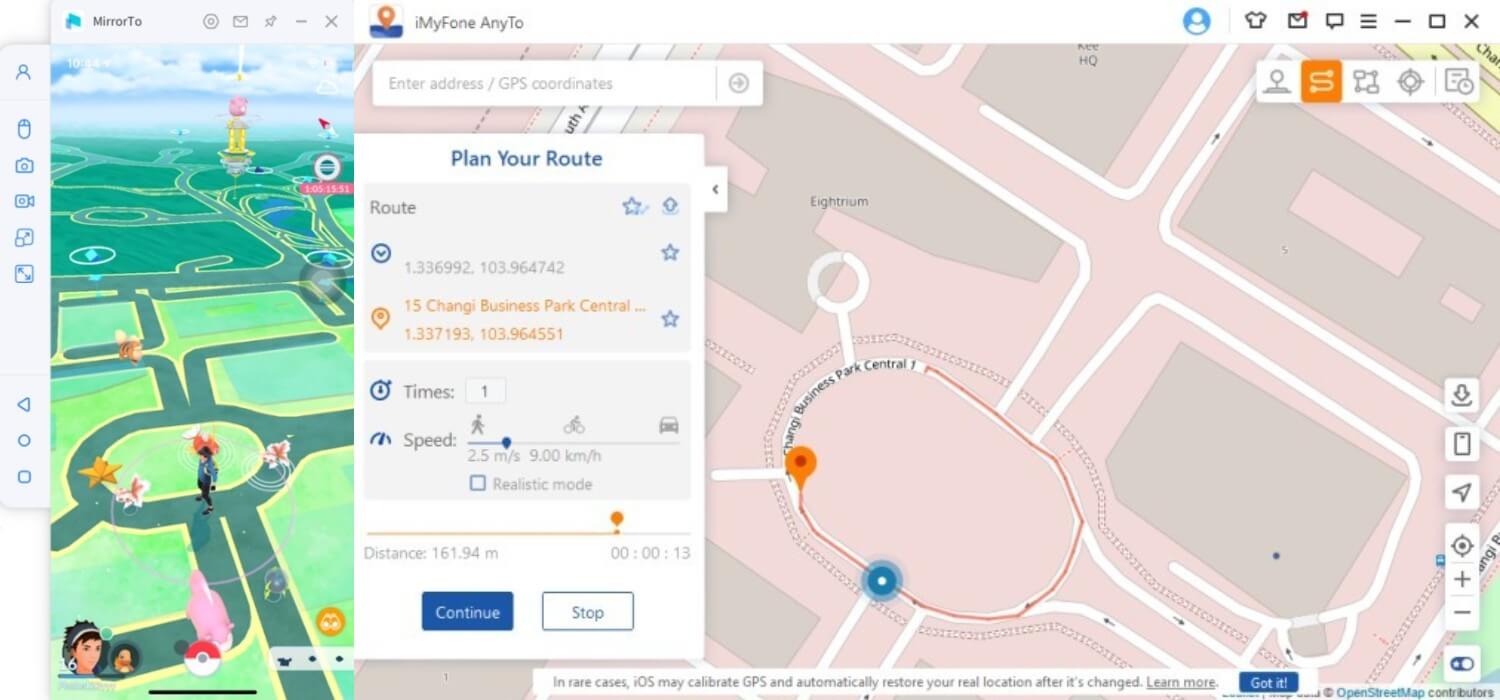
Conclusion
Today we have introduced 2 softwares to you, which can help you mirror mobile phone screen onto your computer for gaming, improve your success rate in throwing Poke Balls, increase the number of Pokmon you can catch, and improve your gaming experience!
If you also want to try it, then download it and have a look.






















