When you try to travel abroad on different apps, you would need a GPS spoofer to mock your location on your Huawei. This article will give you easier access to mock Huawei location, more precise locations on maps, let you check in at fake locations on social media and give you an advantage on games.
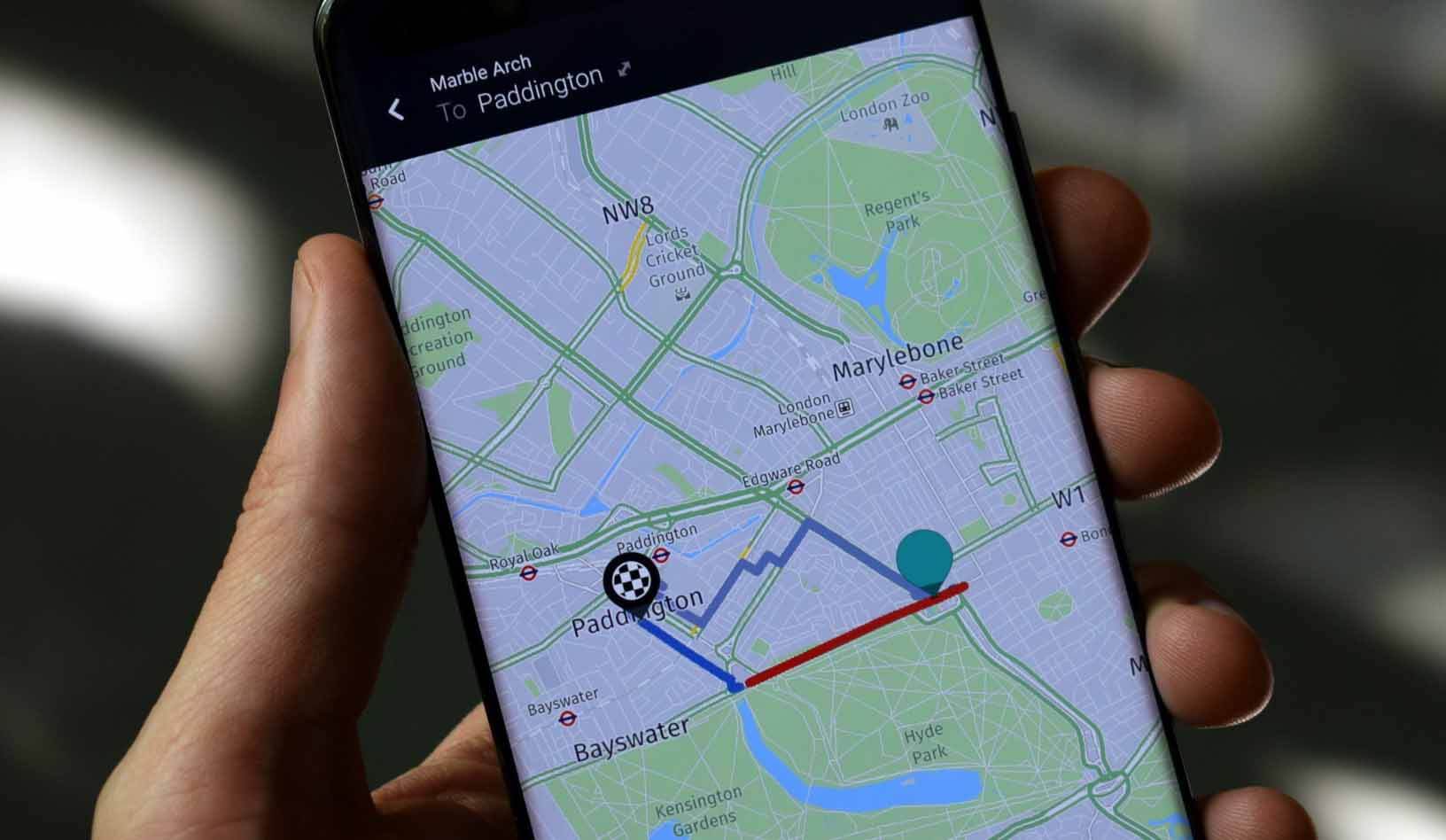
In this article:
Part 1: How to Mock Location on Huawei in General?
If you know about the Developer Mode option on Huawei. This will allow you to adjust your phone’s settings more easily, and will also let you give permission to apps to change the Huawei’s GPS.
Step 1: Go to the Settings tab, and tap the About Phone page.
Step 2:Find the Build Number for the phone and tap it by 7 times until a new Developer notification prompt shows up.
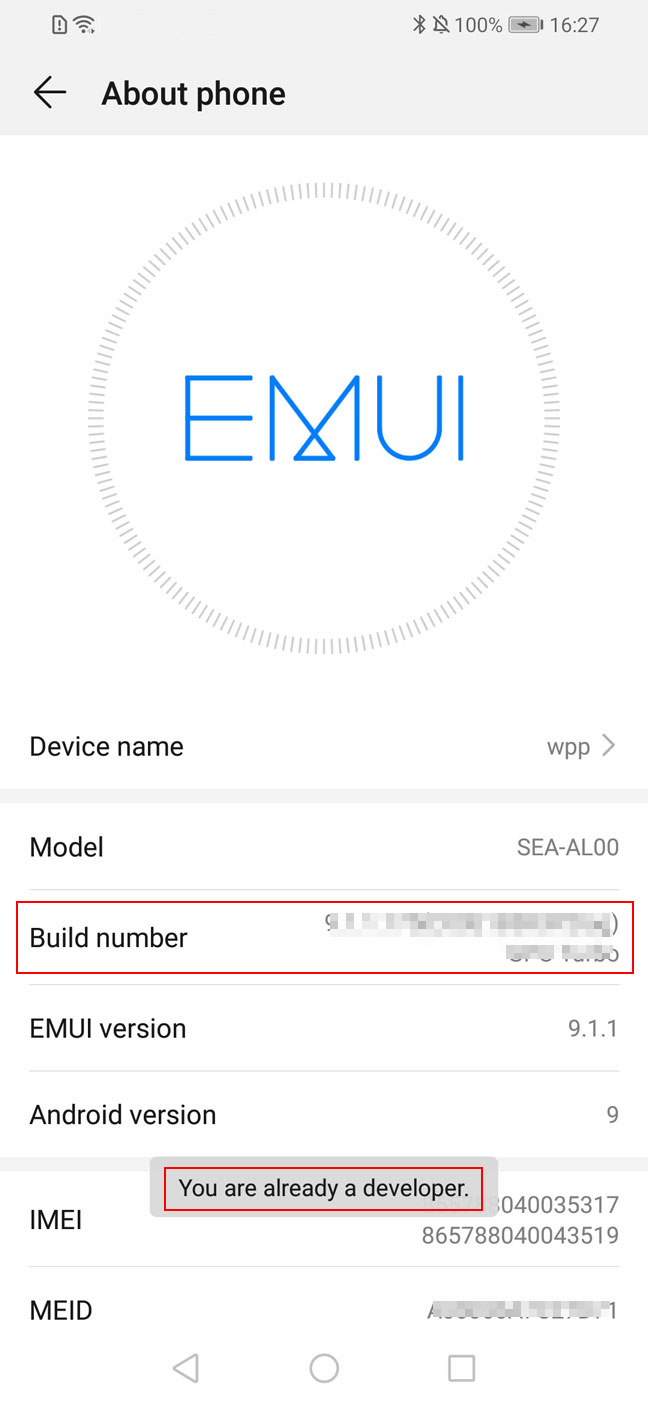
Step 3: Go back into Settings and find the new Developer Option. This will allow you to Select Mock Location app. Find a mock location app and turn it on.
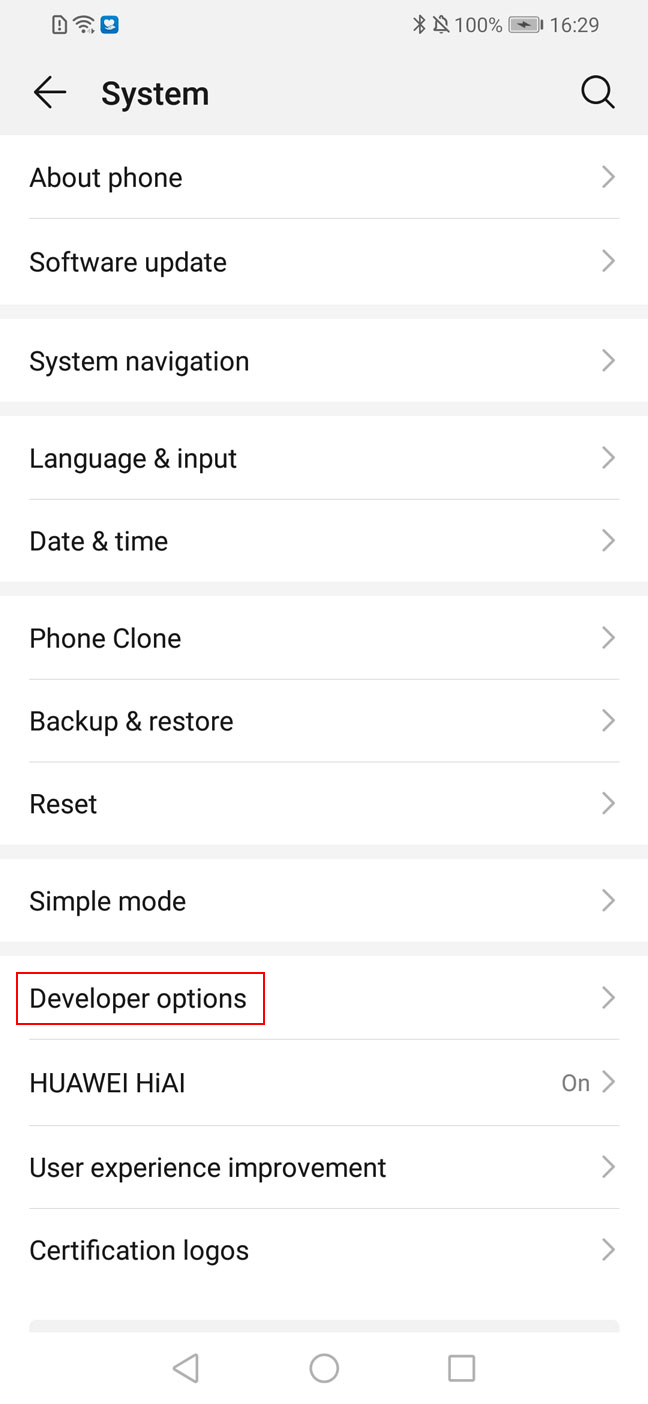
You will need to download an app to make this work. Some are free, while others have subscription fees or other costs and additional features.
Part 2: How to Set Fake Location on Your Huawei with 1-click?
1 iMyFone AnyTo
The first app to try is iMyFone AnyTo.
The app is compatible with Android and iOS. It offers mock location to your Huawei moving to anywhere! This software is really easy to use. The process of mocking location would be finished in just few minutes with several clicks.

Key Features:
- spoof your location to any area to take advantage of things like local information for social and dating apps(Tinder, Snapchat), social games (Pokemon Go) and other programs. The steps are below.
- Support iOS & Android both, you can directly change your location on mobile devices.
Step 1: Download the AnyTo app for free on your phone (iPhone or Android). Once the download is complete, open iMyFone AnyTo to start your free unlimited trial.
Step 2: Click the AnyTo icon, open AnyTo app. Follow the instructions in the software to complete the basic settings before changing the location.
Step 3: Select the location you want to change, choose the mode you need, then click the Move button. Your location will be changed within seconds.

Besides, you can also change iOS/Android GPS location on PC with 1-click, enjoy your iMyFone AnyTo full version trial now!
Connect iPhone/Andoid devices to the PC. Click "Get Started".
Select Teleport Mode or Multi-spot Mode to plan a route.
Click the Move button to change location on the map to this new location!
2 Fake GPS GO
This app offers the same free solution to enable mock location on a Huawei phone that runs on an Android operating system. It can be installed and used the same way. The app is usually called Fake GPS Free.
Step 1: Download Fake GPS GO Location Spoofer Free on Google Play.
Step 2:Enable Mock Location through the Developer Option as the process in Part 1.
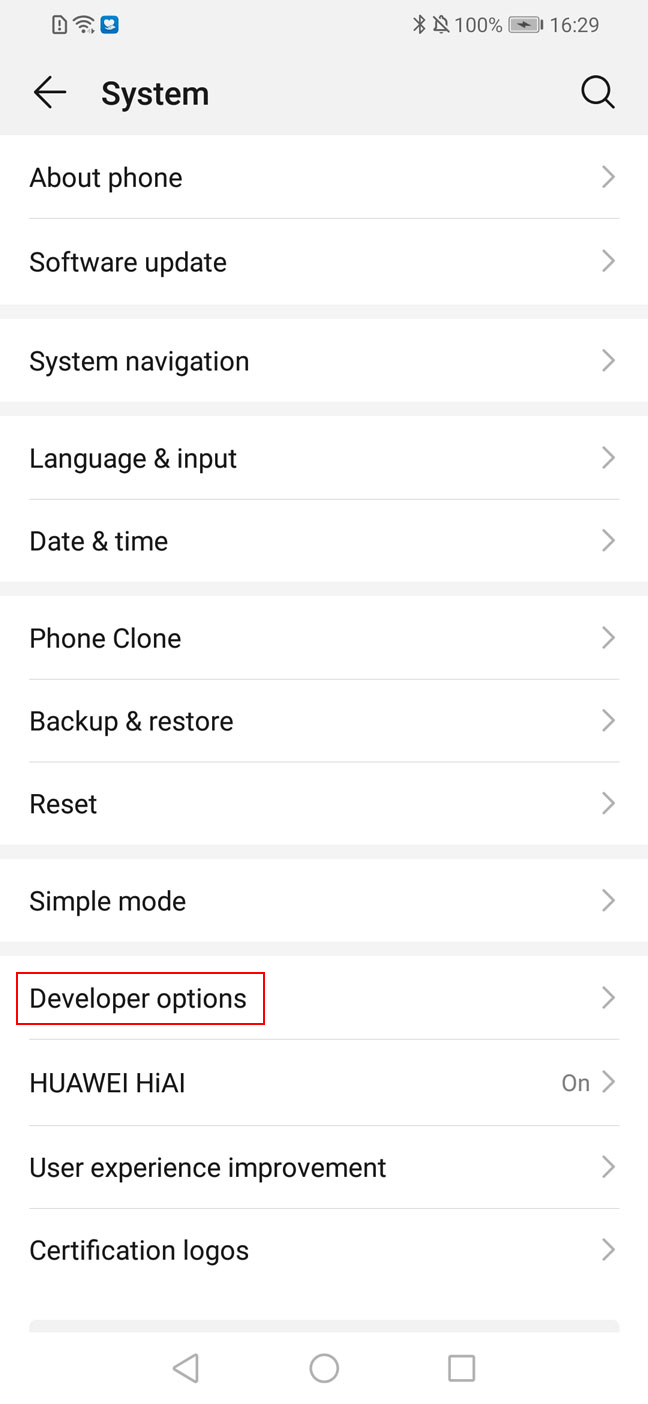
Step 3: It will open a map and allow you to touch any location and your phone will broadcast as if it is right there.
Step 4: Tap or select a location, then click the Play button. Now your Huawei location has been faked already.
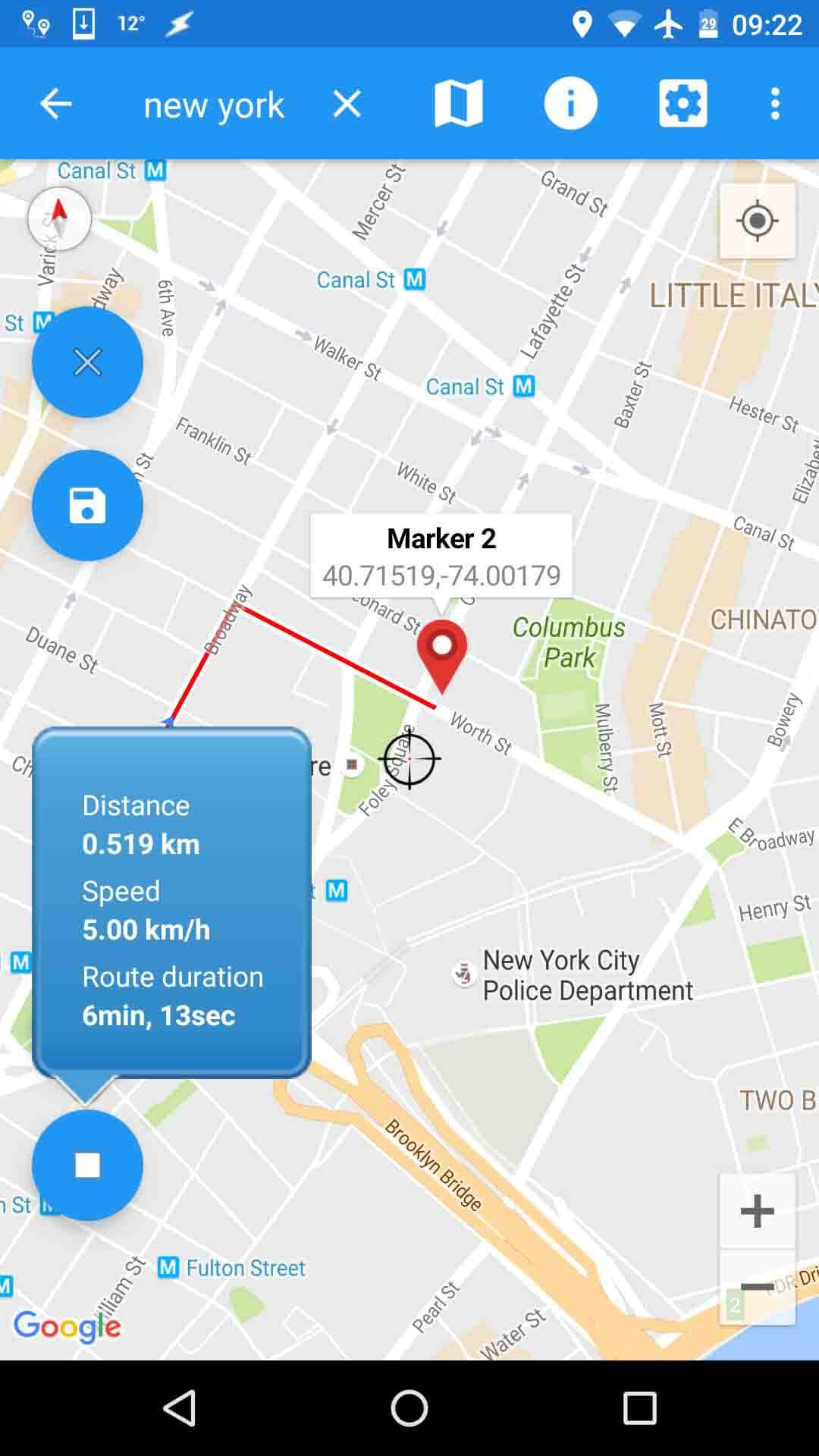
You can enjoy quick, easy changes with your phone’s location. However, it may not work with all the apps you want to use it with.
3 Nord VPN
Nord VPN is one of the most successful VPN services for digital devices. It has access to many different countries that it can broadcast from. It’s mainly used for accessing streaming content in other countries that is not available in your native country.
Step 1: Download NordVPN from Google Play.
Step 2: Just open NordVPN and log in.
Step 3: Click Quick Connect to access the VPN service.
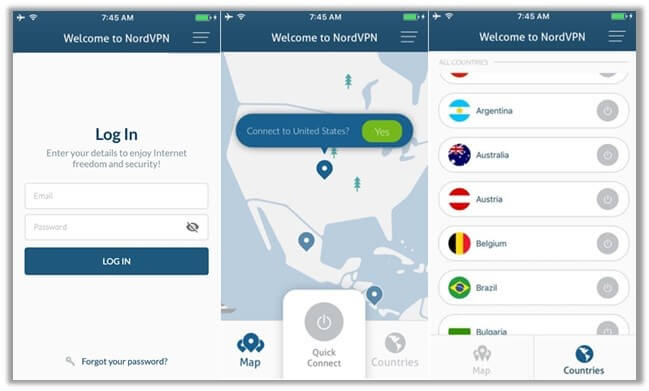
You can’t move your GPS location around or choose a location freely. Instead, it keeps you locked to one location, so it’s not ideal for city-by-city apps like Pokémon GO or social apps that track you by your phone’s exact location. It requires a subscription to use it, and it is not available in all countries.
Part 3: You May Also Want to Know about Mock Location Huawei
You may be wondering about some potential risks or questions about this process. It’s important to know everything necessary before changing your phone or making a purchase of an app.
Here are some answers to some commonly asked questions:
1 Is it Safe to Enable Developer Mode and Set a Mock Location on Huawei?
Yes, it is safe, as it is a built-in tool for the device. It is an advanced setting that allows you to make more changes than necessary which may lead to some programs not working right if you use it incorrectly. Stick to the guide and you will be fine.
2 What is FLP and Do I Need it for Mock Locations?
FLP stands for Fused Location Provider. It’s the way that Google Play Services determines your location by GPS and what apps are available to you from international stores. Some location spoofers use it, while others do not and rely on the Location Manager on Android.3 How do I Disable or Enable Location Services on Huawei?
Disabling it will disable most apps that use your location, but some will still apply. Disabling it also stops apps from collecting your location data. You can enable only part of it, such as Wi-Fi and Mobile networks, or use only the GPS for map navigation, or a combination of both.
Final Words
Spoofing your location has a lot of hidden benefits. The problem is not being able to travel as far as you’d like to take advantage of all the travel-based apps.
By using a mock location app such as iMyFone AnyTo to mock Huawei location can take off and explore the world while you stay in one comfortable place. Enjoy GPS-tracking games in new venues and become a world traveler from your pocket!

























