Smartphones, in general, and the iPhone, have been tracking users' locations for years. Your iPhone retains a thorough track of your movements on a map and timestamps for all your visited locations. Not all iPhone users know how to access iPhone location history and is there a way where you can hide your location on your iPhone.

In this article:
- Part 1: Can I View the Location History on My iPhone?
- Part 2: How to Check iPhone Location History?
- 1. Check Your iPhone Location History of Yourself
- Use iOS Built-in Settings to Check iPhone Location History
- Use the Apple Map App to Check Your iPhone Location History
- Use the Google Maps APP to Check Your iPhone Location History
- 2. Check the iPhone History of Family and Friends.
- Part 3. How to Stop Others from Checking Your iPhone Location History?

Can I View the Location History on My iPhone?
Smartphones have always included accurate location tracking tools, so if you've ever wondered how to view location history on iPhone, the answer is straightforward. The iPhone features a Google-based option called Location History, which must be activated. You can activate this feature by signing into your Google account.
This function tailors its maps to your past travels and routes. This feature has several benefits as it can give latest traffic updates, locate your iPhone, and advertising more relevant to your interests. All these features are available by providing iPhone permission to track your history.
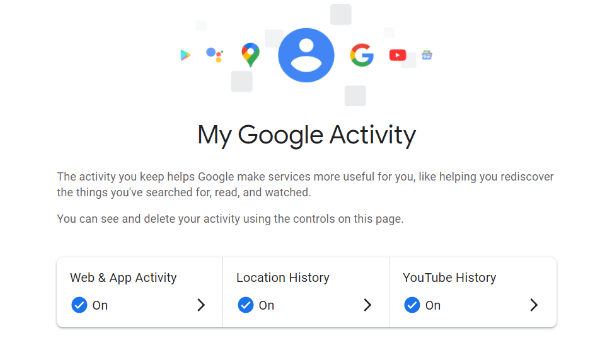
How to Check iPhone Location History?
Check your iPhone's location history if you're curious about where you were a week ago. Google Maps, Apple Maps, or iOS, in general, provides a way about how to check iPhone location history.
1 Check your iPhone location history of yourself.
You can check location history on your iPhone using following methods.
1 Use iOS built-in settings to check iPhone location history.
You can use iOS built-in settings that provide a simplest way for how to check iPhone location history. Activate Location Services by going to settings.
Choose “Privacy” from the drop-down menu. To discover System Services, go to the Location Services settings. Now scroll down once more to access the Significant Location or Frequent Location option. An overview and some current records are available here. If you tap it, you can view your whole location history.
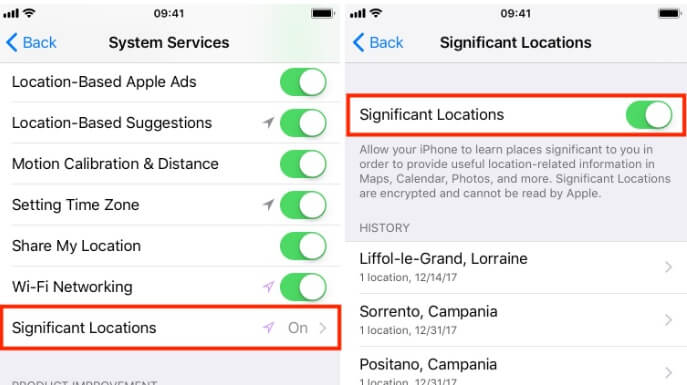
2 Use the Apple Map app to check your iPhone location history.
You can't view your route history in Apple Maps on an iPhone. However, it does display your search history.
Swipe up from the bottom of the grey card on the main screen of Apple Maps. Select the See All option under the Recent Searches column to view the most recent searches. Simply tapping a place will provide you with step-by-step directions.
3 Use the Google Maps app to check your iPhone location history.
The Timeline feature of the Google Maps app on the iPhone allows you to view your location history. Google Maps' capacity to track your location depends on the privacy settings you've enabled. Google Maps location history may be accessed by switching the Always option in Location Services inside the Settings app on any iOS device.
The left-hand timeline shows all the locations you've been to, when you went, and how long you spent there. Your vacation pictures from Google Photos will also be shown here. You may disable Location History function or fake location on Google Maps if you do not wish Google to gather and keep your location data.
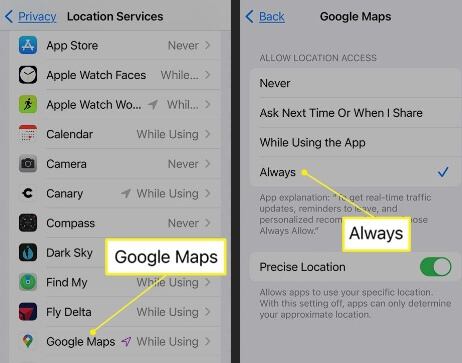
2 Check the iPhone history of family and friends.
You may use Apple's Find My Friends App function on any iOS device. After some initial setup, location monitoring can be done in a snap. You may use the Find My Friends app to track a friend on a map after sharing their location.
Select People from the app's navigation bar and select the desired contact by tapping their name. If your friend is discoverable, you'll be able to see exactly where they are on a map. If your friend cannot be located, "No location detected" will appear next to their name. You'll notice "Can see your location" if you're not following your friend. A friend's location can be revealed upon request. Siri may also be used to find a friend who has already disclosed their location to you.
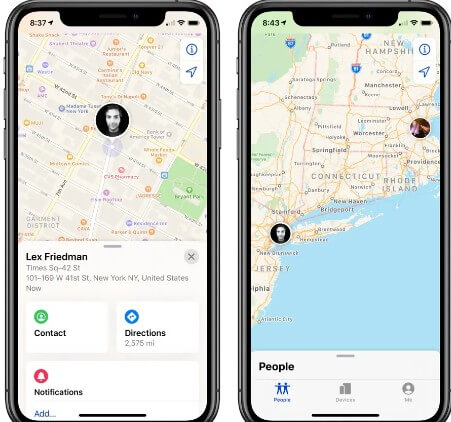
How to Stop Others from Checking Your iPhone Location History?
The location surveillance and history tracking tools, when added together, are incredible security features, but there are situations in which using these functions might compromise your safety and privacy. You might run into a number of problems, and you might look for information about how to hide your location on your iPhone .
As we continue our discussion on how to disable location tracking on Find My Friends, one option that is available to you to keep your iPhone from being monitored is to pretend that you are somewhere else. Location changer iMyFone AnyTo is the greatest option if you want to accomplish this goal.

Key Features:
- One-click access to GPS location customization.
- Apps like iMessage, Facebook, WhatsApp, and Pokémon Go that rely on your location will work with no problems.
- Adds support for GPS files, so you can get going on your preferred routes.
- Joysticks make it easy to adjust course with minimal effort.
- Stop Internet Tracking on Safari, Google, and ect.
Follow the steps, you can spoof your location on iPhone with 1-click!
Step 1: Download iMyFone AnyTo on your iOS / Android devices.
Step 2: Back to your device's home page. Click the AnyTo icon, open AnyTo app. Follow the instructions in the software to complete the basic settings before changing the location.
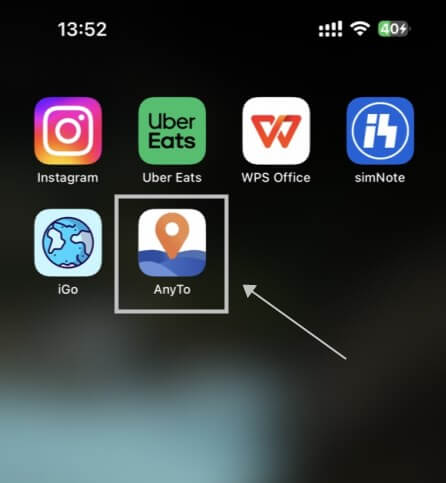
Step 3: Select the location you want to change, choose the mode you need, then click the Move button .Your location will be changed within seconds.
You can select a place by long pressing/entering the place name/coordinates.

You will find that you have successfully spoof your location on iPhone.
Good luck!
You can also change GPS location on PC with 1-Click!
Connect iPhone/Andoid devices to the PC. Click "Get Started".
Select Teleport Mode or Multi-spot Mode to plan a route.
Click the Move button to change location on the map to this new location!
Now you will get your fake location, and the new location will appear in your phone.
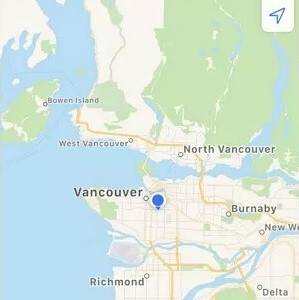
You'll be able to change your location in a snap and with no effort, thanks to iMyFone AnyTo's ability to trick location services on iOS and Android devices. You can now quickly figure out how to disable locate my friends feature without them knowing about it by utilizing iMyFone AnyTo.
Conclusion
Next time you wonder where you traveled and what you did during your most recent trip, you can look up your iPhone location history on your iPhone. While Apple Maps and iOS settings might not have the most accurate data, Google maps can have the most accurate data on your location history.
























