Snapchat offers a useful feature that allows you to pin important contacts or conversations.
By doing so, these selected contacts or conversations will appear at the top of your feed, saving you time by avoiding the need to scroll through other notifications to find what truly interests you. Pinning someone on Snapchat is a simple process and can be highly beneficial.
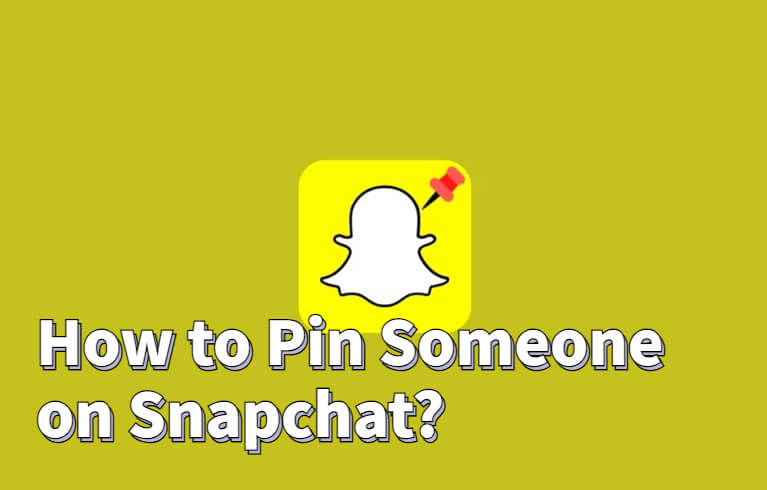
In our guide, we provide straightforward steps to help you pin someone on Snapchat within a matter of minutes. Additionally, we offer tips on how to fake location filters on Snapchat to send the pin location to safeguard your private information on the platform.
In this article:
Part 1: What Does a Pin Mean on Snapchat?
If you're unfamiliar with the term "Pin" in Snapchat, it refers to a feature that allows you to prioritize specific contacts or messages by keeping them at the top of your Snapchat feed. Currently, the pinning feature is available exclusively for the iOS app.
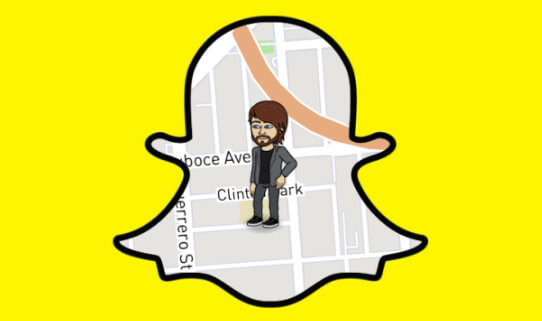
To utilize it, simply swipe right to access the chat screen. From there, tap and hold on a friend's name or conversation, and select "Pin Conversation" from the chat settings. This action will ensure that the selected friends and their corresponding conversations remain prominently displayed at the top of your Snapchat feed.
Pinning offers the convenience of easily communicating with a particular person without the need to scroll through other notifications. It allows you quick access to a frequently used message or conversation chain.
Part 2: How to Pin/Unpin Someone on Snapchat?
By taking a small step to pin conversations at the top of your Snapchat feed, you can significantly enhance your app experience. This simple yet effective feature allows for faster and more convenient navigation within the app.
Although it may seem like a minor aspect, learning how to pin someone on Snapchat can have a notable impact on upgrading your overall Snapchat experience.
Once conversations are pinned to the top, any new snaps or chats from those friends or groups will be prioritized and prominently displayed for easy access.
Steps to do so are as follows:
- 1. Visit Friends Screen
- 2. Press and Hold on Contact or Entry
- 3. Choose Pin Option
- 4. Customize the Pins
Upon pinning a contact or conversation on Snapchat, it is denoted by a default red pushpin symbol. However, you have the flexibility to personalize these pins and add a unique touch to differentiate between various contacts. To customize your pins, follow these steps:
- Open Snapchat and go to your profile by tapping on your Bitmoji or profile picture.
- Access the Settings menu by scrolling down and selecting "Manage" under the "Additional Settings" option.
- Tap on "Friend Emojis" to modify the appearance of your pushpins.
- This feature allows you to replace the pushpin symbol with different emojis, giving each pinned contact its own distinct representation.
- By customizing your pins with emojis, you can add a touch of character and easily distinguish one contact from another in your Snapchat conversations.
Part 3: How to Customize Your Snapchat Pin Icon?
In addition to learning how to pin someone on Snapchat, you have the opportunity to enhance the visual appeal of your chat list by customizing the pin icon. Instead of the default red tack, you can personalize it by selecting any emoji of your choice.
This allows you to add a touch of creativity and personalization to your Snapchat experience.
Follow the steps:
Step 1: Open your Snapchat profile and click on Settings.
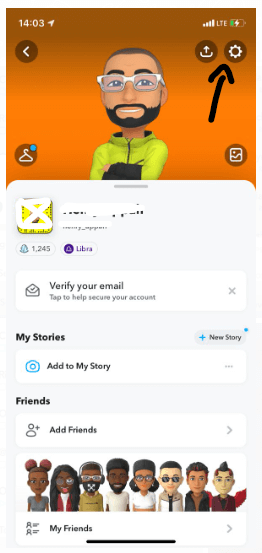
Step 2: Scroll down and select Manage.
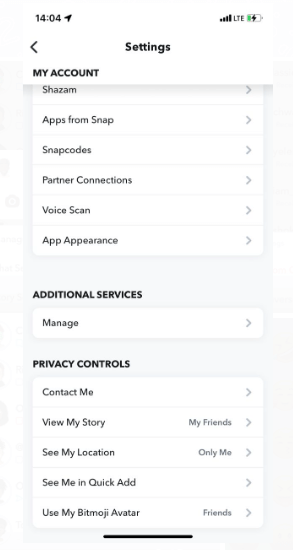
Step 3: Click Friend Emojis > Pinned Conversation.
Step 4: Select the emoji that you want to use as your pin icon. Whichever you choose will have a gray box around it.
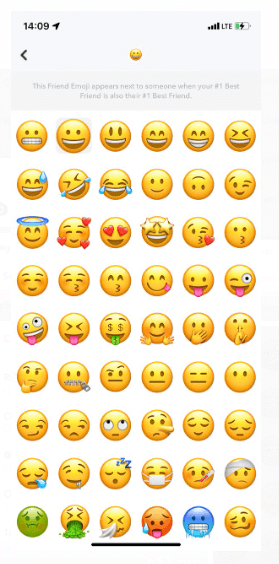
Step 5: There is no need to confirm the changes, as it will go live immediately.
Step 6: Close the Settings and check your new pin icon.
[Bonus Tips] How to Fake Location On Snapchat Map?
In addition to the enjoyable pinning feature, another notable aspect of Snapchat is the ability to connect with people in your vicinity. The app utilizes GPS to identify your location and suggests other users within a certain distance from where you are.
However, this feature entails sharing personal information. iMyFone AnyTo does a good job with mock locations
If you wish to safeguard your information on Snapchat or meet friends from different areas, the recommended approach is to fake location on your iPhone.
By changing the pin location, you can continue to connect with nearby individuals while ensuring the security of your personal information.

Key Features:
- Fake your location on Tinder, Grindr, Bumble, and etc.
- One-click access to GPS location customization.
- Stop being tracked without anyone knowing, you can also hide your location on Android & iOS.
Step 1: Download the AnyTo app for free on your phone (iPhone or Android). Once the download is complete, open iMyFone AnyTo to start your free unlimited trial.
Step 2: Click the AnyTo icon, open AnyTo app. Follow the instructions in the software to complete the basic settings before changing the location.
Step 3: Select the location you want to change, choose the mode you need, then click the Move button. Your location will be changed within seconds.

Besides, you can also change iOS/Android GPS location on PC with 1-click, enjoy your iMyFone AnyTo full version trial now!
Connect iPhone/Andoid devices to the PC. Click "Get Started".
Select Teleport Mode or Multi-spot Mode to plan a route.
Click the Move button to change location on the map to this new location!
Conclusion
With the knowledge of how to pin someone on Snapchat, you can prioritize your closest friends by placing them at the top of your chat list. This convenient feature simplifies the process of finding and engaging with those you frequently communicate with on the platform.
To enhance your privacy on Snapchat even more, you can utilize iMyFone AnyTo to change your location. This tool allows you to modify your iPhone's location settings, providing an additional layer of protection. Grab your iPhone and give these tips a try today!
























