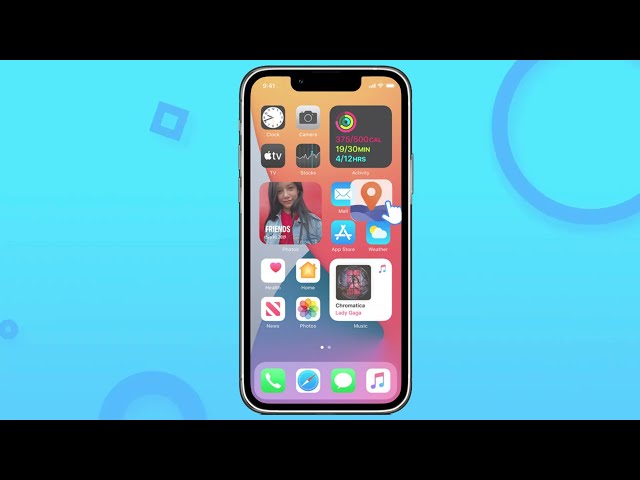Change location on iPhone directly without PC! iOS 17/18 supported. New version update, the strongest game mode released, you can spoof PoGo/MHN without installing cracked/moded game!
Are you seeking out for faking location apps on iPhone?
The iMyFone iGO location spoofer can change locations easily. This app allow you change the GPS on your iPhone.What is iGo? How to use it? What exactly does it do? This article will give you the answer. After reading this article, you can easily change GPS location on iPhone without computer!
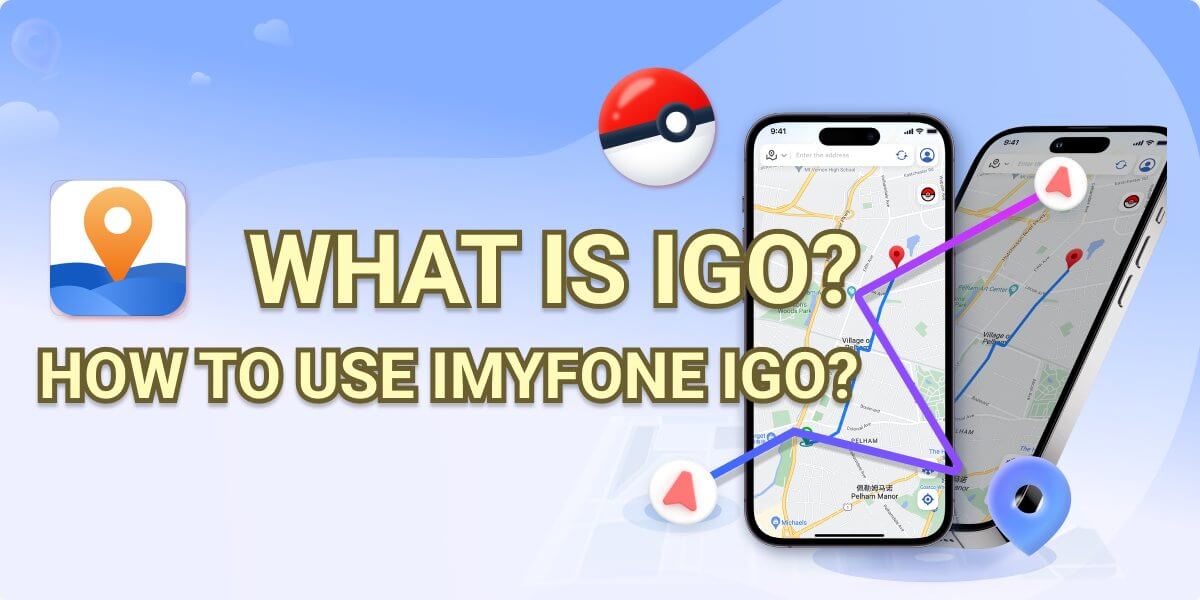
In this article:
Part 1: Everything You Should Know about iOS Location Changer
You can change your GPS location using a GPS location changer. If you trick the apps, they will believe you are somewhere else, even though you are really somewhere completely different.

You can find lots of software that can change your GPS location on iPhone or other iOS devices to assist you. There are some location changer apps that still work well. Some apps are free, and some of them are charged. Pick the one base on your needs.
Part 2: What is iGo? The Reviews of iGo
Perhaps many users only know that iMyFone AnyTo can change the location on iPhone. Some of users said iMyFone AnyTo is not compatible with iOS, and they are looking for iMyFone AnyTo cracked version. In fact, iMyFone also has a product called iMyFone iGo that can also achieve this goal!
Like AnyTo, iGo supports you changing iPhone location. It supports you to fake the location in games such as Pokémon GO, MHN. It also supports use in social software such as Snapchat and WhatsApp.

Key Features:
- Change GPS location on iOS devices directly without PC.
- Plan a route to simulate movement on your mobile phone, and customize the movement speed to simulate walking, cycling, and driving to your destination.
- Historical records and favorite places available, choose to favorite a location for quick selection next time.
- No Jailbreak required, supports all iPhones include iPhone 15/16 to change location.
- Works on all LBS apps, such as Pokémon Go, WhatsApp, Facebook, Tinder, etc.
| iMyFone AnyTo | iMyFone iGo | |
|---|---|---|
| Works on | iOS & Android | iOS |
| Change Location |

|

|
| Simulate Location |

|

|
| Route/Spot Record |

|

|
| Joystick |

|

|
| Cooldown Timer |

|

|
| More Game Functions |

|

|
| PC Required |

|

|
If you want to experience more special functions, such as Pokémon Maps, Pokémon Information Search and other, you can download AnyTo PC version for free trial.
Part 3: Preparation of Changing Location on iPhone
Sometimes, if you want to change iPhone location, you have to jailbreak it. Thankfully, with iMyFone iGo, all you need to do is a few clicks, and your iPhone will show a different GPS location.
The following is a detailed guide to the installation and preparation of iGo, come and try it out together!
- 1. Only SVIP users can install iGo due to limited quota.
- 2. iGo supports iOS 13-18.
- 3. Connecting to the computer is more stable when used for the first time data back.
10% off Coupon Code: YTR5E7
1 Check Your Account's Benefits
Step 1. Click the download button below to download the AnyTo PC version to your computer.
Step 2. Open AnyTo on your computer and click the "My Account" icon on the upper right to log in to your account.
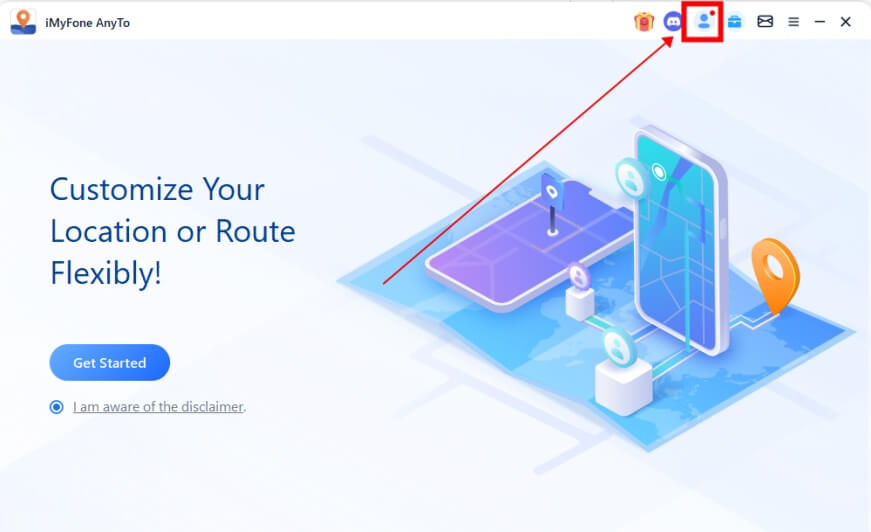
Step 3.After logging in, you can see the rights you currently have.
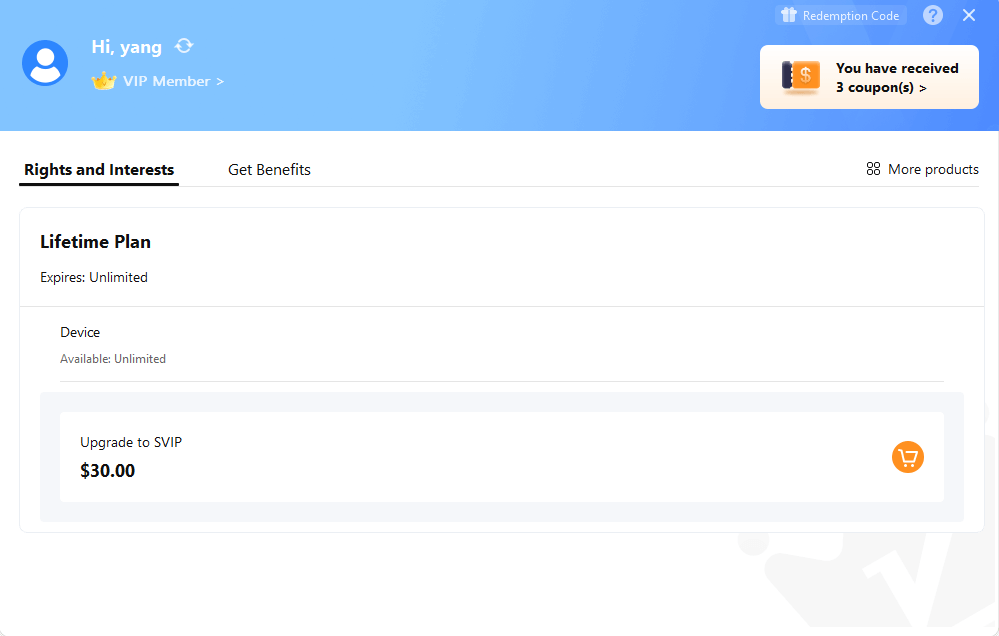
2 Install iMyFone AnyTo iOS Version - iGo on Your iPhone
Step 1. Connect your iPhone to the computer and trust the computer.
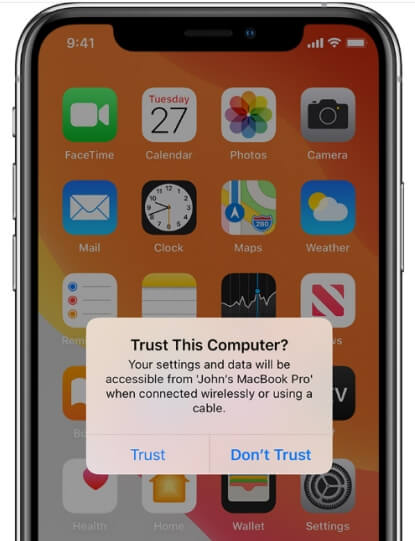
Step 2. Open the ToolBox on the AnyTo PC version > Find iGo and click “Get” button.
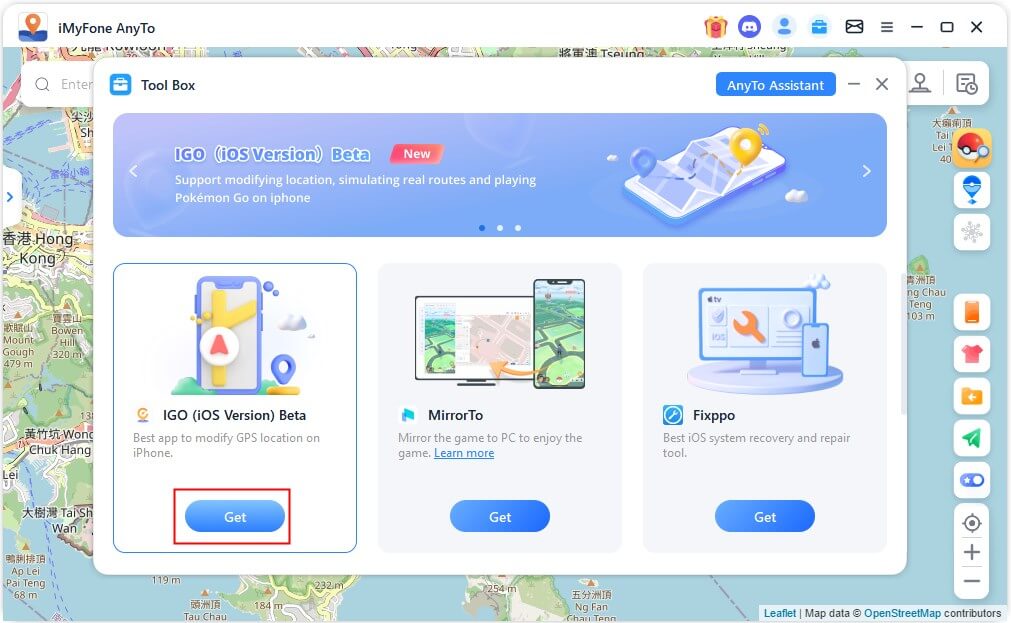
Step 3. Enable Development mode on your iPhone. (This step is only required for iOS16 and above versions)
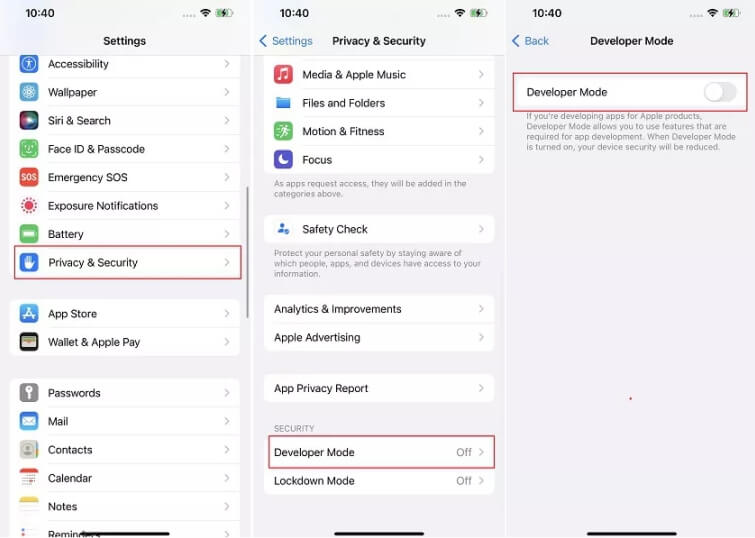
Step 4. Complete the driver installation (iOS17/18 users need to complete this step).
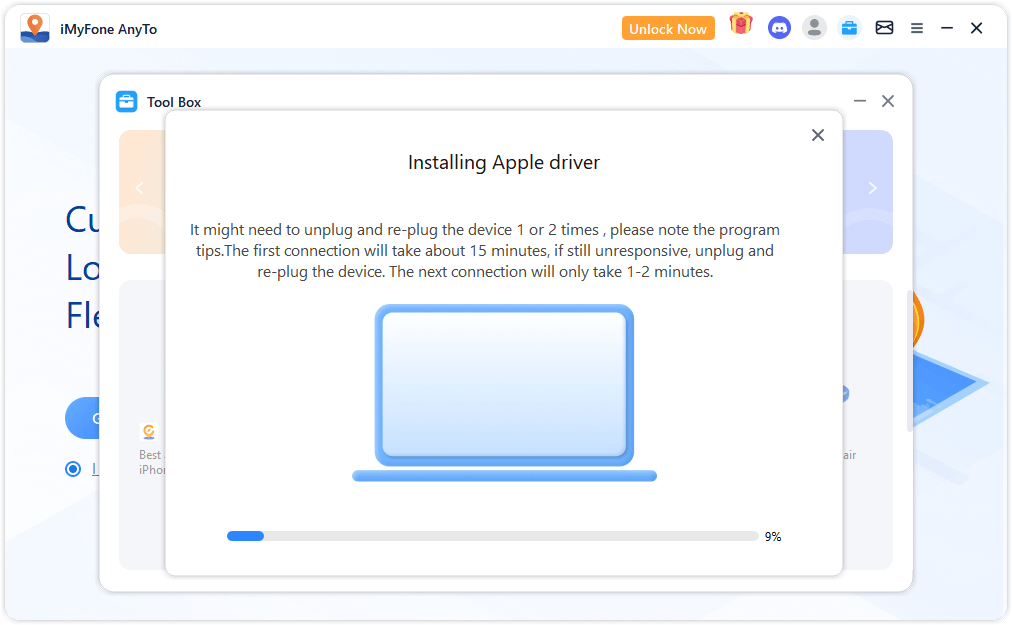
Step 5. Click Install to complete the configuration file installation.
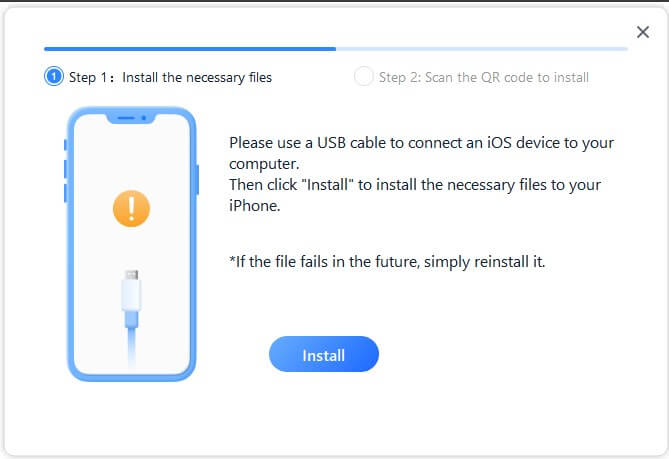
Step 6. Scan the QR code and login with your member's account on your iPhone to install iGo.

3 Configure VPN with one click
Step 1. Connect to a stable WIFI.
Step 2. Open the APP > Go to Settings > Click Feedback > Enter the keyword AnyTo and email address and submit > Reopen the app.
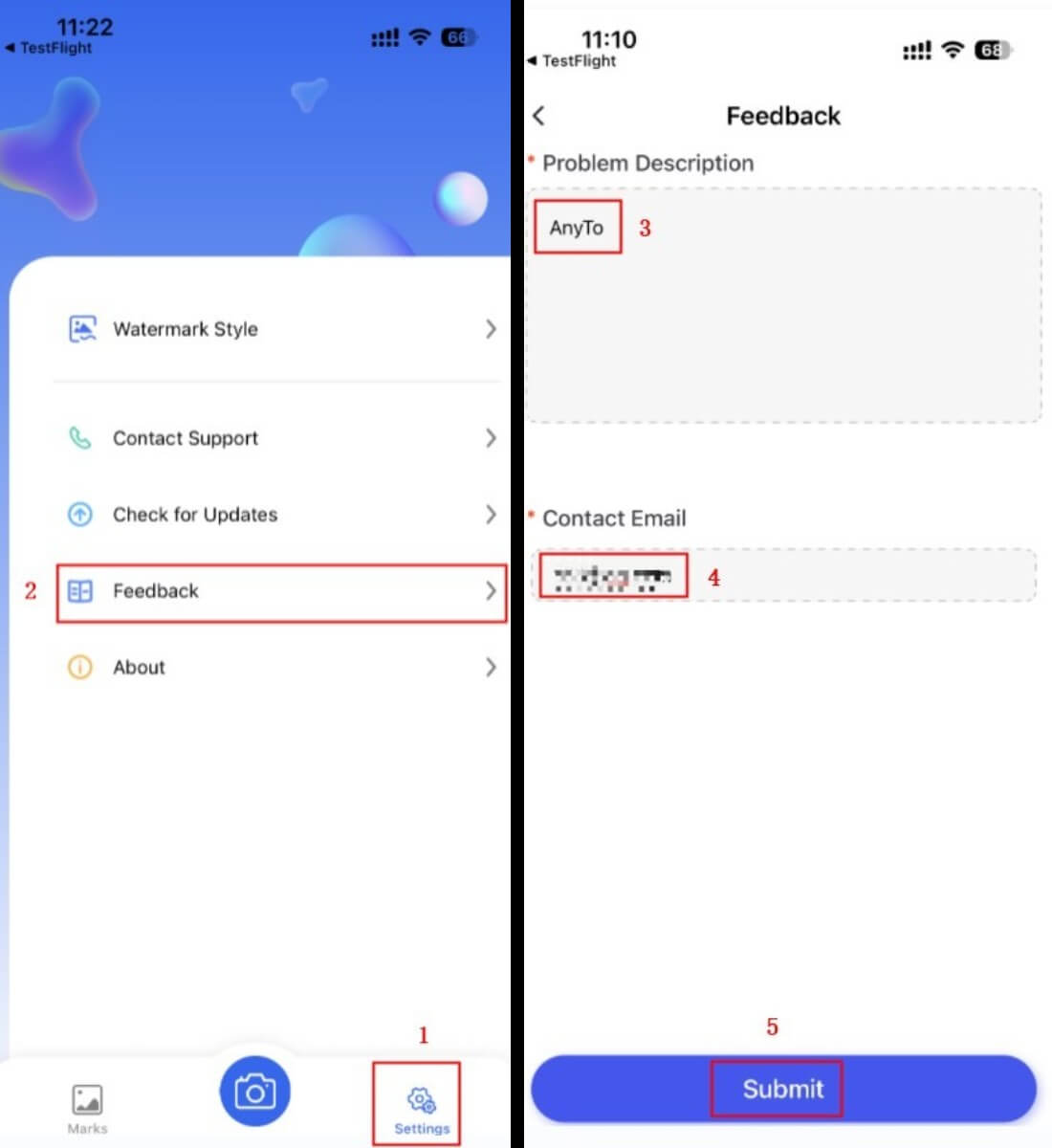
Step 3. Open the APP > long press the map interface> click Move > follow the steps to complete the file acquisition.
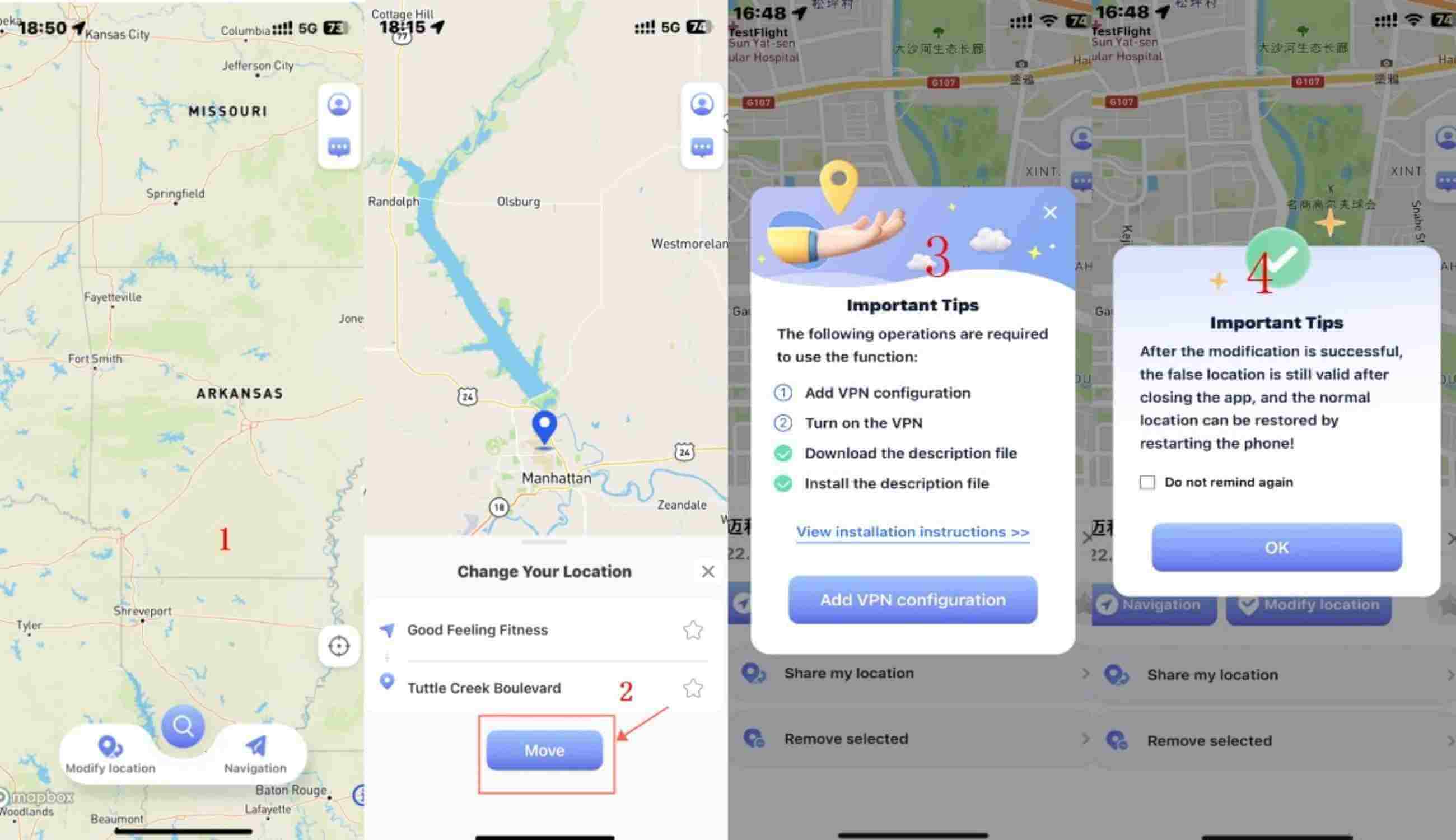
View the Full Guide
If there is a problem that the file becomes invalid or the function cannot be used in the subsequent use of the APP, , you need to install the file again.
Part 4: How to Use iMyFone iGo? Change Location on iOS 17/18 with 1-click
5 Modes of iGo:
10% off Coupon Code: YTR5E7
Mode 1 Teleport Mode
There are 3 ways of change location in Teleport mode.
Method 1: Long press the map to select the location you want to change >> Select the mode you need & click it >>Modification completed.
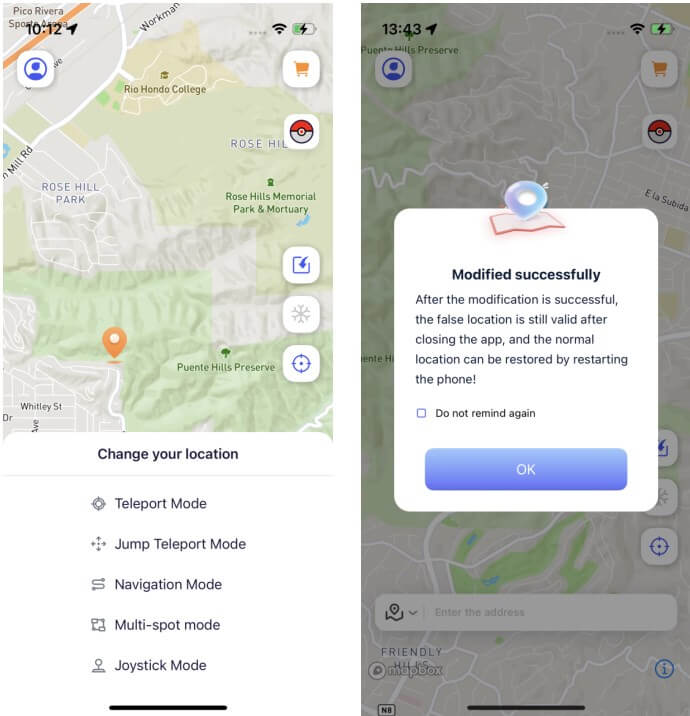
Method 2: Input the address to search >> Select the location you want to modify >> Select the mode you need & click it >>Modification completed.
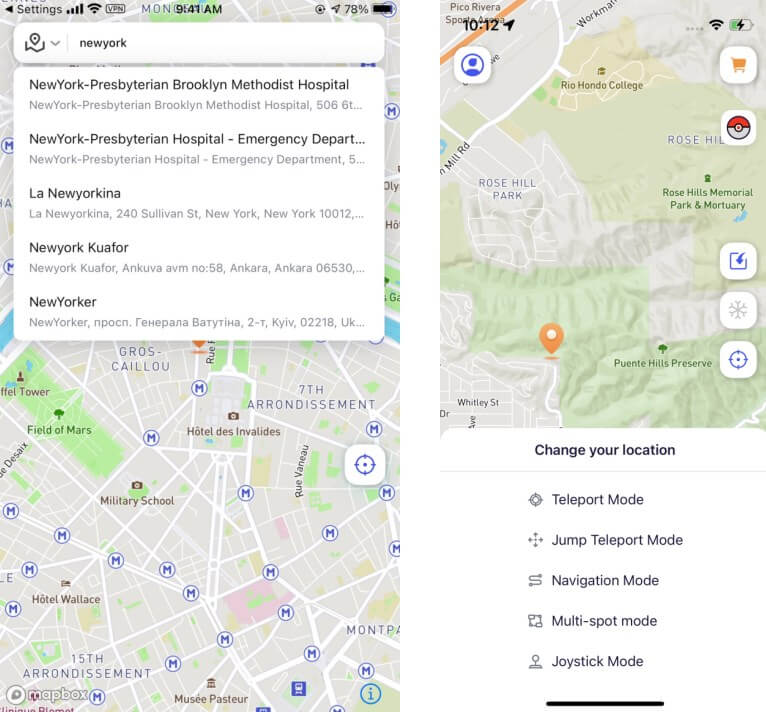
Method 3: Input the coordinates to search >> Select the location you want to modify >> Select the mode you need & click it >>Modification completed.
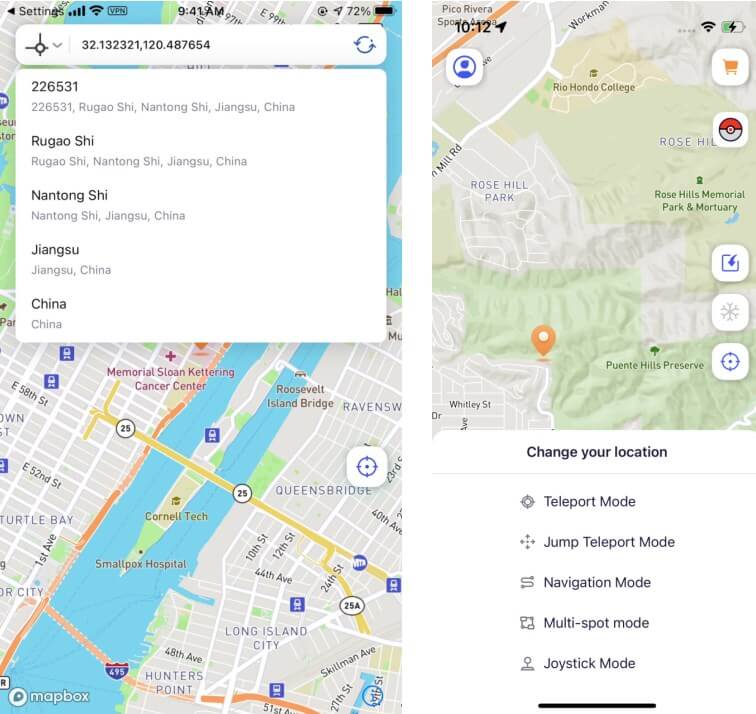
Mode 2 Jump Teleport Mode
Select the location you want to modify and long press on the map to select Jump mode.
Long press the map to select the location information you want to teleport in sequence.
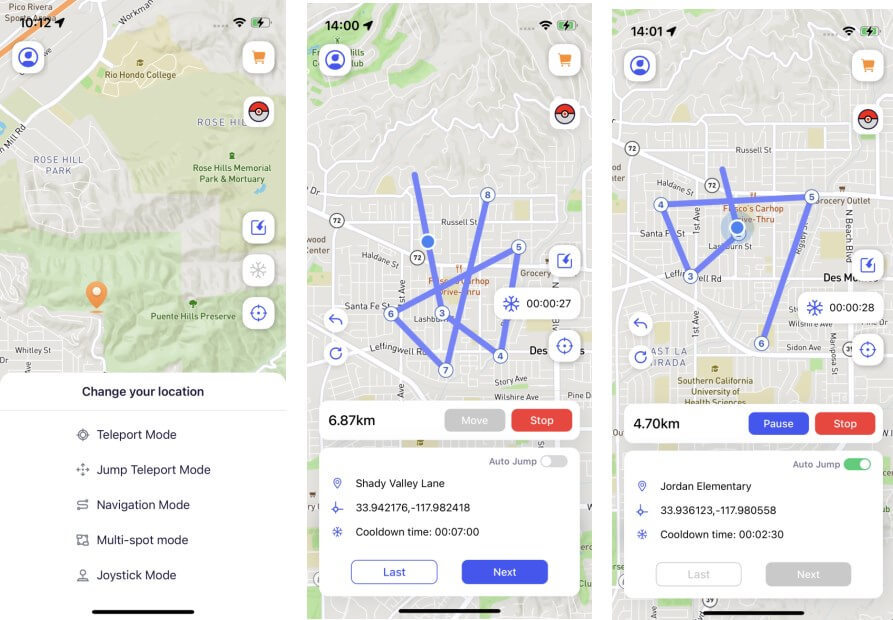
Note: You can long press to select multiple location points. You can undo or clear the selected location point information through the button on the left.
- A. Manual jump: Clicking Move will automatically teleport your position to the next position. Click Next to jump to the next position. You can also click Previous to return to the previous position.
- B. Automatic jump: When turned on, it will automatically jump to the next location for you based on the cooling countdown (you need to turn on the cooling mode first)
Mode 3 Navigation Mode
Select the location you want to modify and long press on the map to select navigation mode.
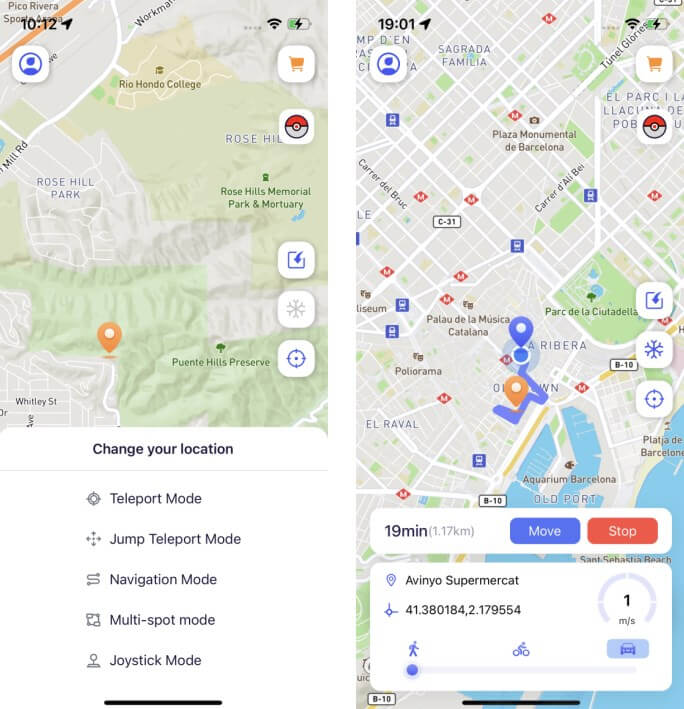
Note: You can simulate route by switching between different travel modes.
You can drag the circle below the travel mode to customize the speed of movement.
Mode 4 Multi-spot Mode
Select the location you want to modify and long press on the map to select multi-point mode. Long press the map to select the location point information you want to navigate in sequence (you can long press to select multiple location points).
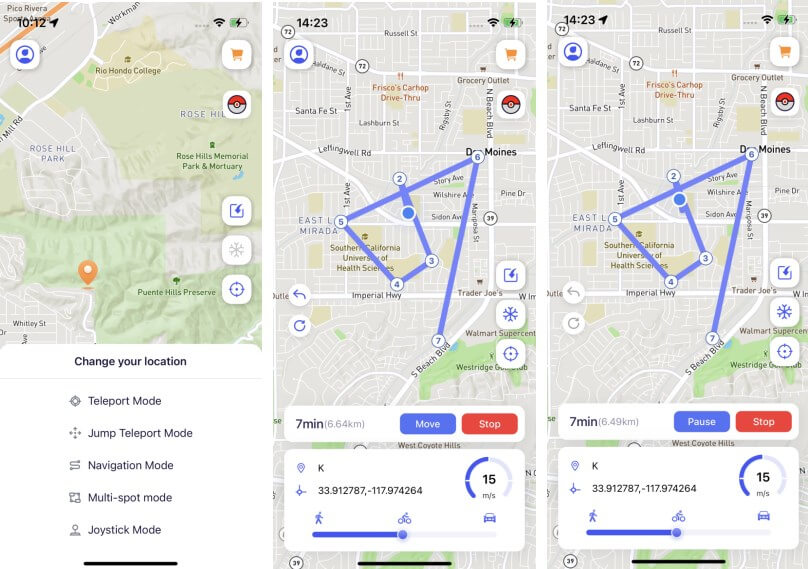
Note: You can undo or clear the selected location information through the buttons on the left. You can drag the circle below the travel mode to switch the speed of movement.
Mode 5 Joystick Mode
Select the location you want to modify and long press the map to select joystick mode. Drag the center circle of the wheel to select the direction you want to move and lock it (you can drag the circle under the travel mode to switch the speed of movement).
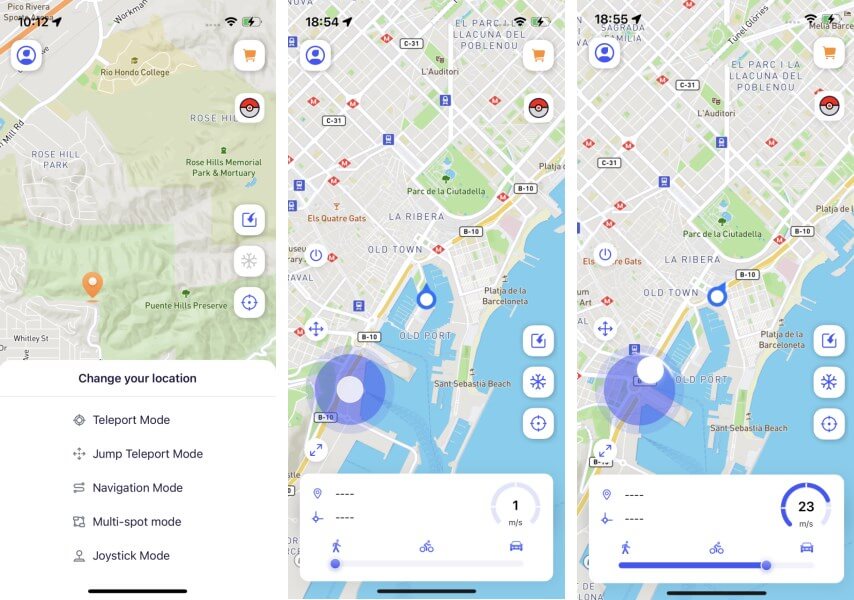
[Bonus Tips] More Special Features of iGo
Feature 1 Import GPX files
You can import your local GPX files, and we will automatically identify and match them to the corresponding pattern for you.
Click Import GPX file and select local file >> Automatically identify routes and match and modify positioning methods.
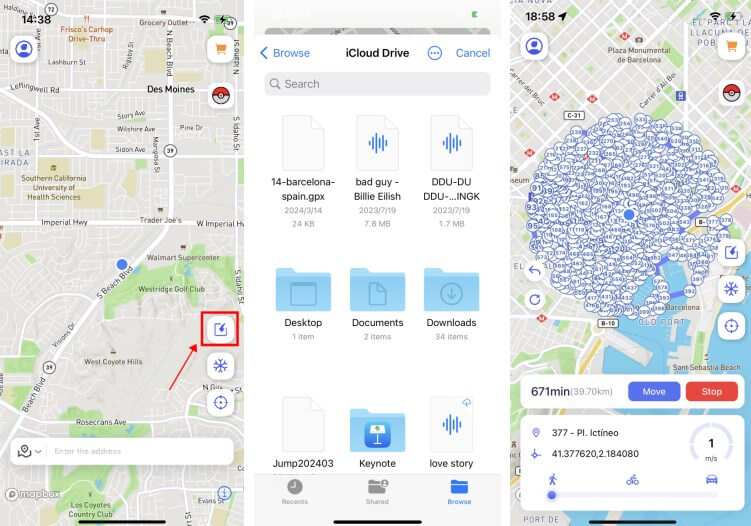
Feature 2 Cooldown Timer
Shows you the required cooling time based on the distance from your modified position (game users can avoid being detected by the platform by complying with the cooling rules).
Click the Cooldown Timer button on the homepage to turn it on. After turning it on, you will be shown the dynamic cooling time. If you don’t want to show this mode, you can turn it off in your personal center.
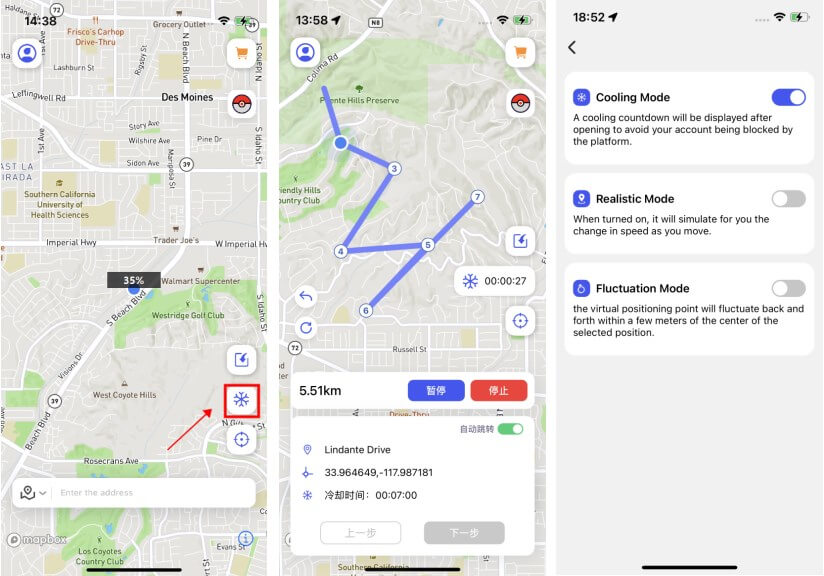
Feature 3 Manually Reset Location
You can turn on the manual restoration of the true location in Personal Center - Settings. After turning it on, you can see the restore button on the homepage.
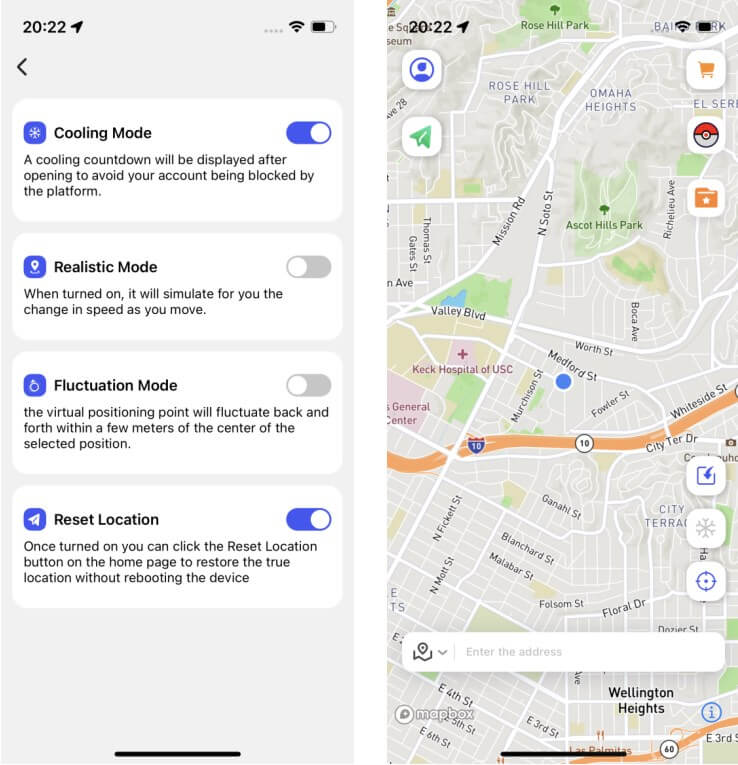
Conclusion
If you want to trick your iPhone into showing a wrong location, this guide can help you find an changing location app for that. If you want to fake your location on your iPhone, we recommend iMyFone AnyTo - iGo. You won't have to worry about how to pretend you're somewhere else on your iPhone anymore.