You can control the game freely without any restrictions.
Recently, there has been a heated discussion on the Reddit platform about the issue of GPS joysticks not working properly in the games Pokemon Go and Monster Hunter Now. This problem bothers many players and prevents them from fully enjoying the game.
Therefore, we have delved into the causes of this GPS joystick malfunction and are ready to provide you with feasible solutions to enhance your gaming experience using Pokemon Go’s GPS joystick on your Android or iOS device.
From troubleshooting to privacy protection, we'll provide you with comprehensive guides to help you resolve issues like this to ensure you can enjoy the game smoothly.
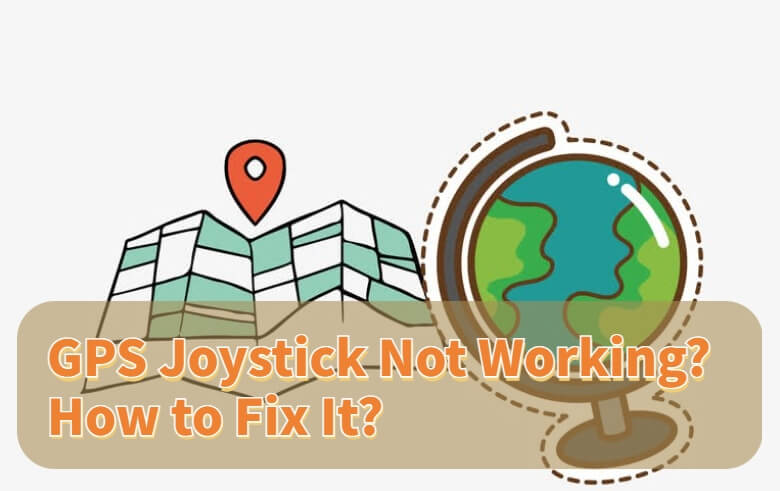
In this article:
- Part 1. Why Dose GPS Joystick Not Working?
- Part 2. How to Fix GPS Joystick Not Working?
- Method 1: Try a More Useful GPS Joysticker - iMyFone AnyTo

- Method 2: Re-installing GPS Joystick
- Method 3: Don't Use Cloned GPS Joystick Version
- Method 4: Check GPS Joystick Pokemon Go Permissions
- Method 5: Enabling Mock Location to Fix GPS Joystick not Working
- Part 3. Hot FAQs about GPS Joystick Not Working
Part 1. Why Dose GPS Joystick Not Working?
There may be a number of reasons why the GPS joystick is not working, the main ones include:
- Confidential mode: Using Confidential Mode to protect privacy may interfere with GPS functionality.
- Software glitches: Software issues can disrupt joystick operation, causing GPS issues.
- Device Compatibility: Not all devices support joystick functionality, so device compatibility is important.
- Configuration errors: Incorrect settings can cause the GPS joystick to not work properly.
Understanding these root causes is critical for troubleshooting to ensure users can enjoy GPS joystick functionality and take full advantage of location-based applications. To learn more about GPS joystick not working issues, keep reading.
Part 2. How to Fix GPS Joystick Not Working?
Method 1: Try a More Useful GPS Joysticker - iMyFone AnyTo
In Pokemon Go, the GPS joystick is crucial, and now there's location changer iMyFone AnyTo's "Pokemon and Monster Hunter Now GPS Joystick" feature to help you master it with ease.
This powerful tool lets you explore new gaming experiences, get more rare Candy, and access restricted apps and content around the world. It's a game changer for Pokemon Go fans, but please make sure you use it legally to keep the game fair and fun.

iMyFone AnyTo has been helping users:
- Simulate GPS movement along personalized routes at incredible speeds.
- Joystick mode allows "Pokémon GO" players to control the game freely without any restrictions.
- Perfectly compatible with various applications: including Pokémon GO, Monster Hunter Now, Life 360, Tinder, Spotify, etc.
- Fully compatible with iPhone for changing location.(iOS 17/18 & Android 14 supported)
Step 1: Download iMyFone AnyTo on your iOS / Android devices.
Step 2: Back to your device's home page. Click the AnyTo icon, open AnyTo app. Follow the instructions in the software to complete the basic settings before changing the location.
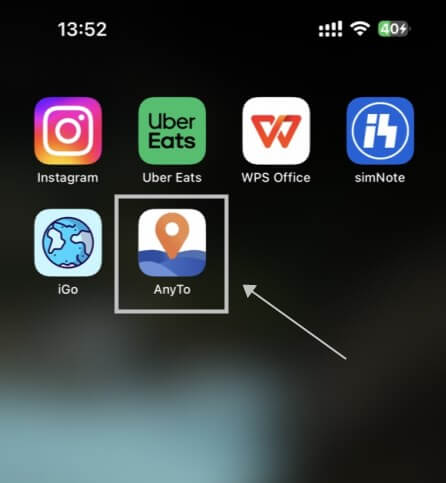
Step 3: Select the location you want to change, choose the mode you need, then click the Move button .Your location will be changed within seconds.
You can select a place by long pressing/entering the place name/coordinates.

Good luck!
You can also change GPS location on PC with 1-Click!
Connect iPhone/Andoid devices to the PC. Click "Get Started".
Select Teleport Mode or Multi-spot Mode to plan a route.
Click the Move button to change location on the map to this new location!
Open the game, you will find that you have successfully spoof your location in the game.
Method 2: Re-installing GPS Joystick
If the GPS joystick is not working properly, trying to reinstall it is one step to solve the problem. But sometimes, there may be problems when uninstalling the GPS joystick, such as not being able to find the uninstall option and having to disable the app. In this case, follow these steps:
Step 1: Uninstall the previous version: First, uninstall the previously installed GPS joystick application.
Step 2: Enable developer options: Go to your device's Settings menu and tap the About phone option. Find "Version Number" in "Software Information" and click it multiple times until Developer Options is activated.
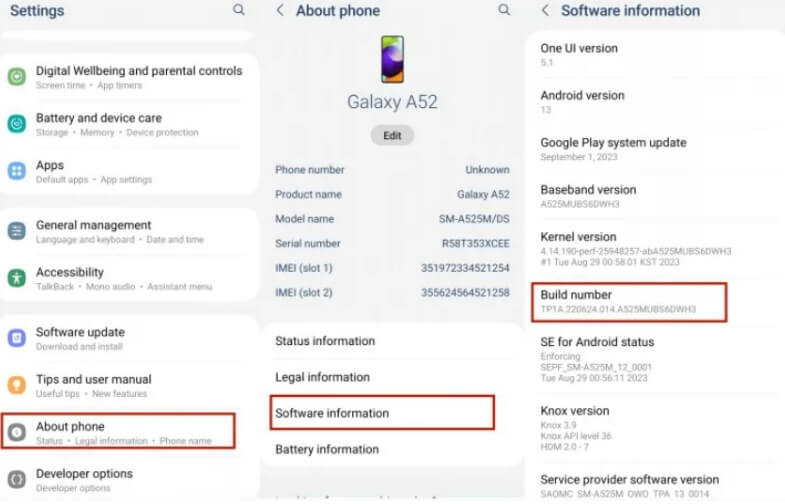
Step 3: Enable mock location: In Developer Options, find "Choose a mock location app" and select "GPS Joystick."
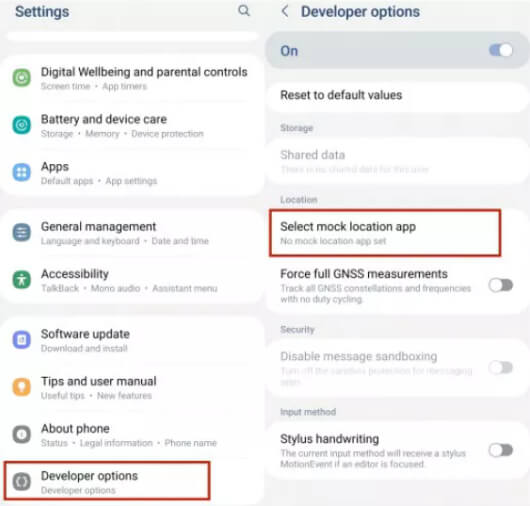
Step 4: Download the GPS Joystick: Go to the Google Play Store, search and download the "GPS Joystick" app.
Step 5: Test the GPS Joystick: Finally, open the newly installed GPS Joystick app and follow the instructions provided. This step is crucial to confirm that the joystick is working properly.
Following the above steps, you should be able to reinstall and enable the GPS joystick, solving the joystick not working issue.
Method 3: Don't Use Cloned GPS Joystick Version
There are a variety of potential issues with using unofficial GPS joystick apps, including instability, risk of getting banned, and security risks.
To ensure smooth and secure GPS operation, it is highly recommended to use official and trusted application versions. This not only upholds the rules of the game but also protects the security of devices and data.
Method 4: Check GPS Joystick Pokemon Go Permissions
Fix issues with GPS joystick not working properly, usually related to application permissions. Here are simple steps to check and adjust app permissions:
Step 1: Unlock your device and return to the home screen. Swipe or scroll to open your device's app drawer, and tap "Settings" (there's usually a cog or cog icon).
Step 2: In the Settings menu, scroll down or search for "Applications", or "Application manager" (the specific terms may differ depending on your device), and then click.
Step 3: In the list of installed applications, find and tap the "GPS Joystick" application. If you can't find it, use the search bar at the top.
Step 4: In the "GPS Joystick" app settings, look for the "Permissions" or "Application Permissions" option. The exact wording may vary depending on your device and Android version.v
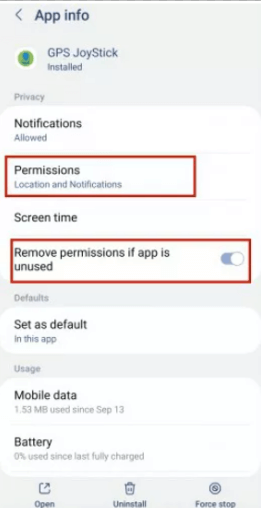
Step 5: Click the "Permissions" option to view and adjust the permissions the application has been granted. Make sure the app has basic permissions such as location, GPS, and storage. If any permissions are disabled, enable them.
These simple steps can help you ensure that your GPS joystick app has the required permissions to function properly.
Method 5: Enabling Mock Location to Fix GPS Joystick not Working
One potential cause of fixing the problem of GPS sticks not working is to enable simulated locations, which can be done in the device settings. Here is a simple step-by-step guide to enable GPS joystick simulation location:
Step 1: Open your device's settings.
Step 2: Scroll and select "About phone" (or "About device").
Step 3: Click on "Build number" multiple times (about 7 times) to activate developer mode.
Step 4: Return to the settings interface, find and click "Developer Options".
Step 5: In "Choose a simulated location app", select "GPS Joystick".
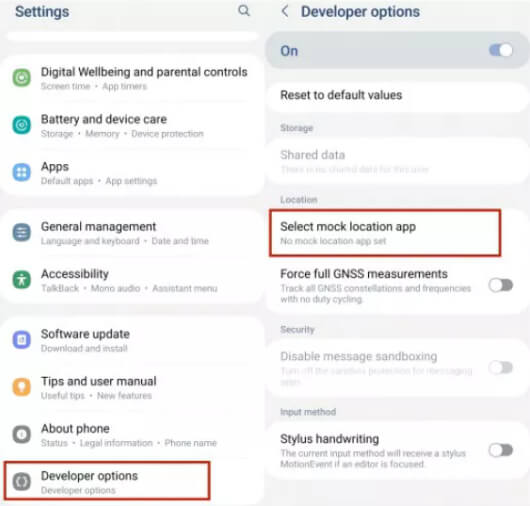
Step 6: Turn on the "Enable mock locations" option.
Step 7: Open the GPS joystick app and set your desired location. Your GPS should now be working properly.
By following these simple steps, you should be able to resolve the issue of GPS joystick not working and ensure effective control of your device's GPS location.
Part 3. Hot FAQs about GPS Joystick Not Working
1 Why Does My GPS JoyStick Fail to Detect Location in Pokemon Go?
Issues with the GPS stick not detecting location in Pokemon Go can have a variety of causes, including:
- Poor GPS signal: If your device's GPS signal is unstable, the GPS joystick may not be able to accurately detect your location.
- Incorrect application settings: Make sure you have correctly configured the settings of the GPS joystick application, including simulated location and other necessary permissions.
- Outdated software: Make sure your GPS joystick app and device's operating system are both up to date to ensure they function properly.
By fixing these issues, you should be able to get the GPS stick to work properly in Pokemon Go and accurately detect your location.
2 Why Does My GPS Joystick Map Not Load?
Internet connection issues: Please make sure your device has a stable internet connection as the Pokemon GO map needs to be loaded online.
- Application server issues: Occasionally, there may be an issue with the application server that causes the map to fail to load. This is usually temporary and you can try again later.
- Application settings issues: Check the settings of your GPS joystick application to make sure it is configured correctly and has the necessary permissions.
- Fake GPS Joystick: Make sure you are using an official and legitimate GPS Joystick app to avoid problems.
If you have issues loading the maps, first check your internet connection and make sure the app is set up correctly. Try restarting the app or your device to resolve the issue.
3 How Do You Set Up GPS for Pokemon Go?
To set up GPS in Pokemon Go, follow these steps:
Step 1: Make sure your device's location services are enabled. Go to your device settings and find the location services option. Make sure it's turned on.
Step 2: Select the desired targeting mode. Generally speaking, "High Accuracy Mode" is usually the best choice because it combines GPS, Wi-Fi, and mobile data to provide accurate location information.
Step 3: If you use a GPS joystick app, follow its setup instructions. Typically, you need to enable mock location and configure the app to simulate your GPS location.
By following these steps, you can easily configure Pokemon Go's GPS settings to ensure your location information is accurate and meets your needs.
Conclusion
When faced with GPS joystick not working issues, it is crucial to explore solutions. Whether it's in Pokemon Go or other location-based apps, it's crucial to understand the cause of the problem and take the correct fixes.
We provide a variety of solutions, including using location spoofer iMyFone AnyTo. for accurate simulation, solving permission and application update issues, and avoiding the use of illegal GPS software.
This will help you overcome GPS joystick issues and ensure a worry-free virtual experience. Take the right steps to become a master of GPS control and enjoy your virtual adventure!
























