Simulate GPS movement with Apple Maps Custom Routes efficiently.
Do you want to avoid traffic jams, tolls or highways? Do you want to add your own waypoints and create personalized routes? If yes then you are in the right place!
Apple Maps is revolutionizing how we navigate with the upcoming iOS 18 Apple Maps update which includes Custom Route feature. With Apple Maps custom route feature users can create and plan their own routes and can add their own stops to enhance the experience.
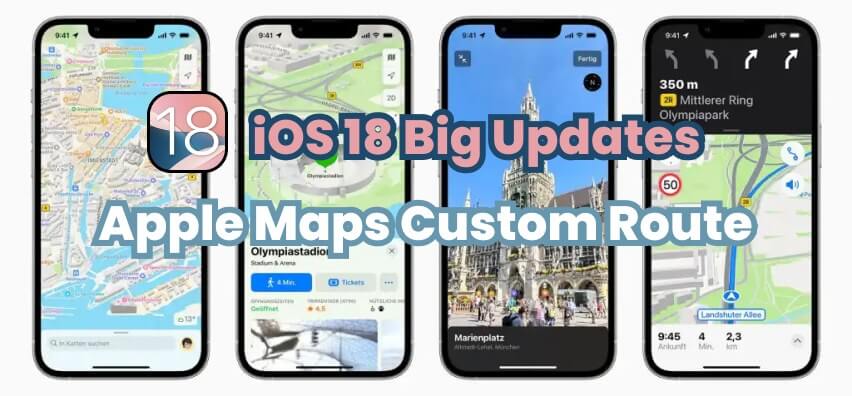
You can read this article till the end to develop your insight about the Apple Maps custom route feature. Let's get started!
In this article:
Part 1: What is Apple Maps Custom Route Feature on iOS 18?
Imagine having the freedom and independence to create personalized routes tailored to your unique preferences and needs.
iOS 18 Apple Maps will introduce a new update of "Custom Route" which will convert your imagination into reality. So, let’s first learn what Apple Maps custom route feature actually is. Apple Maps iOS 18 custom route feature will allow users to create or set their specific routes they want to travel on instead of using pre-set routes by Apple Maps. This feature will allow users to plan their routes rather than just going with what the app suggests. 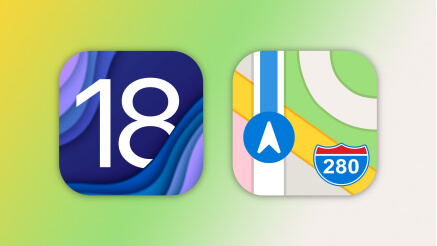
In other words, users can get control of their route with this awaiting feature. It will enable you to say goodbye to rigid routes and say hello to more flexible and personalized routes to make an enjoyable and memorable journey.
Part 2: How to Create/Plan a Custom Route in Apple Maps?
Creating a custom route in iOS 18 Apple Maps is a simple and straightforward process that allows you to plan your path and enjoy a great navigation experience.
You can add different stops, opt for other routes, and avoid certain areas based on your needs and preferences. To create a custom route in iOS 18 Apple Maps, follow the given steps in the correct sequence:
Step 1: Open Apple Maps on your device.
Step 2: Click on or tap the "Search" bar and put the starting point and destination in the second step.
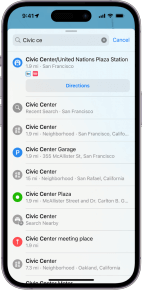
Step 3: Tap "Route" to generate the default route.
Step 4: Then, click on or tap the "three dots" icon next to route duration.
Step 5: Select "Add stop" to add additional destinations or waypoints.
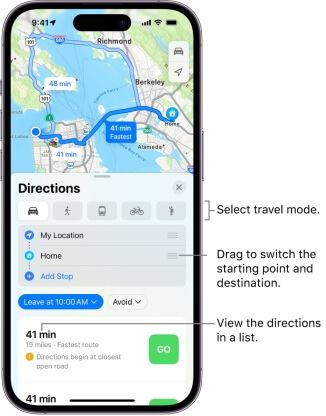
Step 6: Rearrange stops by dragging and dropping them into your desired order.
Step 7: Tap "Done" to generate the custom route
Step 8: At the end, Apple Maps will optimize the route based on your added stops and preferences.
By following the above steps you can create and plan personalized routes with the help of Apple Maps Custom Route feature.
Supports cahnging location on iOS (including the latest iOS 18/17), one-click transmission to any destination, and can also simulate real movement.
Part 3: Hot FAQs about Custom Route on Apple Maps and iOS 18 New Features
1 What is New about Apple Maps?
Apple Maps on iOS 18 will offer new features of topographic maps and custom routes. Topographic maps in iOS 18 Maps app will provide more detailed and accurate navigation for outdoor activities like hiking, camping, and fishing.
Moreover, these topographic maps will display contour lines to show terrain features like trails, elevation, hill shading, and points of interest.
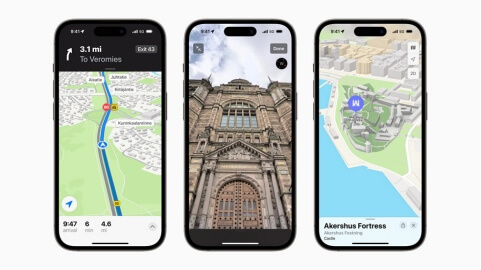
Additionally, iOS 18 Maps will introduce an Apple Maps Custom Route feature allowing users to plan their personalized routes for scenic purposes or to gain familiarity with the route. Users can add more stops and waypoints based on their preferences using Apple Maps Custom Route feature.
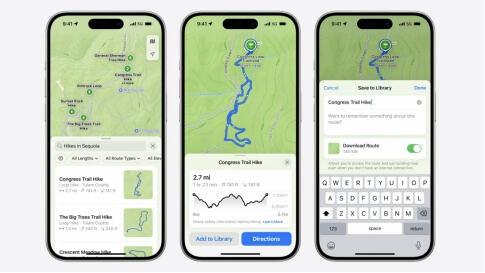
2 What’s New about the iOS 18 Upgrade?
iOS 18 is going to be full of significant changes and new updates. It will bring "Apple Intelligence" AI features, including a revamped and more intelligent Siri, AI-generated emoji and AI-powered Photo app enhancement.
The iOS 18 features will include RCS (Rich Communication Services) support, a new Passwords app, and Message upgrades, including customizable Tapbacks and scheduled sending.
Moreover, iOS 18 features include new Home Screen customization options, a redesigned Control Center, Topographic maps and trail networks in Maps, improved features including the ability to lock and hide apps, Game Mode for minimizing background activity, a more powerful calculator app and new iOS 18 features in Apple Music.
Part 4: [Bonus Tips] How to Simulate GPS Movement with Custom Route in 3 Steps?
Want to simulate GPS movement with Apple Maps Custom Routes but don’t know how? No worries! We have got you covered with iMyFone AnyTo, the ultimate and the best software that makes it easy to fake GPS locations.
iMyFone AnyTo is a location changer that enables you to customize GPS movement with Apple Maps Custom Route. It fully supports changing GPS location on iPhones and Androids.
- Intuitively fake location on iPhone without jailbreak, and easily fake iPhone location to anywhere in the world.
- Enjoy free trail for 5 times and unlimited virtual location for iOS in the official version.
- Support multi-point mode, customized routes, speed, and 360° control direction to help you change the lcoation of your iPhone.
- Works well on all iOS devices and versions, including the latest iPhone 15/14 or iOS 18/17, etc.
- Supports all location based apps, such as AR game Pokémon Go, Life 360, WhatsApp, Find My and iMessage.
The Bottom Line
Apple Maps is coming with the most awaited feature of Custom Routes this time. This new Apple Maps Custom Route update of iOS 18 Apple Maps will revolutionize users' navigation experience by allowing them to create personalized routes rather than depending on the suggestions of the app.
To simulate GPS movement with this feature, use iMyFone AnyTo, the ultimate software to fake your location quickly. Try this software to revolutionize your navigation experience!






















