Why WhatsApp Backup on Google Drive Not Working [3 Reasons & Fixes]
Category: Transfer WhatsApp

4 mins read
Where is backup of whatsapp stored on my Android? WhatsApp on Android prioritizes backing up your chats to Google Drive by default. You can also back up your WhatsApp data locally to your phone's storage or an SD card if available. For iPhone users, WhatsApp Backup backup are used to stored in iCloud and iTunes.
For people who have saved WhatsApp backups to their Google Account, it's easy to find WhatsApp chat backups on Google Drive. You can tap the "Menu" and find the "Backups" option. The WhatsApp backups will appear in this list.
However, you may get stuck if you don't see any backups in the list. This could be because the WhatsApp backup is not working. Let's see how to solve it!
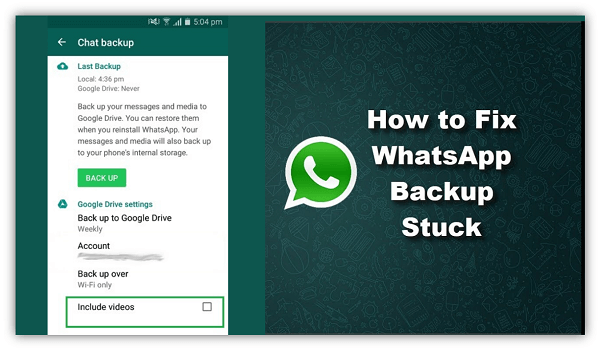
Why Is WhatsApp Backup on Google Drive Not Working?
- 1. Not Detect Google Drive Backups on WhatsApp
- Reason 1. Not Logging in with the Correct Google Drive Account
- Reason 2. Not Using the Same Number as Backup Created
- Reason 3. SD Card or Chat File Corruption
- Reason 4. No Backups Created on Google Drive/Local Backup
- 2. Unable to Back Up on Google Drive When Using WhatsApp
- 3. Unable to Restore Google Drive Backup on WhatsApp
1 Not Detect Google Drive Backups on WhatsApp
WhatsApp's backup feature is designed to save your chat history and media files to Google Drive, ensuring that you can restore your conversations when switching to a new phone or in case of data loss. However, users often encounter situations where WhatsApp fails to detect their Google Drive backups. Let's look at the possible reasons:
- Reason 1. Not Logging in with the Correct Google Drive Account
- Reason 2. Not Using the Same Number as Backup Created
- Reason 3. SD Card or Chat File Corruption
- Reason 4. No Backups Created on Google Drive/Local Backup/li>
Reason 1 Not Logging in with the Correct Google Drive Account
If you can't find your backups on Google Drive, it's crucial to ensure that you are logged in with the same Google account that you used for creating the backups. Sometimes, users may unintentionally switch accounts, leading to a failure in detecting backups.
Solution: Log in to the correct WhatsApp account.
Reason 2 Not Using the Same Number as Backup Created
WhatsApp backups are associated with specific phone numbers. If you are using a different number than the one used for creating the backup, WhatsApp won't be able to detect your backups on Google Drive.
Solution: Backups are tied to phone numbers and accounts. If you have a recent Google Drive backup linked to your phone number, you can restore it during the initial setup process of WhatsApp on your new phone. If you haven't, you can try third-party software to restore WhatsApp backup between two different accounts.
Reason 3 SD Card or Chat File Corruption
The integrity of the backup files is crucial for successful detection. If the SD card or chat backup files on your device are corrupt, WhatsApp may not be able to find and restore the backups from Google Drive.
Solution: WhatsApp backups stored on an SD card are vulnerable to corruption if the SD card itself is damaged. There's no built-in way to directly repair corrupted backups on the card. Alternatively, WhatsApp data recovery software can help.
Reason 4 No Backups Created on Google Drive/Local Backup
Sometimes, users forget to enable Google Drive backups, or they might opt for local backups instead.
Solution: Ensure that you have created backups on Google Drive by checking your WhatsApp settings.
[6 Proven Ways] Solve WhatsApp Backup Stuck on Android and iPhone
2 Unable to Back Up on Google Drive When Using WhatsApp
Backing up your WhatsApp data on Google Drive is essential, but it can be frustrating when whatsapp backup not working. If you are experiencing difficulties in backing up WhatsApp, try to use iMyTrans. It can help you find and preview the backups of WhatsApp.
Step 1: Download and install iMyTrans to your computer first.
Step 2: Then, connect your phone to your computer and open iMyTrans.
Step 3: iMyTrans will automatically recognize your device. After successful connection, you can click the "Back Up" option in iMyTrans to start the WhatsApp backup process.
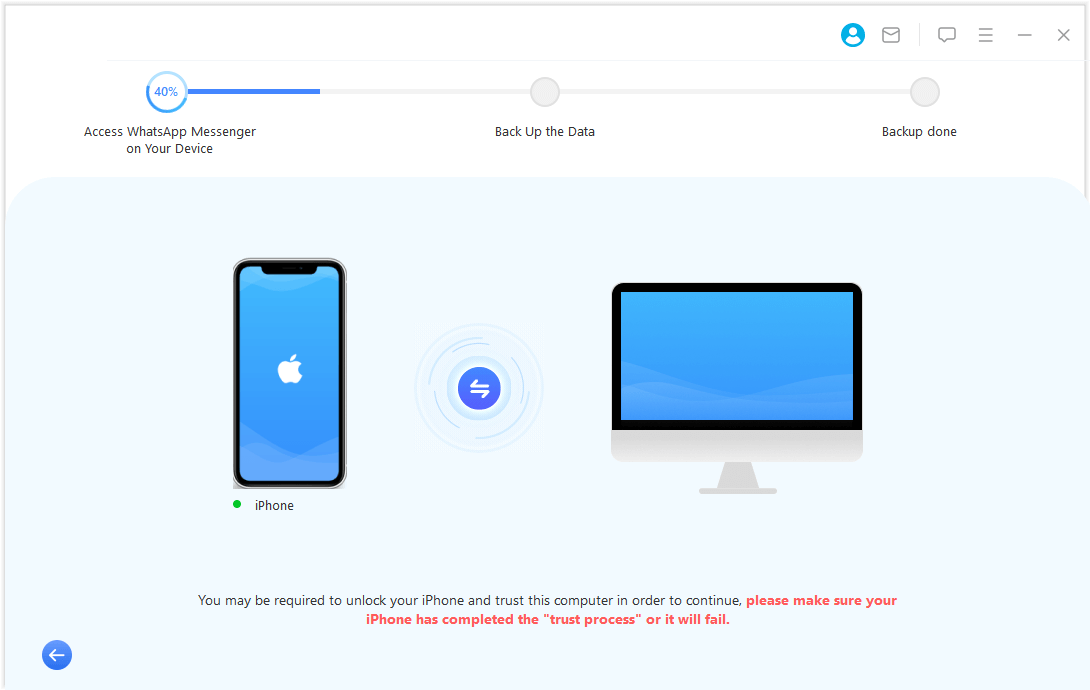
You can choose to back up WhatsApp data either from your logged-in account or from your Google Drive account.
Step 4: After backing up successfully, you can view the WhatsApp backup, including chat history, call logs, contacts, and media files. iMyTrans protects your chat history privacy. You can set a unique password to protect your backups. This ensures that only you have permission to read the WhatsApp backup.

Step 5: After backing up successfully, you can view the WhatsApp backup, including chat history, call logs, contacts, and media files.
Easily and Quickly Transfer/Backup/Restore WhatsApp/WhatsApp Business
Although iMyTrans is helpful, you need buy a license of "WhatsApp backup and restore" feature on Android. If you're looking for a free way to fix WhatsApp backup not working, here are 2 fixes that you can try.
1 Fix 1: Change the Bad Network
A poor network connection can hinder the backup process. Make sure you have a stable and reliable internet connection to allow WhatsApp to upload your data to Google Drive seamlessly.
2 Fix 2: Try Using Wi-Fi to Back Up
If you're using mobile data to back up your WhatsApp data, switching to a Wi-Fi connection might be more effective. Wi-Fi connections generally offer higher stability and faster upload speeds, which can lead to successful backups.
3 Unable to Restore Google Drive Backup on WhatsApp
Typically, you can view WhatsApp chat backup on Google Drive by restoring the backups to WhatsApp. The frustration is real when you are unable to restore your WhatsApp chat history from Google Drive backup on a new device. To resolve this issue, consider the following fixes:
1 Fix 1: Log in with the Same Google Account
Use the Same Phone Number as You Backing Up, Ensure that you are using the same Google account and phone number that you used for creating the backup. Using a different account or number will prevent WhatsApp from recognizing your backup data.
2 Fix 2: Enter the Correct Key/Code
During the restoration process, WhatsApp may prompt you to enter a verification code received via SMS. Make sure you provide the correct code to proceed with the restoration.
3 Guarantee Sufficient Space for Restoring Backups
Before restoring, ensure that your device has enough free space to accommodate the data being restored. Insufficient space may lead to incomplete restoration.
4 Fix 4: Use Wi-Fi to Restore
As with the backup process, using a stable Wi-Fi connection is recommended for restoring data. This ensures a smooth and uninterrupted restoration process.
- Wi-Fi is generally faster than cellular data. This means that the restore process will be quicker, and you'll be able to get back to using WhatsApp sooner.
- Wi-Fi is often more reliable than cellular data. This is especially true in areas with poor cellular reception. If you're restoring WhatsApp from a backup that's stored on the cloud, you'll want to make sure that the restore process doesn't get interrupted by a dropped connection.
- Wi-Fi is often free. If you're on a limited data plan, using Wi-Fi to restore WhatsApp can save you money.
FAQs about WhatsApp Backups
1 Why can't I find my WhatsApp backups on Google Drive?
There may be a number of causes, including using a different Google account or phone number, faulty backup files, or no Google Drive backups at all.
2 How can I fix the issue of WhatsApp not detecting backups on Google Drive?
Ensure that you are using the same Google account and phone number associated with the backups, and check for any corruption in backup files.
3 Can I back up WhatsApp data using mobile data?
Yes, you can use mobile data for backups, but a stable Wi-Fi connection is generally more reliable.
4 What should I do if I can't restore my WhatsApp backup from Google Drive?
Make sure you're using the same Google account and phone number as the backup, have sufficient free space, and use Wi-Fi for the restoration process.
5 Is it possible to switch WhatsApp backups from local storage to Google Drive?
Yes, you can change the backup settings in WhatsApp to switch from local storage to Google Drive backups.
In Conclusion
Even though a failure to WhatsApp backup on Google Drive can be furstrating, workarounds are available. You can improve the probability of successful backups and restorations by paying attention to the troubleshooting advice given above. It's important to keep in mind to use the proper Google account, phone number, and stable internet connection.
Transfer/Back up/Restore WhatsApp in one App
100,000+ people have downloaded it.
- Transfer WhatsApp between devices with different OSs, i.e., iOS to Android, Android to iOS.
- Supports 6000+ different smartphone models running on iOS and Android.
- Transfer safely without resetting devices or deleting original data.
- Supports phone-to-phone transfer, phone-to-computer transfer, and backup & restore.
- Fully compatible with the latest OS version.



















