Why Are My WhatsApp Contacts Not Showing Up? Let's Fix It!
Category: Transfer WhatsApp

4 mins read
Ever opened WhatsApp and had that annoying moment when your contacts just won't show up? The frustration of opening the app to find that your WhatsApp contacts are not showing up is a shared experience among many users. We've all been there. In this guide, we'll explore why this happens and, more importantly, how to get your contacts back on track for a smooth WhatsApp experience.
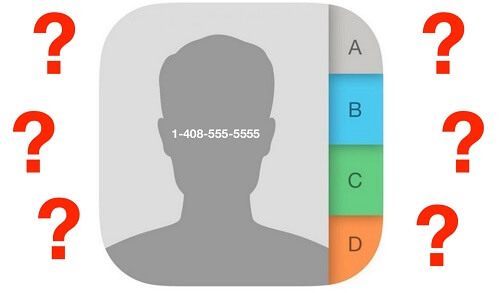
In this article:
Part 1. Fixing Common Contact Display Issues
1 Why Contacts Disappear on WhatsApp
Ever opened WhatsApp and your contacts are nowhere to be found? Let's fix that. First, ensure your internet is stable – WhatsApp needs it to show your contacts. Restart your Wi-Fi or data if needed. Here are 4 possible reasons why you cannot find contact names on WhatsApp.
Reason 1 The Country Code is Not Correct
WhatsApp registers a phone number with the country code. Make sure your contact is saved with the correct country code to avoid defaulting to an incorrect one.
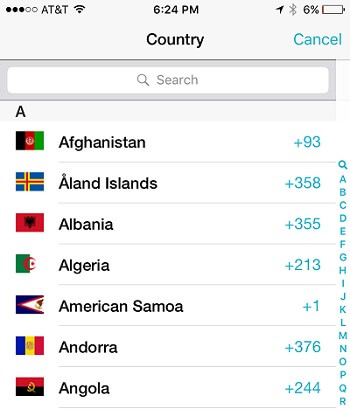
Reason 2 Old Version of WhatsApp
Check if you have an outdated version of WhatsApp. If so, update to the latest version.
Reason 3 WhatsApp Contacts Setting Doesn't Sync or Refresh
Sometimes, forgetting to refresh or sync the WhatsApp contacts list can make numbers invisible. Click on the three dots on top of the contact list and reset.
Reason 4 Turn off Contact Permissions
Enable WhatsApp to access your phone's contacts by checking and allowing contact permissions.
2 Making Contact Names Visible
Sometimes, all you see are numbers instead of names. To fix this, check if WhatsApp has permission to access your contacts in your phone settings. Also, ensure contacts are saved correctly on your phone.
Way 1 Save Contact Numbers with International Country Code
- Open the contact.
- Edit the contact.
- Add the correct international country code in front of the number and save the contact.
Way 2 Update the Version of App
Go to Google Play Store or Apple App Store, search for WhatsApp, and click on the update button to ensure you have the latest version. Alternatively, uninstall and download WhatsApp again.
Way 3 Reset Settings in WhatsApp
Turn on contact permissions in the device settings to bring back the contacts' names in WhatsApp.
▼ Reset Sync Contacts (iPhone & Android)
- Open Settings > Accounts on your phone.
- Tap on WhatsApp on the screen.
- On WhatsApp Sync screen, make sure that Contacts is toggled ON.
- Click More and tap on the Sync Now option.
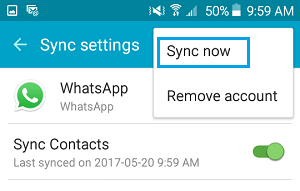
▼ Refresh Lists (Android Only)
- Go to WhatsApp Settings.
- Tap on 3-dots Menu icon.
- Click the Refresh option.
- You will get a fresh installation of WhatsApp on your phone.
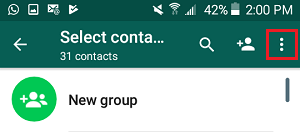
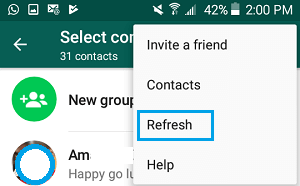
1. Sorting Out iPhone Contact Name Issues
- Check WhatsApp's settings on your iPhone.
- Go to iPhone Settings.
- Search for WhatsApp.
- Click on the next to Contacts and turn it on.
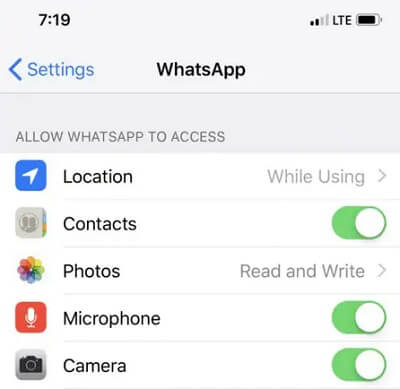
2. Sorting Out Android Contact Name Issues
- Open settings and go to Apps.
- Tap on WhatsApp and click Permissions.
- Make sure that you add Contacts to App permissions.
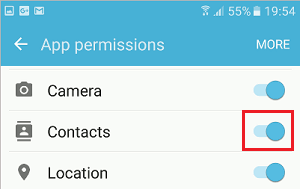
These methods can solve the problem. Try these steps to make your contacts visible again.
Part 2. Sorting Syncing Hiccups and More
1. Fixing Syncing Woes
Contacts not showing? It might be a syncing issue between your phone and WhatsApp. let me share some tips for managing your WhatsApp contacts data.
If you are worried about WhatsApp contacts data, you should think about using a reliable tool to backup in case of data loss. iMyTrans is a perfect software, which you can use to transfer WhatsApp contacts from different devices. You will not just be able to take backups of contacts and chats, but you can also restore or export data with the help of it.
Why iMyTrans is helpful for WhatsApp data management?
- Easily and completely back up your WhatsApp data.
- You can view WhatsApp contact of backup on computer.
- You can export your WhatsApp contacts as PDF, HTML, or CSV/XLS format to computer for better management, etc.
- You can selectively restore WhatsApp backups.
Step 1. Install App and Connect Devices
First, you should install iMyTrans on your computer and connect your phone.
Step 2. Back up the data
Connect your phone to your computer. Then, choose "Back up WhatsApp on Devices" in the left menu. After finishing to analyze your device, click "Back Up" to start.

Step 3. Finish backup
You need to keep the phone connected to the PC until the "WhatsApp Messenger backup successful" comes up.

2. Clearing Up Contact Name Confusion
If syncing isn't the issue, check how your contacts are saved. WhatsApp reads your phone's contact info, so ensure names and numbers are correct. Regularly update your contact list to avoid hiccups.
Way 1 Remove duplicate contacts on WhatsApp by Gmail
- Log into your Gmail account and select "Contacts".
- Click on More and select "Find & Merge Duplicates".
- Gmail will merge all duplicate contacts.
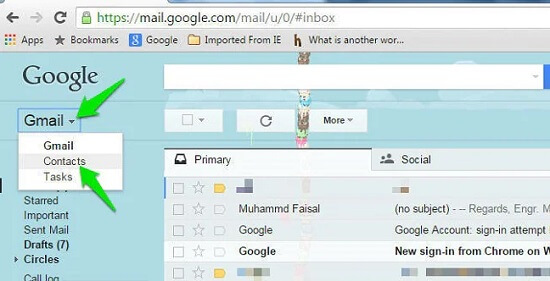
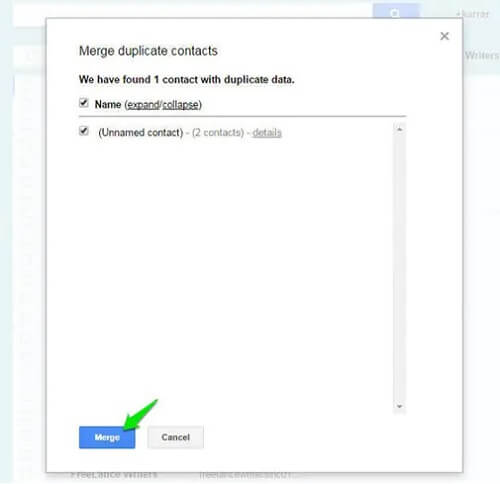
Way 2 Integrate the same contact entries
- Merge all the same contact entries of one person.
- Back up all your contacts to avoid losing any information.
- Limit your accounts to two to avoid confusion.
Keep it Smooth on WhatsApp
We've covered a lot, from troubleshooting to tailored fixes for iPhone users. Now, for a hassle-free WhatsApp experience:
- Keep Everything Updated: Regularly update your phone and WhatsApp for the latest fixes.
- Check Permissions: Confirm WhatsApp can access your contacts.
- Review and Restore: If issues persist, back up your WhatsApp, uninstall, and reinstall.
In a nutshell, keeping things updated, checking permissions, and a bit of regular maintenance will make your WhatsApp experience seamless. No more disappearing contacts - just smooth messaging.


















