How to Restore When WhatsApp Can't Restore from Local Backup?
Category: Transfer WhatsApp

7 mins read
You know, backing up WhatsApp to local storage is not a difficult task today. How about restoring WhatsApp? Typically, you can restore WhatsApp from local backup in one click with WhatsApp’s built-in feature, but sometimes mistakes occur:
“I have upgraded iOS 15 to the latest iOS 17, everything is OK, but I lost some WhatsApp messages. They’re important to me! How can I restore WhatsApp messages? Please help!”
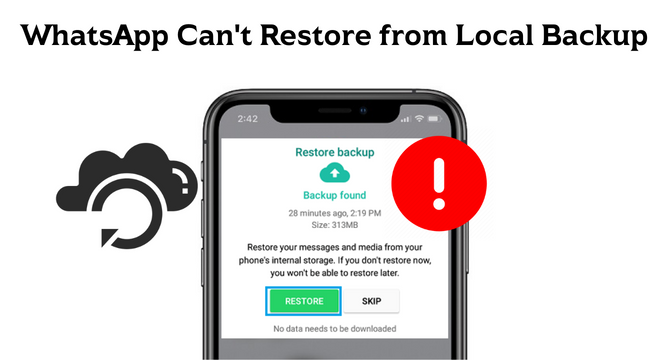
If you have the same question with this user, you are in the right place! We will illustrate the most effective ways to restore WhatsApp backup when WhatsApp cannot restore from local backup.
In this article:
- Part 1. What is WhatsApp Local Backup?
- Part 2. Three Alternative when WhatsApp Can’t Restore from Local Backup
- Way 1. Restore WhatsApp Backup from iCloud [Only iOS]
- Way 2. Restore WhatsApp Backup from Google Drive [Only Android]
- Way 3. Restore Old WhatsApp Backup from iMyTrans [Android & iOS]
- Part 3. Wrapping Up
Part 1. What is WhatsApp Local Backup?
WhatsApp backup includes messages, photos, videos, audio, and other attachments. WhatsApp Local Backup means these data are stored on your device's internal storage or SD card. If you accidentally delete WhatsApp or a crucial message, you can restore WhatsApp data from a local backup. That’s what WhatsApp local backup does.
Here's how to create a WhatsApp local backup:
Step 1. Open WhatsApp and go to Settings > Chats > Chat Backup.
Step 2. Tap on the "Back Up" button.
Step 3. Select the Google account that you want to back up your chats to.
Step 4. Tap on the "Back Up" button again.
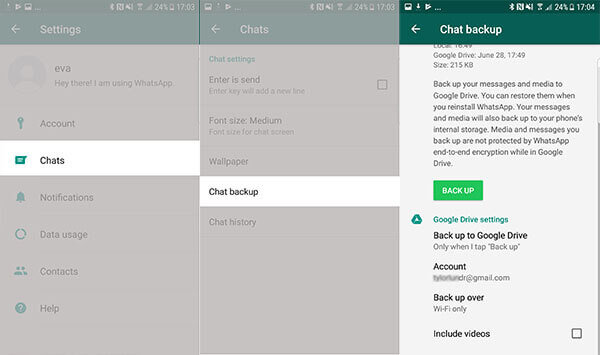
Reasons why WhatsApp cannot restore from local backup:
Although backup WhatsApp locally is an easy and quick way to store your WhatsApp data, there are some cases in which you cannot restore WhatsApp from local backup:
- 1. When your device’s storage space is full, it is impossible to back up and restore WhatsApp data locally.
- 2. If you only back up WhatsApp locally, you’re unable to restore WhatsApp data if you lose your device.
- 3. If your device is damaged, the local backup can be corrupted so you cannot restore WhatsApp from local backup.
So, how to restore when WhatsApp cannot restore from local backups?
Part 2. Three Alternative when WhatsApp Can’t Restore from Local Backup
Instead of backing up WhatsApp to local storage, use cloud storage as the alternative way to back up and restore your WhatsApp. If you are an iOS user, please restore WhatsApp backup from iCloud; if you are an Android user, you can restore WhatsApp backup from Google Drive. Both iCloud and Google Drive offer free cloud storage for users. However, restoring from iCloud and Google Drive has the following limitations:
- 1. You cannot restore WhatsApp backup between different OS, for example, from iPhone to Google Drive, from iOS to Android, or from Android to iPhone.
- 2. If you have changed your phone number, and you failed to log in to your previous WhatsApp account, it is impossible to restore data when WhatsApp cannot restore from local backup.
- 3. You want to restore the old WhatsApp backup, but it is overwritten on Google Drive or iCloud.
Luckily, there is a third-party WhatsApp transfer software that can restore WhatsApp backups in any of the above scenarios. Now, let’s see the following steps for restoring WhatsApp backup with iCloud, Google Drive, and iMyTrans.
Way 1. Restore WhatsApp Backup from iCloud [Only iOS]
Restoring your WhatsApp backup from iCloud is a straightforward process that can be completed in a few simple steps. Here's a comprehensive guide on how to restore your WhatsApp backup from iCloud:
▼ Prerequisites
- An iPhone with iOS 10 or later.
- A stable Wi-Fi connection.
- Your iCloud credentials.
- A valid phone number associated with your WhatsApp account.
▼ Steps to Restore WhatsApp Backup from iCloud
Step 1. Uninstall and Reinstall WhatsApp: Begin by deleting the existing WhatsApp application from your iPhone. Once removed, head over to the App Store and download the latest version of WhatsApp.
Step 2. Verify Your Phone Number: Upon launching the newly installed WhatsApp, you'll be prompted to verify your phone number. Enter your phone number and proceed with the verification process.
Step 3. Initiate the Restore Process: Once your phone number is verified, WhatsApp will automatically detect the available iCloud backup and prompt you to restore it. Tap the "Restore" button to initiate the restoration process.
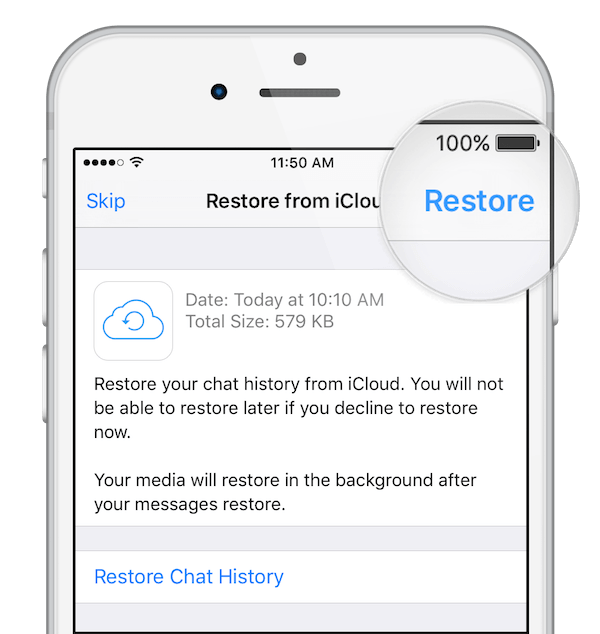
Step 4. Wait for Restoration Completion: The restoration process may take a few minutes, depending on the size of your iCloud backup. Avoid closing the app or using your iPhone during this stage to ensure a smooth restoration.
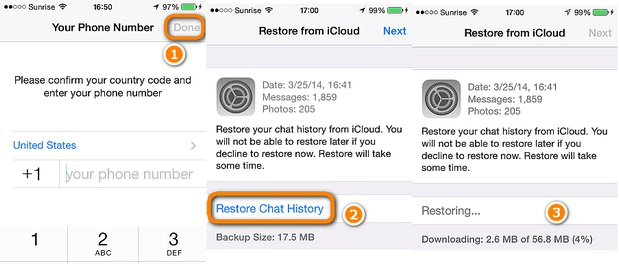
After the restoration is complete, you'll be guided through the process of setting up your WhatsApp account. This includes setting your profile name and photo, accepting the Terms of Service, and granting access to necessary permissions.
Once the setup is complete, you'll have access to all your restored WhatsApp chats, media files, and conversations. You can now seamlessly continue your WhatsApp interactions without any disruption.
▼ Note
- It is a free, quick, and easy way to restore WhatsApp when WhatsApp cannot restore from local backups.
- Only support restoration from iOS to iOS.
- Only restore WhatsApp with the same WhatsApp account.
Way 2. Restore WhatsApp Backup from Google Drive [Only Android]
Similar to restoring WhatsApp backup from iCloud, if you are an Android user, you can use the same step to restore WhatsApp backup from Google Drive:
▼ Prerequisites
- An Android device running Android 5.0 or later.
- A stable Wi-Fi connection.
- Your Google Drive credentials.
- A valid phone number associated with your WhatsApp account.
▼ Steps to Restore WhatsApp Backup from Google Drive
Step 1. First, you should uninstall WhatsApp and install WhatsApp again via Google Play.
Step 2. Then, log in to your WhatsApp account. Keep in mind that the WhatsApp phone number should be the same as your Google Drive account.
Step 3. Next, verify your WhatsApp phone number with the verification code. You will jump to a page that asks you if you want to restore WhatsApp. Tap on “Restore” button in this step.
Step 4. Wait for the WhatsApp restoration. When finished, you can check WhatsApp backup.
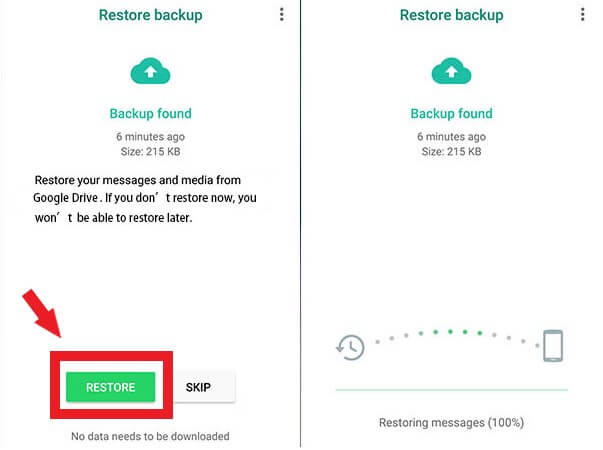
▼ Note
- It is a free, quick, and easy way to restore WhatsApp on Android devices.
- Only support restoration from Android to Android.
- Only able to restore the same phone number on the new Android device as the one used for the Google Drive backup.
Way 3. Restore Old WhatsApp Backup from iMyTrans [Android & iOS]
Although the method of restoring WhatsApp backup from the cloud can help solve the difficulties when you can't restore WhatsApp from local backup, there are some situations when you can't restore WhatsApp backup using the cloud either:
- 1. When you want to restore WhatsApp backup from Google Drive to iPhone, or when you want to restore iCloud backup to Android;
- 2. When you want to restore a backup of another WhatsApp account;
- 3. When you want to restore an old WhatsApp backup that has been overwritten with the latest data.
In all these cases, you can't use the cloud to restore your WhatsApp backup. Although you can restore a local WhatsApp backup, what should you do when the local backup is corrupted?
Fortunately, iMyTrans can help you restore WhatsApp backups in different mobile operating systems. Guide to restore WhatsApp with iMyTrans:
- 1. Restore Google Drive backup to the iPhone without overwriting WhatsApp backup and chats on the original iPhone.
- 2. Restore WhatsApp from iPhone to Android phone without overwriting the original WhatsApp backup and chat on Android phone.
- 3. Restore backups of multiple WhatsApp accounts (requires you to backup WhatsApp to iMyTrans in advance).
Watch Video Tutorial to Restore WhatsApp without Limitation of OS
▼ Learn more about iMyTrans
- 1. Support cross-OS.
- 2. Supports multiple phones for transfer.
- 3. Not overwrite the WhatsApp data on the original phone.
- 4. No need to factory reset when restored.
Tip: If you have lost some important information in WhatsApp, you can use ChatsBack to scan out your lost data, and you can also do data restore with one click.
Wrapping Up
In a nutshell, you can restore WhatsApp backups even if you can't by reading local backups. Google Drive and iCloud are cloud backup platforms for Android and iPhone users respectively, and WhatsApp supports one-click backups and restores from these cloud backup platforms.
But a more comprehensive approach to data management is to use iMyTrans, as it is a one-stop shop for WhatsApp data transfer, backup and restore. Supports overwrite-free, cross-OS WhatsApp data management. Try it free now! You will be amazed by his comprehensive functions!
Transfer/Back up/Restore WhatsApp in one App
100,000+ people have downloaded it.
- Transfer WhatsApp between devices with different OSs, i.e., iOS to Android, Android to iOS.
- Supports 6000+ different smartphone models running on iOS and Android.
- Transfer safely without resetting devices or deleting original data.
- Supports phone-to-phone transfer, phone-to-computer transfer, and backup & restore.
- Fully compatible with the latest OS version.



















