How to Transfer Archive Messages on WhatsApp to Another Phone?
Category: Transfer WhatsApp

6 mins read
Are you about to switch to a new phone but worried about losing your valuable archived WhatsApp messages? Don't fret! In this guide, we will walk you through the process of finding and transferring your archived chats to a new device, ensuring that no important conversations are lost during the change. With a few simple steps, you can seamlessly move your WhatsApp messages and continue your conversations without any hassle.
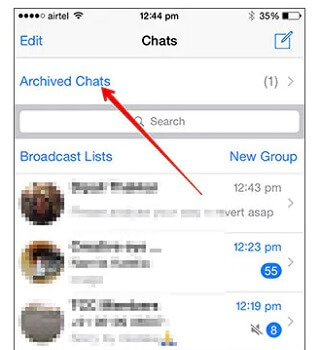
In this article:
- What Happens When You Archive a Chat on WhatsApp?
- How to View Archived Messages on WhatsApp in Another Phone?
- 1. Transfer Archived WhatsApp Messages [Precautions]
- 1.1 Transfer Archived WhatsApp Messages Between Phones on the Same OS
- 1.2 Transfer Archived WhatsApp Messages Between Phones on the Different OS
- 2. Recover Archived WhatsApp Messages [Remediation]
- Conclusion
Let's dive in and discover how to access and transfer your archived messages when changing your phone.
What Happens When You Archive a Chat on WhatsApp
Before we delve into the process of finding and transferring archived messages, let's understand what happens when you archive a chat on WhatsApp. Archiving a chat simply means hiding it from the main chats list. It does not delete the conversation but instead moves it to a separate Archive folder. This feature is handy when you want to declutter your main chats list but still keep important conversations accessible for future reference.
When you archive a chat, it no longer appears in your main chats list, and you won't receive any new message notifications for that particular conversation. However, the archived chat remains on your device, safely tucked away in the Archive folder. Now, let's explore how to access these archived messages on a new phone.
How to View Archived Messages on WhatsApp in Another Phone?
Unfortunately, there's no official method to access archived messages on a new phone. However, there are workarounds for view archive WhatsApp messages in another phone.
1 Transfer Archived WhatsApp Messages [Precautions]
Archived WhatsApp messages alone won't be transferred to another phone unless they're included in a full chat history backup. To transfer archived WhatsApp messages, you should unarchive them first. Follow these steps:
Unarchive all chats
- Open the WhatsApp app on your phone.
- Tap on the "Chats" tab at the bottom of the screen.
- Scroll down to the top of the chat list and tap on the "Archived" section.
- In the "Archived" section, tap the "Edit" button at the top right corner.
- Tap "Select All" to select all archived chats.
- Tap the "Unarchive" button at the top right corner.
Unarchive specific chats
- Open the WhatsApp app on your phone.
- Tap on the "Chats" tab at the bottom of the screen.
- Scroll down to the top of the chat list and tap on the "Archived" section.
- Find the specific chat(s) you want to unarchive.
- Tap and hold the chat(s) until a context menu appears.
- Tap the "Unarchive" button in the context menu.
After unarchiving the archived WhatsApp messages, you can transfer them to another phone in two ways.
Transfer Archived WhatsApp Messages Between Phones on the Same OS
If you are switching to a new phone with the same operating system (either iOS or Android), the process of transferring your archived WhatsApp messages is even more seamless. Here's how you can transfer your archived messages between phones on the same OS:
- 1. Ensure that both your new and old phones are connected to Wi-Fi with location services enabled.
- 2. On your old phone, navigate to Settings and select Chats.
- 3. Click on Chat transfer, and a QR code will be displayed.
- 4. Use your new phone to scan the QR code on your old phone.
- 5. Keep both phones on the screen until the transfer of chats and media is complete.
Transferring archived WhatsApp messages between phones on the same operating system is relatively straightforward. However, what if you are switching to a device with a different operating system? Let's explore how you can overcome this challenge.
Transfer Archived WhatsApp Messages Between Phones on Different OS
If you are changing phones and moving from one operating system to another, transferring your archived WhatsApp messages requires a different approach. One reliable method is to use a third-party software like iMyTrans to facilitate the transfer seamlessly.
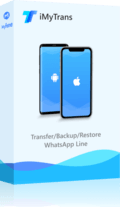
- Transfer WhatsApp messages between different operating systems (e.g., From Android to iOS, or from iOS to Android).
- Merge two WhatsApp messages in one phone.
- Backup multiple WhatsApp chats locally.
- Restore WhatsApp backups between Android and iOS.
Here's a step-by-step guide on how to transfer your archived messages between phones with different operating systems:
Step 1. Download and Install iMyTrans: Begin by downloading and installing the iMyTrans software on your computer. It is compatible with both Windows and Mac operating systems. Launch the software once the installation is complete.
Step 2. Connect Your Old and New Devices: Connect your old phone (the one with the archived WhatsApp messages) and your new phone (the one you are switching to) to your computer using their respective USB cables. iMyTrans will detect both devices and display them in the software's interface.

Step 3. Start the Transfer: Once you have selected the desired archived messages, click on the "Transfer" button in the iMyTrans software. The software will initiate the transfer process, moving your archived WhatsApp messages from the old phone to the new one.

Step 4. After selecting the transfer option, iMyTrans will begin analyzing and scanning the WhatsApp data on your old phone. Once the scan is complete, the software will display a preview of your WhatsApp messages, including the archived ones. Select the archived chats you want to transfer to your new phone.

Step 5. Access Archived Messages on New Phone: After the transfer is complete, disconnect both phones from your computer. On your new phone, launch WhatsApp and follow the setup process. Once your chat history is restored, you can access your transferred archived messages by navigating to the "Archived" section, as explained earlier.
Using iMyTrans simplifies the process of transferring archived WhatsApp messages between phones with different operating systems. With just a few clicks, you can ensure that your important conversations are seamlessly moved to your new device.
2 Recover Archived WhatsApp Messages [Remediation]
Sometimes, despite taking precautions, you may accidentally lose your archived WhatsApp messages during a phone switch. If you find yourself in this situation, don't panic! There are still ways to recover your lost or deleted archived messages. One such solution is using ChatsBack for WhatsApp, a third-party application specifically designed for WhatsApp message recovery. Here's what you need to do:
Step 1. Download and Install ChatsBack for WhatsApp: Search for "ChatsBack for WhatsApp" on your device's app store and download the application. Install it on your new phone.
Step 2. Launch ChatsBack for WhatsApp: Open the ChatsBack for WhatsApp application on your new phone. The app will automatically detect any available WhatsApp backups.

Step 3. Select Recoverable Data: The app will display a list of available backup files. Select the most recent backup that contains the archived messages you want to recover.

Step 4. Recover Archived Messages: Once you have selected the backup file, ChatsBack for WhatsApp will begin the recovery process. It will scan the backup file and retrieve the archived messages.
Step 5. Access Recovered Messages: After the recovery process is complete, the app will display a list of the recovered messages. You can now access and view your recovered archived messages directly within the ChatsBack for WhatsApp application.
ChatsBack for WhatsApp provides a reliable solution for recovering lost or deleted archived messages. However, it's important to note that the success of recovery depends on the availability and integrity of the backup files.
Conclusion
Switching phones should not mean losing your valuable archived WhatsApp messages. By following the steps outlined in this guide, you can easily access and transfer your archived chats to a new device, ensuring that no important conversations are lost during the process.
Whether you are switching to a phone with the same operating system or a different one, there are methods available to seamlessly transfer your archived WhatsApp messages.
Additionally, in case of accidental loss, applications like ChatsBack for WhatsApp provide a way to recover your archived messages. With these tools and techniques at your disposal, you can confidently switch phones without worrying about losing your cherished conversations.


















