How to Use WhatsApp Business with Multiple Users?
Category: Transfer WhatsApp

5 mins read
WhatsApp Business is a powerful tool for businesses to connect with their customers and manage their communications efficiently. However, many businesses often find the need to use WhatsApp Business with multiple users, whether it's to handle customer inquiries, manage team members, or simply share the workload.
In this guide, we will walk you through the process of using WhatsApp Business with multiple users on both Android and iPhone devices. We will also discuss the unsupported features in WhatsApp Business Companion Devices and provide a solution for transferring the primary phone's WhatsApp Business data to another phone using iMyTrans. So, let's get started!
In this article:
How to Use WhatsApp Business with Multiple Users?
1 Use WhatsApp Business with Multiple Users on Android
Using WhatsApp Business with multiple users on Android is relatively straightforward. ou can even log in using a one-time code from the registered phone number instead of scanning the QR code. This feature, allowing multiple users to access the same WhatsApp Business account on Android, empowers your team for collaborative customer communication. To get started, follow these steps:
- 1. Launch the WhatsApp app on your phone.
- 2. Find the "Linked Devices" section. This might be under a menu with three dots (More options) or in your Settings.
- 3. Tap the option to "Link a Device".
- 4. To verify your identity, unlock your phone using your preferred method. This could involve your fingerprint, face recognition, or a PIN, depending on your phone's security settings.
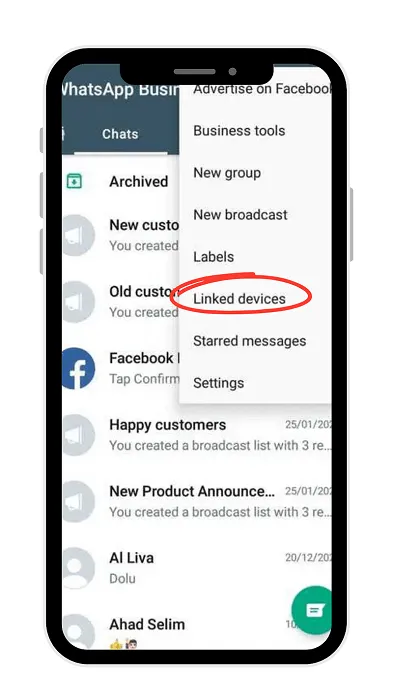
Point your phone at the screen of the device you want to link to scan the QR code. By following these steps, you can easily use WhatsApp Business with multiple users on your Android device, allowing your team to collaborate effectively and provide prompt customer support.
2 How to Use WhatsApp Business with Multiple Users on iPhone?
Using WhatsApp Business with multiple users on iPhone is slightly different from Android. Here's how you can set it up:
- Step 1. Get started in WhatsApp: Open the app on your phone.
- Step 2. Access Linked Devices: Locate the settings for "Linked Devices." This might be under a dedicated "Settings" section or within a menu accessed through a three-dot icon.
- Step 3. Initiate Linking: Tap the option to "Link a Device" to begin the process.
- Step 4. Verify on Your Phone: For added security, especially on iOS 14 and later versions, your phone will prompt you to unlock it.
- Step 5. Unlock with Preferred Method: Use the security feature you have set up, such as fingerprint (Touch ID) or facial recognition (Face ID).
- Step 6. Alternative Unlock (if needed): If biometric authentication isn't enabled, you'll be asked to enter your phone's unlock PIN.
- Step 7. Connect the Devices: Finally, to establish the link, use your phone's camera to scan the QR code displayed on the other device you want to connect.
Using WhatsApp Business with multiple users on iPhone allows you to streamline your business communications and ensure that all team members are on the same page when it comes to customer interactions.
3 Unsupported Features in WhatsApp Business Companion Devices
You can use WhatsApp Business in at most four companion devices, without the primary phone keep logged in. While using WhatsApp Business with multiple users can be immensely beneficial, it's important to note that there are certain unsupported features in WhatsApp Business Companion Devices.
Unavailble features include:
- 1.You cannot use and share live location in companion devices.
- 2.Companion Devices do not allow users to post status updates. This feature is limited to the primary phone only.
- 3.You cannot create and check the broadcast in companion devices. It's essential to be aware of these limitations when using WhatsApp Business with multiple users.
However, the benefits of collaboration and efficient customer support outweigh these unsupported features for most businesses.
How to Transfer the Primary Phone's WhatsApp Business Data to Another Phone?
When using companion devices featrue in WhatsApp Business, the primary device don’t need to be online, but if you don’t use it for more than 14 days, the linked device will be disconnected.
“I haven't created a backup for WhatsApp Business yet. If I change my primary phone, can I still transfer WhatsApp Business to the new phone without losing data?”
If you need to transfer the primary phone's WhatsApp Business data to another phone, you can take advantage of a reliable tool called iMyTrans. It offers a hassle-free way to transfer your WhatsApp Business data securely and efficiently. Here's how you can use iMyTrans to transfer your WhatsApp Business data:
Step 1. Download and install iMyTrans on your computer.
Step 2. Connect the primary phone and the target phone to your computer using USB cables.
Step 3. Launch iMyTrans and click on the "WhatsApp Business" tab.
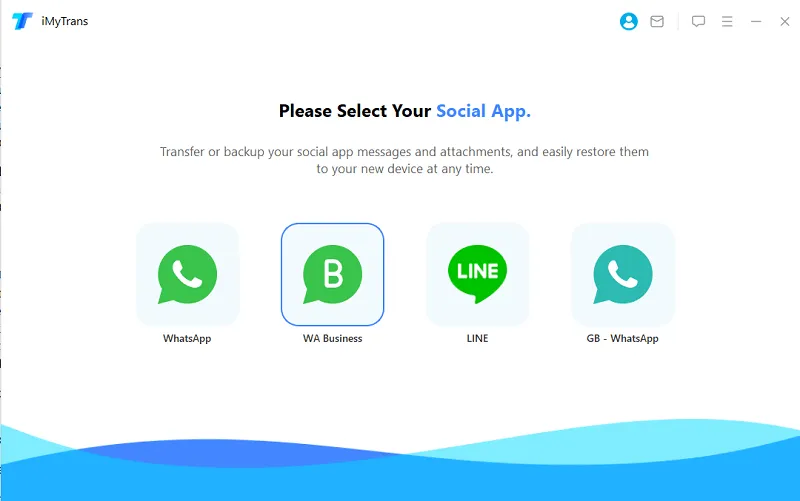
Step 4. Click on the "Transfer" button and choose the target phone as the destination.
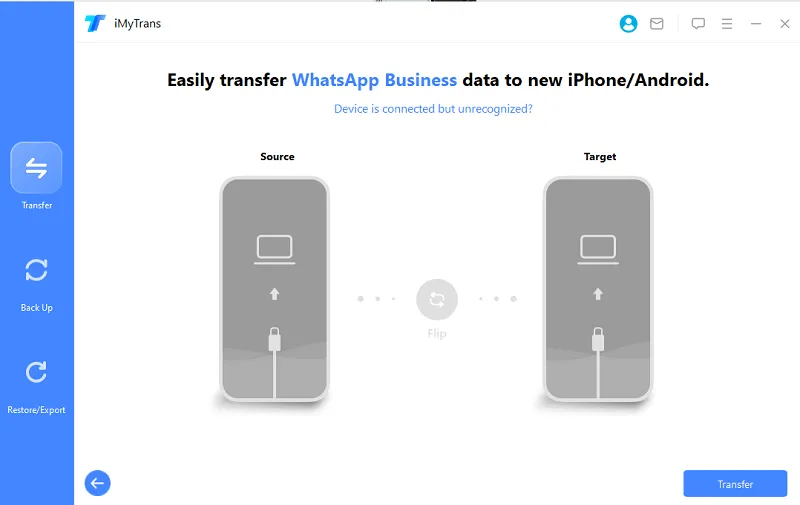
Step 5. iMyTrans will start transferring the WhatsApp Business data from the primary phone to the target phone.
Step 6. Once the transfer is complete, disconnect both phones from your computer, and you can now access your WhatsApp Business data on the target phone.
With iMyTrans, you can seamlessly transfer your WhatsApp Business, WhatsApp and GBWhatsApp data to another phone without any data loss or complications, ensuring a smooth transition for your business communications.
Can I Use WhatsApp Business with Multiple Users on Multiple Devices Simultaneously?
WhatsApp Business offers two options for using the same account with multiple users and devices:
- Limited Multi-Device: This is the standard option available to all WhatsApp Business accounts. It allows you to link up to four devices (like tablets or computers) to your phone number. This way, you can have your WhatsApp Business accessible on multiple devices, but only one user can be actively using the account at a time.
- Multi-Device Beta with WhatsApp Business Premium: This is a paid option that expands the capabilities of WhatsApp Business. By subscribing to WhatsApp Business Premium, you can link up to 10 devices to your account. Additionally, this premium plan allows for multiple users to access the WhatsApp Business account simultaneously. This can be a great option for teams that need to collaborate on managing customer communication.
Free WhatsApp Business: Up to 4 linked devices, only 1 user at a time; WhatsApp Business Premium: Up to 10 linked devices, allows multiple users simultaneously (through beta program).
FAQs
1 Can I manage user permissions in WhatsApp Business?
Yes, as the primary user, you can manage user permissions and control what actions each user can perform within the WhatsApp Business account.
2 Can I add or remove users from WhatsApp Business at any time?
Yes, you have the flexibility to add or remove users from your WhatsApp Business account as needed. Simply follow the steps mentioned earlier in this guide to add or remove users.
3 Can I transfer my WhatsApp Business account to a different phone number?
Yes, you can transfer your WhatsApp Business account to a different phone number. WhatsApp provides an option to change your phone number within the app settings.
4 Can I use WhatsApp Business with a WhatsApp API account?
Yes, WhatsApp Business can be used with a WhatsApp API account. However, the setup process may vary, and it's recommended to consult the official WhatsApp Business API documentation for detailed instructions.
Wrapping Up
Using WhatsApp Business with multiple users can significantly enhance your business communications and customer support capabilities. By following the steps outlined in this guide, you can easily set up and manage multiple users on both Android and iPhone devices. Additionally, iMyTrans provides a reliable solution for transferring your primary phone's WhatsApp Business data to another phone seamlessly.
For people who want to use WhatsApp Business in multiple phones/devices or who have used WhatsApp Business in multiple devices, check out our comprehensive guide on "How to use WhatsApp Business with multiple users" and troubleshoot the process of transferring the primary phone's WhatsApp Business data to another phone using iMyTrans. Streamline your business communications and enhance your customer support capabilities today!



















