How to Use Two Numbers on WhatsApp? [Android&iOS]
Category: Transfer WhatsApp

7 mins read
Do you find it frustrating to receive messages from your boss on WhatsApp after work? Rather than blocking your boss on WhatsApp, it is better to use two WhatsApp accounts on your phone, so that you can switch to your personal account after work and avoid receiving annoying messages.
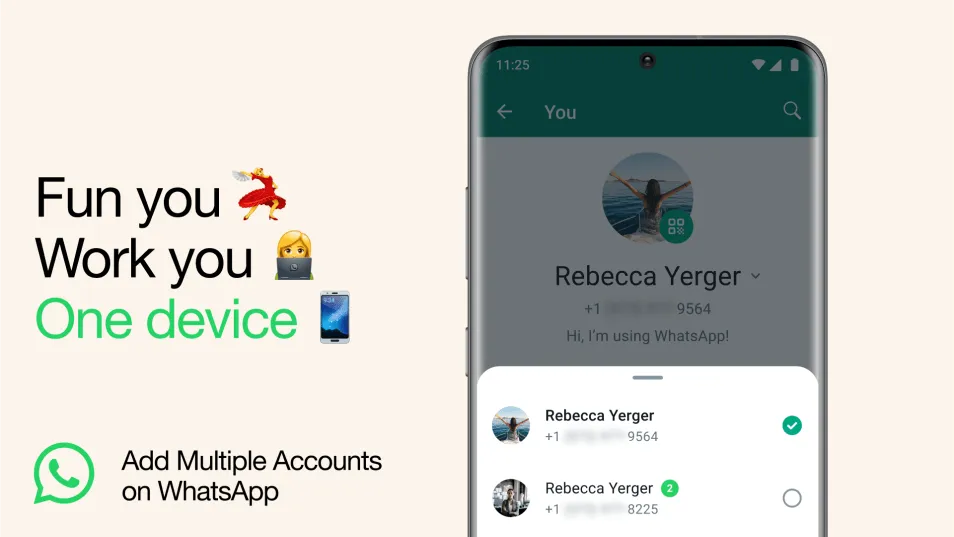
In this article:
- Part 1: How to Use Two WhatsApp Accounts on an Android Phone?
- Method 1: Use the "Multiple Account" Feature on WhatsApp
- Method 2: Use Dual Apps/App Cloning
- Method 3: Use the "Multiple Users" Feature
- Part 2: Can iOS Devices Use Two Numbers on WhatsApp?
- Bonus: How to Transfer WhatsApp Business from Android to iPhone?
- FAQs
- Conclusion
Part 1: How to Use Two WhatsApp Accounts on an Android Phone?
The Android operating system is well-known for its customizability. WhatsApp Messenger on Android has more features than WhatsApp for iOS, making it easy to use two WhatsApp accounts on an Android device.
1 Method 1: Use the "Multiple Account" Feature on WhatsApp
WhatsApp for Android offers a feature called "Multiple Account" that allows you to have two WhatsApp accounts logged in at the same time on a single device. You can easily switch between each account without having to log out each time.
To set up and use two WhatsApp accounts on an Android phone, follow these steps:
- 1. Insert the second SIM card into your phone, or use a phone with eSIM. You'll need a second phone number and SIM card for setting up the second account.
- 2. Open WhatsApp, tap on "Settings".
- 3. Click on the arrow next to your name, and tap "Add account". Then log in to your second account.
- 4. Now you can use each account separately and switch between them easily on one phone.
2 Method 2: Use Dual Apps/App Cloning
Some Android phones have a built-in feature called "Dual Apps" or "App Twin" that allows you to create clones of apps, including WhatsApp. Here are some popular Android phones that have this feature:
| Type | Feature Name |
|---|---|
| Samsung | Dual Messenger |
| Xiaomi | Dual Apps |
| Vivo | App Clone |
| Oppo | Clone App |
| Huawei, Honor, OnePlus, and Realme | App Twin or Parallel Space |
To use this method, follow these steps:
- 1. Access your phone's "Settings" menu.
- 2. Locate the feature for managing dual apps or cloned apps (terminology may vary by manufacturer). It might be under "Advanced features" or "App management" sections.
- 3. Find "WhatsApp" in the list of apps and enable the dual app/clone option.
- 4. This will create a duplicate WhatsApp icon on your home screen or app drawer.
- 5. Launch the cloned WhatsApp and set up a new account with a different phone number.
3 Method 3: Use the "Multiple Users" Feature
This is a built-in Android feature that allows you to create second user profiles on a single device. Each user profile can have its own apps (including WhatsApp), settings, and data.
Almost all modern versions of Android (Lollipop 5.0 and later) support the "Multiple Users" feature.
To check if your Android phone has the "Multiple Users" feature, follow these steps:
- 1. Go to your phone's "Settings" menu.
- 2. Search for "Users" or "Multiple Users". The location of this setting may vary depending on your phone's manufacturer and model.
- 3. If you find the option, it means your phone supports Multiple Users. In this case, you're allowed to log in to the WhatsApp account in the second user profile.
Part 2: Can iOS Devices Use Two Numbers on WhatsApp?
No, iOS devices cannot use two phone numbers on the same WhatsApp account. WhatsApp currently doesn't allow running multiple accounts within a single app on iPhones.
However, there are workarounds to achieve a similar functionality on iPhones:
Method 1 Using WhatsApp Business App
You can install the separate WhatsApp Business app and register it with a different phone number than your regular WhatsApp. This essentially allows you to run two WhatsApp accounts, one personal and one for business or another purpose.
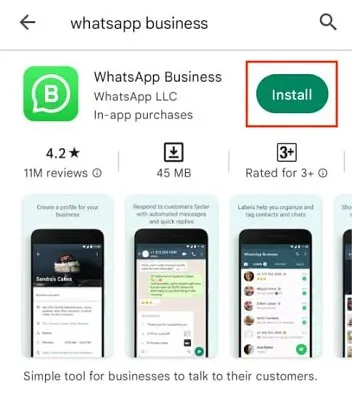
Using the WhatsApp Business app might have some differences in features compared to the regular WhatsApp app. You can only have one WhatsApp Business account linked to a single phone number.
The Difference Between WhatsApp and WhatsApp Business
- Business Profile: Create a profile with your business name, description, contact information, and website link.
- Labels: Organize your contacts with labels to categorize customers (e.g., Potential, Ordered, Completed).
- Quick Replies: Set up automated responses to frequently asked questions.
- Away Messages: Set auto-replies to inform customers when you're unavailable.
- Product Catalog: Showcase your products or services with pictures and descriptions.
Method 2 Dual SIM with Different iPhones
If your iPhone supports Dual SIM functionality (having two active SIM cards), you can use a separate iPhone for the second WhatsApp number. This might not be the most convenient solution, but it works if you have two iPhones available.
Bonus: How to Transfer WhatsApp Business from Android to iPhone?
If you've changed phone numbers and kept WhatsApp Business data when changing from an Android phone to an iPhone, it's not easy to transfer WhatsApp Business data across different operating systems. However, a professional program for transferring WhatsApp Business data can help you easily move WhatsApp Business data only, which makes the process smoother.
As you can see from the attached screenshot, users can only transfer WhatsApp Business or WhatsApp Messenger between different devices. Regardless of the method you opt for, it is recommended that you try it on your device first. Most third-party WhatsApp transfer apps offer a free trial feature.

Follow the below steps to transfer WhatsApp Business:
Step 1. Download and launch iMyFone iMyTrans (formerly known as iTransor for WhatsApp). Click the 'WhatsApp Business'logo first.

iMyTrans:
- Can transfer WhatsApp and WhatsApp Business to another phone without transmitting the whole phone data.
- Supports WhatsApp (Business) transformation from iOS to iOS, Android to Android, Android to iPhone, or vice versa.
- Can transfer WhatsApp (Business) backups from Google Drive, iCloud, or iTunes.
Step 2. Connect both your Android phone and iPhone to your computer. Keep the screen on and tap 'Trust' when connecting.

Step 3. Once the program recognizes both phones, click 'Transfer'on your computer.
Step 4. Follow the on-screen instructions on the PC, and wait for the program to automatically transfer WhatsApp Business.
Step 5. After the transfer is complete, you will see a notification on the program. Now open the WhatsApp Business app on the iPhone, and all the data from WhatsApp Business on the Android phone will have been transferred successfully.

Video: How to transfer WhatsApp Business from Android to iPhone 14
To learn more about WhatsApp and WhatsApp Business, Here is a guide: Top 7 FAQs About WhatsApp and WhatsApp Business
FAQs
1 What is the recommended application for running dual instances of WhatsApp?
Parallel Space is highly regarded as one of the best Android applications for duplicating the WhatsApp application.
2 How can you determine if someone has two WhatsApp profiles?
To check whether an individual uses multiple WhatsApp accounts, navigate to the settings section within their WhatsApp profile. Please note that it may take up to 24 hours for the secondary number to become visible within the chat interface.
3 What are the reasons behind maintaining two WhatsApp accounts?
Having two WhatsApp accounts can be practical, especially for individuals who alternate between various contexts, such as professional and personal communication. This setup eliminates the need for frequent logouts, carrying multiple devices, or concerns about unintentional messaging from an incorrect account, as highlighted by a spokesperson from WhatsApp.
Final Words
There are workarounds available depending on your device. Whichever method you choose, you'll likely need separate phone numbers for each account. Additionally, be mindful of managing notifications to avoid confusion between your personal and business (or other) communications.
Ultimately, with a little planning and the right tools, you can transfer your WhatsApp and WhatsApp Business messages, and other data effectively.



















