How to Translate a WhatsApp Voice Message to Another Language?
Category: Transfer WhatsApp

3 mins read
WhatsApp has become one of the most popular messaging apps in the world, allowing people to stay connected with friends and family regardless of distance.
One of its convenient features is the ability to send voice messages, which can be a quick and efficient way to communicate. However, if you receive a voice message in a language you don't understand, it can be a bit frustrating. While WhatsApp doesn't currently offer built-in translation for voice messages, there are a few workarounds you can try.
In this article, we will explore some methods to help you translate a WhatsApp voice message to another language.
In this article:
Using a Third-Party App for Transcription and Translation
One way to translate a WhatsApp voice message is by using a third-party app that can transcribe the message into text and then translate it into your desired language. There is an apps available that can perform this task, called "TranscribeMe".
These apps use advanced speech recognition technology to convert the voice message into written text accurately. Once you have the transcription, you can then use a translation service like Google Translate to translate the text into another language.
While using a third-party app may require an additional step, it can be a reliable method for translating WhatsApp voice messages. Here's how you can do it:
Step 1. Download and install a transcription app like "TranscribeMe" app on your smartphone.
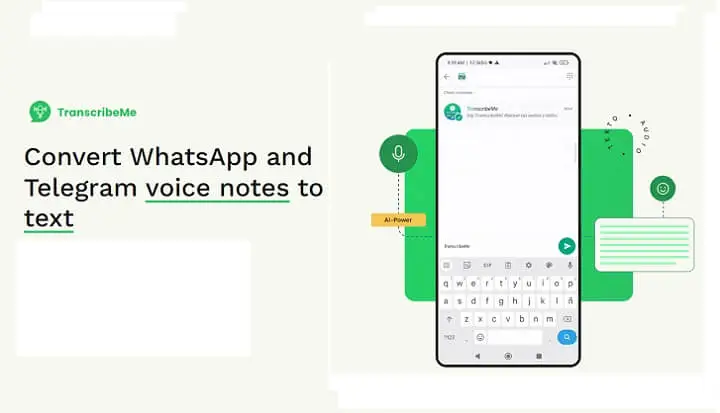
Step 2. Open the app and grant the necessary permissions to access your microphone.
Step 3. Go to WhatsApp and play the voice message you want to translate.
Step 4. Switch to the transcription app and start recording the voice message using the app's built-in recorder.
Step 5. Once the recording is complete, the app will transcribe the voice message into text.
Step 6. Copy the transcribed text and paste it into a translation service like Google Translate.
Step 7. Select the desired language for translation and let the service translate the text for you.
This method can be effective for translating WhatsApp voice messages, especially if you prefer to have a written transcript of the message. However, keep in mind that the accuracy of transcription and translation may vary depending on the quality of the voice message and the app you are using.
Using Translation Apps with WhatsApp Integration
Another option to translate WhatsApp voice messages is by using translation apps that integrate directly with the messaging app. These apps are designed specifically for translating messages and conversations in real-time, including voice messages. Two popular apps in this category are "iTourTranslator" and "Chat Translator". These apps provide a seamless translation experience within WhatsApp, allowing you to easily translate voice messages without leaving the app.
Here's how you can use a translation app with WhatsApp integration to translate voice messages:
Step 1. Download and install a translation app like "iTourTranslator" or "Chat Translator" on your smartphone.
Step 2. Open the app and grant the necessary permissions to access your microphone and WhatsApp.
Step 3. Launch WhatsApp and open the conversation containing the voice message you want to translate.
Step 4. Tap on the voice message to play it.
Step 5. Look for the translation app's icon within WhatsApp and tap on it.
Step 6. The translation app will automatically transcribe and translate the voice message in real-time.
Step 7. You can choose the desired language for translation and adjust any other settings within the app.
Using a translation app with WhatsApp integration can be a convenient way to translate voice messages without the need for additional steps or switching between apps. These apps often provide accurate and reliable translations, making it easier for you to understand and respond to voice messages in different languages.
Bonus Tip: How to Export WhatsApp Messages to PDF?
Apart from translating voice messages, you may also want to export your WhatsApp messages for various reasons, such as archiving important conversations or sharing them with others. One way to achieve this is by exporting your WhatsApp messages to PDF. This can be done using a third-party tool like iMyFone iMyTrans, which offers a straightforward and efficient way to export your WhatsApp messages to PDF format.
Watch Video Tutorial to Export WhatsApp Messages to PDF
Here's the step-by-step guide on how you can export your WhatsApp messages to PDF using iMyFone iMyTrans:
Step 1. Download and install iMyFone iMyTrans on your computer.
Step 2. Launch the program and connect your iPhone or Android device to the computer using a USB cable.
Step 3. Follow the on-screen instructions to grant necessary permissions and establish a connection between your device and the program.
Step 4. Once the connection is established, click on the "Export" tab in the iTransor for WhatsApp interface.
Step 5. Select the WhatsApp conversations or specific messages you want to export.
Step 6. Choose the export format as PDF and customize any other settings if needed.
Step 7. Click on the "Export" button to start exporting the selected WhatsApp messages to PDF.
By following these steps, you can easily export your WhatsApp messages to PDF format and have a digital copy of your conversations that can be easily shared or stored for future reference.
Conclusion
While WhatsApp doesn't currently offer built-in translation for voice messages, there are several methods you can try to overcome this limitation. Using a third-party app for transcription and translation or using translation apps with WhatsApp integration can be effective ways to translate voice messages into different languages.
Additionally, tools like iMyFone iMyTrans can help you export your WhatsApp messages to PDF format for archiving or sharing purposes. With these methods at your disposal, you can overcome language barriers and enhance your communication experience on WhatsApp.




















