How to Transfer WhatsApp from Android to iPhone? [iOS 18 Supported]
Category: Transfer WhatsApp

7 mins read
The iPhone has become so popular that it is not uncommon to find some Android users seeking to switch from Android to iPhone. But once the decision is made, most users find that it can be quite difficult to move WhatsApp data only from Android to iPhone.
So, if WhatsApp for Android cannot work on the iPhone, how can you transfer WhatsApp messages from Android to iPhone? Well, there are several ways you can do, and this article will take a look at some of the most effective solutions.
We have made a video about transfer WhatsApp chats from Android to iPhone, let's see if these solutions work out or not.

- We recommend a one-stop data management app called iMyFone iMyTrans (new version of iTransor for WhatsApp) for WhatsApp data transfer, backup and restore.
In this article:
- 3 Ways to Transfer WhatsApp from Android to iPhone
- Move WhatsApp from Android to iPhone Directly
- Transfer WhatsApp via Backuptrans [Android WhatsApp to iPhone Transfer Tool]
- Export the WhatsApp Messages from Android to iPhone and Read as Log Files
- How Can I Transfer WhatsApp Data from Android to iOS Free?
3 Ways to Transfer WhatsApp Chats from Android to iPhone
Luckily, there are some softwares that you can use transfer WhatsApp messages from Android to iPhone 14 free. Do not hesitate to read the following sections now. We will also provide a more intuitive way to describe the differences between the two possible ways.
| Difficulty | Bulk Transfer | Required Time | Transfer to WhatsApp Account | |
|---|---|---|---|---|
| iMyFone iMyTrans | Easy |  | Short |  |
| Backuptrans | Complex |  | Medium |  |
| WhatsApp Export Chat | Complex |  | Long |  |
1 One-click to Move WhatsApp from Android to iPhone [Most Recommended]
Most methods will prove difficult since iOS and Android devices are so different. But there is a WhatsApp transfer program that can allow you to easily move WhatsApp data from Android to iPhone 14 free easily with a single click.
This program is iMyFone iMyTrans (new version of iTransor for WhatsApp) and it specializes in the transfer of WhatsApp messages and attachments across Android & iOS devices regardless of the operating system. Download iMyTrans to transfer WhatsApp data now.
Here are the reasons why you should choose iMyFone iMyTrans:
- WhatsApp/WhatsApp Business backup, restore, export and transfer for Android and iOS devices are all supported within one program. You can transfer WhatsApp chats from Android to new iPhone directly with few clicks.
- It supports all Android and iOS devices, including the latest Galaxy S20, iPhone 15/14/13/12/12 Pro/12 mini, etc.
- It is very easy to use and 100% safe. No data will be leaked out.
- It has already been trusted and recommended by many professional websites.

Steps to transfer WhatsApp messages from Android to iPhone with iMyFone iMyTrans free trial version:
- Step 1. Install iMyFone iMyTrans on your computer and then launch it.
Connect both the Android device and the iPhone to computer using USB cables and select " Transfer WhatsApp between Devices".
- Step 2. The program will detect both devices and display them on the next screen.
Since we are transferring data from Android to iPhone, ensure that the Android device is displayed as the "Source" device and the iPhone as the "Destination" device. If this order is incorrect, click on "Switch" to change the order.
- Step 3. Click on "Transfer" to begin the transferring process.
Keep both devices connected to the computer until the process is complete. Your iPhone will reboot and you should be able to see your WhatsApp data on the iPhone then.
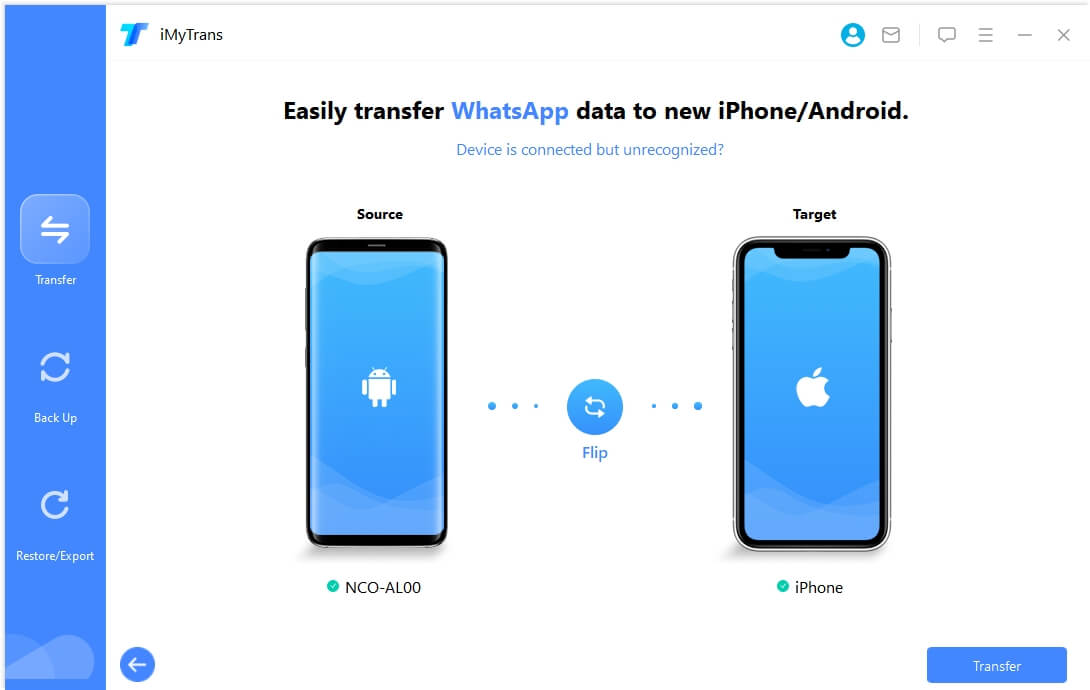

- If WhatsApp has taken too much storage space of your phone, you can simply backup and export the WhatsApp data to computer. Later when you would like to check the chat history, just choose to preview or read the WhatsApp data by using the Restore/Export WhatsApp Backup function of the program.
- If there is already WhatsApp data on the iPhone and you hope to keep it, I have a trick that can help you to merge the old and new WhatsApp chats.
- Learn how to transfer WhatsApp Business from Android to iPhone.
2 Migrate WhatsApp Messages from WhatsApp to iPhone via Backuptrans Android Transfer Tool
Backuptrans is another tool that can help to manage WhatsApp data. With the Backuptrans Android WhatsApp to iPhone Transfer Tool, you can transfer WhatsApp data from Android to iPhone. You need to confirm if you would like to use the same WhatsApp account first. If don't, you have to switch your SIM card to the new iPhone too.
Steps to transfer WhatsApp messages from Android to iPhone with Backuptrans areas below:
- Step 1. After installing Backuptrans, launch it, then connect your Android and iPhone to computer with stable USB cables.
- Step 2. If recognized successfully, there will be a pop-up appear on your Android phone. Click the Back up my data button.
- Step 3. Go back to your computer, on the software please click OK to start the WhatsApp backup process on Android device.
- Step 4. Once done, you will be able to see the Android WhatsApp data on computer.
- Step 5. If you would like to use the same WhatsApp account on your iPhone, it is the time to move the SIM card to iPhone from Android. If not, just skip to step 6.
- Step 6. Log into the WhatsApp account on iPhone, then close the WhatsApp app in order to make the program access WhatsApp data on your iPhone.
- Step 7. On your computer, right click the Android device from the left side, choose Transfer Messages from Android to iPhone. From the given list, select the iPhone device you want to transfer the WhatsApp messages to, and then click Confirm to start the transfer.
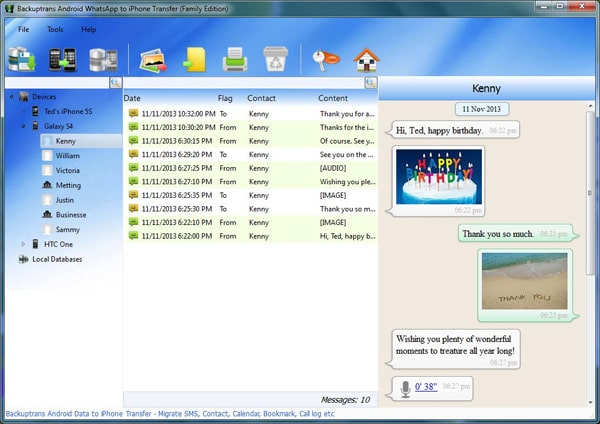
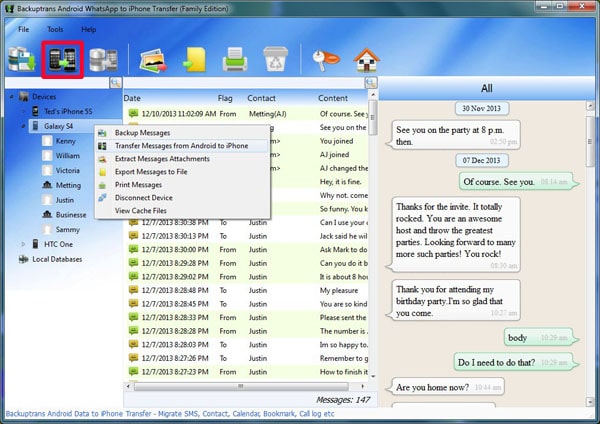
- WhatsApp data can be transferred successfully with some effort.
- It's more like a one-time tool because it doesn't support iPhone WhatsApp backup so after you finish the transfer, the tool cannot be used on iPhone.
- This software popped up more than ten pop-ups when I connected the device. Device detection and user experience are relatively poor.
- The instructions of this tool are kind of confusing and it is not a completely direct way.
3 Export the WhatsApp Messages from Android to iPhone and Read as Log Files [Free]
You can essentially export the WhatsApp chats to your iPhone 14 with the Export Chat function in the WhatsApp app. Please note that you can only transfer the chats one by one, so it will be time-consuming. Here how to do it:
- Step 1. On your Android device, open WhatsApp and then select the WhatsApp chat you would like to transfer to iPhone.
- Step 2. Go to Settings More Export Chat, you will see a bunch of apps you can export the chat to, choose the one you can easily access from your iPhone. Here we use Email for an example.
- Step 3. Choose whether you would like to attach media or not. If you choose to send the media files, then they will be sent and added as attachments.
- Step 4. Fill in the necessary info such as your email account, then tap on the Send icon.
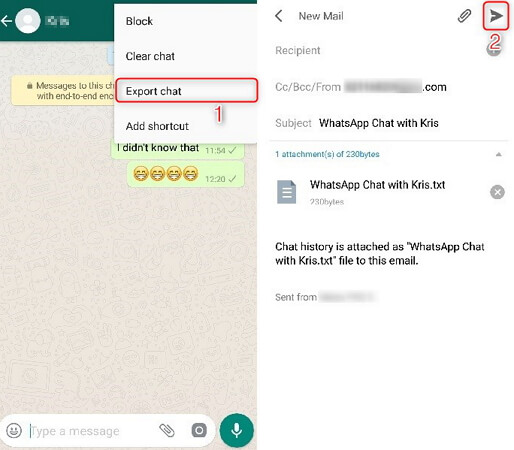
You will be able to view the chats as log files from the email app on your iPhone but you will not be able to read them on the WhatsApp app.
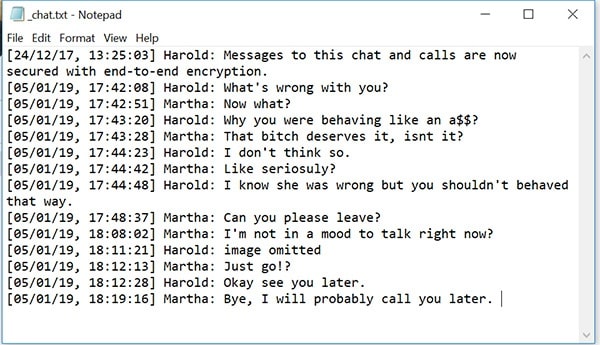
- It is a practical way to transfer WhatsApp messages to new phone.
- Keep your WhatsApp chats/media files to computer for free.
- It cannot transfer all WhatsApp chats simultaneously.
- It cannot take the messages to your WhatsApp account, because the chats will be attached as a .txt document.
- This method also limits the number of messages you are able to transfer: you can email up to 10,000 latest messages with attachments; without media files, you can email 40,000 messages.
If you plan to change your phone number, you need to also change it in WhatsApp. To keep the WhatsApp data, you can change the accout after WhatsApp data successfully transferred to your iPhone. Go to Settings > Account > Change Number, follow the instructions from the screen to change your WhatsApp account number. After that, you can use the Tell a Friend feature in Settings to send the message about your new WhatsApp account/phone number.
How Can I Transfer WhatsApp Data from Android to iOS Free?
Sorry, as far as I know, there is NO FREE approach to transfer your WhatsApp data from Android to iOS. WhatsApp has mentioned that there is no official way to transfer their data across operating systems. And there is no way you can transfer WhatsApp data between two systems by such simple backup and restore process. WhatsApp data transfer isn't that easy because the WhatsApp coding and file type between the two operating systems are totally different.

If you have seen these kind of methods online, even from popular sites like Businessinsider or Techtimes, saying you can use Google Drive/iCloud/iTunes or local backup to transfer WhatsApp messages from Android to iPhone simply by restoring the Android backup to iPhone, or using the Move to iOS app Apple developed for users who are switching from Android to iPhone, skip these methods. It just won't happen that way. We have summarized the free methods online about WhatsApp data transfer, and the occasions you can use by these methods.
| Android to Android | iPhone to iPhone | iPhone to Android | Android to iPhone | Notes | |
|---|---|---|---|---|---|
| Google Drive |  |  |  |  | Official Way to Backup and Restore Android Data |
| iCloud |  |  |  |  | Official Way to Backup and Restore iOS Data |
| iTunes |  |  |  |  | An Alternative to iCloud |
| WhatsApp Export Chat |  |  |  |  | Exported As Only Log Files |
| Local Backup |  |  |  |  | Only on Same Phone |
| Move to iOS |  |  |  |  |
Need to factory reset your iPhone |
If you want to keep your data on your iPhone, the only free way to transfer WhatsApp messages from Android to iPhone is actually by using the WhatsApp Export Chat function, which is not typically what we said "transfer" because you can only export the chats from your Android phone one by one, and read them as log files on your iPhone with this method.
Conclusion
My suggestion would be, if you are not a tech-savvy and don't have much time to dig deep, just choose a iMyFone iMyTrans that can help you to transfer directly. Although this kind of tool is not free, they can save you a bunch of time and energy.
Have you successfully transferred the WhatsApp data from Android to iPhone? Share your experience in the comment box below.




















