[WhatsApp Tip] How to Transfer WhatsApp Data from iPhone to OnePlus?
Category: Transfer WhatsApp

5 mins read
WhatsApp is one of the most popular messaging apps in the world, and it's important to be able to transfer your data between devices if you upgrade or switch phones. If you're moving from an iPhone to a OnePlus phone, or vice versa, there are a few different ways to transfer your WhatsApp data.

In this article:
Can I Transfer WhatsApp Data from iPhone to OnePlus by Using iCloud?
If you have an iCloud backup of your iPhone, you cannot use that to restore your WhatsApp data to your OnePlus phone. That’s because the WhatsApp backup that you make on iCloud from iPhone can only be restored on an iOS device. OnePlus is an Android device so that the iCloud backups is not compatible.
That means, there is no official way to transfer WhatsApp data from iPhone to OnePlus or from OnePlus to iPhone.
3 Possible Methods to Transfer WhatsApp data from iPhone to OnePlus
Although it is difficult to find official way on WhatsApp data transferring between iPhone to OnePlus, there is some unofficial methods for you to move over iPhone’s WhatsApp chat history to OnePlus.
We’ve illustrated 3 methods categorizing by its operating difficulty, here is the step by step guide.
1 Method 1: Using iMyFone iMyTrans
A powerful software that can transfer WhatsApp data between different devices, as well as from a device to a computer.
Compare with transferring WhatsApp chats by email exporting, iMyTrans is easier to use. It can transfer all of your WhatsApp data in 1 click, including chats, media, and attachments between iPhone (iOS 17 Beta/16/15/14/13/12 included) and Android devices (OnePlus included).
To transfer your WhatsApp data from iPhone to OnePlus using iMyFone iMyTrans, follow these steps:
Step 1. In iMyFone iMyTrans, click on the WhatsApp tab.

Step 2. Connect your iPhone and OnePlus phones to your computer using USB cables.

Step 3. Select the Transfer option.
Step 4. Click on the Transfer button.
Step 5. iMyFone iMyTrans will begin transferring your data.

By following the above steps, you are able to transfer WhatsApp data from iPhone to OnePlus, or from OnePlus to iPhone.
2 Method 2: Using OnePlus Switch
OnePlus Switch is a software that can transfer data between OnePlus phones. It can also transfer data from an iPhone to a OnePlus phone. However, due to restrictions on acccess on the iPhone, only contact, images, audio and videos can be transferred.
To use OnePlus Switch to transfer your WhatsApp data, follow these steps:
Step 1. Download and install OnePlus Switch on your iPhone and OnePlus phones.
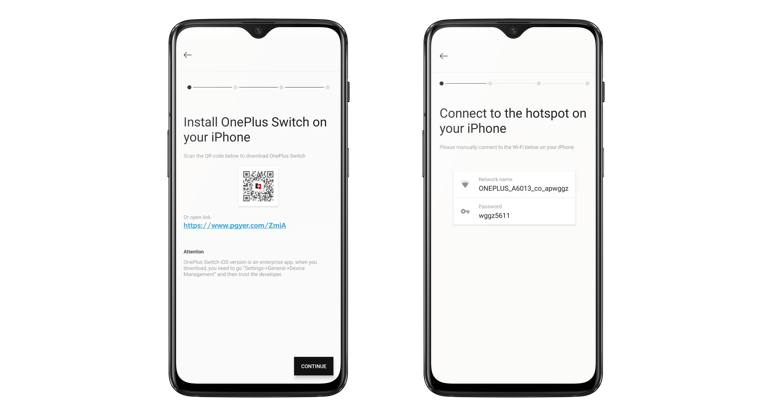
Step 2. Connect your iPhone and OnePlus phones to the same Wi-Fi network.
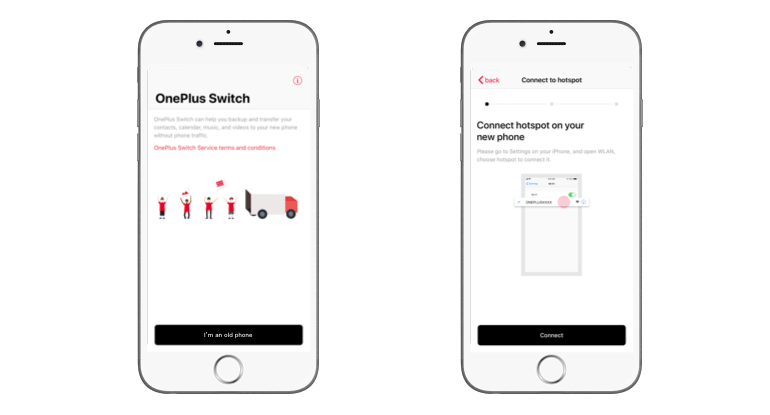
Step 3. Open OnePlus Switch on both phones.
Step 4. On your iPhone, select the data you want to migrate and click on “Start”. Wait for a moment, the data transferring will complete soon.
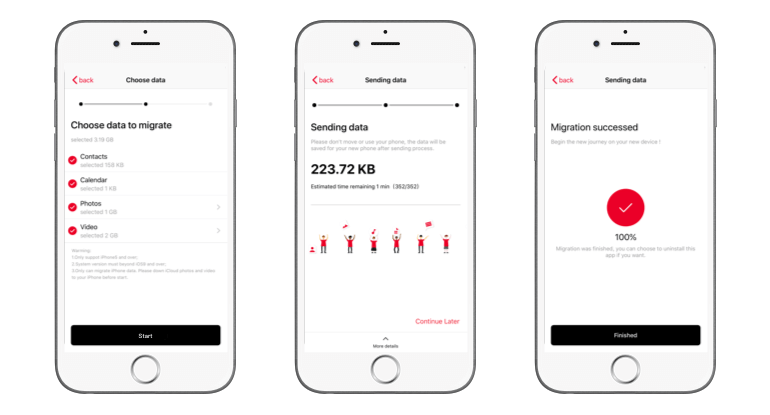
3 Method 3: Transfer WhatsApp from iPhone to OnePlus via Email
There is a free way to transfer WhatsApp from iPhone to OnePlus without using any third-party software. This method uses the export function of WhatsApp to export chat as an email.
- Open WhatsApp on your iPhone.
- Select the chat that you want to transfer.
- Tap More > Export Chat.
- Select whether to attach media or transfer chat without media. (If you choose “transfer with media”, the transferring speed will be slower.)
- Select Mail as the export medium, enter your email address, and tap Send.
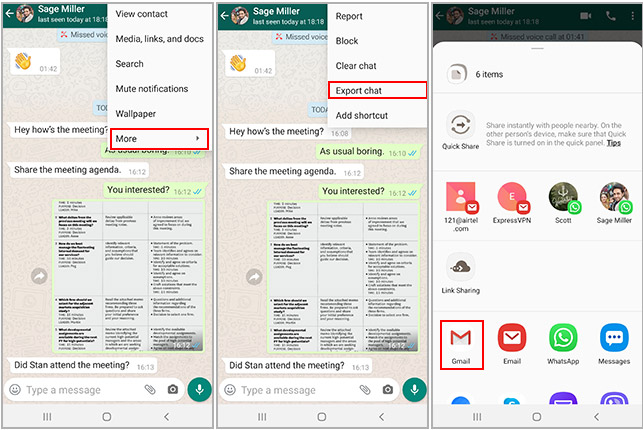
A zip file containing the chat history will be sent to your email. Sign in to the same email account on your OnePlus and extract the chat from the inbox.
- This method is free to use.
- It does not require any third-party software.
- It is relatively easy to follow.
- This method can only be used to transfer chat history. Other WhatsApp data, such as photos, videos, and settings, cannot be transferred.
- If the chat history is large, it may take some time to export and send it via email.
Overall, this is a free and easy way to transfer WhatsApp chat history from iPhone to OnePlus. However, it is important to note that this method cannot be used to transfer other WhatsApp data.
Which Method Should I Use?
The best method for transferring your WhatsApp data from iPhone to OnePlus will depend on your needs and preferences. If you want a quick and easy way to transfer your data, iMyFone iMyTrans is a good option. If you want an easy and secure way to move WhatsApp chats, you can go through email. And if you want to use a OnePlus-specific solution, OnePlus Switch is a good option.
Wrapping Up
No matter which method you choose, make sure to back up your WhatsApp data before you start transferring it. This will help to protect your data in case something goes wrong during the transfer process.
Transfer/Back up/Restore WhatsApp in one App
100,000+ people have downloaded it.
- Transfer WhatsApp between devices with different OSs, i.e., iOS to Android, Android to iOS.
- Transfer safely without resetting devices or deleting original data.
- Supports 6000+ different smartphone models running on iOS and Android.
- Supports phone-to-phone transfer, phone-to-computer transfer, and backup & restore.
- Fully compatible with the latest OS version.




















