A lot of people around the world use WhatsApp to connect with their family members and friends. It is a popular instant messaging app that can be used for exchanging text and voice messages, audio, videos, pictures, etc. Over time, this app would store lots of data on your iPhone.
So, when you get a new iPhone, you would not want to lose the WhatsApp data of your iPhone.
You need a foolproof method for transferring WhatsApp data from your older iPhone to another one. Basically, there are multiple ways that can help you to transfer WhatsApp messages between iPhone devices.
You can transfer WhatsApp from iPhone to iPhone using iTunes but this method works only in some specific situations. Read on to find other ways in this article.
1. Can I Transfer WhatsApp from iPhone to iPhone using iTunes?
Many users ask us how to transfer WhatsApp from iPhone to iPhone using iTunes. iTunes is an official way to back up and restore the iPhone data. You can easily back up the whole data including WhatsApp data by connecting your device to the computer.
So it is possible to transfer WhatsApp from iPhone to iPhone using iTunes easily. However, you will encounter data loss because iTunes restore will erase the existing data. This method works only when you are restoring the backup in a totally new iPhone.
2. Transfer WhatsApp from iPhone to iPhone using iTunes
Here you will find the steps to transfer WhatsApp from iPhone to iPhone using iTunes. You just need to make sure that you have already backed up the old iPhone with iTunes.
- First, connect your older iPhone to the computer.
- Open iTunes on your computer and go to File -> Devices -> Back Up.
- Next, switch on your target iPhone and connect it to the same computer.
- Now, open iTunes and choose "Restore from Backup".
- After this step, all data including the WhatsApp data of your old iPhone will be restored in another iPhone.
- Now open WhatsApp on your latter iPhone and log in with your number.
- You will be asked to restore older chats. When you click OK, all your previous conversations will be available on the target iPhone.

Pros. This method is useful if you are transferring WhatsApp messages to a new iPhone and you do not need to worry about any data loss.
Cons. If you are looking to transfer WhatsApp messages to older iPhone that is already set up or in use, this method is not the preferred one because when you restore iTunes backup on that device, all your existing data will be deleted.
If you are going to use a new iPhone, you can also transfer the data by restoring the old iCloud backup. Restoring the whole iCloud backup has the same pros and cons with the way using iTunes.
3. The Alternatives to Transfer WhatsApp from iPhone to iPhone using iTunes
There are various other ways other than using iTunes that can be used to transfer WhatsApp data from one iPhone to another iPhone.
Way 1. via WhatsApp iCloud Backup
For WhatsApp users of the iPhone, they can also use the internal cloud function to back up WhatsApp data. When you switch to another iPhone, you can always restore the iCloud backup for getting the WhatsApp messages. Follow the steps given below to back up and restore WhatsApp data using iCloud.
- Enable iCloud backup on both the devices.
- Now open WhatsApp on your old iPhone. Go to Settings -> Chat Settings -> Chat Backup.
- When you click Backup Now, all your WhatsApp chats will be restored to iCloud.
- Next, install WhatsApp on your target iPhone and log in with your number. You will be asked to restore the previous WhatsApp chats. After clicking OK, all the conversations will get restored.
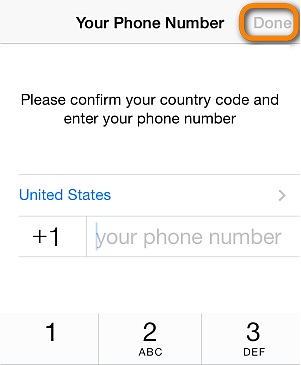
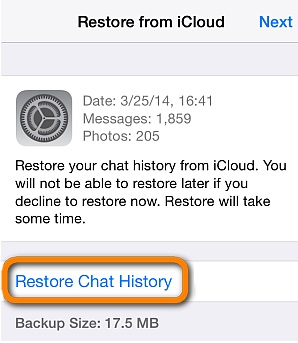
Pros. This way is officially offered by WhatsApp.
Cons. It will overwrite your current data in your WhatsApp account.
Way 2. via Email
Here are the steps to transfer WhatsApp messages from your old iPhone to your desired email address directly.
- Open WhatsApp on your old iPhone.
- Now open the conversation that you want to send to your email address.
- When you tap on Export Chat, you will be asked two options- "Attach media" or "Without media". Select one and choose "Mail".
- Now Enter your email address and click "Send".
- After sending the email, log into your email account on your new iPhone phone and view the specific WhatsApp conversation.
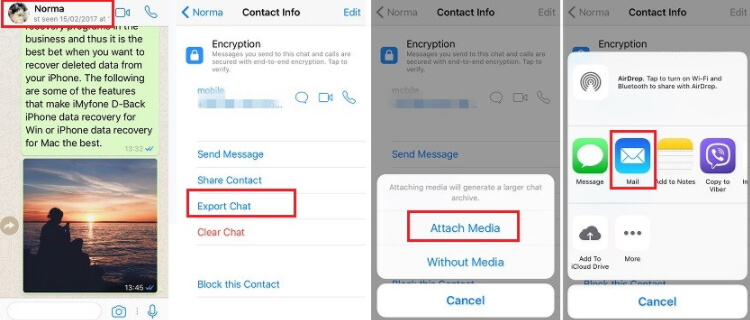
Pros. This way will not affect any data on your old or target device.
Cons. It will be time-consuming if you want to transfer a bundle of messages because you are only allowed to transfer one a time. What's worse, the messages cannot be synced to your WhatsApp account as you wish.
Way 3. via a Reliable WhatsApp Transfer Tool
You will need a professional WhatsApp transfer tool to transfer WhatsApp data between iPhone devices. iMyFone iMyTrans is the latest and safest software that helps in easy transfer of WhatsApp messages and its attachments.
- It guarantees the highest success rate in the transfer of WhatsApp data (WhatsApp Messenger/WhatsApp Business) between iPhone devices.
- It supports all iOS devices and iOS versions, including the latest iPhone 11/11 Pro (Max) and iOS 13.3.
- You don't need to worry even if you don't have any technical knowledge because it comes with simple UI and steps.
Before following the steps given below, download and install iMyFone iMyTrans on your computer.
Step 1: Now open the software and connect both iPhones to the computer using the lightning cable. You need to tap "Trust this Computer" on both the iPhones.
Step 2: The device will get connected automatically. Now click on Transfer to begin the transfer process.

Step 3: The process will finish in a few minutes depending on the size of WhatsApp data. Once the process gets finished, all your WhatsApp conversations will be available on your target iPhone.

There is no need to worry now whenever you switch to another device as iMyFone iMyTrans will take care of WhatsApp data transfer. Just download and install this tool whenever you need to transfer WhatsApp data.
Tip. Reviews of All The Above Ways
Here is the comparison table to show you which method is the best for WhatsApp data transfer.
| Bulk Transfer | Difficulty | Required Time | |
|---|---|---|---|
| WhatsApp iCloud Backup | Yes | Complex | Long |
| No | Complex | Long | |
| iMyTrans | Yes | Easy | Short |
Conclusion
Are you going to switch to another iPhone and worried about WhatsApp messages? Get iMyTrans and get all your WhatsApp messages transferred within minutes. Let us know in the comment section below if you have queries regarding the methods given in this guide.



















 April 18, 2023
April 18, 2023
