Transfer All Kinds of WhatsApp from Android to iPhone with PC
Category: Transfer WhatsApp

14 mins read
Transferring WhatsApp data from an Android device to an iPhone can seem daunting, but it's entirely feasible with the right tools. This article provides detailed instructions on how to transfer WhatsApp Messenger, WhatsApp Business, and even GB WhatsApp from Android to iPhone using a PC. We will analyze free and paid methods, discussing their pros and cons, and provide step-by-step instructions for each process.
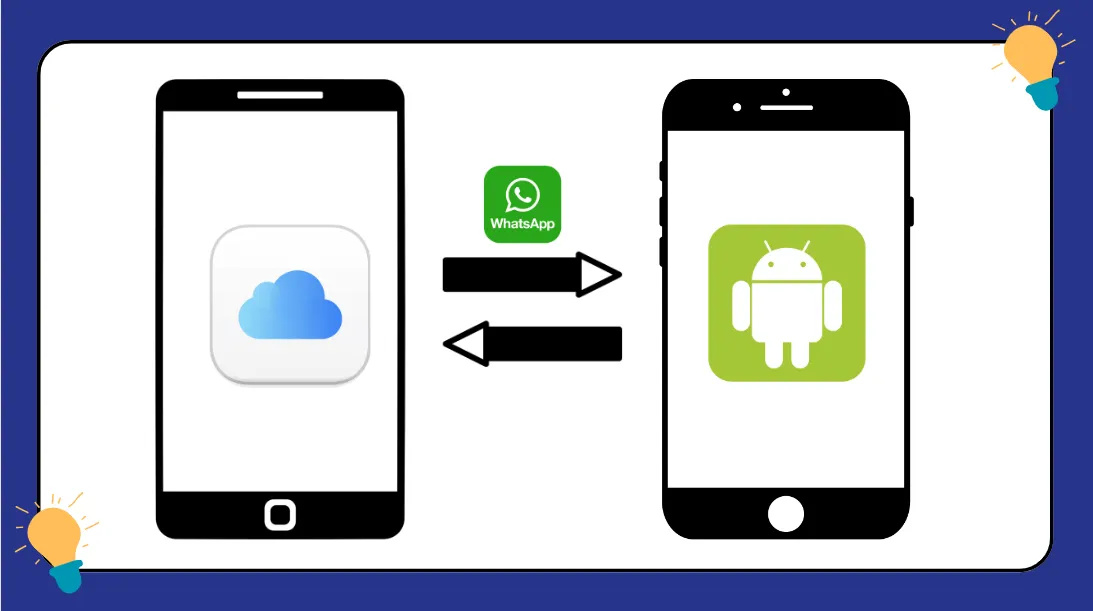
In this article:
How to Transfer WhatsApp Messenger from Android to iPhone with PC
Method 1 Using iMyFone iMyTrans (iTransor for WhatsApp)
- User-friendly interface
- High success rate for transferring data
- Supports multiple data types (chats, media, attachments)
- Support of Windows, Mac, Android and iOS in one purchase license
- Requires a paid license for full functionality
- Dependent on PC performance and USB connection stability
- Compatible with various iOS devices, such as iPhone 11/XS/XR/X/8/7/6s/6/5s/5C, iPhone SE, iPad Pro, iPod touch running iOS 13/12/11/10/9/8/7;
We are excited to announce that our product, formerly known as iTransor for WhatsApp, has been rebranded as iMyTrans. Along with this change, we have made significant optimizations to enhance the user experience. These improvements include:
- Increased Data Transfer Success Rate: Ensuring your data transfers are more reliable than ever.
- Simplified Transfer Process: Making it the easiest to use among similar products on the market.
- iCloud Integration: Enabling seamless transfer of WhatsApp data directly from iCloud.
[Video] Transfer WhatsApp Chat from Android to iPhone
Steps to Transfer WhatsApp from Android to iPhone without Fail
1. Backup WhatsApp on Android:
- Open WhatsApp on your Android phone.
- Go to Settings > Chats > Chat backup.
- Tap on "BACK UP" to create a backup of your chats and media to Google Drive.
2. Install iMyFone iTransor for WhatsApp:
- Download and install iMyFone iTransor for WhatsApp from the official website on your PC.
3. Connect Devices to PC:
- Connect your Android device and iPhone to the PC using USB cables.
- Ensure both devices are recognized by the PC.
4. Launch the Software:
- Open iMyFone iTransor for WhatsApp.
- Select the "Transfer WhatsApp between Devices" option.
5. Start Transfer Process:
- Follow the on-screen instructions.
- Confirm the source (Android) and destination (iPhone) devices.
- Click "Transfer" and wait for the process to complete.
Method 2 Using MobileTrans – WhatsApp Transfer
- Selective transfer on different types of data
- Reliable and fast transfer process
- Requires purchase for full features
- Don’t support of Windows and Mac version at the same time in one purchase license
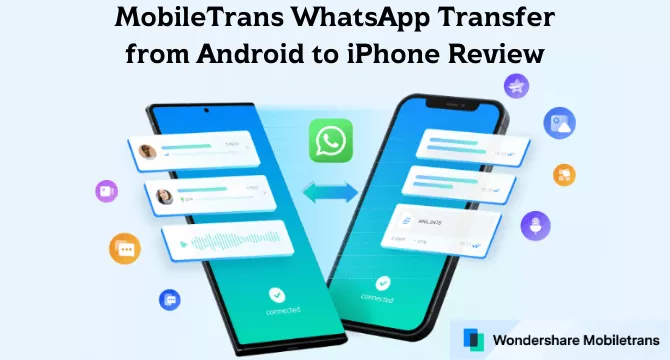
Method 3 Using Backup and Restore via Email
- Free method
- Does not require additional software
- Time-consuming for large chat histories
- Does not integrate directly into the iPhone’s WhatsApp
Steps:
1. Email Chats from Android:
- Open WhatsApp on your Android device.
- Select the chat you want to transfer.
- Tap on the three dots (menu) > More > Export Chat.
- Choose to include media or not and select "Gmail" to send the chat.
2. Access Email on iPhone:
- Open the email on your iPhone.
- Download the attached chat files.
3. Review Chats:
- The chats can be reviewed in the email but cannot be directly integrated into WhatsApp on the iPhone.
How to Transfer WhatsApp Business from Android to iPhone with PC
Method 1 Using iMyFone iTransor for WhatsApp (iMyTrans)
- Supports both personal and business WhatsApp data
- Reliable with high transfer success rate
- Requires a purchase for full use
- Needs at least 100GB on the computer when transferring
Steps:
1. Backup WhatsApp Business on Android:
- Open WhatsApp Business on your Android device.
- Go to Settings > Chats > Chat backup and create a backup.
2. Download iMyFone iTransor for WhatsApp (iMyTrans)
- Install the software on your PC from the official site.
3. Connect Devices:
- Use USB cables to connect both your Android phone and iPhone to the PC.
4. Launch the Software:
- Open iMyFone iTransor for WhatsApp and choose "WhatsApp Business" icon.
5. Execute Transfer:
- Follow the on-screen instructions to transfer WhatsApp Business data from Android to iPhone.
- Confirm source and destination devices and start the transfer process.
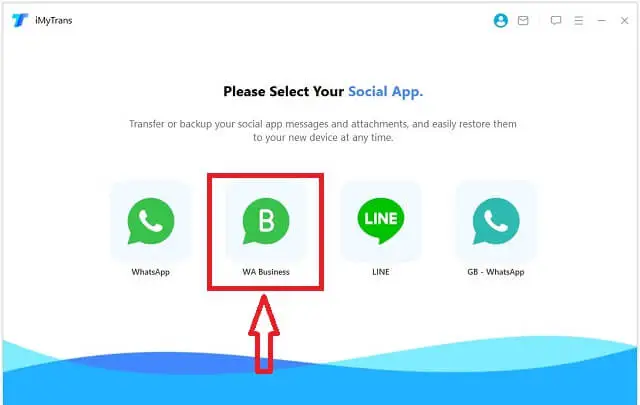
Method 2 Using Dr.Fone – WhatsApp Business Transfer
- Easy-to-use with a straightforward interface
- High compatibility with various Android and iOS versions
- Premium software requiring purchase
- This license allows installation on only one operating system (Windows or Mac) at a time
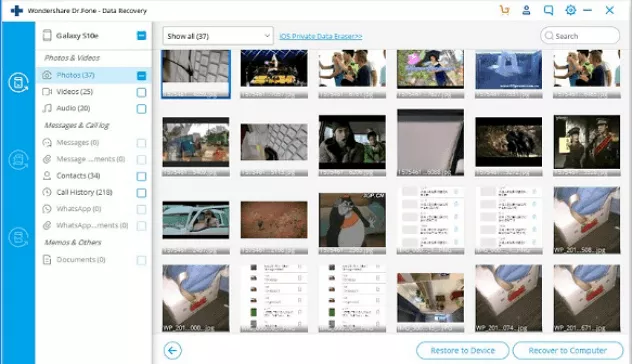
Method 3 Using Email Chat for WhatsApp Business
- Free of charge
- Simple to perform without needing additional software
- Tedious for large volumes of data
- Chats cannot be integrated directly into WhatsApp Business on iPhone
Steps:
1. Email Chats from Android:
- Open WhatsApp Business on your Android device.
- Go to the chat you want to transfer.
- Tap on the three dots > More > Export Chat.
- Choose to include media or not and email the chat.
2. Access Email on iPhone:
- Open the email on your iPhone.
- Download the attached chat files.
3. Review Chats:
- Chats can be read from the email but cannot be directly imported into WhatsApp Business on the iPhone.
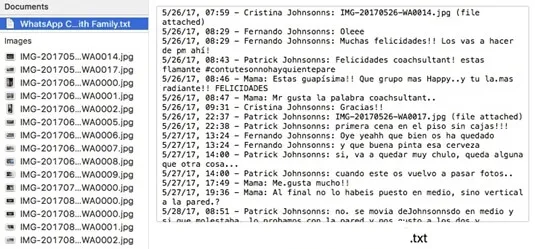
How to Transfer GB WhatsApp from Android to iPhone with PC
Method 1 Using iMyTrans by iMyFone
- Specialized for modified WhatsApp versions
- Efficient and reliable transfer process
- Requires a license purchase
- May not support all modded features
Steps:
1. Backup GB WhatsApp on Android:
- Open GB WhatsApp on your Android device.
- Go to Settings > Chats > Chat backup and perform a backup.
2. Install iMyTrans:
- Download and install iMyTrans on your PC from the official website.
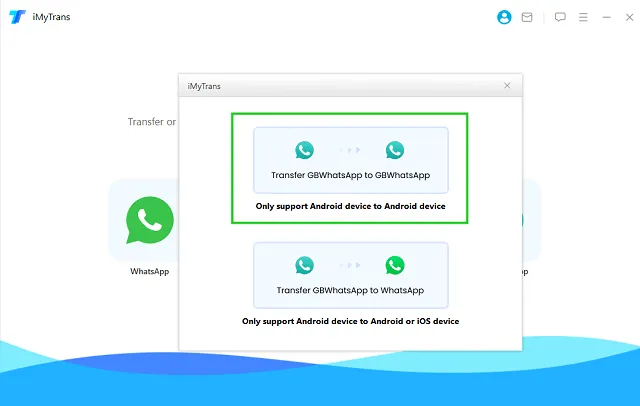
3. Connect Devices:
- Connect your Android device and iPhone to the PC using USB cables.
4. Run iMyTrans:
- Launch iMyTrans and select "Transfer GB WhatsApp".
5. Follow Instructions:
- Confirm the source and destination devices.
- Follow the on-screen prompts to transfer your data.
- Wait for the process to complete.
Method 2 Using WazzapMigrator
- Specifically designed for WhatsApp data migration
- Supports various WhatsApp mods including GB WhatsApp
- Requires a purchase
- Slightly complex setup process
Steps:
1. Backup GB WhatsApp on Android:
- Ensure a complete backup of GB WhatsApp data.
2. Install WazzapMigrator:
- Download and install WazzapMigrator on your PC.
3. Extract Data:
- Use a file manager to copy the GB WhatsApp backup file from Android to your PC.
4. Connect iPhone:
- Connect your iPhone to the PC.
5. Run WazzapMigrator:
- Launch the software and follow the instructions to migrate your GB WhatsApp data to your iPhone.
Method 3 Using Email Chat for GB WhatsApp
- Free and straightforward
- No additional software required
- Not suitable for large data volumes
- Does not integrate into iPhone’s WhatsApp
Steps:
1. Email Chats from Android:
- Open GB WhatsApp on your Android device.
- Select the chat you want to transfer.
- Tap on the three dots > More > Export Chat.
- Choose to include media or not and email the chat.
2. Access Email on iPhone:
- Open the email on your iPhone.
- Download the attached chat files.
3. Review Chats:
- View the chats from the email but cannot import them into WhatsApp on the iPhone.
In conclusion, transferring WhatsApp from Android to iPhone with PC is straightforward with the right tools. Whether you're using WhatsApp Messenger, WhatsApp Business, or GB WhatsApp, various methods such as iMyFone iTransor, MobileTrans, and email chat transfer provide reliable ways to migrate your data. Evaluate each method’s pros and cons based on your specific needs to ensure a smooth transition.
How to Transfer GB WhatsApp from Android to iPhone with PC
Comparison of Methods for Transferring GB WhatsApp Data
1.iMyFone iMyTrans (iTransor for WhatsApp)
- Pros: Specialized for modified versions like GB WhatsApp; efficient and reliable.
- Cons: Requires a license; may not support all modded features.
Best for: Users who need a dedicated tool for transferring GB WhatsApp data with minimal hassle.
2.WazzapMigrator
- Pros: Designed for WhatsApp data migration; supports various mods.
- Cons: Requires purchase; more complex setup.
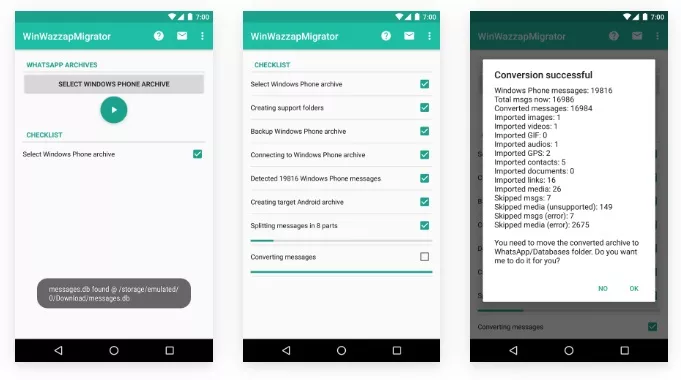
Best for: Users familiar with more technical setups and who require comprehensive data migration support.
3.Email Chat
- Pros: Free and easy.
- Cons: Time-consuming; not ideal for large data sets.
Best for: Users who need to transfer a small number of chats and do not require them to be integrated into the new device’s WhatsApp application.
By considering the specific needs and limitations of each method, users can choose the most suitable option for transferring their GB WhatsApp data from Android to iPhone.
One-Click to Transfer All Kinds of WhatsApp Cross-Operating Systems
While each of the aforementioned methods can effectively transfer WhatsApp data from Android to iPhone, they often require multiple steps and some technical know-how. For a more streamlined and efficient solution, iMyTrans offers a one-click transfer feature that simplifies the process for all types of WhatsApp data, including WhatsApp Messenger, WhatsApp Business, and GB WhatsApp.
- Extremely user-friendly with a single-click operation
- Supports multiple WhatsApp versions
- Fast and efficient data transfer
- Transfer whatsapp from android to iphone without factory reset
- Requires a paid license
- Dependent on the PC’s performance and stable USB connections
Steps:
1. Install iMyTrans:
- Download and install iMyTrans from the official website on your PC.
2. Connect Devices:
- Use USB cables to connect your Android device and iPhone to the PC.
3. Open iMyTrans:
- Launch the software and select the “Transfer WhatsApp” option.
4. One-Click Transfer:
- Click the “Transfer” button and let the software handle the rest.
- iMyTrans will automatically detect the type of WhatsApp data and perform the transfer seamlessly.

Why Choose iMyTrans for One-Click Transfer?
- The one-click transfer feature offered by iMyTrans is particularly beneficial for users who prioritize convenience and speed. This method eliminates the need for multiple steps and technical interventions, making it ideal for users who may not be as tech-savvy. Moreover, iMyTrans ensures that all data, including chats, media, and attachments, is transferred accurately and securely, providing peace of mind during the migration process.
Tip: With using iMyTrans, you can transfer WhatsApp from Android to iPhone after setup!
Conclusion
Transferring WhatsApp data from Android to iPhone can be a smooth process with the right tools and methods. Whether you are transferring WhatsApp Messenger, WhatsApp Business, or GB WhatsApp, there are several reliable solutions available. Tools like iMyFone iTransor, MobileTrans, and iMyTrans provide robust and efficient ways to ensure your data is moved securely and accurately.
For those who prefer a more manual approach with greater control, iMyFone iTransor and MobileTrans offer detailed steps to facilitate the transfer. For users who prioritize convenience and speed, the one-click transfer feature of iMyTrans stands out as the most user-friendly and efficient option.
Ultimately, choosing the right method depends on your specific needs, technical comfort level, and the volume of data you need to transfer. By evaluating the pros and cons of each method, you can select the best approach to transfer WhatsApp from Android to iPhone with PC, ensuring a seamless transition to your new device.





















