How to Restore WhatsApp Backup from Android to iPhone 15/14/13?
Category: Transfer WhatsApp

4 mins read
WhatsApp is a staple of modern communication, and the ability to transfer your chats, images, and videos between devices is essential. But can you restore WhatsApp backup from Google Drive to an iPhone? In this comprehensive guide, we will answer this burning question, explore methods for transferring WhatsApp backup data between Android and iPhone, and provide a free solution for restoring your precious chats from Android to your iPhone.
In this article:
Part 1: Can I Restore WhatsApp Backup from Android to iPhone?
The short answer is no official app can restore WhatsApp backup from Google Drive to iPhone. You cannot directly restore WhatsApp backup from Google Drive to an iPhone, unless you use the third-party WhatsApp transfer software. WhatsApp's backup and restore system is designed to be compatible with Android devices, and Google Drive is the primary backup platform for Android users. iPhone users rely on iCloud for backups. However, we will show you workarounds to achieve this.
Part 2: How to Restore WhatsApp Backup from Android to iPhone Directly?
Transferring your WhatsApp data from an Android device to an iPhone might seem like a challenging task, but it's not impossible. We will guide you through the process step-by-step.
The most reliable methods to transfer WhatsApp backup data from Android to iPhone is using third-party software like iMyTrans (pre named iTransor for WhatsApp). This tool facilitates a seamless transition of your WhatsApp chats, including text messages, multimedia files, and more, to your iPhone.
Take advantages of iMyTrans to transfer WhatsApp backup:
- 1. You can straightly transfer WhatsApp backup data from google drive to iphone by iMyTrans.
- 2. Simple operation. Once the transfer starts, you hardly need to operate on your phone, iMyTrans will automatically transfer WhatsApp backup data to iphone.
- 3. If you have already used WhatsApp on your iphone for a while, using Move to iOS transfer will overwrite the original WhatsApp data on your iphone; while using iMyTrans transfer will not overwrite the WhatsApp chat messages and other data that already exists on your iphone, that is to say, WhatsApp data can be merged between different platforms with iMyTrans.
- 4. iMyTrans also supports WhatsApp data backup and restore. It is your first choice of one-stop WhatsApp data management tool.
Here is how to restore WhatsApp backup from android phone to iphone using iMyTrans:
Step 1. Open iMyTrans. you can either download it for free by clicking the button below or click buy now to unlock more WhatsApp data management features of iMyTrans.
Step 2. Click "Restore/Export" and then click "Import from Google Drive" in order to sign in your Google account. After successfully logging in, select the Google Drive backup you need to restore.
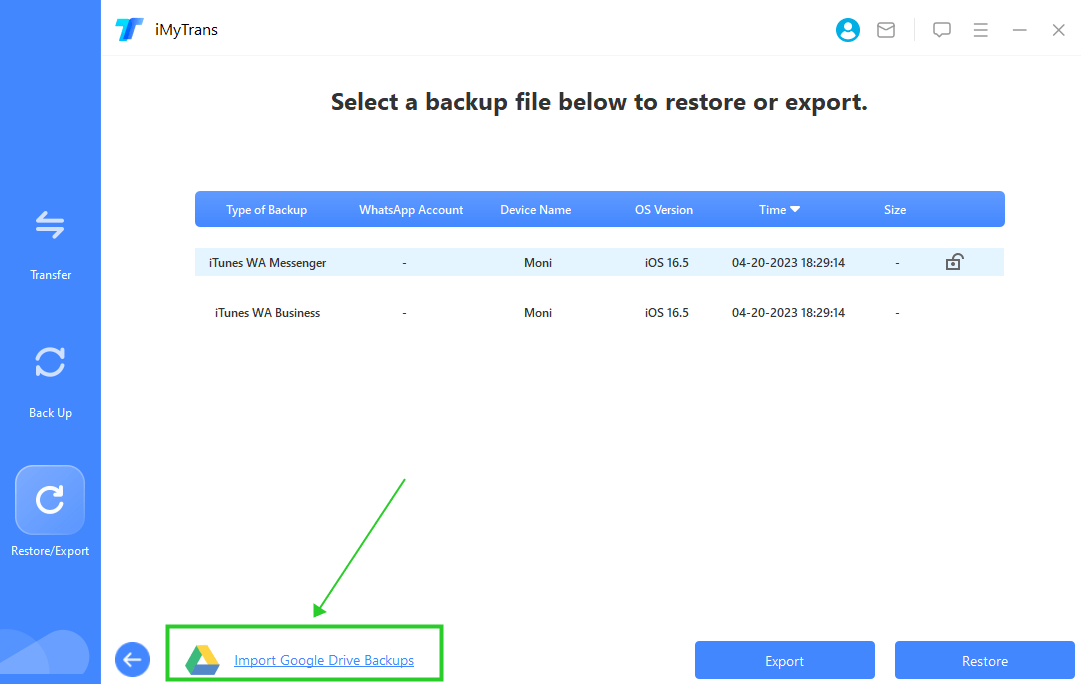
Step 3. Connect your phone to the computer, iMyTrans will automatically recognize your device, if the recognition is complete, the software interface will be displayed as shown in the picture.

Step 4. Click Start. iMyTrans will automatically transfer data for you. You just need to keep your phone screen always on. Wait for the transfer to complete.
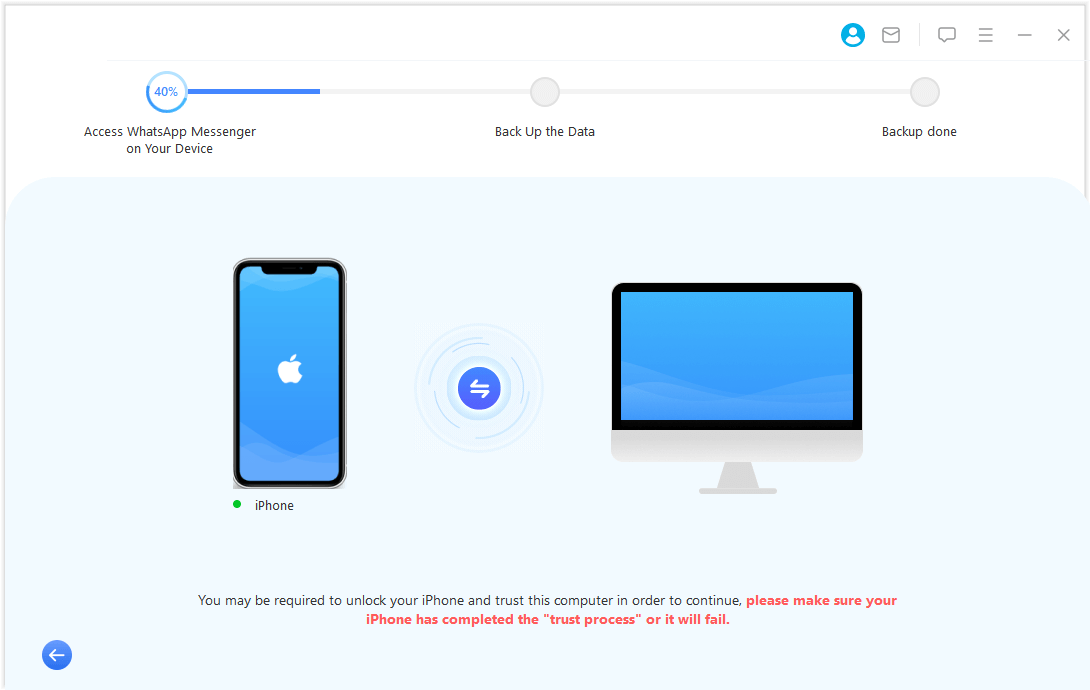
Step 5. After the transfer is complete, iMyTrans will display as shown below. At this point, you can view the WhatsApp data of your Android phone on your iPhone. In addition, you can click Export to computer to save the backup data from Google Drive and reduce the backup taking up your phone's storage space.

Part 3: How to Restore WhatsApp Chats from Android to iPhone Free
While there isn't a direct way to restore WhatsApp backup from Google Drive to an iPhone for free, you can still transfer your chats without additional costs.
You can manually export your WhatsApp chats via email. This method won't recover deleted chats but will allow you to preserve specific conversations.
Step 1. Open a chat you want to save on your Android device.
Step 2. Tap on the three-dot menu.
Step 3. Choose "More" and then "Export chat".
Step 4. Select the conversation you want to export, and choose "Email".
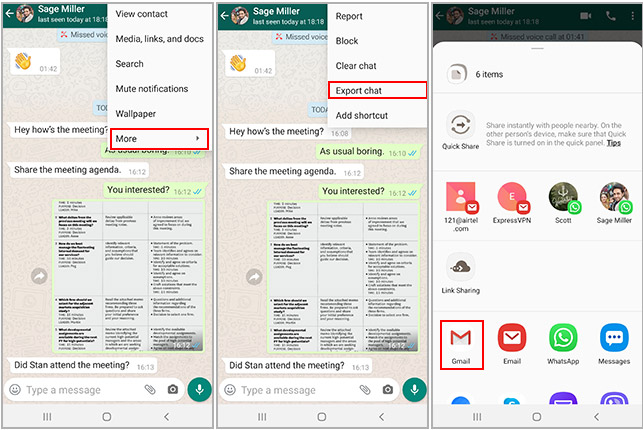
Step 5. You can check the chat history on your iphone. Like the picture showing below:
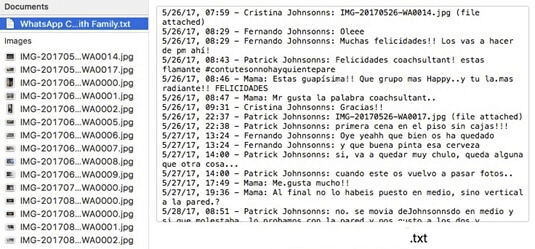
Part 4: How to Restore WhatsApp from Android to a New iPhone
If you want to transfer WhatsApp data from android to a new iPhone, the official transfer software - Move to iOS, can well help you achieve the purpose. Before you start, here are some preparations to make:
- Make sure that both devices are connected to a strong Wi-Fi network.
- Keep both devices plugged in to charge during the transfer process.
- Do not use either device during the transfer process.
- If you have a large amount of WhatsApp data to transfer, it may take some time. Wait for the process to complete.
To use Move to iOS to transfer WhatsApp from Android to iPhone, follow these steps:
Step 1. Download the Move to iOS app on your Android phone from Google Play Store.
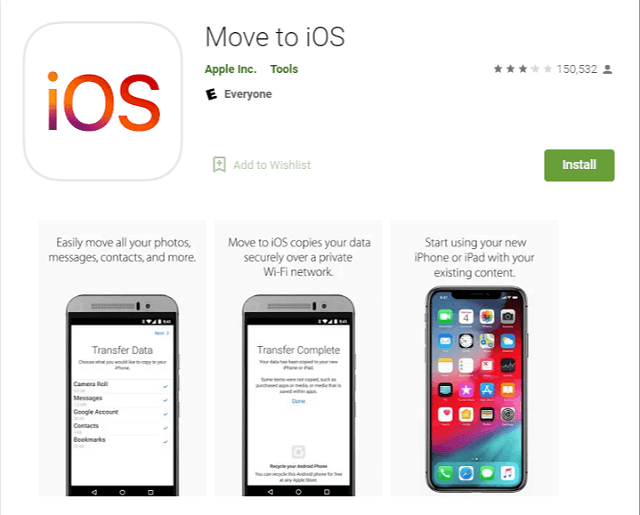
Step 2. On your iPhone, you need to start and complete the setup process.
Step 3. When prompted, open the Move to iOS app on your Android device and follow the on-screen instructions.
Step 4. You will be prompted to enter a code that is displayed on your iPhone. Next, enter this code to your Android device.
Step 5. Select WhatsApp from the list of apps that you want to transfer.
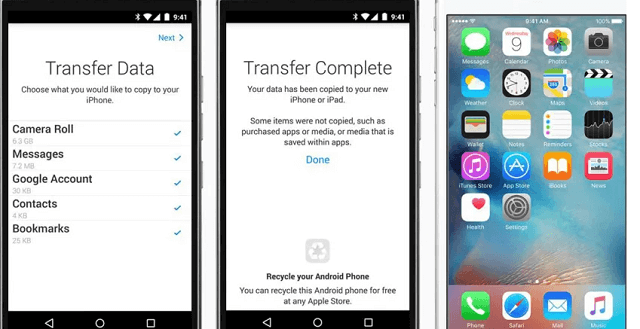
Step 6. At last, gently tap Start when prompted, and allow the process to complete.
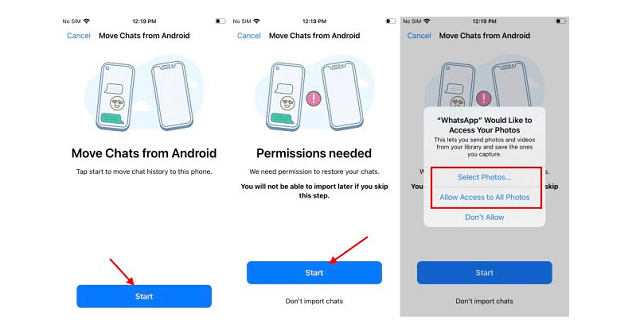
Tip: [Solved Question] Can I Directly Transfer WhatsApp from Android to iPhone without data overwriting?
The answer is yes. As we know, using Move to iOS will overwrite the WhatsApp information in the phone that receives the data, and for people who don't want to lose their original phone data, Move to iOS is no longer a good choice. If you choose iMyTrans, you can transfer WhatsApp data directly across the OS and it will not overwrite the original WhatsApp data.
Here are the detailed steps on how to use iMyTrans for WhatsApp data transfer:
Step 1. Open iMyTrans.

Step 2. Connect both phones to your computer. iMyTrans will recognize your devices automatically. When recognized successfully, the software interface will be shown as below. Meanwhile, you can click the flip button to switch.
Step 3. Click start button and keep your phone's screen always on. iMyTrans will automatically perform WhatsApp data transfer for you. As shown in the picture below:

Step 4. When the transfer is completed, the software will prompt you that the transfer has been successful. At this moment, you can view WhatsApp chat messages and other data on your new phone. And you can be surprised to find that the original WhatsApp chat history and other information of the phone has not been overwritten.
Conclusion
While restoring WhatsApp backup from Google Drive to an iPhone isn't a direct process, there are methods to achieve it. By using third-party tools like iMyTrans, you can seamlessly transfer your WhatsApp data from Android to iPhone. However, if you prefer a free method, you can export individual chats via email. WhatsApp data transfer between Android and iPhone is evolving, and as technology advances, we can expect more user-friendly solutions. For now, the methods outlined in this guide will ensure you don't lose your valuable chats when switching between devices.



















