So you’ve decided to upgrade to a newer, better version of Android, which often means buying a new Android device. There is just one problem with this decision: you wonder whether you will be able to move your data from the old Android device to the new one. This is the single biggest hurdle that most people switching devices have to contend with especially when it comes to transferring app data like WhatsApp messages.
So, how do you transfer WhatsApp from android to android? Well, as this article will show, there are several ways to do it and to make things easier, we will start with the most effective of these solutions.
1. Transfer WhatsApp from Android to Android Via WhatsApp Transfer Software
By far, the easiest and most effective solution to help you transfer WhatsApp data from one Android device to another is iMyTrans. Unlike using Google Drive backup, this method guarantees that there will be no data loss and all your messages and attachments will be transferred in their original condition. With a single click, iMyTrans allows you to move all your WhatsApp messages from one Android device to another. Some of the features that make that possible include the following:
- It is the fastest way to transfer data from Android to Android and it can also be used to transfer WhatsApp messages from Android to iPhone, iPhone to iPhone or iPhone to Android.
- iMyTrans can also create a full backup of WhatsApp messages on your Android device for free and then restore the same backup to the same device or a new one.
- Both WhatsApp and WhatsApp Business data are supported by this program.
- It supports all versions of the Android operating system and all Android devices including the Samsung S10, Huawei P30, LG, OnePlus, HTC, etc.
- It is very easy to use, even for the beginner and 100% effective in data transfer.
Here’s how to use iMyTrans to transfer WhatsApp from Android to Android:
Step 1: Download iMyTrans on your computer and then install it. Launch the program and then select "Transfer WhatsApp between Devices" from the options on the main window.

Step 2: Then connect both Android devices to the computer using USB cables. Wait for the program to detect the devices.
Step 3: Now, click on "Transfer" on your computer to begin the process of transferring your WhatsApp messages from the old Android device to the new one.

Step 4: You should see a notification that the transfer process is complete. You will be able to see the transferred WhatsApp messages on your new Android device.

2. Transfer WhatsApp Data from Android to Android via Local Backup
You can also simply transfer data from one Android device to another by simply using the WhatsApp backup system itself. Here’s how to do that:
Step 1: Open WhatsApp on the old Android device and then click on "Options" next to the home screen. Now go to "Settings > Chats and Calls > Chats Backup" to initiate a backup of all the messages on your device.
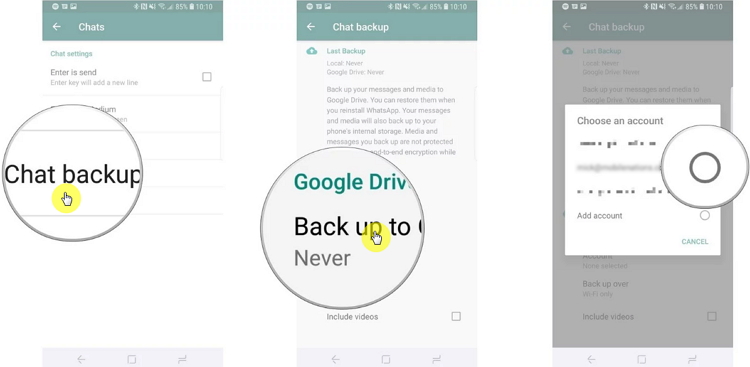
Step 2: Now download WhatsApp on the new Android device. The steps to restore the backed up WhatsApp data on the new Android device will depend on whether the WhatsApp database is on the External SD card or the internal memory.
If WhatsApp is on an external SD memory card, eject the SD card from the old device and insert it into the new device. Android should find the chat backup. Just tap "Restore > Continue" to restore the backup to the new device.
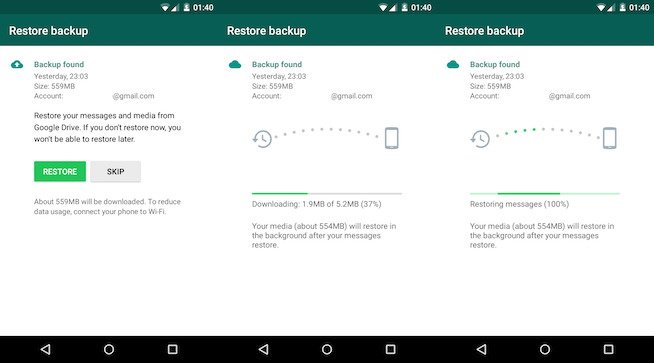
If the database is on the internal storage, connect the device to the computer and then transfer the folder named "/Internal Storage/WhatsApp/Database" from the old Android device to the computer. Copy the same folder from the computer to the new Android device and sync the file named "msgstore-XX.db.crypt" to the new Android device.
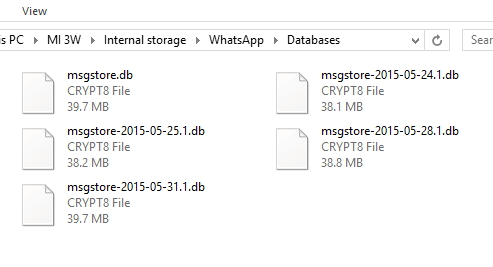
Step 3: Now open WhatsApp on your new Android device and then simply tap on "Restore" when prompted and all the messages on your old device will be transferred to the new device.
3. Transfer WhatApp between Android Devices Via Google Drive
You can also transfer WhatsApp messages between Android devices using Google Drive. But to do that, you must ensure that both Google Play Services and Google Drive are installed on your device, you have a Google account and you have adequate storage space for the backup. If you meet these requirements, here’s how to transfer WhatsApp messages to new Android device using Google Drive:
Step 1: On the old Android device, open WhatsApp and then go to Settings > Chats > Chat Backup > Backup and choose to create a backup in Google Drive.
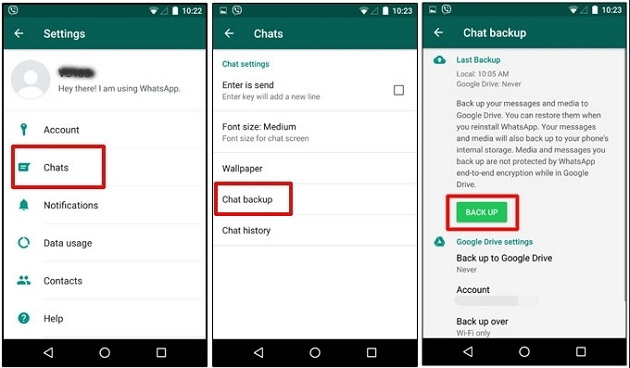
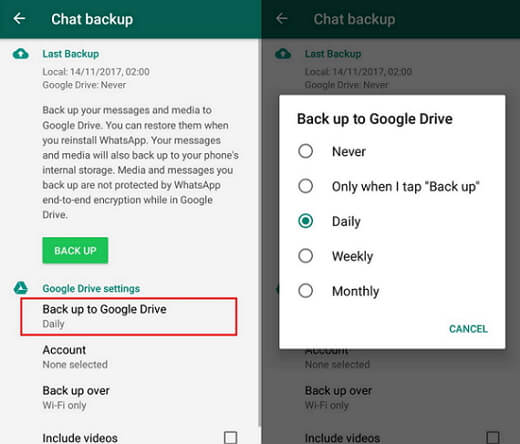
Step 2: Turn on the new Android device and sign in with the same Google Account.
Step 3: Install WhatsApp on the new phone and go through the setup process including verifying the phone number (you must use the same phone number as the old phone).
Step 4: WhatsApp will ask you if you would like to restore your messages from Google Drive. Click "Restore" and wait until the process is complete.
Step 5: Tap on "Next" and all the WhatsApp chats on your old Android device will be displayed on the new Android device.
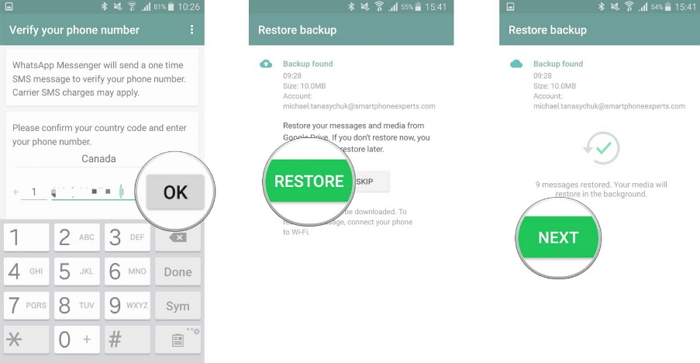
Pros:
- Restore the WhatsApp messages to Android in only a few clicks.
- There is no need to install 3rd-party tools on your computer.
Cons:
- It is compatible with Android devices. WhatsApp transfer from iPhone is not supported.
- There is no an option to selectively transfer specific WhatsApp messages.
As you can see, there are several ways to transfer WhatsApp from Android to Android and each of these methods has its own advantages. But if you want a solution that is easy to use and highly effective, iMyTrans is the best tool to use. Once it is installed on your computer, you will not need the internet or Google to transfer your WhatsApp chats and you can select the specific messages you want to transfer.
If you've compeleted your WhatsApp transfer and would like to transfer more, here we offer you the full guides to transfer how to transfer data from Android to Android.



















 October 20, 2022
October 20, 2022