WhatsApp Business is being used increasingly as the platform of choice by many small to medium businesses. It provides the means to interact with customers easily using a smartphone which helps in managing business activities. When switching to a new device, it is important to execute the process in the correct way. Otherwise, it may lead to loss of data which maybe vital to the business. With that in mind, we are going to explore the different methods one can use to transfer WhatsApp Business from Android to iPhone 14 free.
Method 1. Direct Way to Transfer WhatsApp Business Data from Android to iPhone 14
The most reliable and simple method totransfer your WhatsApp Business data from Android to iPhone 14 is by using atrustworthy software with data transfer functionality. A great example of sucha software is iMyFone iMyTrans (new version of iTransor for WhatsApp). A product of iMyFone, this softwareprovides an easy and straightforward approach to complete this task. Other thanthe transfer function, you can also do regular backup to your computer so that youcan check the chats on computer anytime with the preview function, or evenexport to html format with all messages and media files which you can readanywhere you like.
[Video Guide] How to Transfer WhatsApp Business Data from Android to iPhone 14 in One Click?
Isn't it easy to transfer WhatsApp Business data? Don't hestitate to try this app!
All you need is aPC which can act as the bridge between your iPhone and Android device. Manyusers feel frustrated when such processes involve complicated steps which leaves plenty of room for things to go wrong. With iMyFone iMyTrans, the steps are as easy as 1-2-3. They are listed below:
Step 1. Launch iMyFone iMyTrans and click on "Transfer WhatsApp between Devices". Connect both the iPhone and the Android device to your PC using usb cables.

Step 2. Check and confirm if both the source and destination devices have been detected correctly. Update the selected devices accordingly if necessary by clicking on "Switch". Note: Find My iPhone needs to be disabled on the iPhone for it to be selected as the destination device.
Step 3. After a while, depending on the amount of data, the transfer should be completed.
Method 2. Export the Chats to iPhone 14 Free via the WhatsApp Business App
The WhatsApp Business data transfer between Android and iPhone can be carried out using a built-in WhatsApp function aswell. This function is known as the export option. It allows you to export individual or group chats via email which means you can filter out the unnecessary chats.
The steps to perform the WhatsApp exportfunction are:
Step 1. Open any individual or group chat ofyour choice. Tap on the 3 dots in the top right corner and select More >Export Chat.
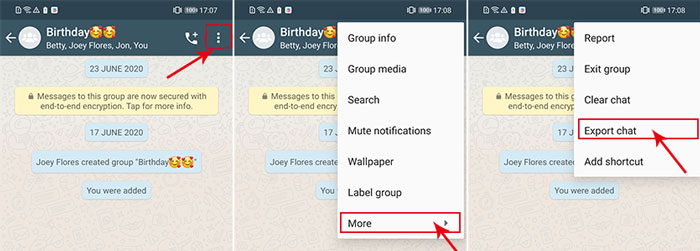
Step 2. Make the selection of whether you would like to export the chat with media or without media.
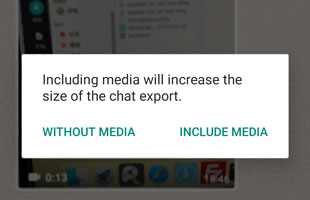
Step 3. Once the selection has been made, the relevant attachment(s) would be added to the email. The email can be sent to any email address of your choice. The email can later be viewed on the destination iPhone and the attachment(s) can be downloaded on the device.
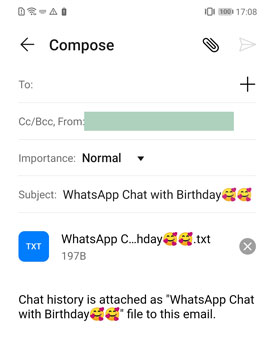
This process comes with its fair share of drawbacks. For starters, if you live in Germany, the service is not available. Furthermore, it limits the number of messages you can transfer from a particular chat. This limitation stems from the maximum file size that can be attached to an email. In terms of messages, the limit can vary depending on whether the chats are being transferred with media or without media. Around 10,000 of the most recent messages can be transferred with media and the number goes up to around 40,000 if the without media option is selected.
If the with media option is selected, it creates 2 separate attachments for the email. The first is a txt. file containing all the messages while the second is a zip. file containing all the media. Many users may find the viewing experience to be disjointed. This is because the txt. file only contains messages with references of the media. This means you would have to move back and forth to view the corresponding media fora particular message.
Next I will introduce a more efficient alternative.
Method 3. Export via iMyFone iMyTrans
Similar to the aforementioned export function,one can also use the export function of iMyFone iMyTrans to transferWhatsApp Business chats from Android to iPhone 14. While this method also relieson a file to view the transferred messages, it does have an edge over the WhatsApp export option. The exported messages can be viewed in the same way as you would view them on WhatsApp so it can be deemed as comparatively better than WhatsApp export option. The steps to complete the export are:
Step 1. Before the export, you need to do a backup for your Android device with the program. After that, select "Restore/ExportWhatsApp Backup" and a list of backups available on the phone would be shown. After selecting the backup of your choice, select "Export to Computer".
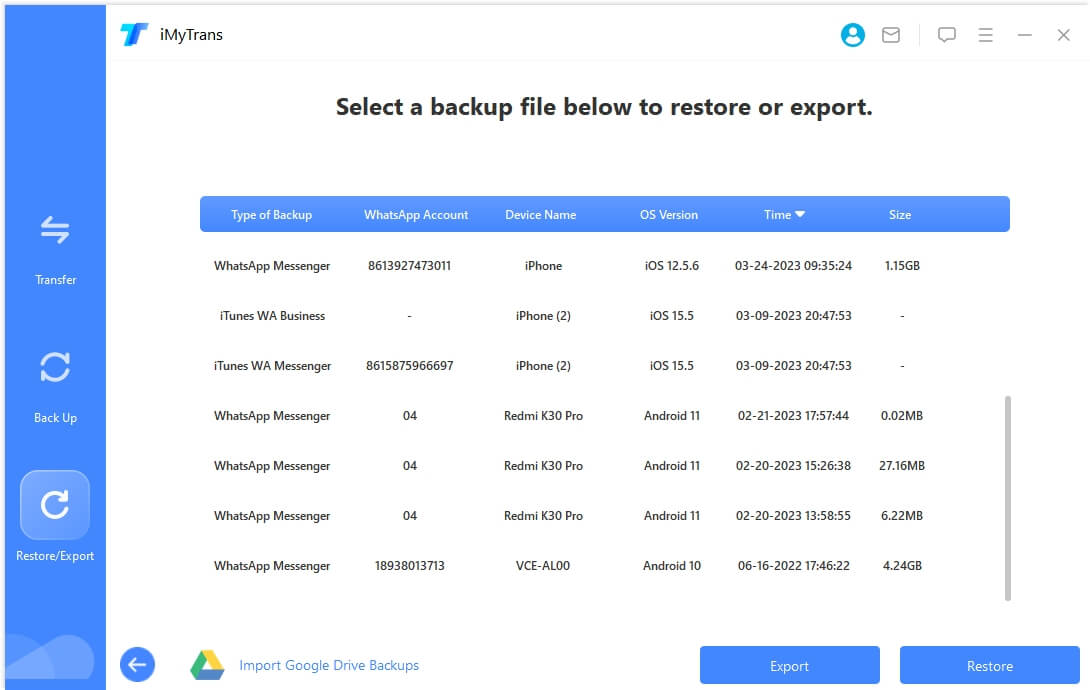
Step 2. Make further selections regarding what chats and attachments you would like to export. Select the file format (choose html if you would like to read the chats as they appear on phone), and the file path for the exported file.

Step 3. Select the "Export" option to initiate the process. After a while the process should be completed.
Step 4. Connect the iPhone to the computer and transfer the exported file from the PC. The file cannow be viewed on the iPhone.
Conlusion
This article describes how to transfer WhatsApp Business from Android to iPhone. Currently, WhatsApp doesn't support directly transferring WhatsApp Business data from Android to iPhone.Therefore, you can use the two alternative methods:
- 1. Use the "Move to iOS" app
- 2. Use a third-party tool, iMyTrans, for Business WhatsApp data transfer, which can directly transfer WhatsApp business data from one phone to another (from Android to iPhone, or from iPhone to Android).
















 November 21, 2023
November 21, 2023