How to Transfer Animated Stickers from Telegram to WhatsApp - Comprehensive Guide
Category: Transfer WhatsApp

4 mins read
Are you tired of using the same old stickers on WhatsApp and wish to explore a whole new range of creative and engaging options? Telegram, another popular messaging platform, offers an extensive collection of animated stickers that can liven up your conversations.
But how can you transfer these animated stickers from Telegram to WhatsApp to make your chats more entertaining?
In this guide, we will walk you through a step-by-step process to help you seamlessly transfer animated stickers from Telegram to WhatsApp, enhancing your messaging experience like never before.

In this article:
So, let's dive in and discover the techniques to transfer stickers between these two messaging giants!
Part 1. What are WhatsApp and Telegram Stickers?
Stickers have become an essential part of modern messaging apps, allowing users to express their emotions and ideas more creatively than simple text or emojis.
Both WhatsApp and Telegram, two of the most popular messaging platforms, offer users a vast collection of stickers to choose from. However, if you find WhatsApp's default stickers limiting and want to explore a broader range, you might consider transferring stickers from Telegram to WhatsApp.
But how can you transfer stickers from Telegram to WhatsApp? Let's find out in the next part.
Part 2. 3 Working Ways to Transfer Telegram Stickers to WhatsApp
There are several ways to transfer stickers from Telegram to WhatsApp. In this section, we will explore three methods that can help you accomplish this task with ease.
Way 1. Copy and Download Telegram Stickers Pack
The first method to transfer stickers from Telegram to WhatsApp is by copying and downloading the sticker pack:
- Find a sticker pack on Telegram that you want to transfer to WhatsApp.
- Tap on the sticker pack to open it, then click on the three-dot icon at the top right corner and select "Copy link."
- Open your browser and paste the copied link into the address bar. The sticker pack will be downloaded in the .webp format.
- Use an online converter to convert the .webp files into PNG format.
- After converting the files, use a WhatsApp sticker maker app to create your sticker pack and import the PNG files.
- Publish the sticker pack and add it to WhatsApp.
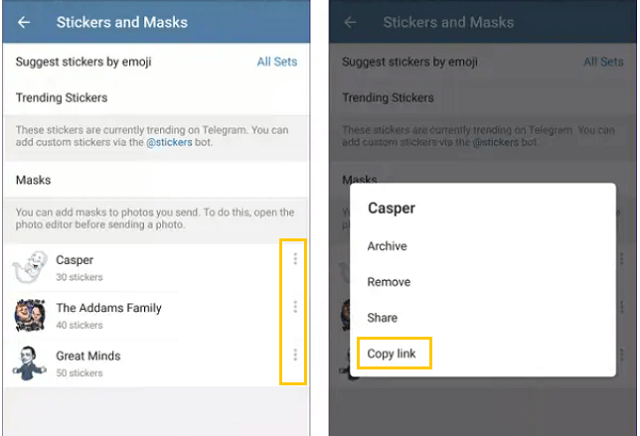
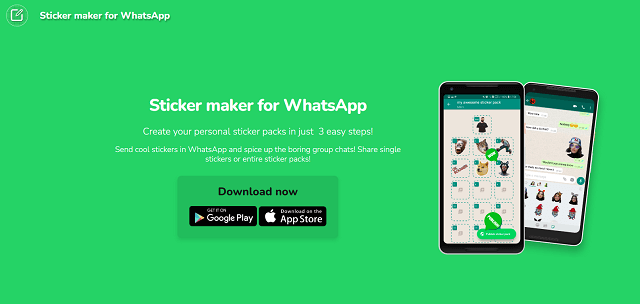
Way 2. Transfer Telegram Stickers Using File Manager
You can also transfer Telegram stickers using a file manager app on your phone:
- Open the Telegram app on your phone and save the desired stickers to your "Favorites" folder.
- Open a file manager app on your phone and navigate to the Telegram folder.
- Look for the "stickers" folder inside the Telegram folder and copy the stickers you want to transfer.
- Open your WhatsApp folder in the file manager and locate the "Media" folder.
- Within the "Media" folder, find the "WhatsApp Stickers" folder. If you don't see this folder, create a new one with the same name.
- Paste the copied stickers into the "WhatsApp Stickers" folder.
Open WhatsApp, and you should be able to find the transferred stickers in the sticker menu.
Way 3. Send the Most Favorable Stickers to Yourself Using Telegram Web
One of the simplest ways to transfer stickers from Telegram to WhatsApp is by sending the stickers you like to yourself. This can be done using the Telegram Web feature:
- Open your browser and visit the Telegram Web (web.telegram.org).
- Sign in with your Telegram account.
- Choose the stickers you want to transfer and send them to yourself by typing your name in the search bar and selecting your chat.
- Open the chat on your phone, tap and hold the stickers you've sent to yourself, then click on "Save" or "Add to Favorites."
- Then send these stickers to your WhatsApp by using WhatsApp web.
Finally, share the saved stickers on WhatsApp.
Extra Tip: How to Transfer WhatsApp Stickers from Android to iPhone?
If you have recently switched from an Android device to an iPhone and want to transfer your WhatsApp stickers, follow these steps:
- Install the top WhatsApp transfer app iMyFone iMyTrans (new version of iMyTrans) on your computer.
- Connect both your Android and iPhone devices to the computer via USB cables.
- Follow the on-screen instructions provided by the app to transfer your WhatsApp data, including stickers, from your Android device to your iPhone.
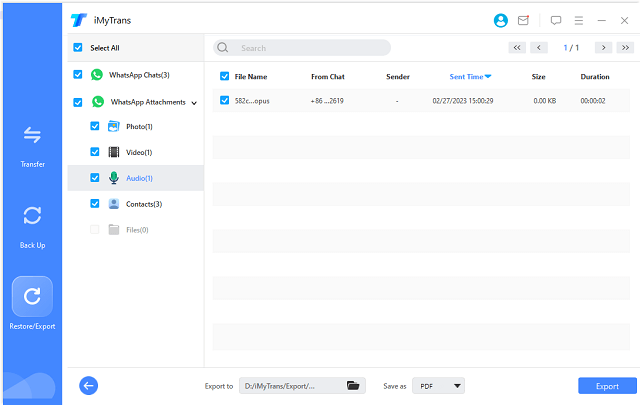
This method may require you to purchase the full version of the app to access all features. However, you can try the free WhatsApp backup feature by clicking on the "Free Download" button below. You will see how easy it is to use iMyFone iMyTrans on managing WhatsApp data.
Common FAQs about How to Transfer Stickrs Between WhatsApp and Telegram
1. Can you transfer stickers from Telegram to WhatsApp?
Yes, you can transfer stickers from Telegram to WhatsApp using the methods mentioned above. These include sending stickers to yourself via Telegram Web, copying and downloading Telegram sticker packs, and using a file manager app to transfer stickers between the two platforms.
2. Can you transfer stickers from WhatsApp to Telegram?
Yes, you can transfer stickers from WhatsApp to Telegram using a similar process. You'll need to locate the sticker files on your device and convert them to the appropriate format for Telegram. You can then import them into the Telegram app as custom stickers.
3. Can I transfer stickers from Telegram to WhatsApp on iPhone?
Transferring stickers from Telegram to WhatsApp on iPhone can be more complicated due to iOS restrictions. However, you can try using a file manager app like Documents by Readdle to access your Telegram and WhatsApp folders, then manually copy and paste the stickers.
Conclusion
Transferring animated stickers from Telegram to WhatsApp is an excellent way to expand your sticker collection and enhance your messaging experience. With the three methods detailed in this guide, you can easily transfer stickers between the two platforms and enjoy a more diverse range of stickers to express yourself. Whether you're an Android or iPhone user, these techniques will help you make the most of your favorite messaging apps.
If you're worrying about how to transfer WhatsApp stickers when changing a phone, iMyFone iMyTrans can do the best. Free Download and experience the powerful features.
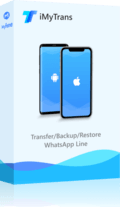
- Transfer WhatsApp between devices with different operating systems, i.e., iOS to Android, Android to iOS.
- Transfer safely without resetting devices or deleting original data.
- Supports phone-to-phone transfer, phone-to-PC transfer, and backup & restore.
- Supports different smartphone models running on iOS and Android.
- Fully compatible with the latest OS version.


















