The Ultimate Guide: Effortlessly Transferring WhatsApp Messages from Android to iPhone using Google Drive
Category: Transfer WhatsApp

4 mins read
If you adopt apps like Move to iOS for WhatsApp data transfer, the WhatsApp data in your old phone will be erased. Fortunately, the problem of WhatsApp data loss during transfer can be avoided by using Google Drive backup to transfer WhatsApp messages from android to iPhone.
Using Google Drive to transfer may encounter some problems, in this article, we will discuss the possibility of using Google Drive to transfer WhatsApp data from Android to iPhone and show you the steps to do it with hands-on experience. Besides, we also recommend a third-party WhatsApp data transfer tool that can guarantee no loss of WhatsApp data and can transfer directly between different phones.
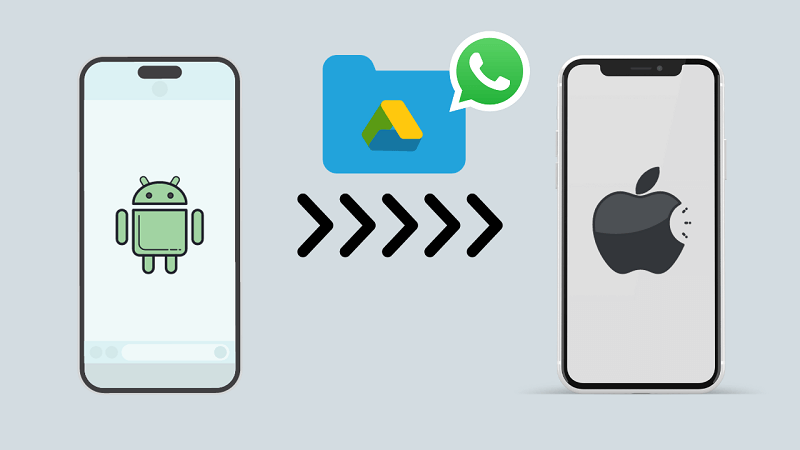
In this article:
- Is It Possible to Transfer WhatsApp Messages From Android to iPhone Using Google Drive?
- How to Transfer WhatsApp Messages From Android to iPhone Using Google Drive
- Troubleshooting Common Issues During The Transfer Process
- Alternative Methods: Transfer Whatsapp Messages from Android to iPhone Directly with WhatsApp Transfer Software
- Conclusion: Is Transferring Whatsapp Messages Using Google Drive The Best Option?
Is It Possible to Transfer WhatsApp Messages From Android to iPhone Using Google Drive?
“Can I transfer WhatsApp messages from Android to iPhone using Google Drive?”
Yes, it is possible to transfer WhatsApp messages from Android to iPhone using Google Drive. Google Drive is a cloud storage service that allows you to back up your WhatsApp data, including messages, media files, and settings. However, transferring WhatsApp messages from Android to iPhone using Google Drive requires a few additional steps and the use of third-party software.
Step-By-Step Guide to Transferring WhatsApp Messages From Android to iPhone Using Google Drive
To transfer WhatsApp messages from Android to iPhone using Google Drive, follow these steps:
Step 1. Back up WhatsApp data on your Android device
Open WhatsApp on your Android device and go to Settings > Chats > Chat backup. Tap on "Back up" to create a backup of your WhatsApp data on Google Drive.
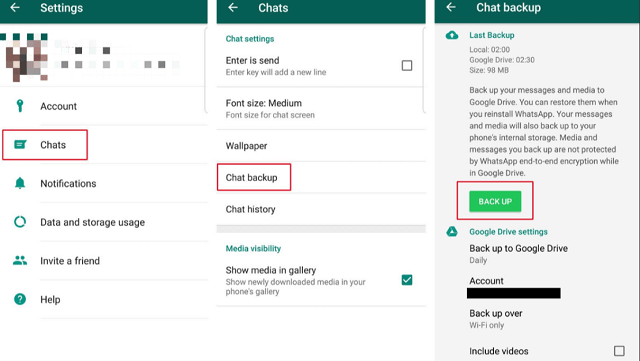
Step 2. Set up WhatsApp on your iPhone
Install WhatsApp on your iPhone and verify your phone number. During the setup process, you will be prompted to restore your chat history. Tap on "Restore Chat History" and follow the on-screen instructions.
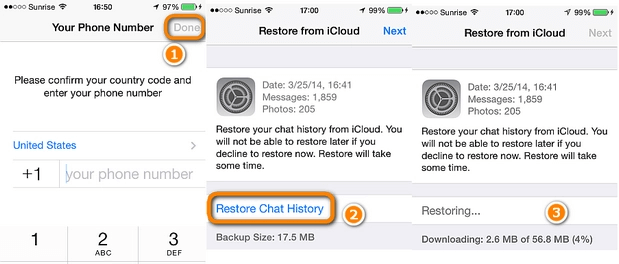
To transfer WhatsApp messages from Google Drive to iPhone with Google Drive, please continue to read.
Step 3. Download and install the iMyTrans software
iMyTrans is a trustworthy WhatsApp transfer software that simplifies the process of transferring WhatsApp messages from Android to iPhone. Download and install the iMyTrans software on your computer.
Why Use WhatsApp Transfer Software - iMyFone iMyTrans
- Transfer WhatsApp backup from Google Drive to iPhone.
- Transfer WhatsApp & WhatsApp Business data from Android to iOS and vice versa.
- Also allow to preview WhatsApp & WhatsApp Business messages before transferring.
- Supports all popular mobile devices including the iPhone15, Samsung Galaxy S21, and Huawei P60 as the operating system is from iOS 9 to 17 or Android 2.0 to 14.
Step 4. Connect your Android and iPhone to your computer
Use USB cables to connect both your Android device and iPhone to your computer. Launch the iMyTrans software and select the "Restore/Export" option.

Step 5. Select the Google Drive backup to restore
In the iMyTrans software, Choose 'Import Google Drive Backups' option.
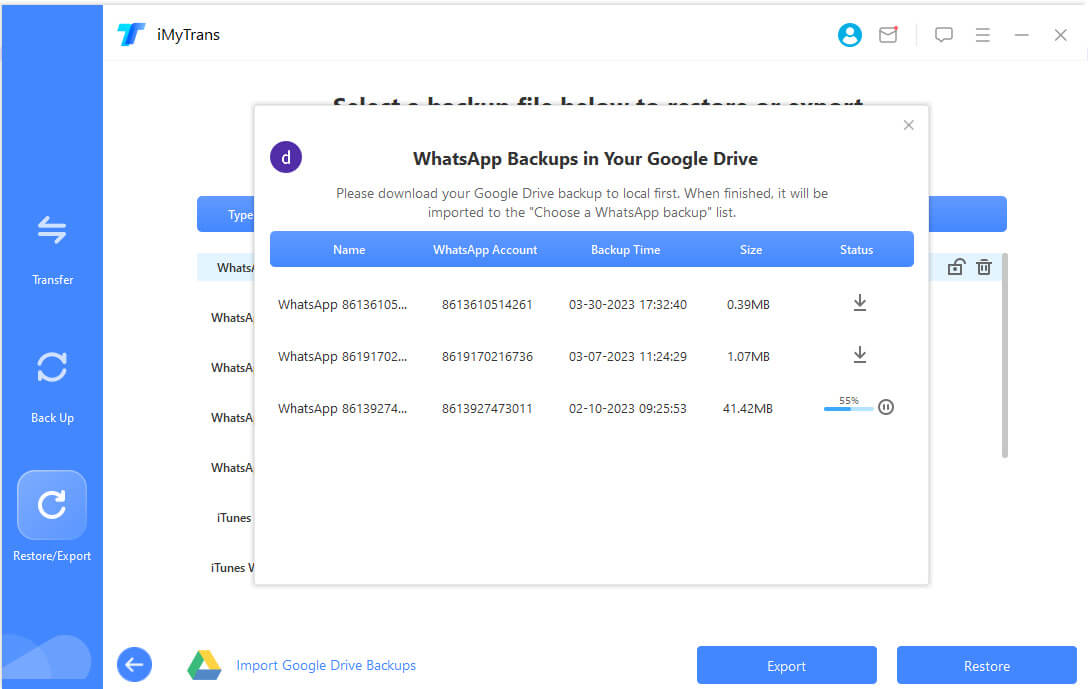
Step 6. Wait for the transfer to complete
Click 'Restore' to start. The iMyTrans software will start transferring your WhatsApp messages on the Google Drive backup from your Android device to your iPhone. Wait for the transfer to complete, which may take some time depending on the size of your WhatsApp data.
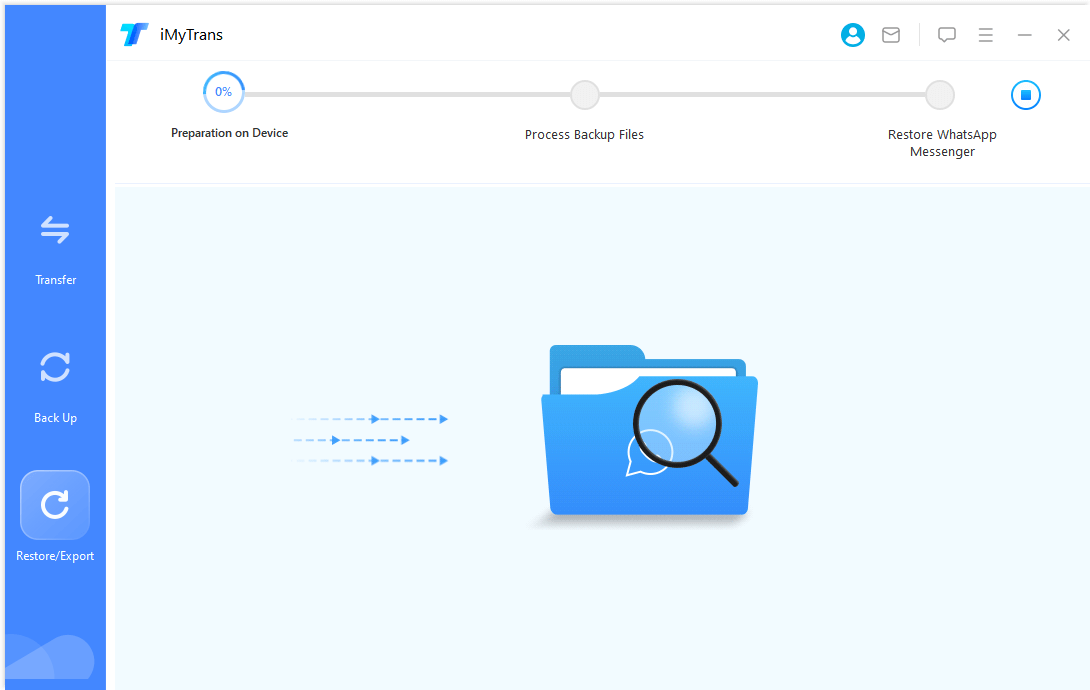
Step 7. Verify the transferred WhatsApp messages on your iPhone
Once the transfer is complete, disconnect your devices from the computer and open WhatsApp on your iPhone. You should now see all your transferred WhatsApp messages, including media files, on your iPhone.
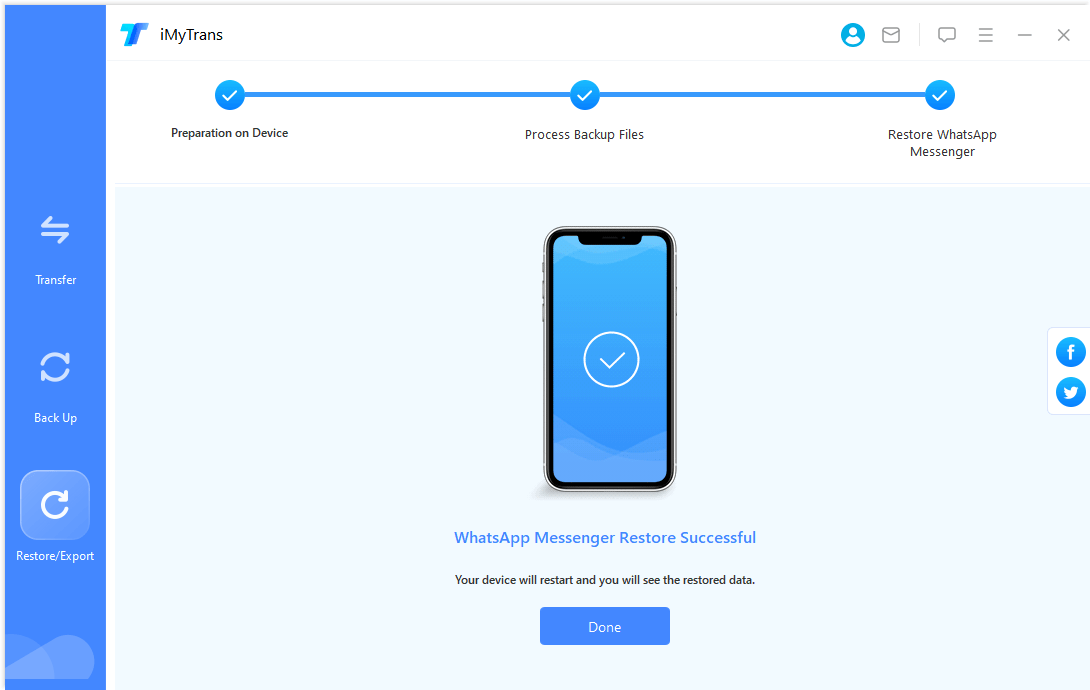
Troubleshooting Common Issues During The Transfer Process
During the transfer process, you may encounter some common issues. Here are a few troubleshooting tips:
- Ensure both devices are connected properly: Make sure that both your Android device and iPhone are securely connected to your computer during the transfer process. Check the USB cables and ports to ensure a stable connection.
- Update WhatsApp on both devices: Ensure that you have the latest version of WhatsApp installed on both your Android device and iPhone. Outdated versions may cause compatibility issues during the transfer process.
- Free up storage space: Make sure that both your Android device and iPhone have enough storage space to accommodate the transferred WhatsApp messages. Delete unnecessary files or apps to free up space if needed.
- Restart the transfer process: If the transfer process gets stuck or encounters errors, try restarting the iMyTrans software and initiating the transfer again. Sometimes, a fresh start can resolve any temporary issues.
Transferring WhatsApp messages from Android to iPhone can be a daunting task. However, it becomes necessary when you switch from an Android device to an iPhone and want to keep your valuable conversations intact. WhatsApp has become an essential communication tool for many people, and losing those messages can be a significant loss.
Alternative Methods: Transfer Whatsapp Messages from Android to iPhone Directly with WhatsApp Transfer Software
While Google Drive is a popular method for transferring WhatsApp messages from Android to iPhone, there are alternative methods available. Iif you prefer not to use Google Drive for transferring WhatsApp messages from Android to iPhone, or want to transfer from Android to iPhone directly, there are an alternative method you can consider. you can use a third-party app like iMyTrans that allows direct transfer of WhatsApp messages between devices without relying on cloud storage services. These apps often offer additional features like selective transfer, ensuring that you only transfer the conversations that matter to you.
Watch Video Tutorial to Transfer WhatsApp Messages Easily on Android
Conclusion: Is Transferring Whatsapp Messages Using Google Drive The Best Option?
Transferring WhatsApp messages from Android to iPhone using Google Drive is a viable option, but it requires some additional steps and the use of third-party software like iMyTrans. While Google Drive provides a convenient way to back up and restore your WhatsApp data, dedicated transfer software like iMyTrans offers a more seamless and efficient transfer process. Consider your specific needs and preferences when deciding which method is the best for you.




















