How to Transfer Data from Huawei to Xiaomi Wireless? A Comprehensive Guide
Category: Transfer WhatsApp

9 mins read
In the fast-paced world of smartphones, transferring data seamlessly between devices is crucial. If you're wondering how to transfer data from Huawei to Xiaomi wirelessly, you're in the right place. This comprehensive guide will walk you through various methods, ensuring a smooth transition of your valuable information.
In this article:
Part 1. How to Transfer Phone Data from Huawei to Xiaomi
1 Phone Clone
Phone Clone is a versatile app designed for effortless data migration. With a user-friendly interface, it allows you to transfer contacts, messages, photos, and more from your Huawei to Xiaomi device seamlessly.
▼ Steps to use Phone Clone app for Huawei’s Data Transfer
Step 1. Install Phone Clone on both phones as the first step. Phone Clone is available for download on Google Play or the App Store.
Step 2. On both phones, open Phone Clone. Next, choose "This is the old device" on the old phone and "This is the new phone" on the new phone.
Step 3. Use the old phone to scan the new phone's QR code. The two phones will be connected by this. Throughout the transfer procedure, you should keep both phones close to one another.
Step 4. Choose the data on the old phone that you wish to transfer. You have the option to transmit all of your info or just particular kinds of it.
Step 5. Select "Start Transfer" The procedure of transfer will start.
Step 6. Wait for the transfer to complete. Once the transfer is complete, you will be able to access your data on the new phone.
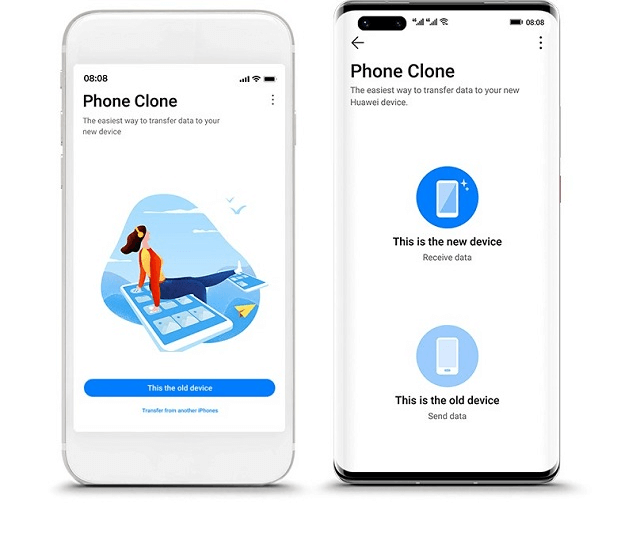
- Easy to use, just connect the two phones together to start the transfer.
- Supports transferring many types of data, including contacts, messages, call logs, photos, videos, music, and apps.
- Fast transfer speeds, up to 100MB/s.
- Requires both phones to have the Phone Clone app installed.
- Both phones need to stay connected during the transfer process.
2 Mi Mover
Mi Mover, a pre-installed app on Xiaomi devices, simplifies data transfer. Connect both devices via Wi-Fi or a personal hotspot, select the data you want to transfer, and let Mi Mover do the rest.
Step 1. Set up both phones with Mi Mover. Mi Mover is available for download on Google Play or the App Store.
Step 2. Open Mi Mover on both phones.
Step 3. Select "I am sender" on the old phone and "I am receiver" on the new phone.
Step 4. Use the old phone to scan the new phone's QR code. The two phones will be connected by this.
Step 5. Choose the data on the old phone that you wish to transfer. You have the option to transmit all of your info or just particular kinds of it.
Step 6. Tap "Send." The transfer process will begin.
Step 7. Hold off till the transfer is finished. Depending on the volume of data you are transferring, this could take some time.
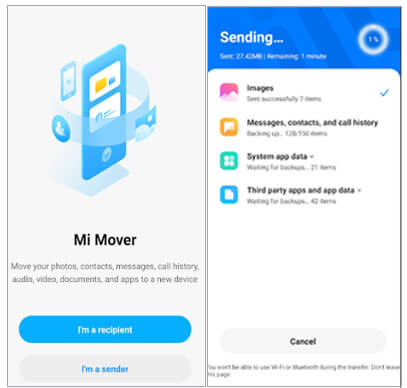
- Easy to use, just install the Mi Mover app on both phones.
- Supports transferring many types of data, including contacts, messages, call logs, photos, videos, music, and apps.
- Fast transfer speeds, up to 300MB/s.
- Requires both phones to have the Mi Mover app installed.
- Some data types may not be transferred, such as WeChat chat records.
3 Google Account
Syncing your data through your Google Account is another efficient method. Ensure that your data is backed up to your Google Account on your Huawei device and then sign in to the same account on your Xiaomi device to retrieve the data.
Step 1. On both phones, log into your Google Account. By doing this, you can be guaranteed that your data is cloud-backed up.
Step 2. Activate syncing for the desired data. On both phones, navigate to Settings > Accounts > Google > Sync to accomplish this.
Step 3. Verify that the internet is accessible on both phones. For the sync procedure to take place, this is required.
Step 4. Give your data some time to sync. The quantity of data you are synchronizing may determine how long this takes.
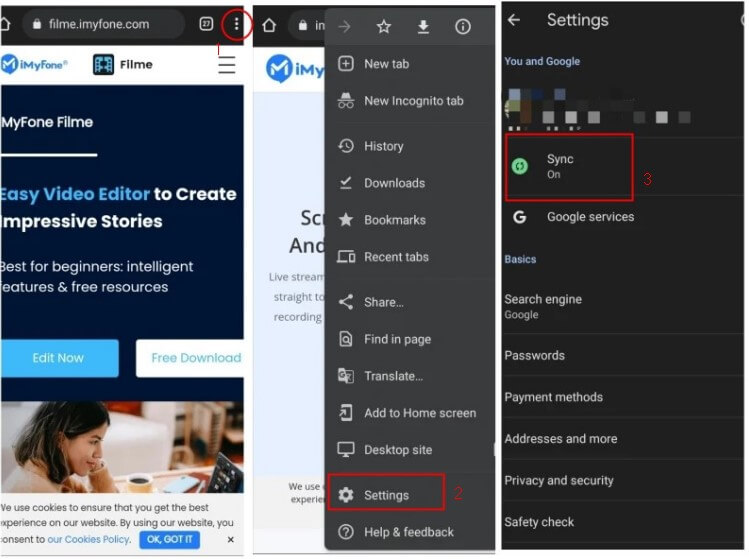
- Easy to use, just sign in to the same Google account on both phones.
- Supports transferring many types of data, including contacts, calendars, emails, photos, videos, and documents.
- Fast transfer speeds, up to 100MB/s.
- Requires both phones to have Google Services Framework installed.
- Some data types may not be transferred, such as WeChat chat records.
4 Share Me
Xiaomi's Share Me feature is a quick and wireless way to transfer data between devices. Activate this feature on both your Huawei and Xiaomi phones, select the files you want to transfer, and enjoy a hassle-free process.
Step 1. Install Share Me on both phones: You can download Share Me from the App Store or Google Play.
Step 2. Open Share Me on both phones: Once installed, launch the Share Me app on both the Huawei and Xiaomi devices.
Step 3. Select roles on each phone:
- On the Huawei phone, tap "Send" to indicate that it's the sender device.
- On the Xiaomi phone, tap "Receive" to indicate that it's the receiving device.
Step 4. Establish a connection:
- On the Huawei phone, tap "Scan QR code" to display a QR code.
- On the Xiaomi phone, scan the QR code that appears on the Huawei phone by tapping "Scan". By doing this, a link will be made between the two devices.
Step 5. Select data to transfer:
On the Huawei phone, navigate to the data you want to transfer, such as photos, videos, contacts, or files. And select the data you want to transfer by tapping and holding on the desired items or folders. Then tap the "Share" icon to access sharing options.
Step 6. Initiate data transfer:
From the sharing options, choose "Share Me" as the transfer method. And then the selected data will start transferring to the Xiaomi phone.
Step 7. Monitor transfer progress:
On both phones, the Share Me app will display the progress of the data transfer. Once completed, a notification will appear on both devices.
Step 8. Verify data transfer:
On the Xiaomi phone, check that the transferred data has been successfully received and stored in the appropriate locations.
- Easy to use, just install the Share Me app on both phones.
- Supports transferring many types of data, including contacts, messages, call logs, photos, videos, music, and files.
- Fast transfer speeds, up to 80MB/s.
- Requires both phones to have the Share Me app installed.
- Both phones need to stay connected during the transfer process.
Part 2. How to Transfer Data from Huawei to Xiaomi without Internet/WiFi
1 Bluetooth
In scenarios where internet connectivity is limited, Bluetooth becomes a reliable option. Enable Bluetooth on both devices, pair them, and start transferring your data seamlessly. While this method may take a bit longer, it ensures privacy and security.
▼ Steps to Transfer WhatsApp Data from Huawei to Xiaomi via Bluetooth
Step 1. Open the WhatsApp application on the Huawei device: Navigate to the Chats tab and locate the individual or group chat you want to transfer.
Step 2. Initiate Bluetooth sharing: Press and hold the preferred chat until it is chosen. Next, hit the menu icon with three dots in the upper-right corner of the screen. From the menu, pick the "Share" option.
Step 3. Choose Bluetooth as the sharing method: In the sharing options, tap the "Bluetooth" icon. A list of discoverable Bluetooth devices will appear.
Step 4. Select the Xiaomi device as the recipient: Identify the Xiaomi device from the list and tap on its name to initiate the Bluetooth connection.
Step 5. Accept the Bluetooth pairing request on the Xiaomi device: A notification will appear on the Xiaomi device prompting you to accept the Bluetooth pairing request. Tap "Accept" to establish the connection.
Step 6. Confirm data transfer: Once the connection is established, a confirmation message will appear on the Huawei device. Tap the "Send" button to commence the data transfer.
Step 7. Monitor transfer progress: The progress of the data transfer will be displayed on both devices. The transfer time may vary depending on the amount of data being transferred.
Step 8. Verify data reception: Upon completion of the transfer, a notification will appear on both devices indicating successful data transfer. Open the WhatsApp application on the Xiaomi device and check that the transferred chat history has been successfully imported.
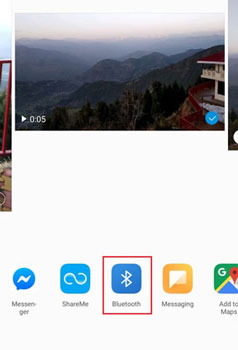
- Easy to use, just turn on Bluetooth on both phones.
- Supports transferring many types of data, including contacts, photos, videos, and music.
- Relatively slow transfer speeds, up to 10MB/s.
- Both phones need to stay connected during the transfer process.
- Large files can take a long time to transfer.
Part 3. How to Only Transfer WhatsApp from Huawei to Xiaomi?
Transferring WhatsApp data is often a specific need. Utilize the built-in backup feature in WhatsApp on your Huawei device. Move the backup file to your Xiaomi device and restore it using WhatsApp's restore option.
Whether you prefer the simplicity of Phone Clone, the universal accessibility of Google Account sync, the efficiency of Share Me, or the native support of Mi Mover, transferring data between Huawei and Xiaomi has never been easier. Even without internet access, Bluetooth steps in as a reliable ally. And for WhatsApp aficionados, the backup and restore feature ensures no chat is left behind.
FAQs about Transferring from Huawei to Xiaomi
1 How long does the Phone Clone process take?
The time taken by Phone Clone depends on the volume of data. For a standard transfer, it usually completes within 10-15 minutes.
2 Can I transfer apps using Mi Mover?
Yes, Mi Mover allows you to transfer not only your data but also your installed apps from Huawei to Xiaomi.
3 Is Bluetooth transfer secure?
Bluetooth transfer is secure, but it's advisable not to use it for highly sensitive information due to the potential risk of interception in crowded places.
4 Can I use Phone Clone without a Wi-Fi connection?
While Phone Clone works best with Wi-Fi, it also supports hotspot connections, enabling data transfer even without Wi-Fi.
5 What if I face issues during data transfer with Share Me?
Ensure that Share Me is updated on both devices, and if issues persist, restarting the app or devices often resolves connectivity problems.
6 Does WhatsApp backup include media files?
Yes, the WhatsApp backup includes both text messages and media files, ensuring a complete transfer of your chat history.
Conclusion
In conclusion, transferring data from Huawei to Xiaomi wirelessly is a straightforward process with multiple options to suit your preferences and circumstances. Choose the method that best aligns with your needs, and enjoy a seamless transition of your valuable data.




















