How to Switch from WhatsApp to GBWhatsApp without Losing Chats
Category: Transfer WhatsApp

3 mins read
GBWhatsApp is the modified version of the main WhatsApp application, with the addition of many features that users need but do not find in WhatsApp itself. Here is a review of the most important information about GBWhatsApp, including its pros and cons, and guide on how do we switch between WhatsApp and GBWhatsApp.
Don't need to search for any data transfer/backup/restore app anymore! Try the all-in-one tool free! In this article:
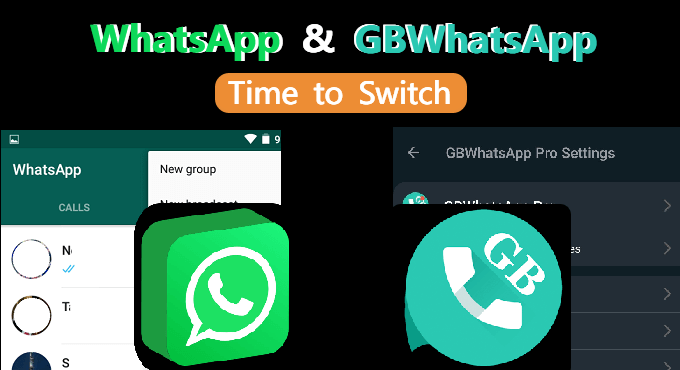
1. Why Is GBWhatsApp So Popular?
The modified version of WhatsApp (GBWhatsApp) is the same application with the addition of many features that the user needs but does not find in WhatsApp itself, such as removing viewing messages and many additions and distinctive features.
- Send 90 pics simultaneously instead of just 10.
- Send 50 MB video and 100 MB audio.
- Secure your conversations with passwords.
- Set group names with up to 35 characters.
- Hide last seen for specific contacts.
- Auto-reply feature.
- Save WhatsApp story to your device.
- Unlike WhatsApp, GBWhatsApp will not be automatically updated, and you will have to go through this process manually every once and a while.
- There will be a potential danger of being banned.
- You will not be able to back up your media files to Google Drive but with backup tool.
- GBWhatsApp is not supported for iOS users, since iOS does not support using apps outside App Store.
2. How to Switch Between WhatsApp and GBWhatsApp Without Losing Chats?
In this part, thorough steps to switch between WhatsApp and GBWhatsApp will be demonstrated.
01 Backup your WhatsApp & GBWhatsApp Data
The First Step to switch from normal WhatsApp to GBWhatsApp is to back up your current data:
- Step 1. Open WhatsApp or GBWhatsApp on your device, tab on the upper right three dots, go to Settings.
- Step 2. Scroll down to Chats.
- Step 3. Tap on Chat backup and click BACK UP.
- Step 4. For WhatsApp, you can tap on Back up to Google Drive. Also, you can back GBWhatsApp up with iMyFone iMyTrans.
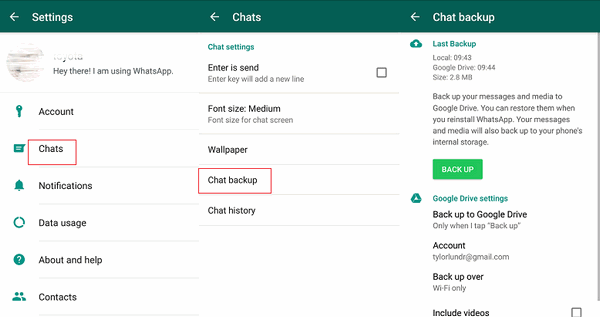
You May Want to Know:
Backup WhatsApp on iPhone to Google Drive
02 Transfer Chats from WhatsApp to GBWhatsApp
- Step 1. From a trusted website, download GBWhatsApp.
- Step 2. Uninstall your WhatsApp without clearing the data after uninstalling.
- Step 3. Install GB WhatsApp and in the folder named WhatsApp, you will have to rename all normal WhatsApp files to GBWhatsApp, this is also applied on the subfolders.
- Step 4. Congratulations, you have installed GBWhatsApp without losing your media and chats.
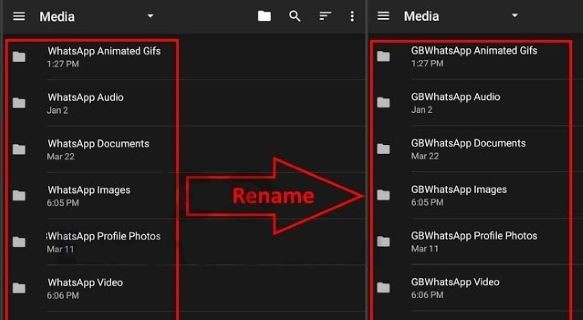
03 Switch GBWhatsApp Back to WhatsApp
- Step 1. Go to Play Store and download the official WhatsApp application on your device. However don't setup the new application now.
- Step 2. Browse file storage on your phone through your file manager by connecting your mobile to a computer.
- Step 3. Open GBWhatsApp folder > Database and select the most recent available backup file, then rename it to msgstore.dp by removing the date from the name.
- Step 4. Copy the backup file you just renamed and paste it in WhatsApp > Database folder.
- Step 5. Finally, launch WhatsApp on your phone, setup WhatsApp with the same number that was linked to your device. WhatsApp would detect an existing backup and you simply restore your data.
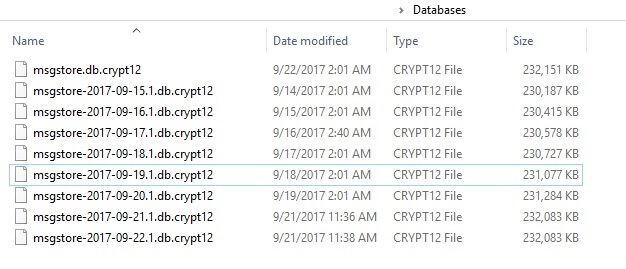
Bonus Tips: How to Transfer GBWhatsApp to WhatsApp Seamlessly?
There will be the potential risk of being banned. So if you want to have a relaxing experience on chatting online, we recommend you switch GBWhatsApp to WhatsApp. But how?
With the help of iMyTrans, you will transfer all data on GBWhatsApp to WhatsApp in just a few clicks!

iMyFone iMyTrans:
- Transfer GBWhatsApp (Android) to WhatsApp (Android/iOS) in few clicks.
- All data including text messages, call logs, photos, audios, attachment can be transferred and will not be lost.
- You can store WhatsApp from phone into PC or vice versa, no more worries about privacy.
- Also, you can export your WhatsApp backup to PDF, HTML, or CSV/XLS, etc.
- Step 1. Install iMyTrans to Transfer GBWhatsApp
- Step 2. Connect Your Devices to iMyTrans
- Step 3. Confirmation Process
- Step 4. Select, Preview and Export
Install and run iMyFone iMyTrans (new version of iTransor for WhatsApp) on your computer. Then choose "GBWhatsApp" icon > click "Transfer GBWhatsApp to WhatsApp".
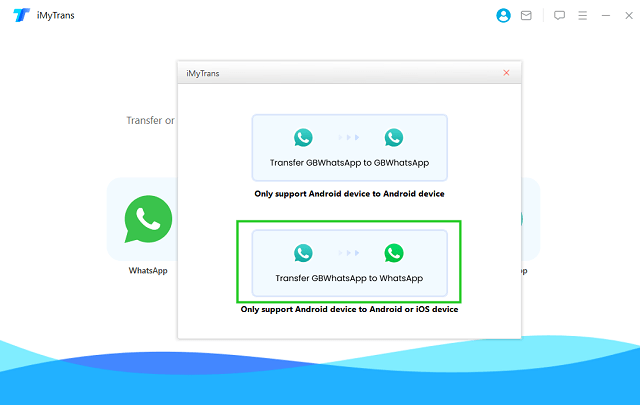
Connect the source phone (with GBWhatsApp installed) and the target phone (with WhatsApp installed) to your computer. You should make sure that the target phone has remaining storage space, otherwise, the transfer process will fail.
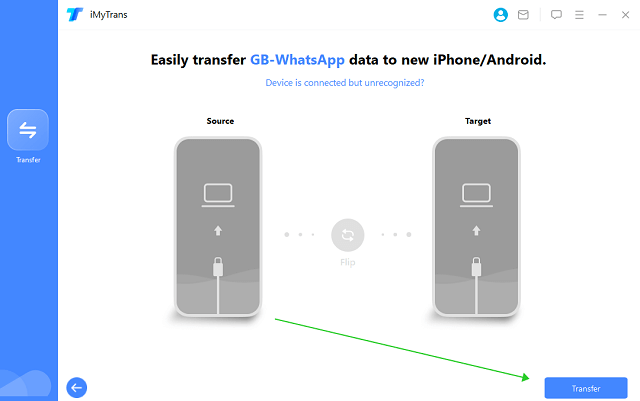
You will be asked to provide your phone number which was linked to WhatsApp. Then enter the verification code you received.
There you can select specific WhatsApp data such as WhatsApp Chats, Photo and Video etc. Preview the data before you finally Export them.
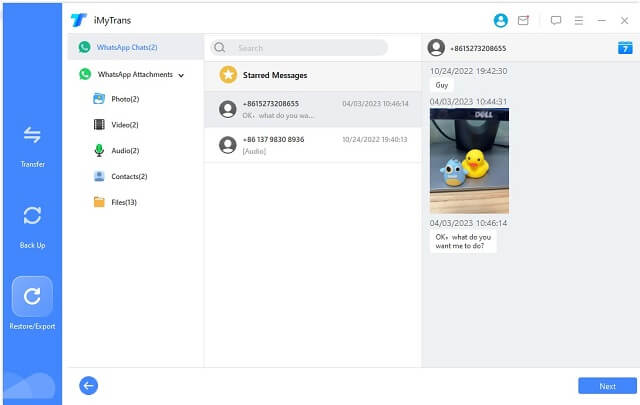
FAQs: More About WhatsApp and GBWhatsApp
1 Can we use GBWhatsApp and WhatsApp on one phone?
The simple answer is yes, you can have both WhatsApp and GBWhatsApp on one phone. However in order to activate both application, you will need to register with two different numbers. If your phone does not have two sim card slots, you will need to put the other sim until you finish setting up your account.
2 Where can I find hidden WhatsApp messages in GBWhatsApp?
In order to find hidden WhatsApp messages in GBWhatsApp, you will have to follow some simple steps.
- Open your GBWhatsApp and go to the Settings > Chats > Chat backup, and then make a backup for your chats.
- Tap the GBWhatsApp text in the top left corner of the App home screen.
- Enter the security code you created while hiding the chat.
- Open GBWhatsApp folder > Database and select the most recent available backup file, then rename it to msgstore.dp by removing the date from the name.
- Now, you can view, read, and reply to chats that you have hidden in the WhatsApp GB app.
- If you want to unhide this chat, tap and hold that chant and select unhide chat and reenter the security code.
Conclusion
You deserve to have more features on your WhatsApp, but be careful it could come at a price. Don't worry and just follow our above-mentioned steps to install and setup GBWhatsApp,backup your WhatsApp data, and even transfer WhatsApp data between iPhone and Android.
Customer Reviews





















