How to Share YouTube Video on WhatsApp [Android & iOS]
Category: Transfer WhatsApp

4 mins read
WhatsApp, boasting a staggering user base of over 2 billion, stands as one of the globe's most popular messaging platforms. Simultaneously, YouTube, with its own colossal user count of 2 billion, reigns as one of the most sought-after websites worldwide. Hence, it comes as no surprise that a multitude of individuals choose to disseminate YouTube videos via WhatsApp.
The reasons for sharing YouTube videos on WhatsApp are diverse. People partake in this practice to foster connections with friends and family, to remain updated on current affairs, to promote businesses and products, and to participate in online challenges or trends.
For whatever purpose one may have, sharing YouTube videos on WhatsApp serves as a splendid way to connect with others and circulate favored content. Within the context of this article, we shall explore the rationale behind sharing YouTube videos on WhatsApp and offer useful tips to optimize the video-sharing process.
In this article:
- Part 1. Share YouTube Video's Link to WhatsApp Contacts
- Part 2. How to Share a YouTube Video with My Friends on WhatsApp Status?
- Situation 1. Sharing Downloaded YouTube Videos
- Situation 2. Share Long YouTube Video
- Situation 3. How to Mute a YouTube Video When Sharing It on WhatsApp Status?
- Part 3. How to Share YouTube Video on WhatsApp Without Link on Android/iOS?
- Part 4. Can I Share YouTube Video with Thumbnail on WhatsApp?
- Bonus Tip: How to Transfer Shared Videos on WhatsApp from Android to iPhone?
Part 1. Share YouTube Video's Link to WhatsApp Contacts
If you've come across a fantastic video that you'd like to share with your WhatsApp contacts, here's a step-by-step guide on how to do it:
Step 1. Find the Video: Open the YouTube app and find the video you want to share.
Step 2. Copy the Link: Tap on the share button below the video and select "Copy Link." The video's URL will be copied to your device's clipboard.
Step 3. Open WhatsApp: Now, head over to WhatsApp and open the chat of the contact or group you wish to share the video with.
Step 4. Paste the Link: In the chat, long-press the message box and choose "Paste" to insert the YouTube video link.
Step 5. Preview and Send: WhatsApp will automatically generate a preview of the video. If everything looks good, click the send button to share the video with your selected contacts.
Part 2. How to Share a YouTube Video with My Friends on WhatsApp Status?
WhatsApp Status allows you to share multimedia content, including videos, with all your contacts for 24 hours. If you want to share a YouTube video as your WhatsApp status, follow these steps:
- Download the Video: To utilize a YouTube video as your status, you must first download it. Numerous online tools and applications cater to this purpose.
- Trim the Video (Optional): If the video proves excessively long or contains irrelevant segments, you can trim it with a video editing app.
- Access WhatsApp Status: Launch WhatsApp and navigate to the "Status" tab.
- Upload the Video: Tap "Add to my status" and select the downloaded YouTube video. Optionally, you can include a caption or text.
- Share as Status: Finally, click the "Send" button to publish the video as your WhatsApp status.
01 Situation 1. Sharing Downloaded YouTube Videos
When sharing downloaded YouTube videos, ensure they are saved in a compatible format and resolution for WhatsApp. MP4 format with a resolution of 720p or lower typically yields the best results. Larger video files may encounter difficulties during upload, making file size a crucial factor to consider.
02 Situation 2. Share Long YouTube Video
WhatsApp status videos have a time limit, typically around 30 seconds. If the YouTube video you want to share is longer, you'll need to trim it down to fit the duration. Select the most engaging part to keep your audience interested.
03 Situation 3. How to Mute a YouTube Video When Sharing It on WhatsApp Status?
Sometimes, you may want to share a video without its audio. If the video you've downloaded has unwanted background noise or contains copyrighted music, it's better to mute it before sharing. Use a video editing app to remove or mute the audio track.
Part 3. How to Share YouTube Video on WhatsApp Without Link on Android/iOS?
Sharing YouTube videos without sending the direct link is possible, especially when you want to share a specific moment within a lengthy video. Follow these steps:
- 1. Download the Video: As with previous methods, download the YouTube video to your device.
- 2.Choose the Clip: Identify the specific part of the video you want to share and note down the start and end times.
- 3.Use a Video Editor: Utilize a video editing app or tool to trim the video and create a shorter clip.
- 4.Open WhatsApp: Open the WhatsApp chat of the contact or group you want to share the clip with.
- 5.Attach the Video: Instead of pasting the link, use the "Attach" or "Gallery" option in WhatsApp to send the edited video clip directly.
Part 4. Can I Share YouTube Video with Thumbnail on WhatsApp?
Sharing a YouTube video with a thumbnail on WhatsApp can make it more visually appealing and encourage higher click-through rates. To do this:
- 1.First, find the YouTube video that you want to share.
- 2.Tap the Share button.
- 3.Tap the WhatsApp icon.
- 4.In the WhatsApp chat, tap the Thumbnail button to see a preview of the video.
- 5.Tap Send to share the video.
Bonus Tip: How to Transfer Shared Videos on WhatsApp from Android to iPhone?
Here are the steps on how to transfer shared videos on WhatsApp from Android to iPhone with WhatsApp Transfer Tool - iMyTrans:
Step 1. Download and install iMyTrans on your computer. Then, link the Android phone to PC.
Step 2. Select "WhatsApp Backup" from the left sidebar. Click "Back Up Now" to start moving WhatsApp medias from Android to PC.

Step 3. After successfully back up, connect your iPhone to PC. Then, select "Restore & Export" option from the left sidebar.

Step 4. Click "Restore Now".
Step 5. After restoring, select the videos that you want to transfer from your Android to your iPhone.
- 1.iMyTrans will start transferring the videos to your iPhone.
- 2.Once the transfer is complete, you can disconnect your Android and iPhone from your computer.
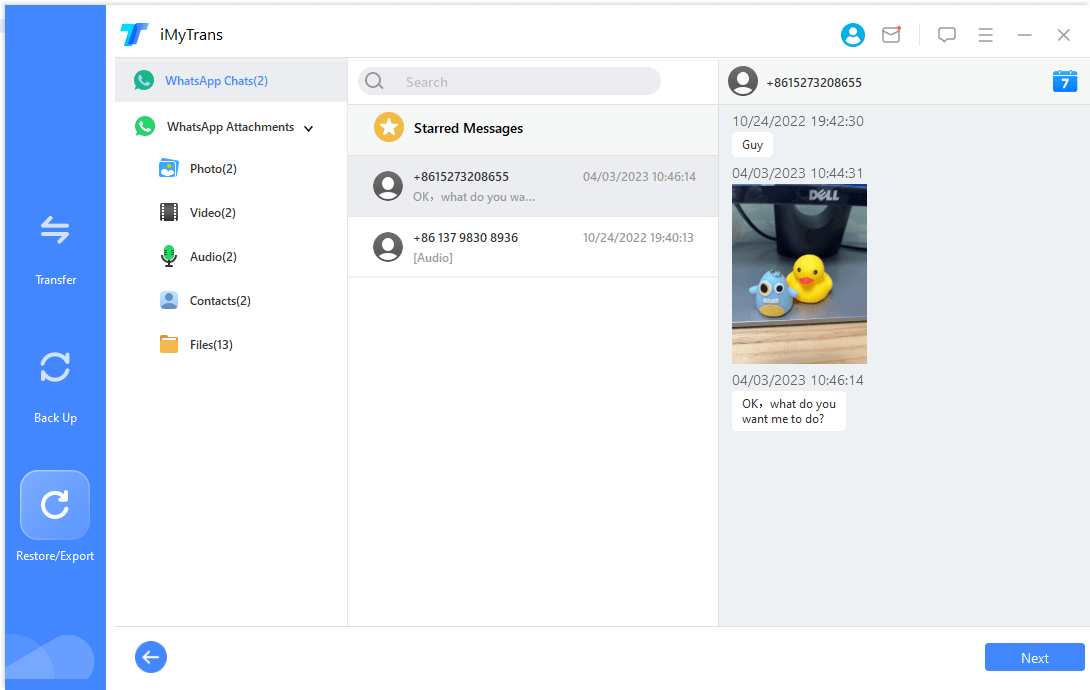
Conclusion
WhatsApp serves as an excellent platform to share captivating YouTube videos with friends and family. Whether you want to share the link or the video itself, WhatsApp offers various options for Android and iOS users. Moreover, with the added ability to share videos as status updates, the fun and engagement multiply. So, start sharing your favorite YouTube videos with your WhatsApp contacts today!
FAQs
1 Can I share YouTube videos on WhatsApp without sending the link?
Yes, you can share YouTube videos on WhatsApp without sending the link by sharing the video as a file attachment.
2 How do I share a YouTube video on WhatsApp status?
You can share a YouTube video on WhatsApp status by either directly sharing the link or by uploading a downloaded video or a trimmed version.
3 Why can't I see the thumbnail when sharing YouTube videos on WhatsApp?
Sometimes, the thumbnail may not appear when sharing a YouTube video on WhatsApp. In such cases, you can upload the thumbnail as an image along with the video link.
4 Is there a time limit for WhatsApp status videos?
Yes, WhatsApp status videos have a time limit of 30 seconds.
5 How can I transfer WhatsApp videos from an Android device to an iPhone?
You can transfer WhatsApp videos from Android to iPhone using methods like Google Drive, WhatsApp chat backup, or third-party apps designed for data transfer.


















