There is a massive amount of data from people uploading their favorite sports clips, baby’s first steps, funny family reunions, etc on Facebook. Some users would want to take an engaging video and share it from Facebook to WhatsApp so their friends could enjoy the same entertainment.
In this post, I will show you the way we can share Facebook videos to WhatsApp. Now, let's move on.
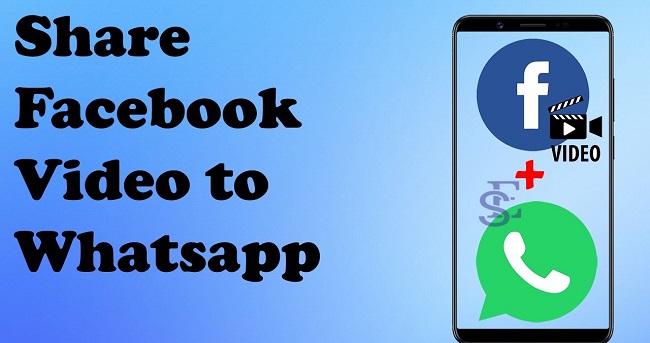
- Part 1. Share Facebook Videos to WhatsApp on Android
- Part 2. Share Facebook Videos to WhatsApp on iPhone
- Part 3. Share Facebook Videos to WhatsApp on PC
- 3.1. Share Facebook Video from the Computer Direct
- 3.2. Recover Deleted iPhone Notes from iTunes Backup
- Part 4. Bonus Tips: Backup Your WhatsApp Data
How to Share Facebook Videos to WhatsApp on Android?
When sharing Facebook videos to WhatsApp on an Android device, it depends on the videos are public or not. If it's in public, you can share it directly on WhatsApp, otherwise, you need to download it first and then share it with WhatsApp. See these two methods below:
01 Share Facebook Video to WhatsApp Manually
If the video is public, you won’t need to download it. Otherwise, save the video to your device first to get started.
Then follow the steps below to share video to WhatsApp:
Step 1.Launch Facebook on your Android device and browse the video you want to save.
Step 2.Tap on the More options icon at the top of the post, and select Copy Link to copy the video’s URL to your clipboard.
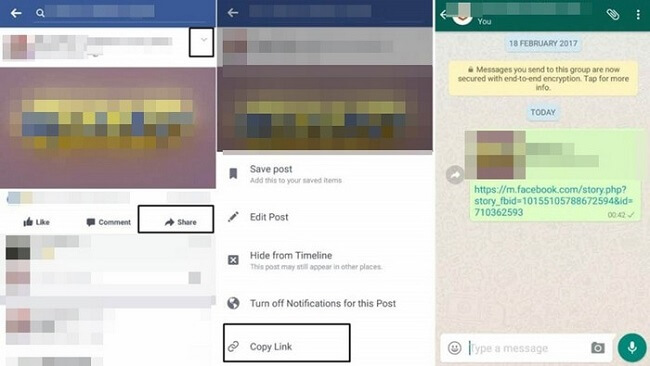
Step 3.Launch WhatsApp on your phone and open the conversation you want to share the video.
Step 4.Tap on the input bar and hold to get the URL to paste, then share.
After completing the steps above, your friends can laugh along to the latest cat video you’ve found on Facebook.
02 Use a Third-Party App to Share Facebook Video
If you have a private video you wish to share from Facebook to WhatsApp, you’ll need to save the video to your phone with a third-party app first.
Step 1.Install the FB Video Downloader app on Google Play Store, then launch it and log into your Facebook account.
Step 2.Tap on the play icon and use the Download button provided to save the video to your device.
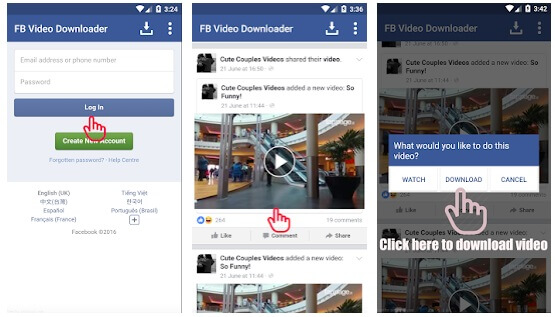
Step 3.Launch WhatsApp, open the conversation of choice and share the video from the Gallery option.
Note
The thing that needs to be aware of is this method will take up space on your Android as you are saving video media and installing a new application.How to Share Facebook Videos to WhatsApp on iPhone?
Similar to Android, we can share Facebook videos to WhatsApp directly on iPhone without using any third-party downloader.
For public video, you can use this method:
Step 1.Launch Facebook, navigate to video, tap on the Share icon, and then the Copy Link option.
Step 2.Launch WhatsApp and open the conversation you want to share the video inside.
Step 3.Tap and hold at the input bar and paste the URL you wish to share.
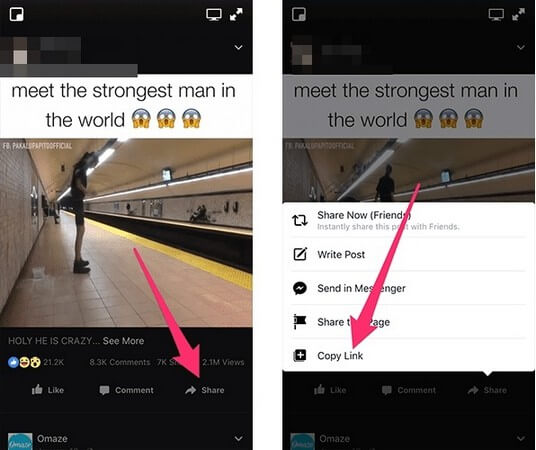
Share Facebook Videos to WhatsApp on PC
WhatsApp has a web feature that lets users access the platform from any computer. It makes the process of sharing videos from Facebook to WhatsApp reasonably straightforward.
01 Share Facebook Video From the Computer Directly
This method suit for the public video that can be shared. Otherwise, the link won’t show anything when your WhatsApp contact clicks on it. See how to share Facebook videos on PC directly below:
Step 1.Launch your web browser and log in to Facebook, then navigate to the video you want to share.
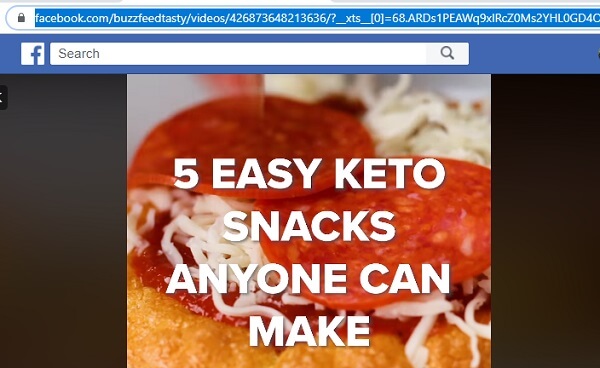
Step 2.Click on the timestamp to open the video in a new tab, then copy the URL from the address bar.
Step 3.Launch WhatsApp in your browser, click on the conversation you wish and paste the URL into that conversation.
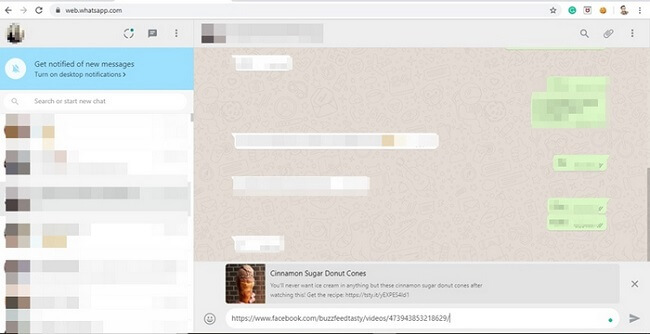
02 Download Facebook Video on PC
For private videos, you’ll need to download the video before sharing. A third-party program is needed in this procession.
Step 1.Download Facebook Download Video, which allows you to save videos from Facebook to your PC.
Step 2.Download the video you wish to share from Facebook to WhatsApp.
Step 3.Open WhatsApp in your browser and navigate to the conversation you wish, and use the attachment option to upload and share the saved video from your PC.
Bonus Tips: Backup Your WhatsApp Data
With so many fun and entertaining videos traded between you and your contacts in WhatsApp, you’ll need more than just sharing videos from Facebook. You may also want to save a solid backup of your WhatsApp data so you’ll never lose these precious moments between friends, family, and coworkers.
For this purpose, we recommended a third-party app that can help you backup all your WhatsApp data within several minutes - iMyTrans.
iMyTrans lets you transfer data between WhatsApp and your device, backup your data, and restore any backups, so you never lose any conversations. You can try it for free by clicking the download button below.
Key Features:
- Backup all WhatsApp data within few minutes
- 100% Safe without data loss
- Supports preview, restore and export Google Drive WhatsApp backups
- Restore WhatsApp in the most flexible way
See how to use this app to backup your WhatsApp data:
Step 1. Download and install iMyTrans on your PC, then launch it and click on Back Up WhatsApp on Devices on the left bar.
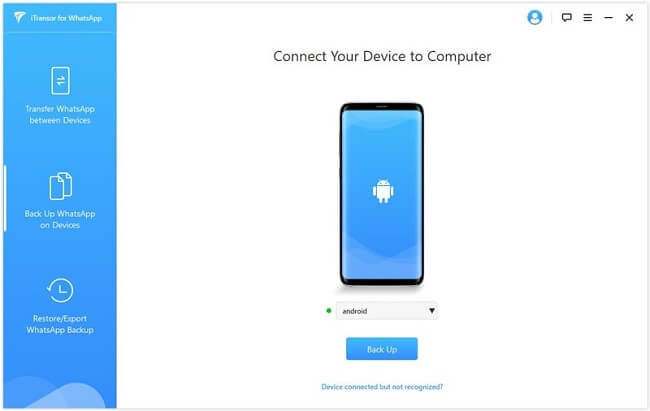
Step 2. Connect your phone to PC and tap on Back up on the screen. Then wait for the scanning process complete.
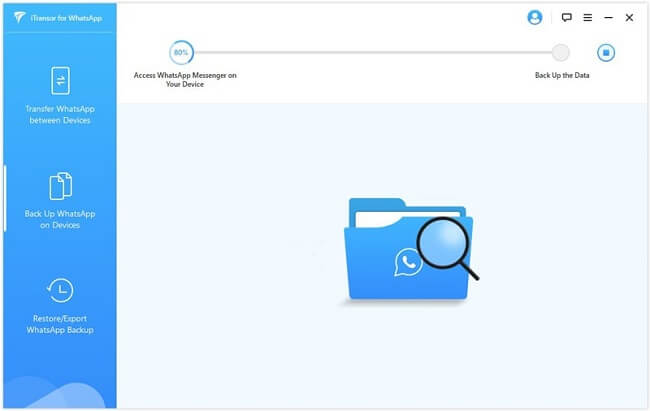
Step 3. Wait for the procession complete backup of all WhatsApp data.
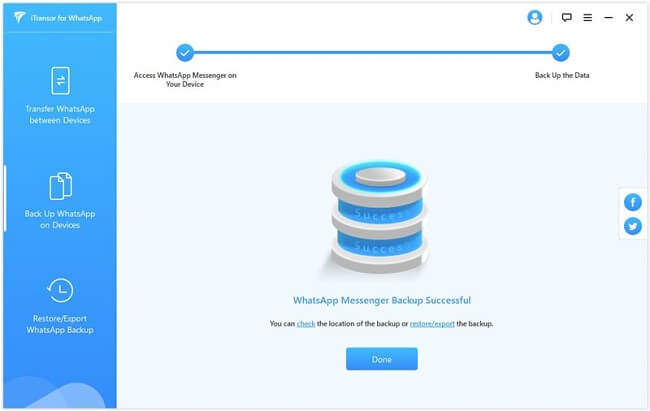
Conclusion
And now you know how to share Facebook videos from different devices, you can freely share anything you like with your friends on WhatsApp. And for WhatsApp is the most frequent communication app we use in daily life, you'd to backup its data regularly. Here iMyTrans will do a great job, if you're interested, click the button below to get a free trial of this app!



















 December 9, 2022
December 9, 2022
