4 Ways to Send Message to Multiple Contacts/Groups on WhatsApp
Category: Transfer WhatsApp

5 mins read
WhatsApp is all about sharing - sharing photos, videos, messages, voice notes, etc. This is what people use WhatsApp for, and fortunately, it has served this purpose so well since the time it was created and developed. So, what happens when we wish to share a particular message with not just a contact, but two or more? In this article, you will learn how to send a message on WhatsApp to multiple contacts and groups.
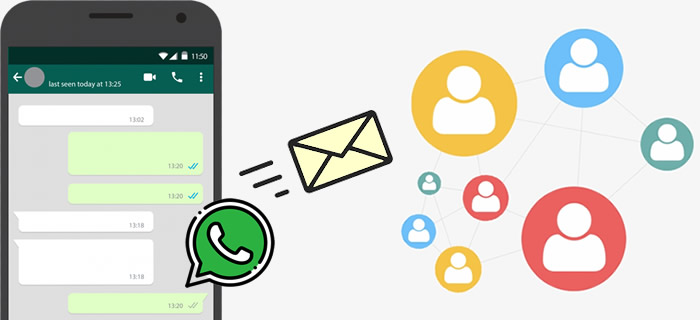
In this article:
Part 1: 4 Ways to Send a Message to Multiple Contacts on WhatsApp
The four ways to send a message to multiple contacts on WhatsApp, as will be detailed in this article are:
Way 1 Forwarding Messages
This is the first option that comes to the mind of an average WhatsApp user when asked how to send a message to multiple contacts on WhatsApp. Using this method to send a message to as many contacts as you want is pretty straightforward and direct. It is also an effortless task to carry out. The best part of this method is that you can forward any message to any saved or unsaved contact from anywhere the chat is. It means that even the message you wish to forward is from you, a contact or a group chat, you can still forward it to other contacts without hassles. To do this:
- Step 1. Locate the message you wish to forward - be it on a group chat or a personal chat.
- Step 2. Press and hold the chat bubble till you see options display at the top of the screen.
- Step 3. Click the 'forward' icon (right arrow).
- Step 4. In the next screen that displays, select all the contacts/numbers you wish to forward the message to and click the 'send' icon.
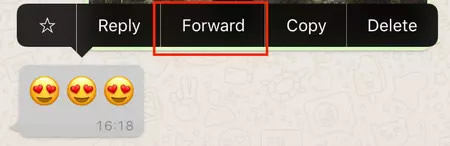
Please note that the recipients will be able to tell that it is a forwarded message.
Way 2 Group Chats
Another potent means of sending a message to multiple contacts on WhatsApp is through group chats. This may not be the original function of group chats on WhatsApp, but hey! You can use it the way you want; it is not a criminal offense. In this method, all you have to do is to create a group and add the contacts you wish to share a message with to the group. To do this:
- Step 1. Locate the message you wish to forward - be it on a group chat or a personal chat.
- Step 2. Press and hold the chat bubble till you see options display at the top of the screen.
- Step 3. Click the 'forward' icon (right arrow).
- Step 4. In the next screen that displays, click on the 'group' icon and select the group(s) you wish to forward the message to, then click the 'send' icon.
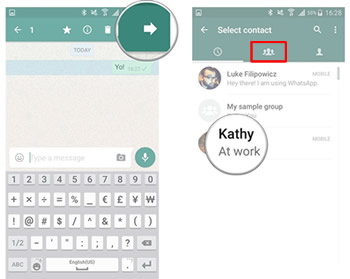
Please note that the group participants will be able to tell that it is a forwarded message.
Way 3 Broadcast List
One good way to send a message to multiple contacts on WhatsApp is using the broadcast option provided by WhatsApp. In fact, that is its only function - to send a message to multiple contacts at once. To do this:
- Step 1. Open WhatsApp and create a new broadcast list.
- Step 2. Go ahead and write the message, or copy and paste it in the message box and hit 'send'.
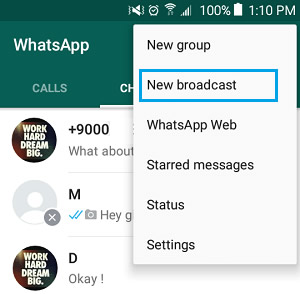
When you do this, your contacts will be able to tell that it is a broadcasted message because the message will bear a broadcast icon. Also, a contact that does not have your number saved on their device will not receive the broadcast message. (Little wonder why you don't receive annoying broadcast messages from unknown numbers?)
Way 4 Copy And Paste The Messages
Even though it is hard, it is still one good way to send a message to multiple contacts. All you have to do is to copy the message, and paste it to each contact one at a time. To make it easier, you can use your PC via WhatsApp web if you have one.
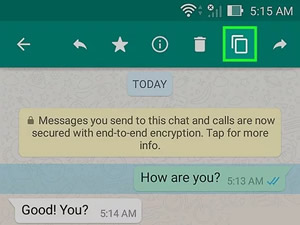
You May Want to Know
How to Fix WhatsApp Messages Not Delivered Issues?
Part 2: Forward Multiple Messages at Once in WhatsApp
You can forward a message to multiple contacts; but did you know you can also forward multiple messages to multiple contacts at once? The process is the same with forwarding a single message, with the only difference being that you have to click all the messages you want to forward before forwarding them.
- Step 1. Locate the messages you wish to forward (in one chat) - be it on a group chat or a personal chat.
- Step 2. Press and hold chat the bubbles till you see options display at the top of the screen.
- Step 3. Click the 'forward' icon (right arrow).
- Step 4. In the next screen that displays, select all the contacts you wish to forward the messages to and click the 'send' icon.
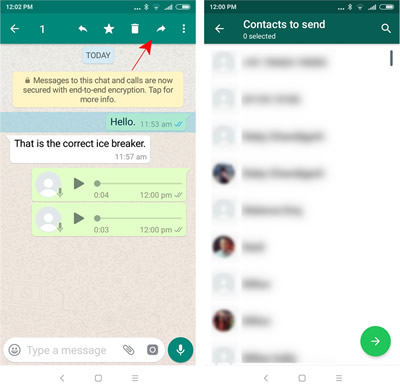
Please note that when you forward multiple messages at once, they will bear the names of the original senders and timestamps of the messages.
You May Want to Know
How to Export and Print WhatsApp Photos?
Part 3: Export All WhatsApp Messages At Once without Hassle Process
There is a way to export all messages from WhatsApp to computer, then you can send these WhatsApp messages to someone by email, WhatsApp pc version, etc.
iMyFone iMyTrans (new version of iTransor for WhatsApp) is an excellent WhatsApp tool that gives users the ability to do many things like exporting chats and backing up of WhatsApp data. It is well rated on many platforms as the best WhatsApp tool. iMyFone iMyTrans can let you export all WhatsApp messages (including multimedia) at once with just a few clicks. Here are some of its key features:

Key Features:
- Transfer WhatsApp data from Android to iPhone and vice versa.
- Back up WhatsApp data on Android and iPhone to your PC.
- Restore WhatsApp backup to iPhone and Android devices.
- Export WhatsApp backup to HTML, PDF and CSV/XLS.
3.1 Back Up WhatsApp Messages to PC
- Step 1. Download and install iMyFone iMyTrans on your PC. Choose 'Back Up WhatsApp on Devices' module and connect your Android or iOS device to your computer via USB cable. After the phone is recognized, click 'Back Up' and wait for the backup process to finish exporting all your WhatsApp messages.
- Step 2. Back up WhatsApp following the on-screen commands and instructions. Finish WhatsApp back up.

3.2 Export All WhatsApp Messages at Once to Computer
- Step 1. Choose 'Restore/Export WhatsApp backup' module and select a backup from the list. Click the 'Export to Computer' button to view details.
- Step 2. iMyFone iMyTrans supports to export WhatsApp chats HTML or CSV/XLS files. You can select all messages by ticking box of 'WhatsApp Chats'. After selecting the output format and saving path, click 'Export' to start the process.


You May Want to Know
How to Transfer WhatsApp Data from iPhone to Android
FAQs: More Tips About WhatsApp Number and Account
1 How to send a WhatsApp message to multiple unsaved numbers?
To send a WhatsApp message to multiple unsaved numbers, refer to methods 1 and 2 above. You can also use the fourth method to send a WhatsApp message to multiple unsaved numbers. Only method 3 cannot work.
2 How to enable automated reply to WhatsApp messages?
To enable the auto reply feature, open your WhatsApp and navigate to the auto reply option. For both Android and iOS, when you open WhatsApp, click the three vertical dots at the top right corner of the screen and select 'Auto Reply'. In the next screen, fill the spaces to your preference, and that's it.
3 How to export WhatsApp group contacts?
There are various ways by which you can export WhatsApp group contacts, but the best of them all is to use the iMyFone iMyTrans (new version of iTransor for WhatsApp) application. With this, you can export not just WhatsApp group contacts, but also messages including images, videos etc.
Conclusion
Having gone through this article, we believe that sending a message or a group of messages to multiple contacts on WhatsApp should no longer be a problem. There are four major ways to perform this action; they include forwarding, broadcasting, group chats and copying and pasting messages. One or two of the methods should work for you.




















