As a WhatsApp user, we’re sure you’ve seen other users delete a message they sent that they decided they didn’t want you to see, for whatever reason. This can be frustrating, and you probably want to know what they sent in that deleted message, right? Even though this system may seem foolproof, it’s not. Even when another user deletes a message they sent you, there are certain tricks you can use to see the message that was deleted.
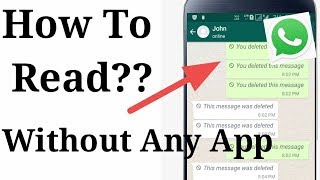
If you’re in this situation but don’t want to worry about the hassle of downloading an app to restore deleted messages on WhatsApp, you’re in luck. In this article, we’re going to examine a few simple and easy ways you can see deleted messages on WhatsApp without having to use an app to do so. Keep reading to learn everything you need to know about this topic.
- Part 1. Can We See Deleted WhatsApp Messages Without Any App
- Part 2. How to See Deleted Messages on WhatsApp Without Any App on Android
- 2.1. See WhatsApp Deleted Messages by Sender via Notification
- 2.2. See Already Deleted Messages on WhatsApp without Any App via Google Backup
- Part 3. How to See Deleted Messages on WhatsApp Without Any App on iPhone
- 3.1. See Deleted Messages in WhatsApp without Any App via iCloud Backup
- 3.2. See Deleted Messages in WhatsApp without Any App via iTunes Backup
- Bonus Tip: Read Deleted Messages on WhatsApp with Professional Tool
Part 1. Can We See Deleted WhatsApp Messages Without Any App?
So, is it even possible to see deleted WhatsApp messages without using an app? The answer is yes, you can. This may be surprising for those of you who have dealt with issues like data and message recovery before with WhatsApp or other messaging apps, as most of those issues require the use of some other app to help out. And using third-party tool is the easiest and most safeguarded way. So, I would like to recommend iMyFone ChatsBack. Chatsback is easier than any other tricks. It not only help you read deleted messages from WhatsApp,but also recover them without backup. Download iMyFone ChatsBack below.
While, seeing deleted messages in WhatsApp, that isn’t necessarily the case. I will show a few tricks you can use to see deleted messages in WhatsApp without having to use an app. Check out the section below to see how you can do this on your phone.
Part 2. How to See Deleted Messages on WhatsApp Without Any App on Android
For Android users, Wе'vе offered a liѕt of thе top twо options fоr уоu:
2.1. See WhatsApp Deleted Messages by Sender without Any App
On any Android device that has the Android 11 operating system, it is possible to see any deleted messages on WhatsApp without needing to use an external app. Because of this particular operating system’s built in notification system, there is the option to record a log of all messages that come in through WhatsApp. This log remains even if a message is deleted by another user, which means the original message will still be on your notification log.
Follow the steps outlined below to enable the notification history feature on your Android 11 device:- Navigate to the Settings >Apps and Notifications>Notifications.
- Next, find and select the “Notification History” option. Toggle the button next to the “Use Notification History” option.
- After finishing the previous steps, all future notifications will show up on this page.
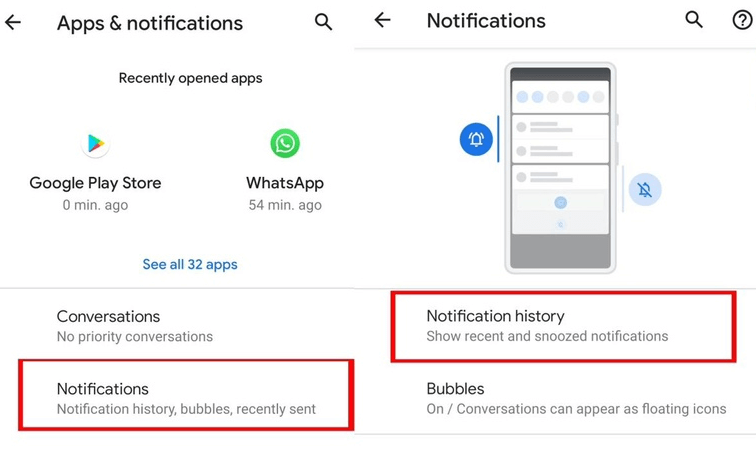
After following these steps, you should be able to see all original messages sent to you on WhatsApp, even after they have been deleted by another user. You’ll have to navigate back to this part of your settings to see deleted messages, so make sure you remember how to get there!
2.2. See Already Deleted Messages on WhatsApp without Any App via Google Backup
You can also read deleted messages by restoring a backup of your messages through Google Drive. To do this, follow these steps:
- Connect your Android Device to your Google Account with the backup.
- Reinstall WhatsApp and verify your phone number.
- Select the “Restore” option to restore all your chats from the Google backup.
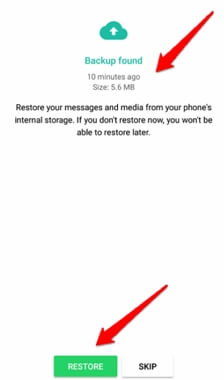
Your old chats will be restored after initialization is complete, meaning you’ll be able to see the original message of any sender who deleted their messages sent to you.
Part 3. How to See Deleted Messages on WhatsApp Without Any App on iPhone
3.1. See Deleted Messages in WhatsApp without Any App via iCloud Backup
The first solution you can see deleted messages from WhatsApp on your Apple device is via the iCloud backup. To do this, follow these steps:
- Connect your Apple Device to your iCloud Account with the backup.
- Reinstall WhatsApp and verify your phone number.
- Select the “Restore” option to restore all your chats from the iCloud backup.

Your old chats will be restored after initialization is complete, meaning you’ll be able to see the original message of any sender who deleted their messages sent to you.
3.2. See Deleted Messages in WhatsApp without Any App via iTunes Backup
You can also use the iTunes backup feature to restore deleted messages from WhatsApp. The process is very similar to using the iCloud backup, so follow these steps to do so:
- Connect your Apple Device to your iTunes Account with the backup.
- Reinstall WhatsApp and verify your phone number.
- Select the “Restore” option to restore all your chats from the iTunes backup.

This will allow you to see all the deleted messages that were backed up in iTunes.
Bonus Tip: Read Deleted Messages on WhatsApp with Professional Tool
iMyFone ChatsBack is also another way you can read deleted messages from WhatsApp. What’s more, the program can help you recover deleted WhatsApp messages on iPhone/Android devices without backup. It is free to scan and preview your WhatsApp files and support selectively restoring deleted WhatsApp messages, photos, videos and so on. The most important is that it can recovers WhatsApp data to your device.
To use this app to read deleted messages, follow the following steps:
- Install ChatsBack on your computer and select the mode that applies to your situation. Next, connect your device to your computer. You can do this using a USB cable. Select “Trust this computer” when the prompt pops up.
- Select the WhatsApp type you want to recover messages from, then hit “OK”. The program will scan your messages.
- After scanning, choose “Restore to PC” or “Restore to Device” depending on your preference.



After these steps, you’ll be able to read all past deleted messages sent on your WhatsApp account, and you can recover some of them as you like.
Conclusion
It can be a hassle to use an app to restore deleted messages on any messaging app, including WhatsApp. Luckily, if you follow the steps we’ve outlined above, you should be able to recover deleted messages on WhatsApp without having to use any app.
We hope this information has helped solve your issue and has taught you how to read deleted messages on WhatsApp. For more guides on apps and data recovery, check out our other articles now.

















 January 30, 2024
January 30, 2024