One of the best features of WhatsApp is that you can send audio messages, which can be a great way to communicate with someone, especially if they cannot answer a phone call. But how to download and save the WhatsApp audio message to iPhone/Android? It can get pretty hard if you're not using the right method.
Follow us to get the top 3 methods on downloading WhatsApp audio!
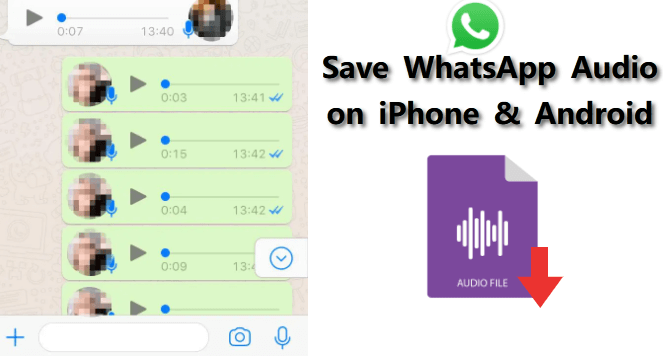
Table of Content [Hide]
Part 1: One-click to Backup WhatsApp Audio Messages on Android & iPhone & PC
The first method we will discuss is a one-click solution that allows you to quickly backup WhatsApp audio files to Android, iPhone to PC. This method uses the WhatsApp data exporter tool - iMyFone iMyTrans. You can backup WhatsApp audio messages and any other data to any device easily and quickly without OS restrictions.
Why Choose iMyFone iMyTrans?
Your WhatsApp data will not be shared, and it will keep private.
Supports to migrate text messages, photos, videos, attachments, and audios.
Bunch or Selectively export WhatsApp data to PC in HTML, CSV, XLS, or PDF formats.
100% data export rate & 100% restore rate.
Won't earse the original data on your phone.
Step 1.Download and launch iMyFone iMyTrans (pre iTransor for WhatsApp) on your computer and connect your phone with it. Choose Back Up WhatsApp on Devices and click on Back Up.

Step 2.Wait for the process and follow any on-screen instructions, please note to keep devices well-connected.

Step 3.Once it is completed, you will see a success message and there you can check the backup location or choose to do further operations.

Besides backing up WhatsApp data on iPhone and Android, iMyFone iMyTrans for WhatsApp also allows you to directly transfer WhatsApp data between iOS and Android devices, restore and export WhatsApp backup to HTML, PDF, and CSV, and also even access WhatsApp backup on Google Drive.
Part 2: Save WhatsApp Audio on iPhone
Now let's discuss the way to save WhatsApp audio on iPhone. There are two tips for you. (these methods are a bit more complicated than the one-click solution we just discussed, please closely follow the instructions)
Option 1. Email WhatsApp Audio and Download
The first way to save WhatsApp audio files on iPhone is to email it to yourself. It is a simple process, but you can only email one audio at a time. Also, the audio is sent as an attachment and can take up a lot of space in your email.
- First, open the WhatsApp conversation that contains the audio you want to save.
- Next, tap and hold on to the audio until a menu pops up.
- Next, tap Share and then Email. Enter your email address and tap Send.
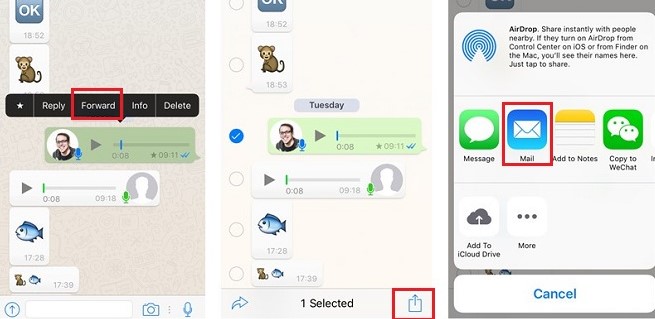
The audio will be attached to the email and sent to your email address. You can then download it to your computer or device.
Option 2. Save WhatsApp Audio to Files and Find Them
Another way is to save WhatsApp audio on iPhone to files and find them later. This process can be a bit more complicated; also, the audio files are not stored in iCloud and cannot be accessed from other devices.
- The first thing you need to do is download a file manager app such as Documents or iFile. These apps allow you to access and manage files on your iPhone.
- Once you have a file manager app installed, open it and navigate to the folder where you want to save the WhatsApp audio. Tap on Create New Folder and name it whatever you like.
- Next, tap and hold on to the audio until a menu pops up. Tap Share and then Copy to Folder/Save to Files. Tap on the folder you just created and tap Copy.
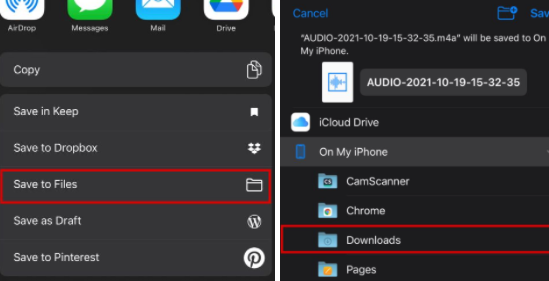
The audio will be copied to the folder. To find the audio later, open the file manager app and navigate to the folder where you saved it. Tap on the audio to play it.
Using this process, you can save multiple WhatsApp audios to the same folder and access the audio files later on your iPhone. The audio files are saved in a standard format that can be played back on most devices.
Part 3: How to Save WhatsApp Audio on Android?
Now let's discuss some other ways to save WhatsApp audio on Android. Android has three options when it comes to saving WhatsApp audio files.
Option 1. Export WhatsApp Audio with Gmail
The first way to save WhatsApp audio files on Android is to export it with Gmail. This process is simple and can be done in a few steps.
- First, open the WhatsApp conversation that contains the audio you want to save.
- Next, tap and hold on to the audio until a menu pops up. Tap the Share icon and then choose Gmail.
- The audio will be exported as a Gmail attachment. You can now open the email on your computer or device and download the audio.
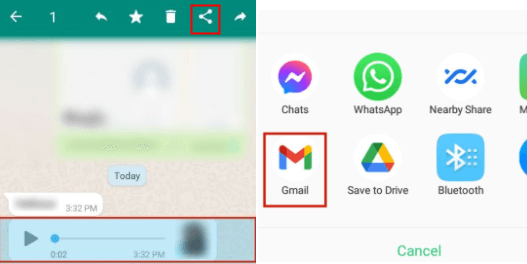
Option 2. Find WhatsApp Audio Files in Files Manager
The second way to save WhatsApp audio on Android is to find it in File Manager app. This process is a bit more complicated than the Gmail process, but it does have some benefits.
Open File Manager, navigate to Phone Storage > WhatsApp. Locate Media file, and you can find WhatsApp Audio filder there.
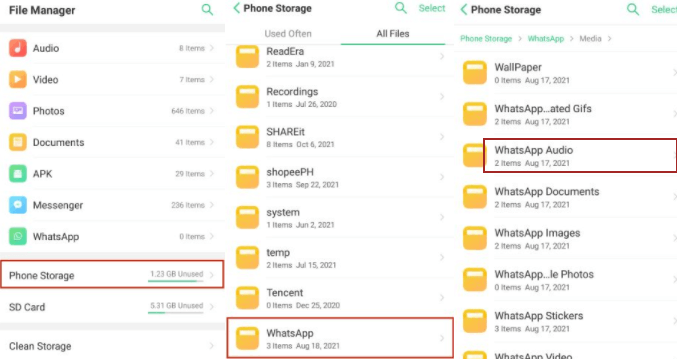
Option 3. Download WhatsApp Audio on WhatsApp Web
1. Open WhatsApp Web on your PC > Navigate to targeted conversations > Select the audio message for download.
2. Save your audio file where you want to. To save your audio files to your desktop, select the Download option.
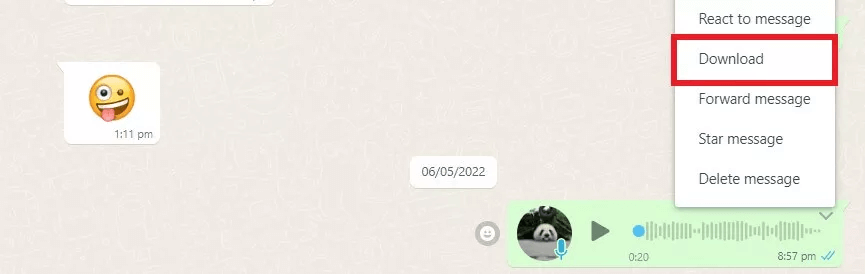
FAQs: More About WhatsApp Audio Files
1. Why can't I download audio files on WhatsApp?
There are several reasons why you might not download audio on WhatsApp. The most common reason is that your device doesn't have the required permissions. To download audio files on WhatsApp, your device needs to access the internet and write to the SD card or internal storage.
2. How to save WhatsApp audio as mp3?
If you want to save WhatsApp audio as mp3, you can use a third-party app that does this for you. Several apps are available on the Google Play Store that can convert WhatsApp voice messages to mp3.
Wrapping Up
Saving WhatsApp audio on iPhone and Android can be complicated, but there are several methods to choose from. The best method to save WhatsApp audios is using iMyFone iMyTrans (new version of iMyTrans). It not only helps you backup WhatsApp audios but also other types of WhatsApp data on your iPhone or Android easily and quickly. Hopefully, this article has helped you understand how to save WhatsApp audio on your device.



















 July 11, 2023
July 11, 2023
