How to Restore WhatsApp when Changing a Phone?
Category: Transfer WhatsApp

4 mins read
Changing to a new phone is not wired in today’s life. When switching from Samsung to iPhone, you can use Move to iOS app to achieve this goal; when switching from Android to iPhone, or iPhone to Android, the third-party app iTransor can do all transfer processes in one app.
However, what if “I” want to restore WhatsApp only? Don’t miss out on this detailed instruction.

In this article:
Part 1: How to Restore WhatsApp with Backup?
Restoring WhatsApp with a backup is the most convenient way to transfer your data from one device to another. Here are two methods to restore WhatsApp using backups.
1 From Google Drive Backup
If you're going to change an Android phone to an Android phone, WhatsApp allows you to back up your chats, photos, and videos to Google Drive. To restore WhatsApp using a Google Drive backup, follow these steps:
- Install WhatsApp on your new device and verify your phone number.
- Once verified, WhatsApp will detect the backup on Google Drive and prompt you to restore it.
- Tap on "Restore" to initiate the restoration process.
- Wait for the restore to complete, and your chats will be available on the new device.
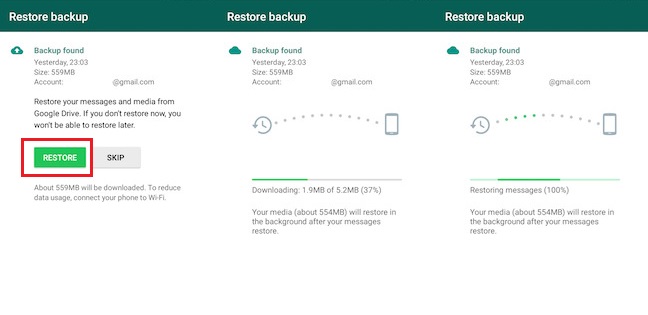
2 From iCloud Backup
For iPhone-to-iPhone switching, WhatsApp offers iCloud backup as a seamless way to restore your data. Follow these steps to restore WhatsApp using an iCloud backup:
- Install WhatsApp on your new iPhone and verify your phone number.
- During the setup process, WhatsApp will detect the iCloud backup and ask if you want to restore it.
- Tap on "Restore Chat History" to start the restoration.
- Wait for the restore to finish, and your WhatsApp data will be available on the new device.
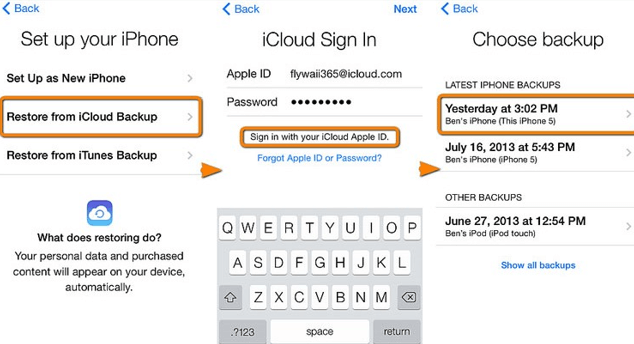
Part 2: How to Restore WhatsApp without Backup?
If you didn't back up your WhatsApp data or are unable to access your backup, don't worry. There are alternative methods to restore WhatsApp without a backup.
The first method is using the WhatsApp transfer tool - iMyFone iMyTrans, which not only restores WhatsApp without backups to a new phone but also supports moving WhatsApp data from Android to iPhone/ iPhone to Android. The second method is using WhatsApp database viewer.
Without further ado, let's explore them.
Option 1 Transfer WhatsApp to a New Phone
When changing phones, you can directly transfer your WhatsApp data from the old device to the new one using third-party WhatsApp transfer tools - iMyTrans.
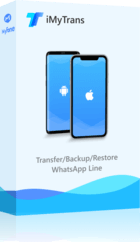
1,000,000+ Downloads
Key Features of iMyTrans:
- 1. Transfer WhatsApp between devices with different Operating System, i.e., iOS to Android, Android to iOS.
- 2. Transfer safely without factory reset.
- 3. Supports phone-to-phone transfer, phone-to-computer transfer, and backup & restore.
- 4. Supports different smartphone models running on iOS and Android.
- 5. Fully compatible with the latest OS version.
Just 3 Simple to Transfer WhatsApp
Step 1. Download and install the third-party tool
Visit the official website of iMyFone iMyTrans and download the software. Open iMyFone iMyTrans on your computer once it's installed.
Step 2. Connect your devices
Choose the “WhatsApp” icon on iMyTrans. Then, use the appropriate cables to connect your source and destination devices to your computer. Ensure that the devices are recognized by the software.
*You can click “Flip” to change the transfer of which phone to which phone.

Step 3. Transfer WhatsApp Data
Once you have selected the source and destination devices, initiate the transfer process within the software. Enable “Transfer” to restore WhatsApp without backup when changing a phone. Follow the on-screen instruction to complete the transfer, which may take some time, depending on the amount of data being transferred.

Option 2 Restore WhatsApp Messages on PC
Another option to restore WhatsApp without a backup is By decrypting the WhatsApp database, you can restore WhatsApp messages to a computer and view the chat history. Here is how to do it:
Step 1. Find and copy the WhatsApp crypt file
- Go to file manager on your device > Find WhatsApp folder > Find Database folder > Find msgstore.db.crypt file.
- Copy the msgstore.db.crypt file and paste it to your computer.
- Also, click Data > COM.WHATSAPP > files, find the key file on your phone.
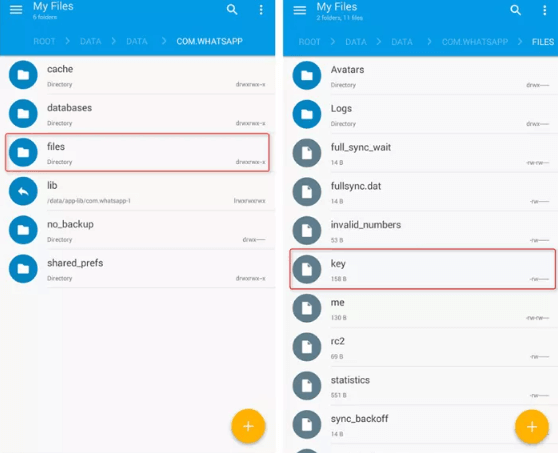
Step 2. Open WhatsApp Viewer and Import files
- Install and open WhatsApp viewer. Click File and select the crypt option according to the file you copied from your phone.
- The WhatsApp viewer tool will now need the database and key files imported.
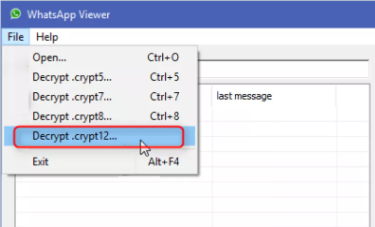
Step 3. Open decrypted files in WhatsApp Viewer
Open the decrypted File in WhatsApp viewer once more. You can access the message section after entering all the required data. Any phone number you choose will allow you to access its chat.
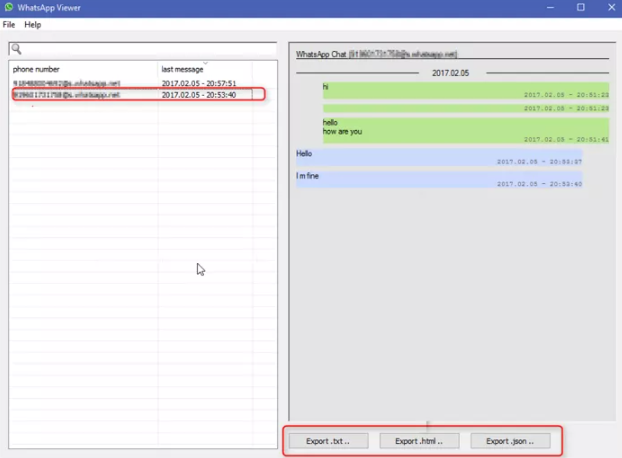
Part 3: How to Restore WhatsApp from Android to iPhone?
Restoring WhatsApp from an Android device to an iPhone (iPhone 14 is also supported) can be a common requirement for individuals nowadays. You can back up WhatsApp to Google Drive, then restore it to your iPhone with iMyTrans. Here is how to do it:
Step 1. Launch iMyFone iMyTrans.
Open iMyTrans on your computer, and then choose “WhatsApp” on the main interface.

Step 2. Restore from Google Drive
- Click “Restore” > “Restore from Google Drive”.
- Enter your Google Drive account > Enter 64-digital code. (iMyTrans do not distribute or share your privacy and will protect your privacy.)
- Choose your backups > Click “Restore” > Wait for restoring WhatsApp backups to your iPhone.
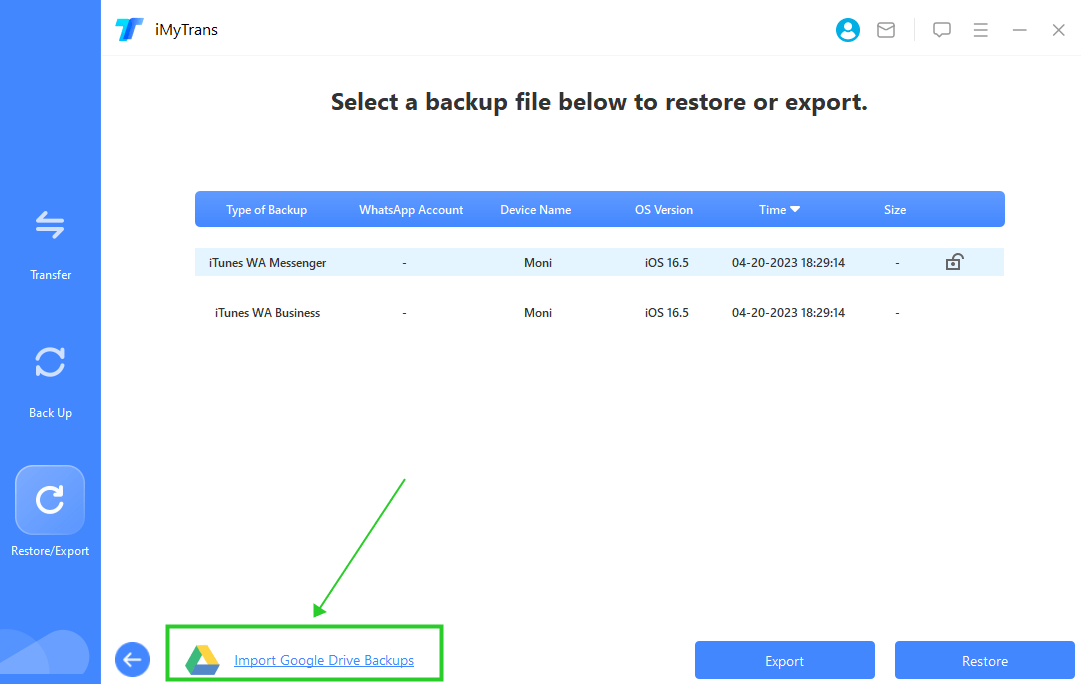
FAQs about Restoring WhatsApp Messages
1 Q1. How can I restore my old WhatsApp backup?
To restore your old WhatsApp backup, follow the backup restoration steps outlined in this article based on your device and backup method.
2 Q2. How to restore deleted messages from WhatsApp?
If you've accidentally deleted WhatsApp messages, you can recover them if you have a backup available. Follow the restoration methods mentioned in this article to retrieve your deleted messages.
Conclusion
Changing phones doesn't have to mean losing your precious WhatsApp conversations. With the methods described in this article, you can easily restore WhatsApp with or without a backup, ensuring a seamless transition to your new device. Remember to follow the appropriate steps based on your device and backup method to retain your important chats and media files.



















