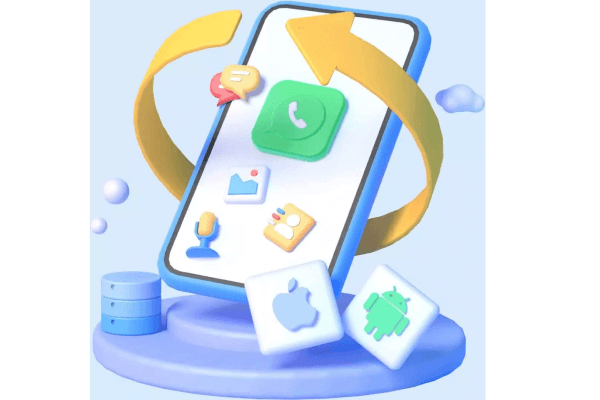How to Restore WhatsApp from SD Card When I Cannot Insert SD Card to PC
Category: Transfer WhatsApp

4 mins read
WhatsApp is a popular messaging app that allows users to send messages, photos, videos, and voice messages. By default, WhatsApp backups are stored in the cloud, but you can also choose to backup your chats to an SD card. This article will show you how to restore WhatsApp from an SD card.

In this article:
Why Should You Restore WhatsApp from SD Card?
There are a few reasons why you might want to restore WhatsApp from an SD card.
1. If you have lost your phone or if your phone has been damaged, you can restore your WhatsApp chats from the SD card.
2. If you have upgraded to a new phone, you can restore your WhatsApp chats from the SD card to the new phone.
3. If you have accidentally deleted your WhatsApp chats, you can restore them from the SD card.
4. If you want to keep your WhatsApp chats private, you can restore them from the SD card and then delete them from your phone.
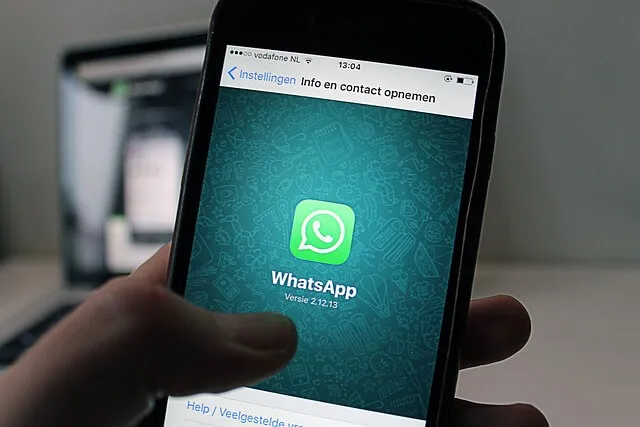
How to Restore WhatsApp from SD Card?
To rstore WhatsApp data from a SD card, you need to prepare two cell phones. You should insert the SD card into phone A and have phone B (without the WhatsApp app installed) ready to receive WhatsApp data from the SD card.
Note: WhatsApp's built-in restore feature only supports the same operating system. Therefore, both phone A and phone B must be Android or iOS. Let's take an Android phone as an example. Please follow the guide below to see how to restore WhatsApp from your SD card.
Read more: Restore WhatsApp from Android to iPhone
Step 1. Connect your Android phone (phone A) to a computer.
Step 2. Open the file explorer on your computer and locate the SD card.
Step 3. Find the WhatsApp backup file. The file name will be something like "msgstore_YYYY-MM-DD.db". Paste this file to your computer.
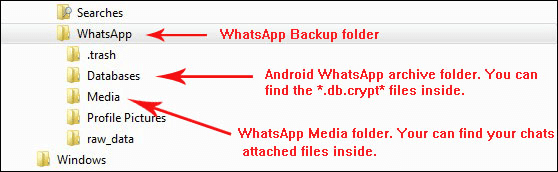
Step 4. Disconnect your Android phone (phone A) from the computer. Then connect the other Android phone (phone B) to the computer
Step 4. Copy the WhatsApp backup file (from phone A) to WhatsApp backup file (from phone B).
Step 6. On your Android phone (phone B), open WhatsApp.
Step 7. Tap on the three dots in the top right corner of the screen.
Step 8. Select "Settings".
Step 9. Tap on "Chats".
Step 10. Tap on "Chat backup".
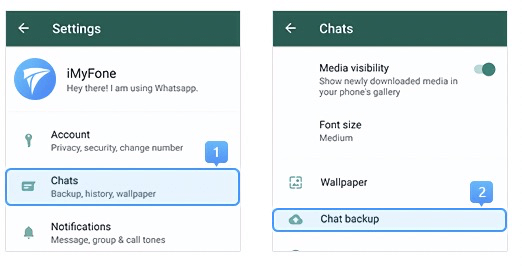
Step 11. Tap on "Restore".
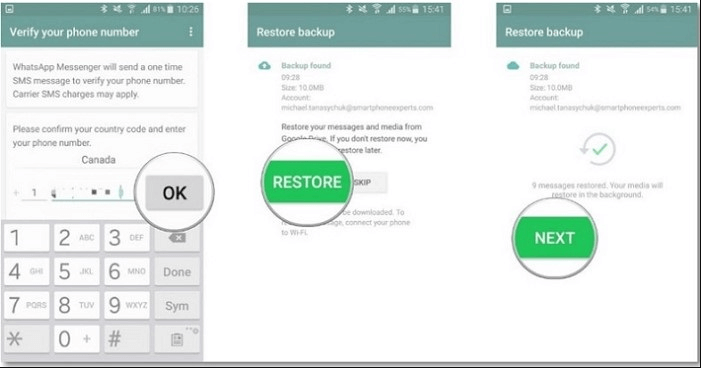
What If I Can't Find the WhatsApp Backup File?
If you can't find the WhatsApp backup file on your SD card, you can try using a data recovery tool.
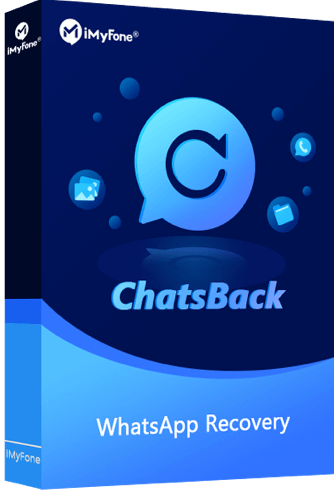
1,000,000+ Downloads
#1 WhatsApp Recovery Tool
- Get deleted WhatsApp & WhatsApp Business data back to your phone.
- Retrieve deleted WhatsApp messages and attachments directly from iOS/Android device, Google Drive backup or iTunes backup.
- Preview recoverable WhatsApp data before performing the final recovery.
Can I Restore WhatsApp from an SD Card to a New Phone?
Yes, you can restore WhatsApp from an SD card to a new phone. To do this, follow the steps above, but instead of restoring the backup to your old phone, select the new phone from the list of devices.
What Should I Do If I Have Trouble Restoring WhatsApp?
If you are having trouble restoring WhatsApp, you can try contacting WhatsApp support for help.
Additional Tips for Restoring WhatsApp from an SD Card
1. Make sure that the WhatsApp backup file is compatible with your phone. The file name will indicate the version of WhatsApp that was used to create the backup.
2. If you are restoring WhatsApp to a new phone, make sure that the phone has the same amount of storage space as the old phone.
3. If you are still having trouble restoring WhatsApp, you can try formatting the SD card and then restoring the backup.
Additional Consideration when Restoring WhatsApp from an SD Card
1. The size of the WhatsApp backup file. The larger the file, the longer it will take to restore it.
2. The speed of your internet connection. If you are restoring the backup from the cloud, the speed of your internet connection will affect the speed of the restoration.
3. The amount of storage space available on your phone. If your phone does not have enough storage space, you may need to delete some files before you can restore the backup.
Additional Troubleshooting Tips
1. If you are getting an error message when trying to restore WhatsApp, make sure that you are following the steps correctly.
2. If you are still getting an error message, try restarting your phone.
3. If you are still having trouble, contact WhatsApp support for help.
Conclusion
I hope this article has helped you understand how to restore WhatsApp from an SD card. Additionally, if you are restoring WhatsApp from an SD card to a different phone, you may need to use a data transfer cable to transfer the media files.
Transfer/Back up/Restore WhatsApp in one App
100,000+ people have downloaded it.
- Transfer WhatsApp between devices with different OSs, i.e., iOS to Android, Android to iOS.
- Supports 6000+ different smartphone models running on iOS and Android.
- Transfer safely without resetting devices or deleting original data.
- Supports phone-to-phone transfer, phone-to-computer transfer, and backup & restore.
- Fully compatible with the latest OS version.