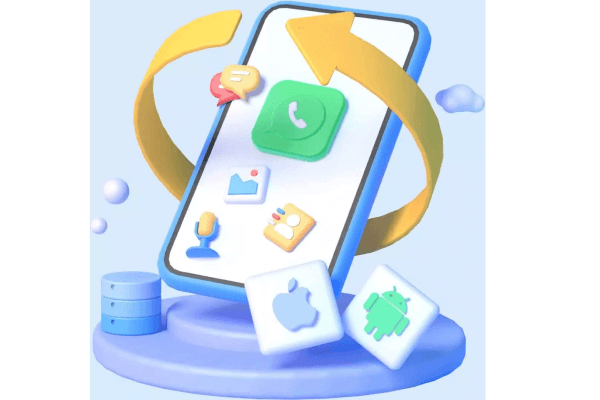How to Restore Deleted WhatsApp Messages without Backup?
Category: Transfer WhatsApp

4 mins read
Chats, images, videos, and voice chats can all be sent and received using the well-known messaging program WhatsApp. You might, however, believe that a message or chat that you unintentionally deleted is permanently lost. There are a few methods to restore deleted WhatsApp messages without a backup, which is a blessing.

In this article:
Part 1. What is WhatsApp?
WhatsApp is a widely popular instant messaging application that allows users to send messages, make voice and video calls, and share multimedia content with friends, family, and colleagues across the globe.
WhatsApp uses your phone's internet connection to send and receive messages. This means that you can use WhatsApp to send messages to people all over the world, even if they're not on the same cellular network as you.
WhatsApp messages are encrypted, which means that only the sender and recipient can see them. This helps to protect the privacy of your messages
Part 2. How to Restore Deleted WhatsApp Messages Without Backup on Android & iOS?
Even if you don't have a backup, there are ways to restore essential WhatsApp messages, which can be distressing. In this section, we will explore two methods to restore deleted WhatsApp messages on both Android and iOS devices.
Tips 1 Best Way to Restore WhatsApp Chats via Chatsback
Chatsback is a powerful tool that specializes in retrieving deleted WhatsApp messages and photos. It is an effective solution for those who haven't backed up their data and need to recover crucial conversations.
To use Chatsback:
- Install Chatsback: Begin by downloading and installing the Chatsback application from a trusted source.
- Grant Necessary Permissions: Once installed, grant the necessary permissions to the app, so it can access your device's data.
- Scan for Deleted Messages: Launch Chatsback and initiate a scan to search for deleted WhatsApp messages.
- Preview and Restore: After the scan is complete, you can preview the recoverable messages and select the ones you want to restore.

Chatsback is an efficient tool that can help you recover messages even after they have been deleted from your WhatsApp chat history. It's essential to act quickly and avoid using the app extensively after losing the messages to increase the chances of recovery.
Tips 2 Restore from Local Storage on Android
On Android devices, WhatsApp creates an automatic local backup every day at 2 AM (by default). If you recently deleted your messages, there might be a chance to recover them from this local backup.
To restore from local storage:
- Locate WhatsApp Database: Using a file manager app, navigate to the WhatsApp/Databases folder on your phone's internal storage.
- Rename the Backup File: In the Databases folder, you will find backup files named "msgstore-YYYY-MM-DD.1.db.crypt12." The date corresponds to the backup creation date. Rename the file to "msgstore.db.crypt12."
- Uninstall WhatsApp: Before proceeding, uninstall WhatsApp from your device.
- Restore Backup: Reinstall WhatsApp, and during the setup process, it will detect the local backup and prompt you to restore it.
Please note that restoring from local storage will replace your current WhatsApp data with the data from the backup date you selected. Any messages received after that date may be lost.
Part 3. How to Restore Deleted WhatsApp Messages with Backup?
If you've been proactive and backed up your WhatsApp data, recovering deleted messages is relatively straightforward. In this section, we'll cover the steps to restore deleted WhatsApp messages using a backup on both Android and iPhone.
1 Restore On Android
To restore deleted WhatsApp messages on Android from a backup:
- Uninstall WhatsApp: First, uninstall WhatsApp from your Android device.
- Reinstall WhatsApp: Next, reinstall WhatsApp from the Google Play Store.
- Verify Phone Number: During the setup, verify your phone number as you did when initially installing WhatsApp.
- Restore from Backup: WhatsApp will automatically detect your most recent Google Drive backup and prompt you to restore it. Simply follow the on-screen instructions to complete the restoration process.
2 Restore On iPhone
To restore deleted WhatsApp messages on an iPhone from a backup:
- Uninstall WhatsApp: Start by uninstalling WhatsApp from your iPhone.
- Reinstall WhatsApp: After that, reinstall WhatsApp from the App Store.
- Verify Phone Number: During the setup, verify your phone number as you did when you first installed WhatsApp.
- Restore from Backup: WhatsApp will detect your most recent iCloud backup and offer you the option to restore it.
Remember that restoring from a backup will only recover data available at the time of the last backup. Any messages sent or received after that backup will not be included.
FAQs
1 Can I recover WhatsApp messages if I never backed up my data?
Yes, you can use Chatsback to recover deleted WhatsApp messages even without a backup.
2 Will restoring from a backup erase my current WhatsApp messages?
Yes, restoring from a backup will replace your current WhatsApp data with the data from the backup date selected.
3 Are WhatsApp messages stored forever?
WhatsApp messages are stored on your device until you delete them or back them up. If not backed up, they may be permanently lost if deleted.
4 Can I use Chatsback on an iOS device?
Chatsback is available for iOS and Android devices.
Conclusion
Losing WhatsApp messages can be upsetting, but with the right methods, you can retrieve them even without a backup. Chatsback proves to be an excellent tool for those without backups, while restoring from local storage or a backup can save the day if you've been diligent about backing up your WhatsApp data.
With these methods in your arsenal, you can now confidently recover deleted WhatsApp messages and maintain your precious memories and important conversations.
It is recommended to set up automatic backups to Google Drive (Android) or iCloud (iPhone) and backup your data at least once a week.