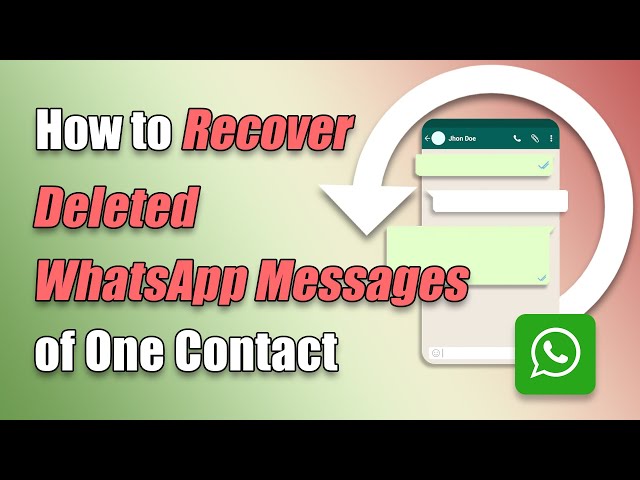More than 100 billion WhatsApp chats are sent to and fro across the world every day. It shows how established the dominance of WhatsApp is among rival instant messaging app service providers. For each Daily Active User (DAU), there is important information that they would share, and there would also be many casual ones.
It is an exact representation of having a small talk before getting into the business. However, some chats involve real business and important information. If a user were to lose his chats with that contact, it could affect many things and form a negative spiral of events.
That is why this article is considering how to restore deleted WhatsApp messages of one contact.
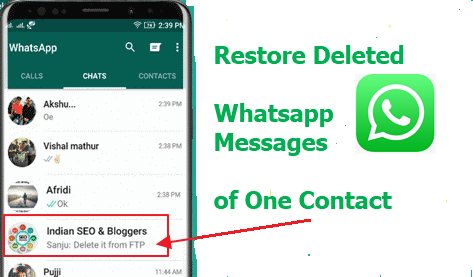
Part 1. Can I Only Restore Deleted WhatsApp Messages of One Contact?
WhatsApp allows you to restore deleted messages, but generally, you cannot restore messages of just one contact. When you restore WhatsApp messages, you will restore all of your chats, including group chats, and individual chats with all of your contacts.
Fortunately, the third-party tool - iMyFone ChatsBack will help you restore deleted WhatsApp messages for one contact. The steps to use our tools are discussed in the next section below. Watch this video and download iMyFone ChatsBack free now!
Part 2. How to Restore Deleted WhatsApp Messages of One Contact
No matter whether you have the backup, you can use iMyFone ChatsBack to restore deleted WhatsApp messages of the contact. It is one of the helpful WhatsApp recovery apps in the market.
- It is the right choice because it has the highest rate to recover all your deleted WhatsApp messages and attachments from a specific contact.
- It allows you to preview WhatsApp contacts before performing the final recovery.
- It exports and restores WhatsApp contacts and conversations to your devices and computer.
- It is developed by iMyFone company which has been recommended by Macworld, Payetteforward, Makeuseof and so on.

Next, Let's see how to recover deleted WhatsApp messages of one contacts with or without backups.
1 Restore Deleted WhatsApp Messages of One Contact without Backup
If you don’t have a back up for the WhatsApp messages, please follow the below steps to recover deleted WhatsApp messages without backup.
Step 1. Select Recovery Mode
After downloading and installing the application on your computer, launch ChatsBack. Connect your device to the computer and select Device Storage from the home page.
Step 2. Start to scan your device
For Android Phones: Enter your phone number and get an SMS verification message for your phone number. Then click the Start button to scan your device.
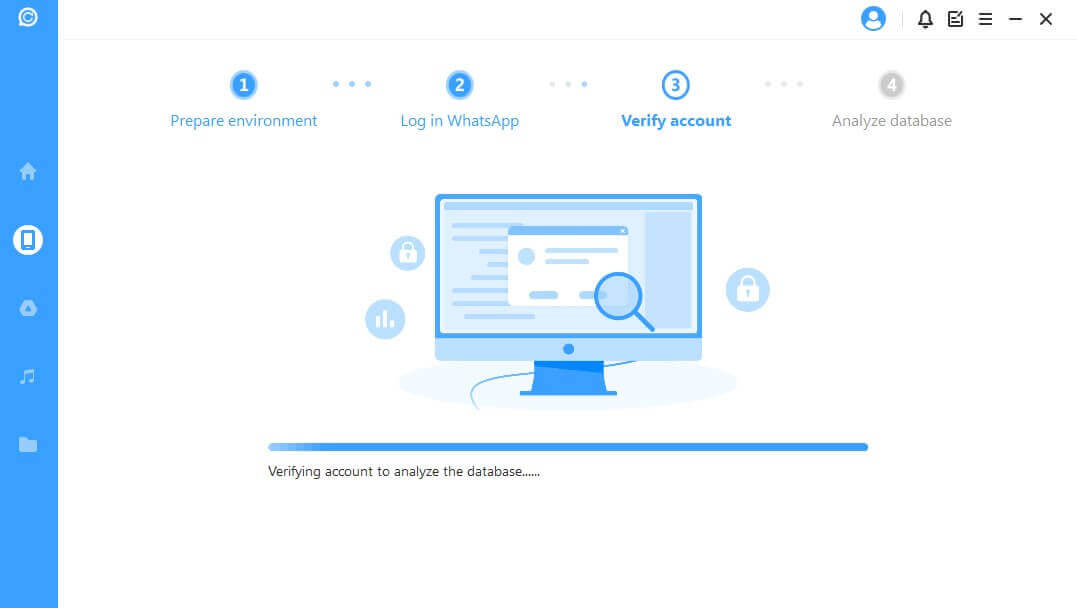
For iPhones: Select WhatsApp Messager and jump to the next step.

Step 3. Preview and recover the deldeted WhatsApp messages of the specific contact
Select the deldeted WhatsApp messages of the specific contact you wish to recover after scanning. Click Recover to Device or Recover to PC to retrieve the messages to your computer or restore them to your device.

2 Restore Deleted WhatsApp Messages of One Contact on iPhone with Backup
To restore a deleted WhatsApp message from iTunes or iCloud, you need to delete and install your WhatsApp program. But that way, you cannot target one contact. Instead, you will be forced to recover all the chats you have previously had. Here are the steps to retrieve deleted WhatsApp messages for a contact on your iPhone with iMyFone ChatsBack.
- Download and install the application on your computer and launch the app on your computer.
- Connect your iPhone to the computer and choose iTunes on the home window. Choose the backup which has the deleted WhatsApp messages and then click on the Next button.
- Scanning may take a few minutes depending on the amount of WhatsApp files in your iTunes backup.
- Then, it will display your search results. Now, you can select the contact you want to recover its chat.
- After selecting the messages, click on Recover to Device or Recover to PC at the bottom right corner of the application.
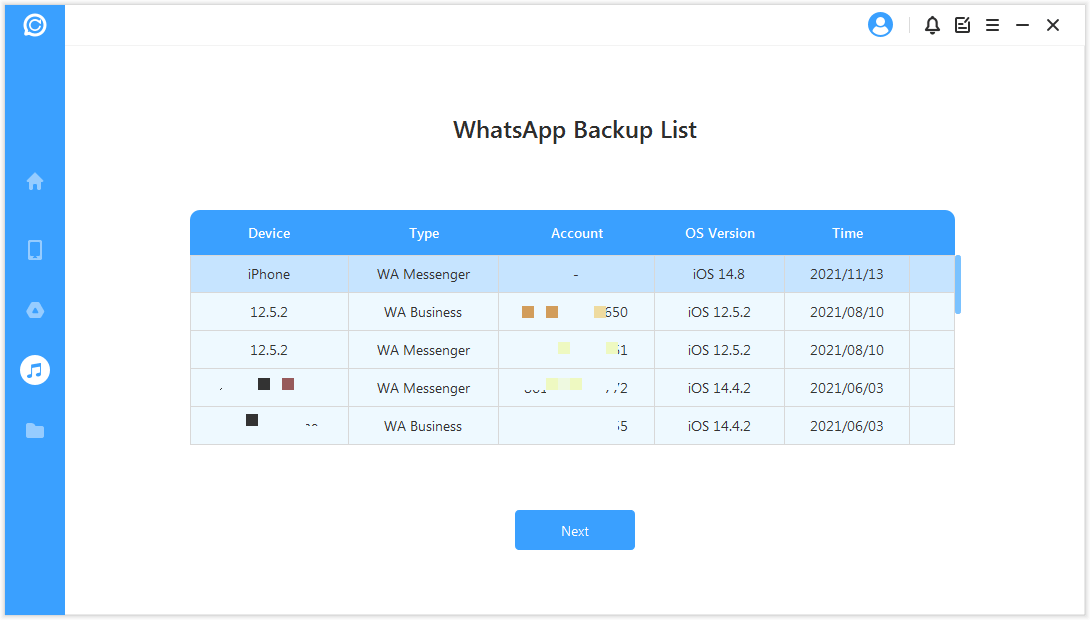
Part 3. How to Restore WhatsApp Chat from Android Backup
There are different methods to restore WhatsApp chat history on an Android phone when you have a backup (from Google Drive). One of such methods is the traditional method of uninstalling and reinstalling your WhatsApp, so that WhatsApp can direct you to restore your chats.
Here is how to retrieve your WhatsApp chat with Google Drive:
Step 1. Uninstall WhatsApp from your phone.
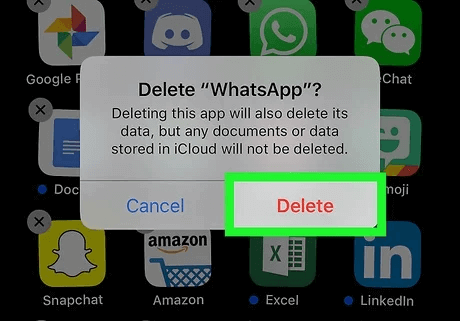
Step 2. Reinstall WhatsApp and log in to your WhatsApp account.
Step 3. After verifying your number, tap "Restore" to get back the deleted WhatsApp messages. Your chats will be displayed once restoration complete.
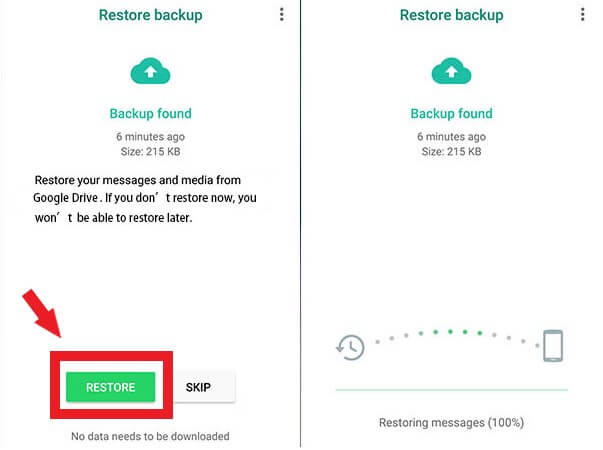
If you're afraid to loss WhatsApp data before uninstalling the WhatsApp application, just download iMyTrans from the button below. There is one of the most effective way to back up WhatsApp to PC, and restore them from PC in one click.
Restore deleted WhatsApp chat from Android backup cannot target one contact. If you want to target one contact, you can also use our iMyFone ChatsBack application.
- Launch ChatsBack on your computer and connect your android phone to the computer.
- Select the recovery mode you want to use, in this case, Google Drive.
- Sign into your Google account to access the backup. Choose the backup and click Next. You will need to enter the WhatsApp account & password to scan the backup.
- Select the old WhatsApp messages or the specific contact you wish to recover after scanning. Click Recover to retrieve the messages to your computer or restore them to your device.
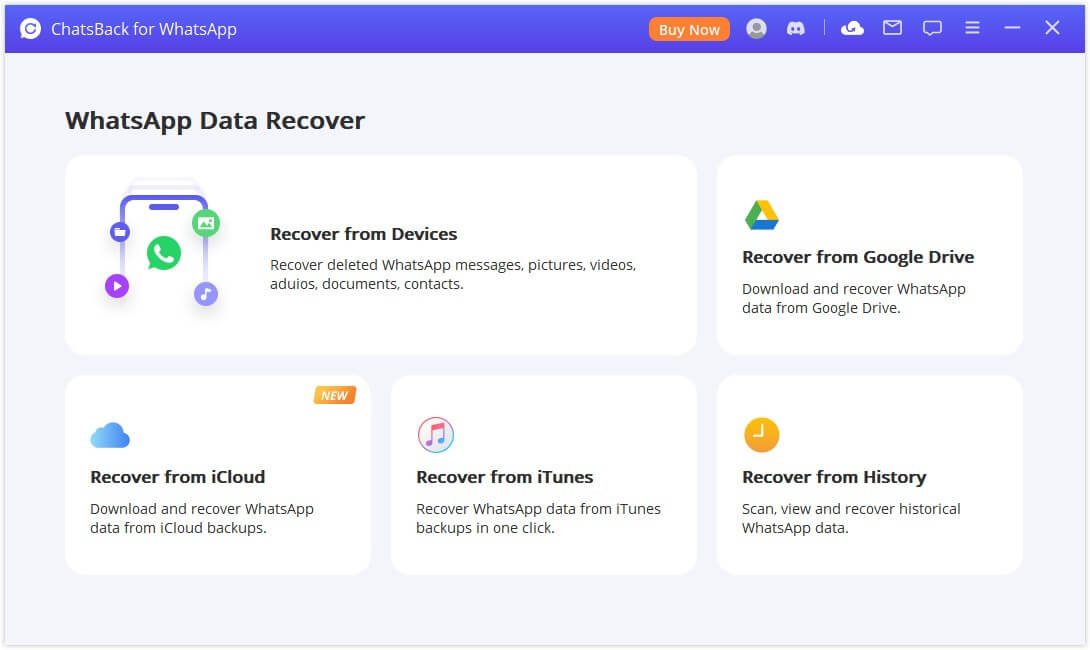
Bonus Tip: How to Back up WhatsApp Chats for One Contact
If you don’t want to lose WhatsApp chats of one contact, you can backup the chats regularly. Here are the steps to back up WhatsApp chats for one contact.
- Open your WhatsApp application and pick the contact you want to back up its chat.
- If you are using iPhone, please click on the contact’s name. On the Contact Details screen, select the Export Chat option. For Android phone users, please click on the hamburger sign at the top right corner of the contact chat screen and pick More. Then select Export chat.
- Customize your backup to be with or without media and select the app you want to use to back up the chat, e.g., Mail, iCloud Drive, Gmail or Google Drive.
- You will get directions to complete the backup with the app.
Conclusion
Depending on the length of the conversations, restoring all your messages can cost a lot of time and data. If you target one chat, perhaps you can focus on one contact.
Hence, you can be economical with your resources by restoring deleted WhatsApp messages of one contact instead of all the chats. And everything you need to do so has been highlighted above with the WhatsApp recovery tool ChatsBack.



















 September 12, 2023
September 12, 2023