How to Recover "View Once" Photos on iPhone?
Category: Transfer WhatsApp

5 mins read
Losing important photos on WhatsApp can be frustrating, especially when they are sent using the "View Once" feature, which deletes the image immediately after being viewed. This feature is designed to enhance privacy, ensuring that sensitive images are not stored or shared beyond the intended recipient. However, what happens if you accidentally close the photo too soon, or need to revisit it?
While WhatsApp doesn't offer a built-in method to recover these one-time-view images, there are a few workarounds and preventive measures you can consider. In this guide, we’ll explore the possibilities of recovering a "View Once" photo on your iPhone and the steps you can take to avoid losing important media in the future.
In this article:
What is View Once" Media in WhatsApp?
"View Once" media in WhatsApp is a feature that allows users to send photos or videos that can only be viewed once by the recipient. Once the recipient opens and views the media, it disappears and cannot be viewed again, much like the disappearing media features in apps like Snapchat.
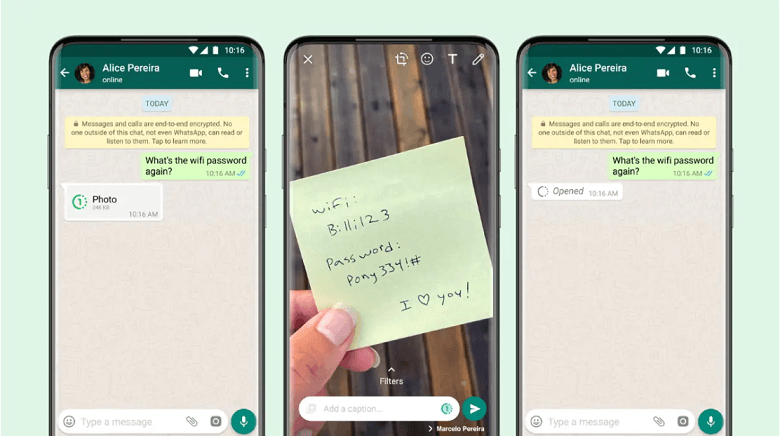
1 One-Time Viewing
The media can only be viewed once. After the recipient opens it, the media is immediately deleted from both the sender's and the recipient's chat history.
2 No Save or Forwarding
The recipient cannot save, forward, or share the "view once" media with others. Additionally, it won’t be stored in the recipient's gallery or photos app.
3 No Screenshots (On Some Devices)
On some devices, WhatsApp may block screenshots or screen recordings of "view once" media, though this isn't guaranteed across all devices and operating systems.
4 End-to-End Encryption
Like all messages on WhatsApp, "view once" media is protected by end-to-end encryption, meaning only the sender and the recipient can view the media.
5 Notifications
The sender is not notified if the recipient takes a screenshot or screen recording of the "view once" media, so it’s important to send such media with this in mind.
How to Recover WhatsApp View Once Photo on iPhone?
To recover a "view once" photo on WhatsApp from an iPhone, keep in mind that "view once" media is designed to be seen only once, and WhatsApp does not store these photos on their servers after being viewed. However, here are some potential approaches:
1 Check iCloud Backups
If you have an iCloud backup that was made before you viewed the "view once" photo, you can try restoring your iPhone to that backup. This will restore your WhatsApp data to the state it was in at the time of the backup. Keep in mind this will also revert all other data and settings to that backup point. Steps to Restore an iCloud Backup:
1.1 Check Your Last iCloud Backup:
- Go to Settings > [Your Name] > iCloud > Manage Storage > Backups.
- Tap on your device to see the date and time of the last backup. If the backup was made before you viewed the "view once" photo, proceed with the steps below.
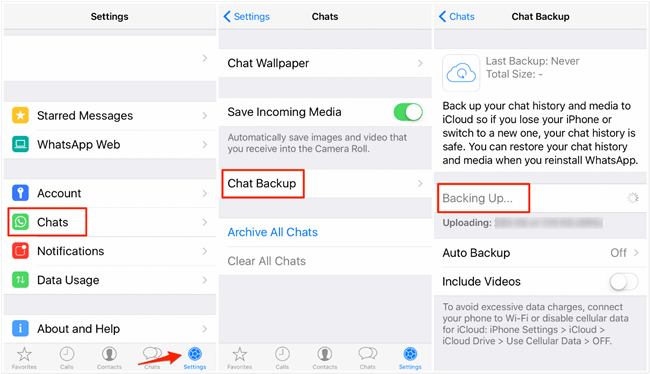
1.2 Erase Your iPhone
- Go to Settings > General > Reset > Erase All Content and Settings.
- This will erase everything on your iPhone, so ensure that you have a current backup of any important data.
1.3 Restore from iCloud Backup:
- After your iPhone restarts, you’ll be guided through the setup process.
- When you reach the "Apps & Data" screen, choose Restore from iCloud Backup.
- Sign in with your Apple ID and choose the backup that was made before you viewed the "view once" photo.
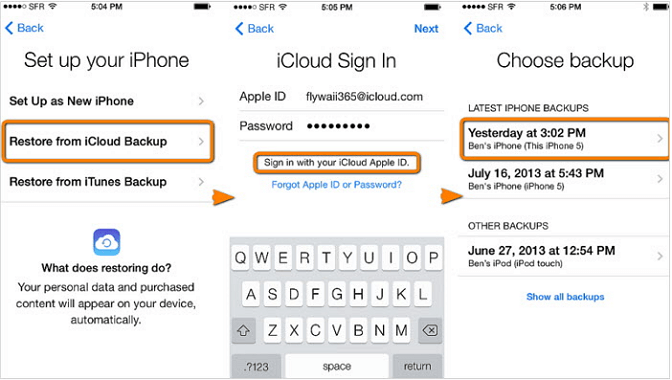
1.4 Reinstall WhatsApp:
- Download and reinstall WhatsApp from the App Store.
- During the setup, restore your chat history from the iCloud backup.
2 Check WhatsApp Web
If you received the "view once" photo while logged into WhatsApp Web, sometimes the media can be cached in the browser. Check your browser's cache or history, although this is not guaranteed. We’ll take Chrome for example:
For Google Chrome:
Step 1. Access Cache Data
- Open Chrome and type chrome://cache/ or chrome://view-http-cache/ in the address bar.
- This will bring up a list of cached items. However, interpreting or finding specific WhatsApp-related data is complex and unlikely to yield usable results.
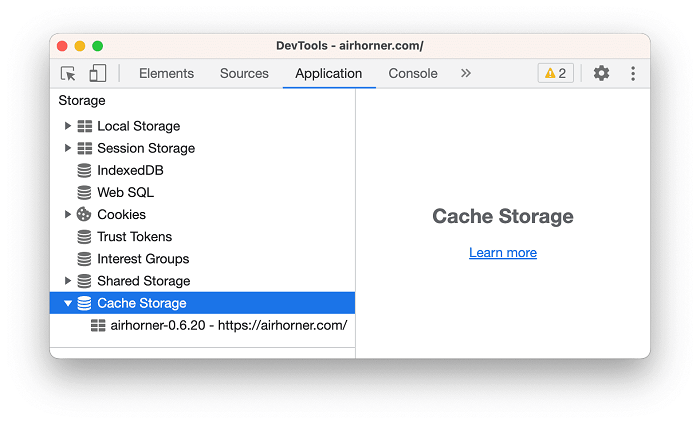
Step 2. Use Developer Tools
- Open WhatsApp Web.
- Right-click anywhere on the page and select Inspect to open Developer Tools.
- Navigate to the Application tab.
- Under Storage, look for Cache Storage or IndexedDB. These might have some cached data, but again, it’s not in a usable format for recovering messages.
3 Screen Recording Before Viewing
For future instances, you can use screen recording before opening a "view once" photo. This way, you can capture the image as it is displayed.
4 Using Third-Party Tools
Be cautious with third-party tools or services that claim to recover "view once" media. These tools often require jailbreaking your iPhone or providing them with sensitive information, which can compromise your privacy and security.
To protect your WhatsApp privacy, ChatsBack for WhatsApp is more appropriate when your goal is to retrieve lost or deleted data from your WhatsApp account. WhatsApp Monitoring apps, on the other hand, are designed for real-time tracking and can be invasive and legally complex.
To recover "View Once" photos on WhatsApp using ChatsBack for WhatsApp, you can follow these steps:
Step 1. Download and install ChatsBack for WhatsApp on your computer from the official website.
Step 2. Open ChatsBack for WhatsApp on your computer. And connect your device (either Android or iPhone) to your computer using a USB cable.
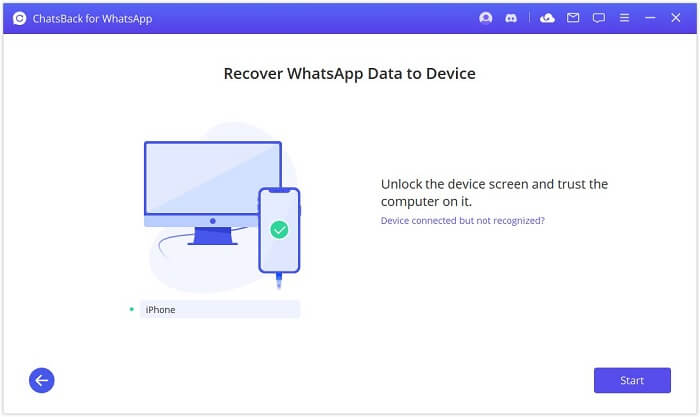
Step 3. You’ll see multiple recovery modes. Choose the one that best suits your situation. Typically, you can choose:
- Device Storage: If you’re recovering directly from the device.
- Google Drive Backup: If you have a backup stored on Google Drive.
- iTunes Backup: If you’re recovering from an iTunes backup (for iPhone users).
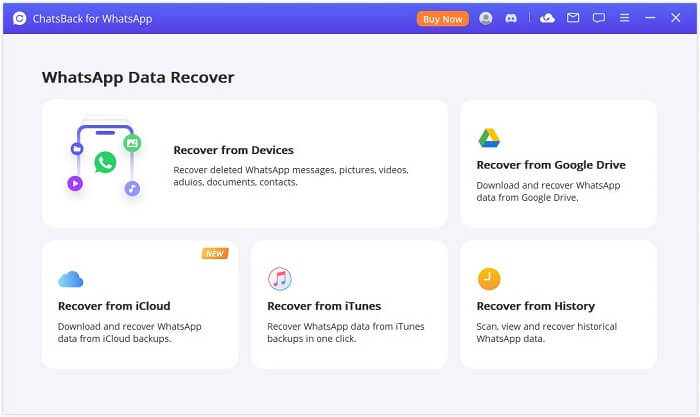
Step 4. After selecting the recovery mode, click on Start Scan. ChatsBack will scan your device or backup files for recoverable WhatsApp data, including the "View Once" photos.
Step 5. Once the scan is complete, you’ll be able to preview all recoverable data, including images, videos, and other media files. Look for the "View Once" photos in the preview section.
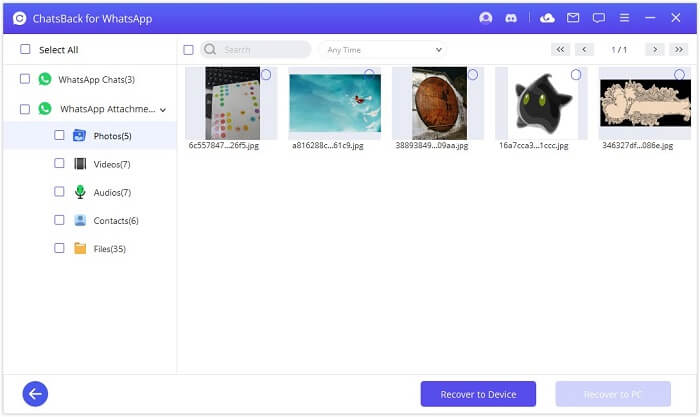
Step 6. Select the "View Once" photos you want to recover. Click on Recover to Computer or Recover to Device, depending on where you want to save the recovered data.
Step 7. If you chose to recover to your computer, browse to the folder where the photos are saved; if you recovered to your device, check your WhatsApp media folder or gallery.
Using ChatsBack for WhatsApp, you have a good chance of recovering even those elusive "View Once" photos, provided they haven't been overwritten on your device.
If possible, ask the sender to resend the photo.
How to Send "View Once" Media?
- 1.Open a chat in WhatsApp.
- 2.Tap on the camera icon or attach a photo/video from your gallery.
- 3.After selecting the media, tap the "1" icon that appears in the text box next to the send button.
- 4.Once you send it, the media will be marked with the "1" icon, indicating it’s a "view once" photo or video.
- 5.This feature provides users with more control over their shared media, ensuring that it doesn't persist longer than necessary.
WhatsApp's "view once" feature is designed with privacy in mind, and attempting to bypass this may violate terms of service or privacy expectations. Always use caution with third-party apps or methods that promise to recover such data, as they can pose security risks.
Conclusion
Recovering "View Once" photos on an iPhone can be challenging due to their ephemeral nature, but it is not impossible with the right approach and tools.
By using specialized data recovery software like ChatsBack for WhatsApp, you can potentially retrieve these photos even after they have disappeared from the app. The process typically involves scanning your device's storage or backup files for recoverable data, previewing the results, and selectively restoring the "View Once" photos.
While success is not guaranteed, especially if the data has been overwritten, regularly backing up your iPhone and WhatsApp data increases your chances of recovery. In the end, taking proactive steps to protect your data is the best way to avoid the need for recovery altogether.


















