Your Blurred WhatsApp Photos - Resurrected in 2 Easy Ways
Category: Transfer WhatsApp

6 mins read
We've all experienced the frustration of receiving a treasured photo on WhatsApp, only to find it marred by annoying blurriness. Those precious memories shouldn't be lost to poor image quality. Fortunately, this comprehensive guide will walk you through the steps to recover your blurred WhatsApp photos, ensuring you can relive your moments in crystal clarity.
In this article:
Part 1. Why WhatsApp Photos Get Blurred?
Blurred photos on WhatsApp are a common issue that can leave you scratching your head. Before diving into the solutions, it's crucial to understand why this happens in the first place. Here are some common reasons:
1 Compression by WhatsApp
WhatsApp uses image compression to make data transfer faster and efficient. While this is great for sending images quickly, it can sometimes result in a loss of image quality. Learn how to work around this limitation and retain the clarity of your photos.
2 Low-Quality Original Photos
The quality of the original photo matters. If you or the sender took a low-resolution or shaky image, WhatsApp's compression can exaggerate the blurriness. Discover how to improve photo quality before sending them on WhatsApp.
3 Transmission Issues
Sometimes, blurriness occurs during the transmission process due to a weak internet connection or other technical glitches. We'll explore ways to deal with transmission-related issues and ensure that your photos reach their destination with their original quality intact.
Part 2. Preparation Before Recover Blurred Photos on WhatsApp
Before jumping into the various methods of recovering blurred WhatsApp photos, there are some crucial pre-recovery steps you should take to increase the chances of success and prevent further loss of data:
1 Stop Using WhatsApp and Taking New Photos
The moment you notice a blurred photo, it's essential to stop using WhatsApp for the time being. This prevents overwriting the original image and any chances of it being further compressed. Avoid taking new photos until the recovery process is complete.
2 Back Up Your WhatsApp Chats and Media
Backing up your WhatsApp chats and media is a smart practice for many reasons. In the context of recovering blurred photos, it provides an additional layer of security. Here's how to do it:
1. For Android:
- Step 1: Open WhatsApp and tap the three dots in the top-right corner.
- Step 2: Go to Settings > Chats > Chat backup.
- Step 3: Tap "Back up" to create a backup of your chats and media on Android.
2. For iOS:
- Step 1: Open WhatsApp and go to Settings.
- Step 2: Tap Chats > Chat Backup.
- Step 3: Click "Back Up Now".
Regularly backing up your chats ensures that even if something goes wrong during the recovery process, your messages and media will be safe.
3 Check Device Storage Space
Insufficient storage space can cause issues when trying to recover photos. Ensure that you have enough free storage on your device to accommodate the recovered images. Delete unnecessary files or apps to free up space if needed.
Part 3. Built-in WhatsApp Solutions
WhatsApp provides some built-in tools to help you improve the quality of your photos. While these methods may not work for all situations, they're a good starting point for recovering blurred images:
1 Review the "Save to Camera Roll" Option
When someone sends you a photo on WhatsApp, you have the option to save it to your device's camera roll. This can sometimes preserve the original quality of the image. Here's how to do it:
- 1. Open the chat containing the blurred photo.
- 2. Tap on the photo to open it.
- 3. In the bottom-left corner, you'll see a download icon (usually an arrow pointing down). Tap on it to save the photo to your camera roll.
This method is worth trying, especially if the photo hasn't been saved to your device previously.
2 Send Uncompressed Images
To prevent further compression of your photos, you can send them without WhatsApp's automatic compression. Here's how:
- 1. Open the chat where you want to send the photo.
- 2. Instead of using the camera icon to take a new photo, tap the attachment icon (usually a paperclip).
- 3. Select "Document".
- 4. Choose the photo you want to send from your device's gallery.
- 5. Send it as a document.
This method can help maintain the image's original quality during transmission.
While these built-in WhatsApp solutions can be useful, they may not always provide a complete recovery for severely blurred photos. In such cases, you may need to explore third-party apps and manual editing techniques, which we'll discuss in the following sections. Stay with us on your journey to clear, high-quality WhatsApp photos!
Part 4. ChatsBack for WhatsApp Recovery
If the built-in WhatsApp solutions don't yield the desired results, you can turn to third-party apps specifically designed for photo recovery. ChatsBack for WhatsApp can help you restore the sharpness and clarity of your blurred WhatsApp photos.
ChatsBack for WhatsApp is available for both Android and iOS platforms. This app is designed to recover deleted or unsaved WhatsApp chats, photos, videos and other data from Additionally, it offer free feature to enhance image quality and recover blurred or degraded photos.
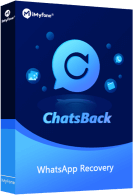
- Apply advanced technology to guarantee the highest success rate.
- It can retrieve all kinds of WhatsApp data in an iOS or Android device or the social apps on it like messages, videos, images,contacts, PDF files, etc.
- Another advantage of using iMyFone ChatsBack is that you do not have to uninstall your WhatsApp before recovering messages from your backup.
- This software tool is 100% secure and compatible with multiple platforms.
Here's how to recover deleted or unsaved blurry WhatsApp photos:
Step 1: Install and download the iMyFone ChatsBack app on your computer. After installation, launch the application and choose Device Storage from the home page.
Step 2: Connect your mobile device to the computer and select WhatsApp Messenger when your iPhone is detected. Click Start to scan your iPhone.
Step 3: Select the old WhatsApp photos that you wish to recover after scanning. Choose recover the old or disappeared WhatsApp photos to your computer or restore them to your device and click the corresponding button.
Step 4: Then, select “Photo Clarify” option on ChatsBack, upload the blurry photos. ChatsBack will automatically enhance the quality of blurry photos.
These steps will help you recover your blurred WhatsApp photos using a third-party app. Remember to follow the specific instructions for the app you choose, as the process may vary slightly.
Stay tuned for the next section, where we'll explore manual editing techniques to further improve the quality of your photos.
Part 5. Preventing Blurry Photos on WhatsApp
Prevention is often the best solution when it comes to maintaining the quality of your photos on WhatsApp. Here are some tips and practices to ensure that your memories are captured and shared in the best possible quality:
1 Offer Tips for Preventing WhatsApp Photo Blurriness in the Future
Tip 1 Ensure Good Lighting Conditions
Good lighting is key to clear and sharp photos. When taking pictures, try to use natural light whenever possible, or make use of well-lit environments.
Tip 2 Use the Highest Resolution Available
In your device's camera settings, select the highest resolution for photos. This ensures that the images you capture are of the highest quality.
Avoid Heavy Use of Filters: While filters can be fun, they can sometimes degrade image quality. Use filters sparingly or consider applying them after the photo is taken.
2 Mention Other Tips for WhatsApp Media Management
1. Regularly Back Up Your Chats: As mentioned earlier in the article, regular chat backups can safeguard your precious memories in case of data loss.
2. Clean Up Your Media: Over time, your WhatsApp may accumulate a large number of photos, videos, and documents. Regularly delete unnecessary media to free up storage space and improve app performance.
3. Update WhatsApp Regularly: Keeping your WhatsApp app up to date ensures you have the latest features and improvements, which can include enhancements to media handling and quality.
By following these preventive measures, you can reduce the likelihood of encountering blurred photos on WhatsApp and ensure that your memories are captured with the best possible quality.
Part 6. Conclusion
By putting these solutions into practice and being proactive in managing your WhatsApp media, you can ensure that your photos are captured and shared in the best possible quality. Don't let blurriness diminish the impact of your memories; take action today!
We hope this guide has been a valuable resource in your quest to recover















