If you've been trying to export your WhatsApp chat but haven't had any success, you're not alone! In fact, this process can be a bit tricky if you don't know what you're doing. Don't worry, though - we are here to help!
With this complete guide, you'll learn some simple methods for why you can not exporting WhatsApp chat. So whether you're moving to a new phone or want a backup of your conversations, read on for all the info you need! If you can not export WhatsApp chats, we recommend iMyFone iMyTrans (new version of iMyTrans) to fix your WhatsApp export problems. Download it free now.
Part 1: Why can't I export WhatsApp chat?
There are a few possible reasons why you might are unable to export your WhatsApp chat that is as follows.
1. Whatsapp uses end to end encryption
Whatsapp uses end-to-end encryption for security purposes which means that the messages are encrypted before they are sent and can only be decrypted by the intended recipient. This prevents anyone in between, such as WhatsApp, from being able to read the messages.
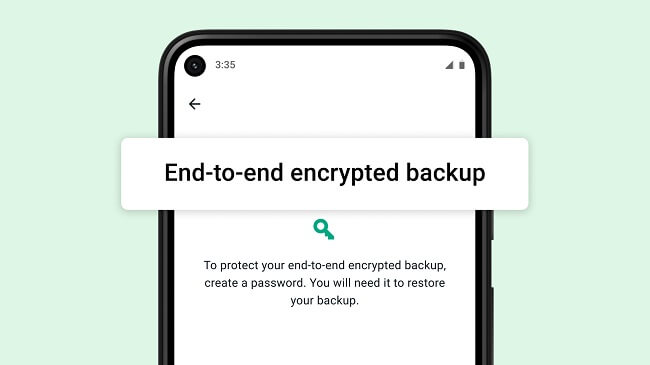
This also means that WhatsApp cannot export the chats because they are unable to decrypt the messages.
2. Your chat might be too large
If you have a lot of media in your chat, such as videos or pictures, the chat might be too large to export. WhatsApp has a limit of 16 MB per chat export.
You can check the size of your chat by going to WhatsApp > Settings > Data and storage usage > Storage usage. If your chat is larger than 16 MB, you will need to delete some of the media from the chat before you can export it.
Part 2: Methods to Fix Unable to Export Whatsapp Chat Problems
There are a few methods to try to fix can not export WhatsApp chat problems.
1 Export Whatsapp With Mail
One method is to use WhatsApp's built-in email function. This will send a copy of your chat history to your email address.
Step 1.To do this, First, open the chat that you want to export and tap on the profile icon at the top.
Step 2.Then tap on the three dots in the top right corner, and tap on "More". And then select Export chat > Attach media or select Export chat > Without media.
Step 3.Finally, enter your email address and tap on the Send button.
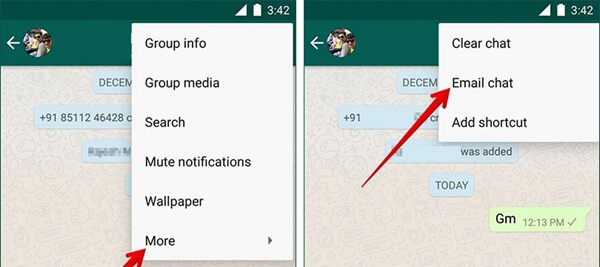
2 Export Via File Manager
You can also export your WhatsApp chats using a file manager. This will create a backup of your chat history on your device that you can later export as a PDF using a file manager. This can be useful if you want to print out your chat history or keep it as a document.
Step 1.To do this, go to WhatsApp > Settings and tap on Chats.
Step 2.Then, select Chat backup and tap on the Backup button.
From here, you can use a file manager to locate the backup file and export it as a PDF.
Step 1.Open the WhatsApp backup file in your file manager and tap on the three dots in the top right corner.
Step 2.Tap on Export as and select PDF.
You can now choose where to save the PDF file and tap on the Export button.
That's it! You have now successfully exported your WhatsApp chat as a PDF.
Bonus Tip: Fix Can't Export Whatsapp Chat Problems Viai MyFone iMyTrans
iMyFone iMyTrans is one of the most popular methods to export WhatsApp chat. It can be used to export WhatsApp chats from both Android and iOS devices.
- Help you export WhatsApp chats as a PDF, TXT, or HTML file.
- It can export WhatsApp chats to a computer or an external storage device.
- Help you keep the WhatsApp message history in its original format, including text, images, videos, and more.
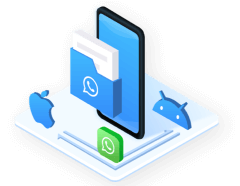
Follow the steps below to use iMyFone iMyTrans to export WhatsApp message
Step 1. Download and install iMyFone iMyTrans
First, download and install iMyFone iMyTrans on your computer. Then launch the program and connect your phone to the computer using a USB cable.
Step 2. Choose a WhatsApp Backup
iMyFone iMyTrans will automatically detect all WhatsApp backups on your device. You can then select the backup that you want to export and click on the "Export" button.
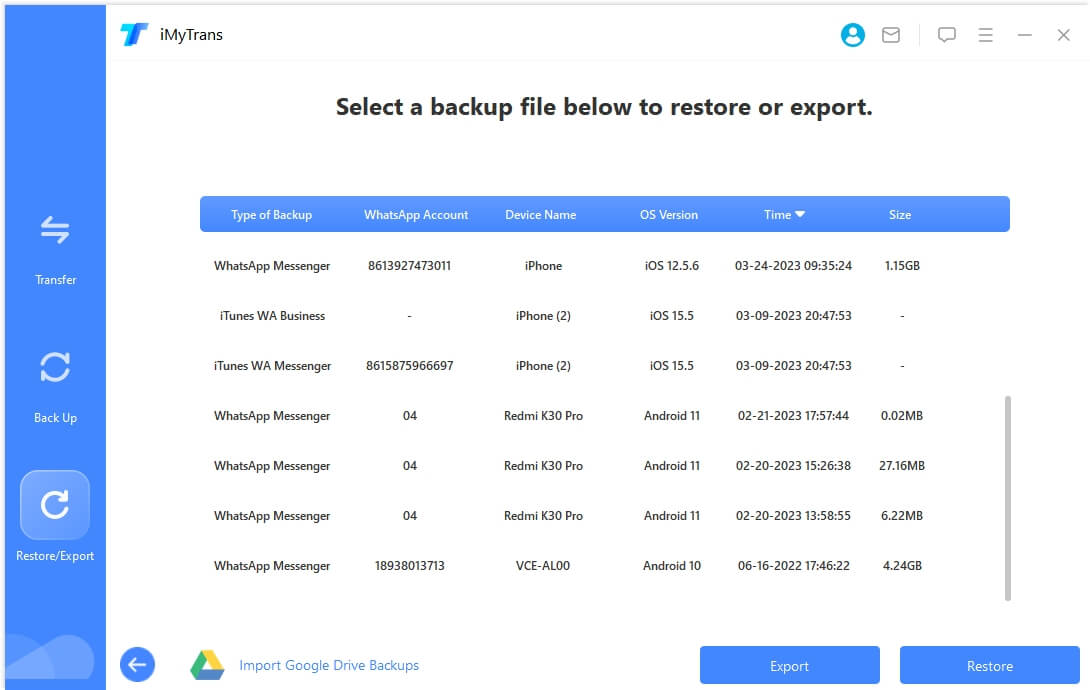
Step 3. Choose Where to save
Finally, you can choose where to save the exported WhatsApp chats or attachments. iMyFone iMyTrans can save the exported files as a PDF, TXT, or HTML file. You can also choose to save the files to a computer or an external storage device.
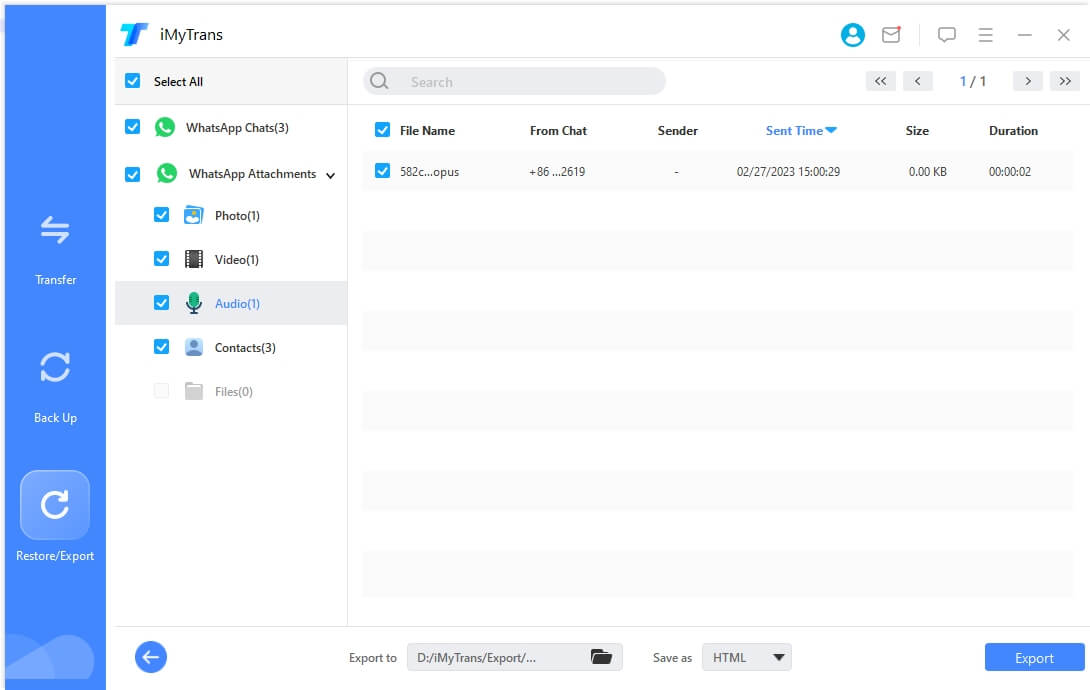
Step 4. Export WhatsApp messages
Click on the "Export" button to start exporting WhatsApp messages.
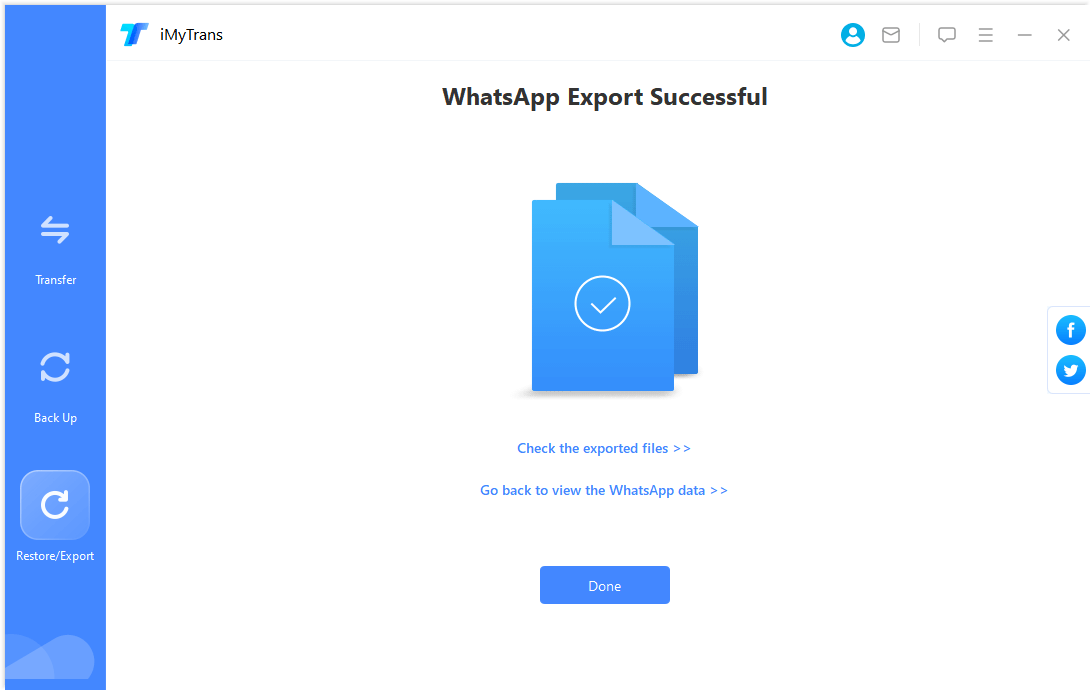
Conclusion
There are a few methods to try when you want to export WhatsApp chat. One method is to use WhatsApp's built-in email function. Another way is to use a file manager. Finally, you can use iMyFone iMyTrans (new version of iMyTrans). All of these methods can be used to export WhatsApp chats from both Android and iOS devices.
Choose the method that works best for you and export your WhatsApp chats today.



















 June 29, 2023
June 29, 2023

