How to Merge Two WhatsApp Accounts and Change Account Number?
Category: Transfer WhatsApp

5 mins read
Merging two WhatsApp accounts is a common challenge for tech shifted through different phases of timeline, often coming with phone operating system updating. In this article, we'll look into why you might want to merge your WhatsApp accounts, how to do it using your preferred number, and the best ways to combine all your WhatsApp data. We'll also explore some useful third-party tools that can help make the process easier.
In this article:
Part 1: Why Merge Two WhatsApp Accounts?
Many users find themselves juggling multiple WhatsApp accounts due to changes in their personal or professional lives. Let's consider a real-life scenario:
"I have a WhatsApp account linked to one number on my Android phone, which I've had since school. When I started working, I got a second phone with a different number and created a new WhatsApp account on my iPhone. I've been using both accounts for a few years. Now that I'm leaving the company, I want to merge both accounts so that all my chats are on my original account on the Android phone. Is this possible? If it is, will other users see the 'Person X has switched to a new number' notification in the chat? If it's not possible, what can i do?"
This scenario highlights several reasons why someone might want to merge two WhatsApp accounts:
- 1. Consolidation of Contacts and Chats: Having all your conversations in one place can make it easier to manage your personal and professional communications.
- 2. Simplification: Managing multiple accounts can be cumbersome. Merging accounts can simplify your digital life.
- 3. Transition: When leaving a company, you might want to ensure that you retain important conversations from your work account.
Part 2: How to Merge WhatsApp Accounts with Only My Desired Number?
If you want to merge two WhatsApp accounts and keep only one phone number, follow these two essential steps:
Step 1: Change WhatsApp Number
Changing your WhatsApp number allows you to retain your chat history and media while updating your account with a new phone number. Here's how you can do it:
On Android & iPhone:
- Step 1. Open WhatsApp on the phone you wish to keep.
- Step 2. Go to Settings: Tap on the hamburger dots in the top right corner. Select 'Settings'.
- Step 3. Account: Select 'Account' and then 'Change Number'.
- Step 4. Enter Old and New Numbers: Follow the prompts to enter your old phone number and the new phone number you want to use.
- Step 5. Notify Your Contacts: If you choose to notify your contacts, they will receive a message informing them of your new number.
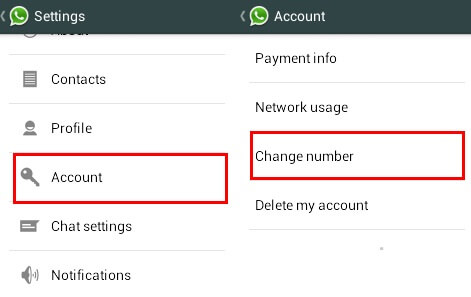
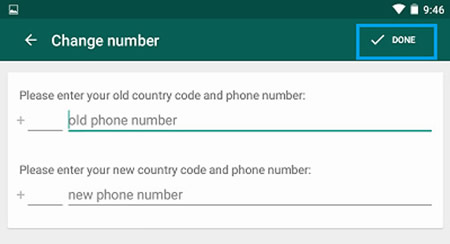
If you want to avoid this notification, you might consider manually informing your important contacts about the change and using the "Change Number" feature without opting to notify all your contacts.
Step 2: Merge Two WhatsApp Contacts
After changing your number, you need to ensure that your contacts from both accounts are merged. This process involves manually adding any contacts from your second account (iPhone) to your primary account (Android). Here's a simplified way to do it:
1 Export Contacts from iPhone (Preparation)
Use an app like iTransor to export your iPhone contacts as xls, html, pdf format.
Alternatively, you can migrate these contacts to your new phone, or new WhatsApp account. Follow the step-by-step below:
2 Import Contacts to Android, or new WhatsApp account (Step-by-Step)
- Step 1. Connect your Android or the phone with the new WhatsApp account to computer.
- Step 2. Open iMyTrans on your computer and click the "WhatsApp" icon first.
- Step 3. Choose "Restore/Export." Then, select the backup containing the contacts you want to restore. Click the "Restore" button in the lower right corner.
- Step 4. Wait a moment. iMyTrans will restore the selected contacts to your existing WhatsApp account.
- Step 5. Once the restoration is successful, you can check your contacts on your Android phone!

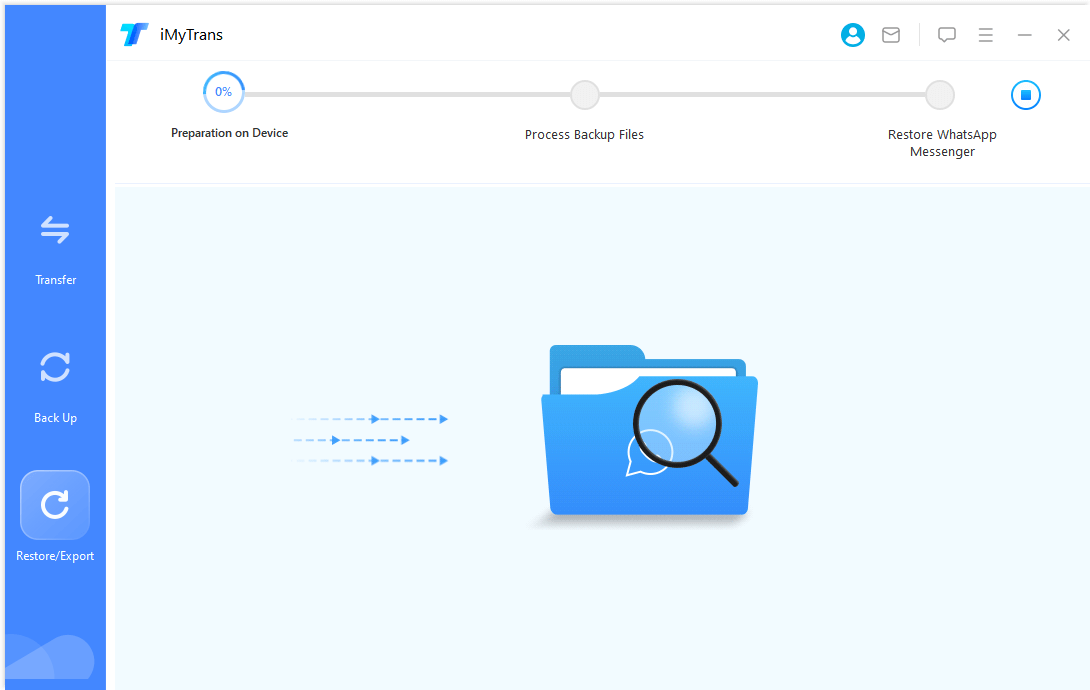

This will merge your contacts from both devices, ensuring all your WhatsApp contacts are consolidated.
Part 3: How to Merge WhatsApp Accounts and Data in One-Click?
Merging WhatsApp accounts and data (including messages, contacts, chat history, calling history, etc.) from two different accounts can be challenging, but several third-party tools claim to help. Here are five recommended software solutions, along with their pros, cons, and pricing.
Use Third-party Tools to Merge Two WhatsApp Accounts and Data
1 Merge Two WhatsApp Accounts and Data with iMyTrans
- Pros: Affordable, supports Windows, Mac, and Android, easy-to-use interface, secure data transfer.
- Cons: Limited free trial. You should user a computer to merge WhatsApp accounts.
- Price: $29.99 (for 5 mobiles and unlimited PCs) with Mac and Windows support after a one-time purchase.
Here's a brief guide on using iMyTrans to merge WhatsApp data:
Step 1. Download and install the iMyTrans on your computer for easier WhatsApp data transfer.
Step 2. Open iMyTrans, select ‘WhatsApp’ icon. Then you will need to connect your phones to the computer.
Step 3. Choose 'Transfer and Merge' to start the process.
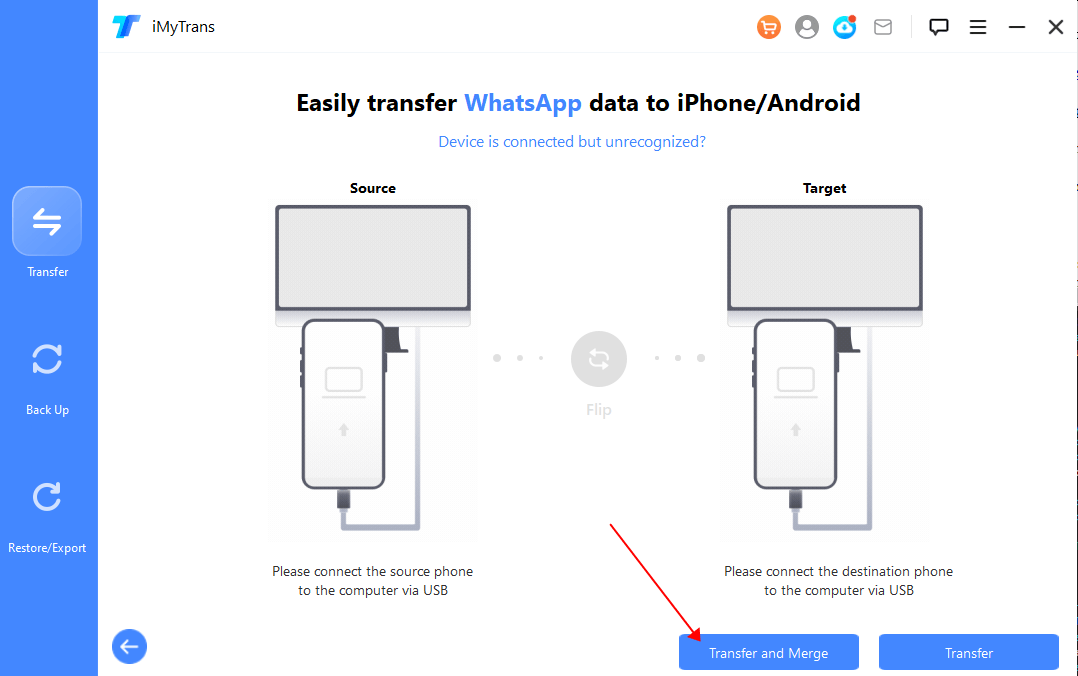
Step 4. Follow the on-screen instructions to merge Two WhatsApp data. (takes about 5-7 mins)

2 Merge Two WhatsApp Accounts and Data with WhatsMover
- Pros: Fast transfer speeds, supports iOS and Android, comprehensive data management.
- Cons: Higher price point, occasional bugs. You should user a computer to merge WhatsApp accounts.
- Price: $25.99 for 5 mobiles and 1 PC (Win); $25.99 for 5 mobiles and 1 MAC.
3 Merge Two WhatsApp Accounts and Data with MobileTrans
- Pros: High compatibility with various devices, user-friendly, reliable customer support.
- Cons: Slightly expensive, requires a computer. You should user a computer to merge WhatsApp accounts.
- Price: $29.99 for 5 mobiles and 1 PC (Win); $69.99 for 5 mobiles and 1 MAC.
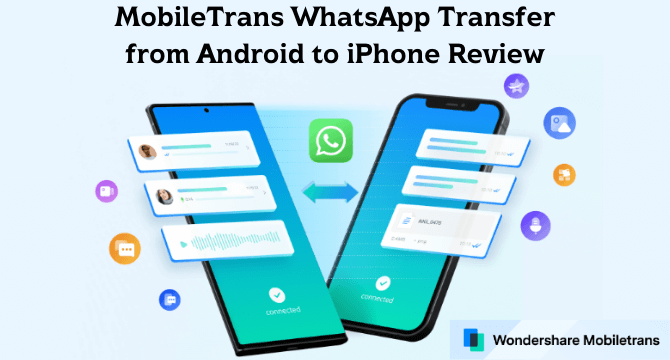
4 Merge Two WhatsApp Accounts and Data via iCareFone App
- Pros: Multiple device support, easy backup and restore process, free trial available.
- Cons: Requires technical knowledge for some features, potential compatibility issues. You should user a computer to merge WhatsApp accounts.
- Price: $29.95 for 5 mobiles and 1 PC (Win); $35.95 for 5 mobiles and 1 MAC.
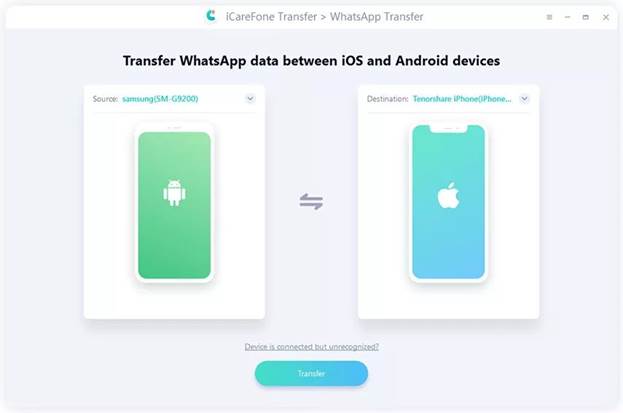
5 Merge Two WhatsApp Accounts and Data with BackupTrans
- Pros: Detailed transfer options, supports both iOS and Android, comprehensive backup solutions.
- Cons: Complex interface, higher cost.
- Price: $19.95 for 3 devices on Win; $24.95 for 3 devices for Mac.
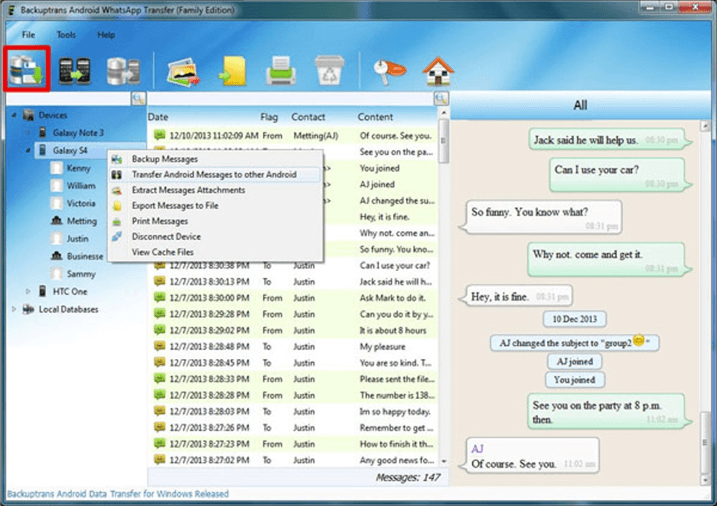
iMyTrans is the most recommended option due to its affordability and ease of use across different platforms. By using iMyTrans, you can effectively merge your WhatsApp data, ensuring all your important conversations and media are consolidated into one account.
Conclusion
Merging two WhatsApp accounts can significantly simplify your communication management, especially if you have been using multiple phone numbers and devices. By following the steps outlined in this article, you can change your WhatsApp number and merge your contacts and data seamlessly. Additionally, leveraging third-party tools like iMyTrans can make the data merging process more efficient and reliable. Ensure to back up your data before making any changes to prevent data loss.


















