WhatsApp is the easiest way to communicate with each other. It keeps the chats over the years and allows the user to find any message of chat he wants. However, in some cases, WhatsApp chat is lost, and it could be frustrating for many people. In this article, we will how to import WhatsApp chat from txt file and how it can help in recovering WhatsApp chat on both Android and iOS devices.

Part 1. How to Import and Restore WhatsApp Chat from Text File
iMyFone D-Back allows the user to recover and restore chats for both personal and business accounts. It is an easy tool that takes only a few steps to get all the data back.
iMyFone D-Back can help the user to recover WhatsApp chat in four different ways. These are from Device Storage, Google Drive, iTunes, and also from scanning records from previous iMyFone D-Back recovery. Let us see how we can recover WhatsApp chat on iPhone and Android.
1.1. Restore WhatsApp Chat from Text File on iPhone
iMyFone D-Back has slightly different steps according to the operating system; however, it recovers WhatsApp data easily on iPhone.
The software allows the user to select the file that the user wants to recover. It could be WhatsApp chat, photos, videos, audios, contacts, and even files. It helps the user to recover WhatsApp in different scenarios. Whether the chat is lost accidentally, due to a system crash, lost device, factory reset, or even if the device is locked, the software works well and recovers the chat.
Let us see how we can recover the WhatsApp chat from the Text File on iPhone.
Key Features of iMyFone D-Back:
- Both deleted/lost WhatsApp messages and attachments can be recovered from iOS/Android device/Google Drive backup or iTunes backup directly.
- Suit for WhatsApp & WhatsApp Business data to revover data to iPhone/Android device.
- Preview recoverable WhatsApp data before performing the final recovery.
- The final recovery files can be HTML/PDF/Excel/CSV files and can be seen on PC.
- Compatible with the newest iOS/Android devide.
Here is the free download link that you can try it for free.
Step 1: Download and install iMyFone D-Back from the website first. It will take just one to two minutes. Open iMyFone D-Back. Here, you will see four different options to recover WhatsApp data. Click on 'Device Storage';. iMyFone D-Back will ask the user to connect the phone to the computer.

Step 2: When you connect the device to the computer, iMyFone D-Back will ask from which WhatsApp type you want to restore WhatsApp chat. WhatsApp Messenger or WhatsApp Business. Choose the WhatsApp type and click on 'OK'.
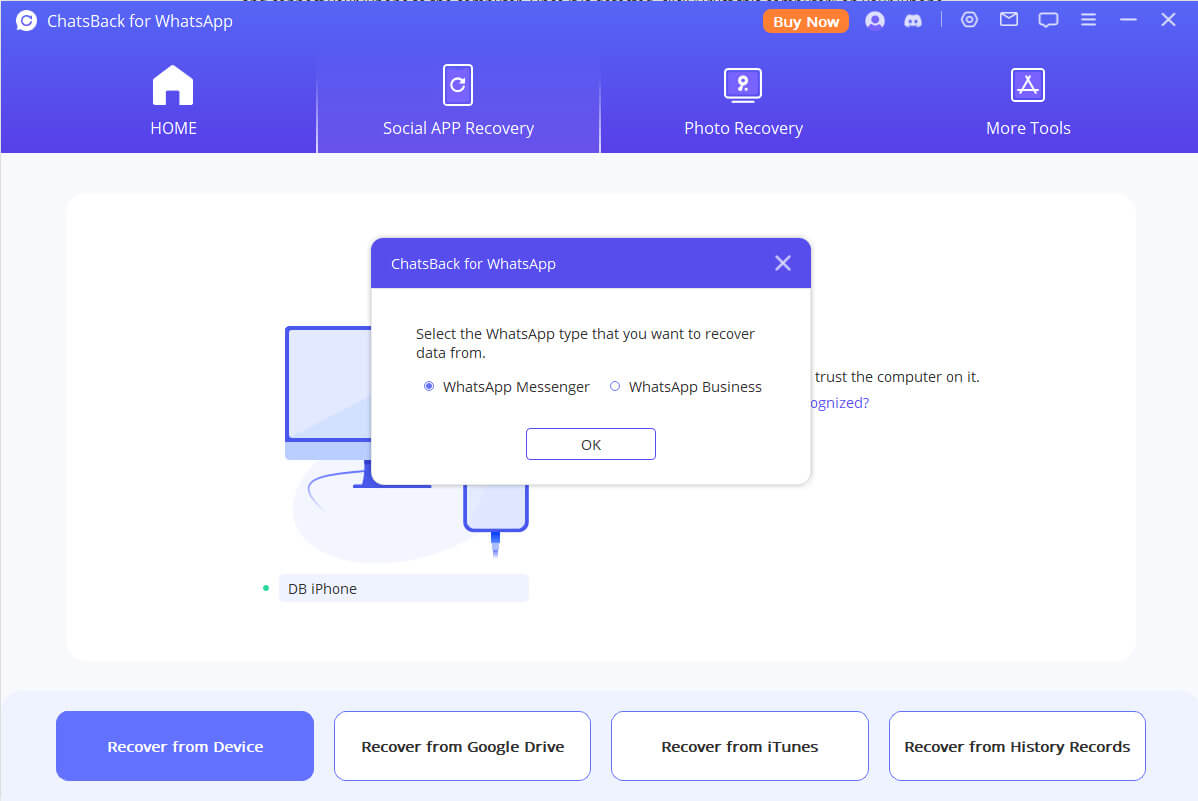
Step 3: Now, iMyFone D-Back will access the data from the device and start scanning. All the recoverable data will be shown below. You can preview all the data and select that you want to recover.
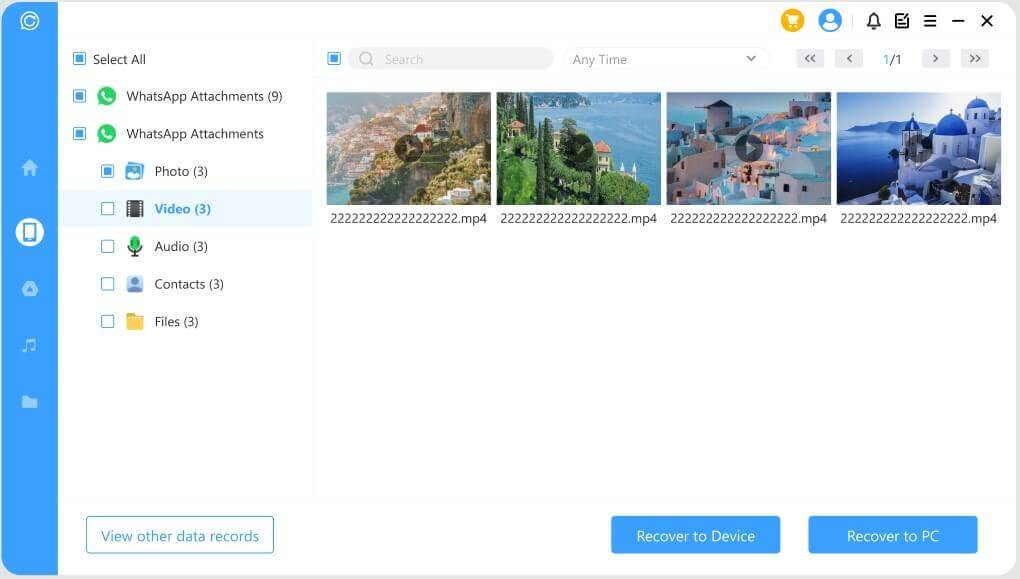
Step 4: After selecting the WhatsApp chat data the user wants to restore, there are two options. First, recover WhatsApp Data to PC, and second recover WhatsApp data to Device. If the user selects Recover to PC, then select the file format and the path or location to where the user wants data to be saved.
Step 5 (Alternative): If the user selects Recover to Device, then he needs to follow these steps. Turn off 'Find my iPhone';. Moreover, the data already on the device will be deleted after the recovery. So, it is advised to backup the data first. Click 'OK' to back up your data.
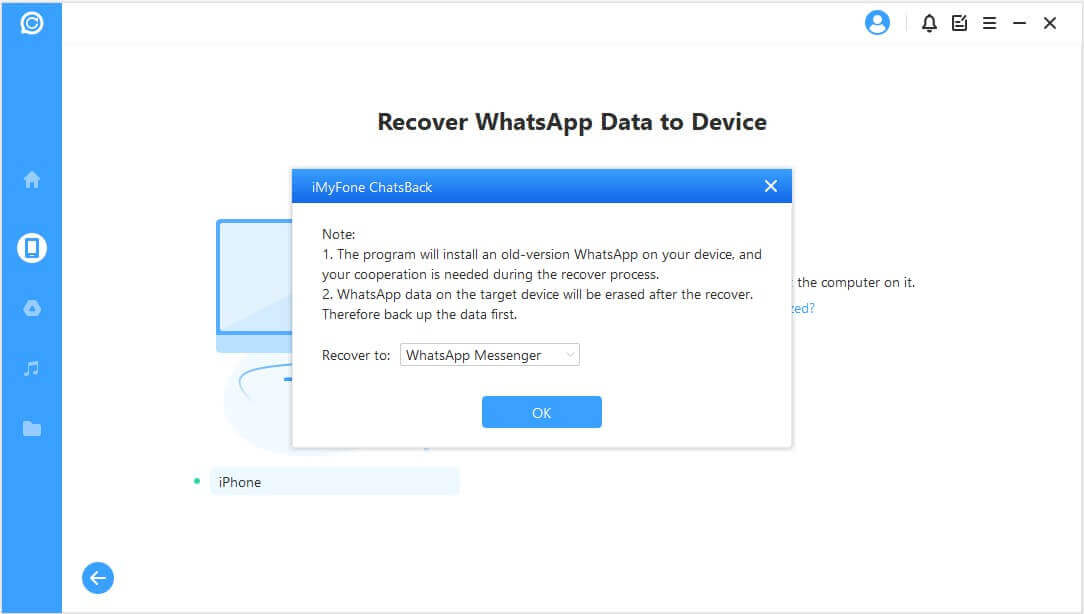
Step 6 (Alternative): Go to AppStore and download WhatsApp. Now, iMyFone D-Back will process the files, and your device will restart once. All the data will be recovered.
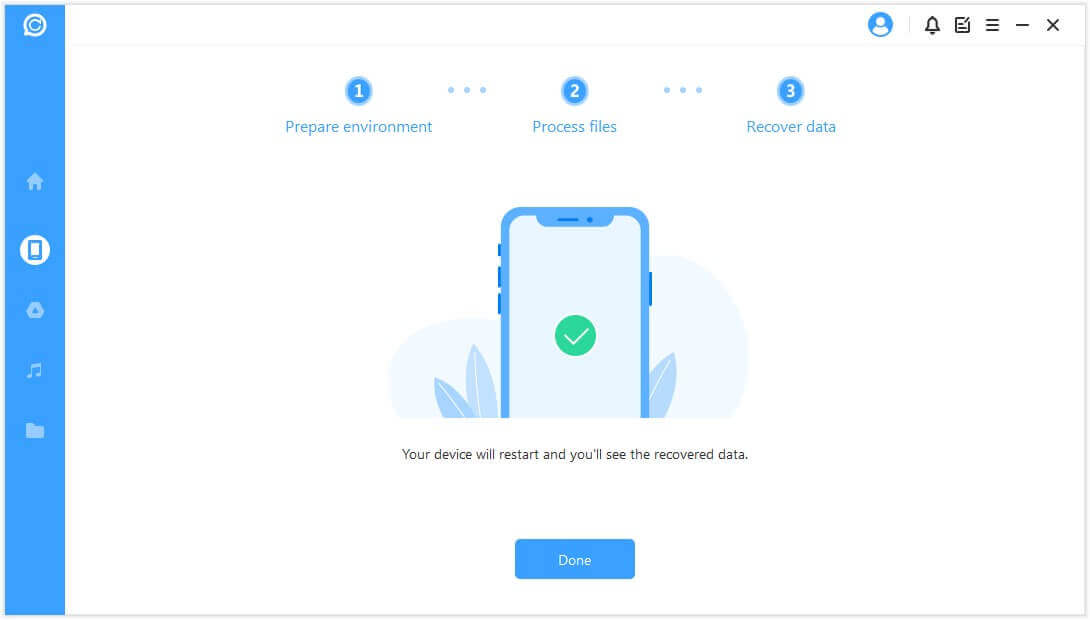
1.2. Restore WhatsApp Chat from Text File on Android
When it comes to restoring WhatsApp chat on Android, then there is a slight change in steps. Not major, but just minor changes. Android also backs up the data on Google drive, but here, we will learn how to restore WhatsApp chat from the Text file on Android.
Step 1: The first step is pretty much the same. After installing and downloading iMyFone D-Back, open it on your computer. Connect the Android device to the computer. Before clicking on the 'Start' button, allow 'USB debugging' on Android Device so data can be read.

Step 2: Now, the scanning part is a little different. As mentioned earlier, iMyFone D-Back will scan and fetch the existing data and save it in History Records in case you need it in the future. After scanning complete, click on 'Next'.
Step 3: For data analysis iMyFone D-Back will require a grant or permission. Now, it will load the files and start data analysis. Enter the country code and the phone number of your WhatsApp. You will get an SMS for verification. Enter the verification code.
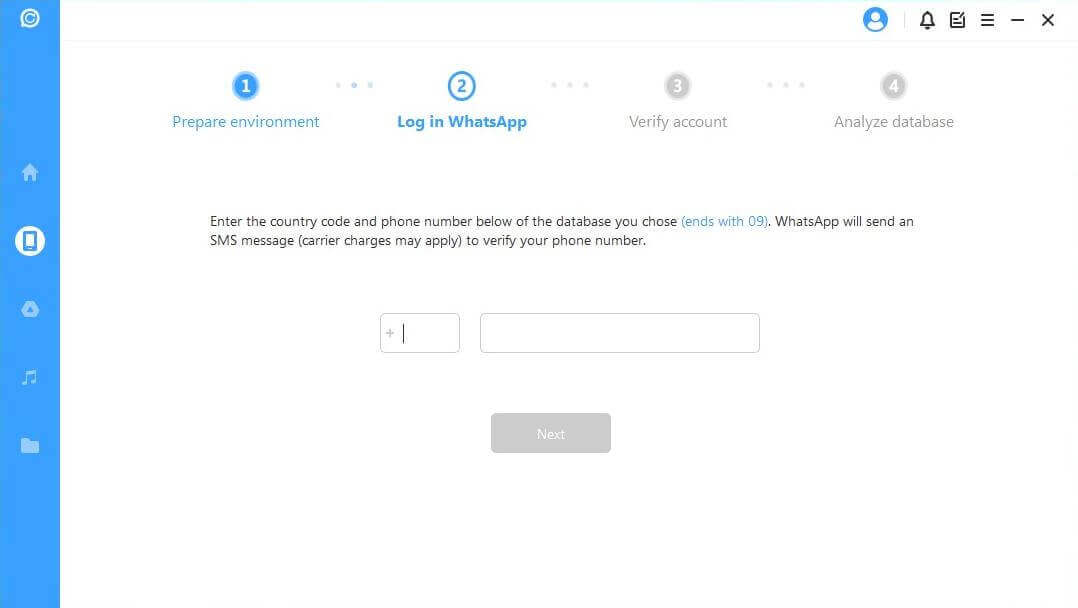
Step 4: After verification iMyFone, D-Back will estimate the keys needed for analyzing the database. Now, iMyFone D-Back will analyze the chosen database, and you can preview the files and recover the files that you want.
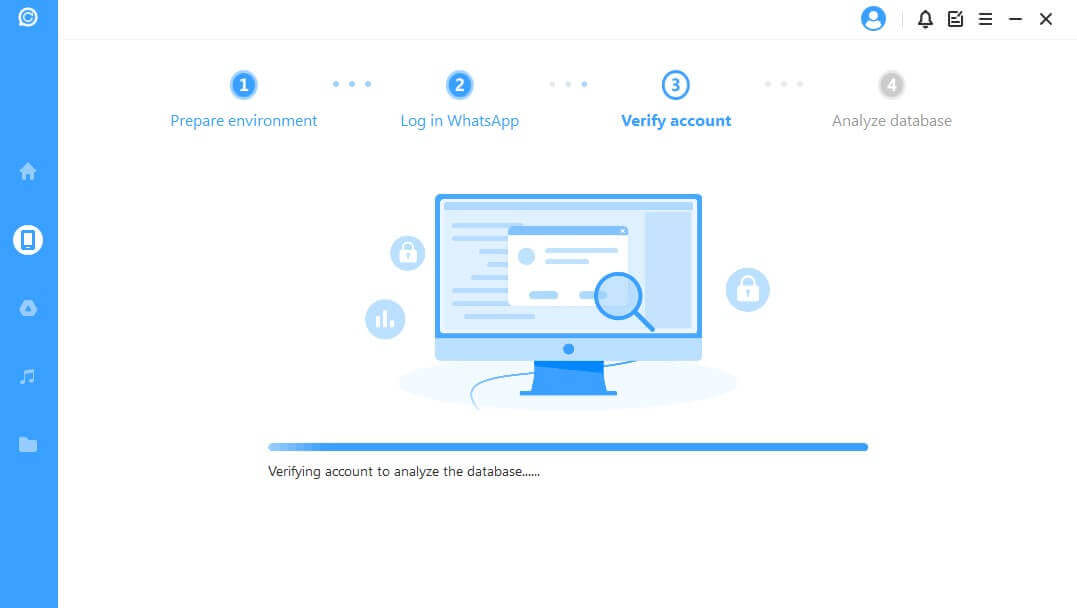
Step 5: To recover data to the device, iMyFone D-Back will install an older version of WhatsApp on your Android device. Back up the data first because the data on the device will be erased after recovery. iMyFone D-Back will process the files, and your data will be recovered.
Step 6: You can then log in to your WhatsApp account and experience the recovered data. Make sure to make a local backup and also update your WhatsApp to the latest version.
Part 2. Pro tip about Convert WhatsApp Chat into Text File
Anyone can convert WhatsApp Chat into a Text File. It is a readable format that users can use the Email Chat feature to read. It does not require any third-party tool.
The local backup that WhatsApp daily performs cannot be shared because it is not a Text File or in a readable format. WhatsApp gives an option to the user to create a backup with or without the media. When we are talking about Text files, it means without media. This is how anyone can convert WhatsApp Chat into a Text File.
Step 1: Open WhatsApp on your phone and click on three vertical dots, which will show more options, and navigate to settings. In settings, you will see an option of Chats. Click on it.
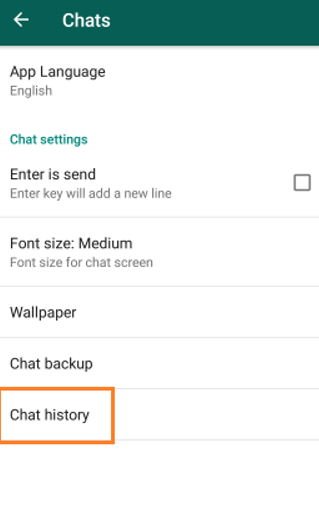
Step 2: Toggle to Chat and go to Chat History. Now, click on 'Email Chat';. Click on whichever option you want.
Step 3: The user now has the option to email the attachment without media or with media. Click on without media and send WhatsApp using 'Gmail'.
Step 4: Open the draft in Gmail and download this chat that you just emailed yourself. The chat will be in a Text File that is in a readable format.
Part 3. FAQs About Restore WhatsApp Chat from Text File
01 How Do I Open a Text File on WhatsApp?
To open a text file on WhatsApp, you need an app. This app is known as Chat Viewer for WhatsApp. With this app, you can easily read the exported WhatsApp chats. As WhatsApp chat logs are saved in plain text format, this app allows the user to read the file just as viewed in the app. It has a similar GUI as WhatsApp.
02 How Do I Format WhatsApp Chat in Text?
There are certain techniques and shortcuts to format text in your WhatsApp chat.
- For italic, you need to add an underscore at the start and end of your text. For example, _text_.
- For bold, you need to add an asterisk at the start and end of your text. For example, 'text'.
- For strikethrough, you need to add a tilde at the start and end of your text. For example, ~text~.
- To monospace your message, you need to place three backticks at the start and end of your text. For example, '`text ```
03 How to Import Chat in WhatsApp from Text File?
The easiest way to import WhatsApp from Text File is through the phone. Firstly, make a backup of your chat. The backup is in the form of a Text File. Open WhatsApp and go to Settings. Under the option of settings, navigate to Chats > Chat Backup. Install WhatsApp on the target phone and log in to your same account (Google Account) as before.
04 How can I Convert a WhatsApp Exported Txt File into a Real Chat?
Nothing of such sort is possible. You can only recover or restore the chat only if you have a backup in WhatsApp. If the chat is saved in Google Drive, then you can retrieve it at any time you want.
05 Is There Any WhatsApp TXT Reader?
Yes. As mentioned in FAQ no.1. Chat Viewer for WhatsApp allows the user to read the text file just like reading in WhatsApp. This app is developed in such a way that it portrays a GUI of actual WhatsApp Messenger.
Conclusion
WhatsApp contains all the important chats of people these days. It is an easy-to-use tool and is completely free. There is also a business version of WhatsApp that allows the business runners or corporate sectors to keep in touch with employees.
However, the important chat can be deleted. We have discussed how you can restore and recover the WhatsApp chat in case of an accident or mishap. Despite having multiple backup options in WhatsApp, there are certain scenarios in which these backups don' t work. In this case, iMyFone D-Back works efficiently throughout and recovers all the data even if deleted.



















 March 29, 2023
March 29, 2023

