What is Instagram Quiet Mode? How to Enable/Disable Quiet Mode?
Category: Transfer WhatsApp

4 mins read
Instagram Quiet Mode is a feature that allows you to mute notifications from specific people or groups on Instagram. This can be helpful if you want to focus on something else or if you don't want to be disturbed by notifications.
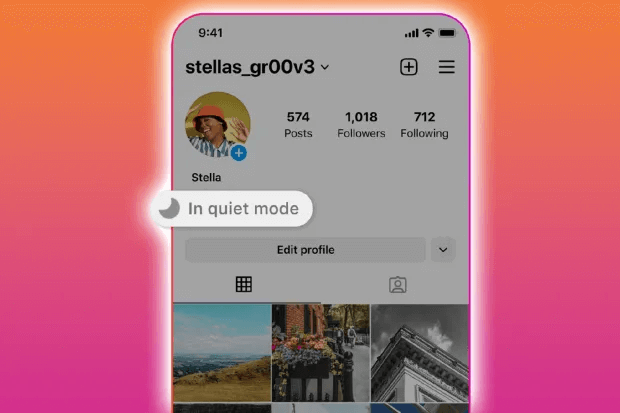
If you're ready to mute DMs while you're away, we have the guide on how to enable Quiet Mode on Instagram.
In this article:
What is Quiet Mode on Instagram?
Quiet Mode can help decrease disturbing on Instagram by hiding all notifications. You can set it for a period of time.
There is a similar feature called pausing push notifications on Instagram. Then, what is the difference between Quiet Mode and pausing push notifications?
Typcially, the biggest difference between them is the time restriction. Quiet Mode can only last for 12 hours in maximum and customize the exact time your want to turn it off.
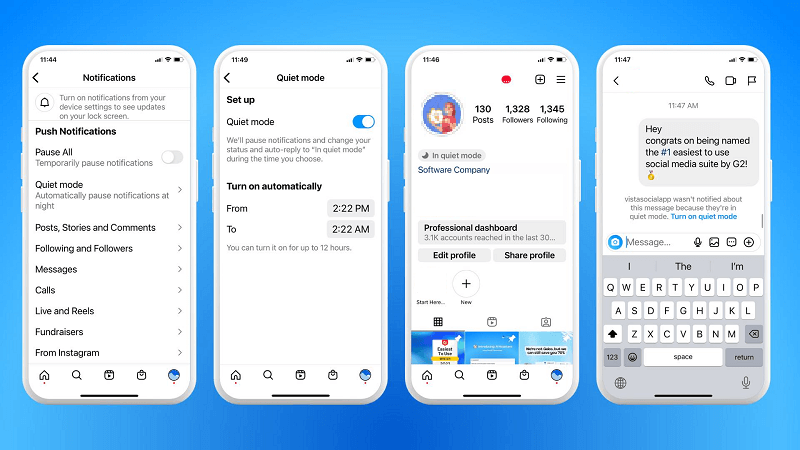
How to Enable Instagram Quiet Mode
Enabling Instagram Quiet Mode would help you get rid of stranger's bothering, follow these steps to turn on Instagram Quite Mode:
Step 1. Open the Instagram app.
Step 2. Tap on your profile picture in the bottom right corner of the screen.
Step 3. Tap on the Settings icon in the top right corner of the screen.
Step 4. Tap on Notifications.
Step 5. Tap on Quiet Mode.
Step 6. Toggle on the switch next to Quiet Mode.
If you want to mute notifications from specific people or groups, tap on Mute and select the people or groups that you want to mute notifications from.
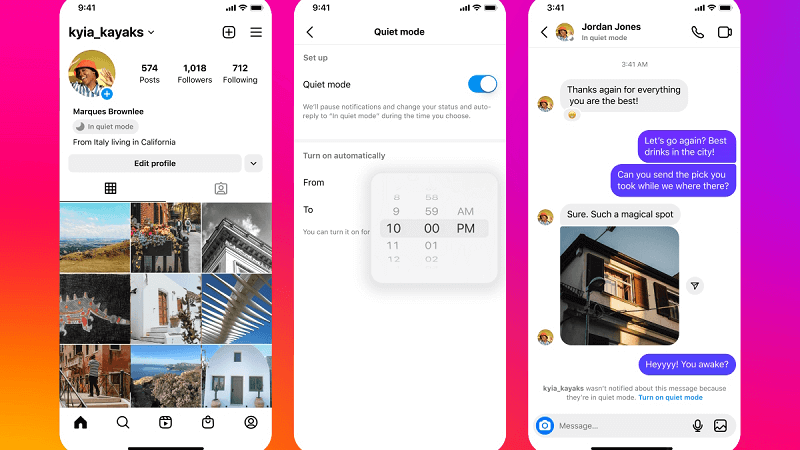
How to Disable Instagram Quiet Mode
Disable Instagram Quiet Mode is also easy to do. It is just as straightforward as turning Quiet Mode on. You can easily know how to disable Instagram Quiet Mode, follow these steps:
Step 1. Open the Instagram app.
Step 2. Tap on your profile picture in the bottom right corner of the screen.
Step 3. Tap on the Settings icon in the top right corner of the screen.
Step 4. Tap on Notifications.
Step 5. Tap on Quiet Mode.
Step 6. Toggle off the switch next to Quiet Mode.
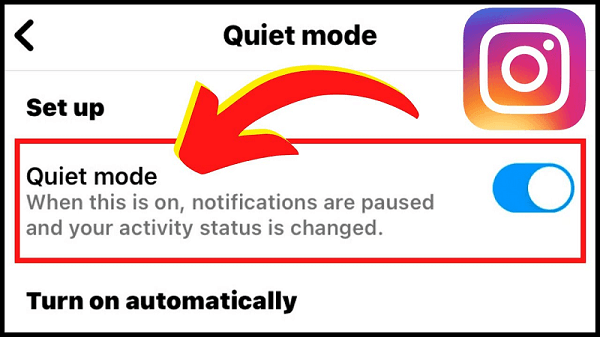
Benefits of using Instagram Quiet Mode
There are several benefits to using Instagram Quiet Mode, including:
1. You can focus on something else without being disturbed by notifications.
2. You can avoid distractions and stay productive.
3. You can save battery life.
4. You can protect your mental health by limiting your exposure to social media.
Bonus Tip: How to Make WhatsApp Notification Silent?
Here is how to make WhatsApp notifications silent:
Step 1. Open WhatsApp.
Step 2. Tap on the three dots in the top right corner of the screen.
Step 3. Tap on Settings.
Step 4. Tap on Notifications.
Step 5. Toggle off the switch next to Sound.
This will prevent WhatsApp from making a sound when you receive new messages. You will still see the notifications on your screen, but they will not make any noise.
You can also mute notifications for specific chats or groups by following these steps:
Step 1. Open the chat or group that you want to mute notifications for.
Step 2. Tap on the three dots in the top right corner of the screen.
Step 3. Tap on Mute notifications.
Step 4. Select the amount of time that you want to mute notifications for.
You can also mute all notifications for WhatsApp by following these steps:
Step 1. Open your device's settings.
Step 2. Go to Apps & notifications.
Step 3. Find WhatsApp and tap on it.
Step 4. Toggle off the switch next to Allow notifications.
People who need to transfer WhatsApp data from one device to another, or from a device to a computer, can use iMyTrans to do so quickly and easily.
iMyTrans is a powerful software that can transfer WhatsApp data between different devices, as well as from a device to a computer. It can also backup and restore WhatsApp data. This makes it a valuable tool for anyone who needs to transfer WhatsApp data for any reason.
Back Up WhatsApp, 1-Click to Restore:
Here are the steps on how to transfer WhatsApp by using iMyTrans:
Step 1. Download and install iMyTrans on your computer.
Step 2. Connect your iPhone or Android device to your computer using a USB cable.
Step 3. Click on the WhatsApp tab in iMyTrans.

Step 4. Select the Transfer option.
Step 5. Click on the Transfer button.
Step 6. iMyTrans will begin transferring your data.

Step 7. Once the transfer is complete, disconnect your device from your computer. By this way, you are able to transfer WhatsApp to WhatsApp Business, or vice versa.

Here are some additional things to keep in mind:
- iMyTrans can transfer WhatsApp data between different devices, as well as from a device to a computer.
- iMyTrans can also backup and restore WhatsApp data.
- iMyTrans is a paid software, but you can try it for free.
Transfer/Back up/Restore WhatsApp in one App
100,000+ people have downloaded it.
- Transfer WhatsApp between devices with different OSs, i.e., iOS to Android, Android to iOS.
- Supports 6000+ different smartphone models running on iOS and Android.
- Transfer safely without resetting devices or deleting original data.
- Supports phone-to-phone transfer, phone-to-computer transfer, and backup & restore.
- Fully compatible with the latest OS version.
Conclusion
Instagram Quiet Mode is a great way to take a break from social media and focus on something else. If you're feeling overwhelmed by notifications or if you need a break from social media, I encourage you to try Instagram Quiet Mode.















