How to Transfer WhatsApp from Huawei Android to iPhone?
Category: Transfer WhatsApp

6 mins read
In the fast-paced world of communication, WhatsApp is the lifeline for staying connected. If you're contemplating a switch from a Huawei Android phone to an iPhone, this guide provides a detailed walkthrough of WhatsApp data migration. Discover the step-by-step methods, official recommendations, and expert solutions to ensure a smooth WhatsApp data transfer from Huawei to iPhone.

You Might Be Interested In:
1. Is WhatsApp Data Migration Supported Between Huawei Android Phones and iPhones?
WhatsApp data migration between Huawei Android phones and iPhones is a common concern for users making the switch. One of the primary factors determining the feasibility of WhatsApp data migration is the compatibility between Huawei phones and iPhones. And yes, you can move WhatsApp data from Huawei to iPhone by using cross-platform transfer.
Next, let’s explore multiple methods to facilitate the transfer, ensuring the retention of crucial chat history, media files, and more.
2. How to Transfer WhatsApp from Huawei Android to iPhone? [Step-by-Step Guide]
WhatsApp data transfer from Huawei to iPhone is a crucial step in ensuring a seamless transition between these two mobile platforms. Here's a detailed step-by-step guide for three methods: using "Move to iOS" (officially recommended), Google Drive Backup, and iMyTrans Transfer.
1 Method 1: Using Move to iOS [Officially Recommended]
Move to iOS is officially recommended by both Huawei and Apple, this method ensures compatibility and support. With this app, you can transfer WhatsApp from Huawei android to iPhone including various data types.
Both devices need to be compatible with the "Move to iOS" app, limiting its use for older devices or certain models.
- Your Huawei Android phone is running Android 5.0 or a later version.
- Your iPhone is running iOS 15 or a later version.
- Both your Android phone and iPhone are connected to a Wi-Fi network.
- Move to iOS is noly available while setting up a new iPhone.
Step 1: Install "Move to iOS" on Huawei Android Device
- Go to the Google Play Store on your Huawei Android device.
- Search for and install the "Move to iOS" app.
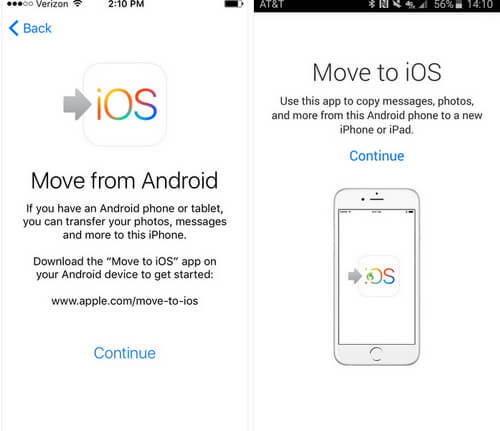
Step 2: Begin iPhone Setup
- Turn on your new iPhone and follow the initial setup until you reach the "Apps & Data" screen.
- Choose the "Move Data from Android" option.
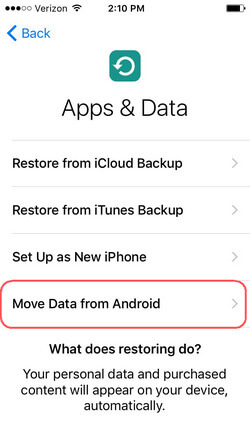
Step 3: Enter Code on Android Device
- On your Android device, open the "Move to iOS" app.
- Read and accept the terms and conditions.
- Tap "Next" and enter the code which displayed on your iPhone.
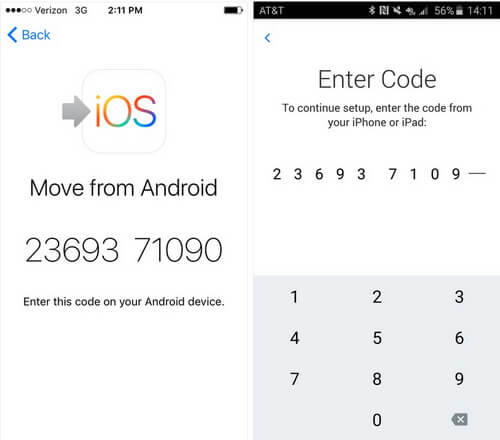
Step 4: Select Content for Transfer
- Select the content you want to transfer, including WhatsApp data.
- Tap "Next" to initiate the transfer process.
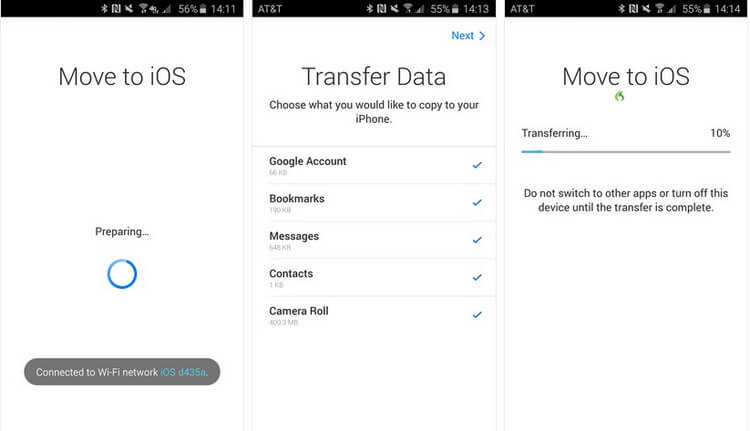
Step 5: Complete iPhone Setup
- Once the transfer is complete, continue with the iPhone setup.
- Sign in with your Apple ID and complete any remaining setup steps.
2 Method 2: Using Google Drive Backup [Preserving Original Data]
Different from transferring with “Move to iOS” app, using Google Drive Backup to move WhatsApp from Huawei to iPhone maintains the original data integrity on the Huawei phone. This method is not limited to specific device models, making it a versatile option. If you are accustomed to Google Drive may find this method more intuitive.
- You need a Google account for the backup and restoration process, which may be a drawback for those not using Google services.
- Google Drive has file size limitations, potentially affecting large WhatsApp backups.
Step 1: Backup WhatsApp Data on Huawei Android Device
- Open WhatsApp on your Huawei device.
- Go to Settings > Chats > Chat Backup.
- Tap "Back Up Now" to create a backup on Google Drive.
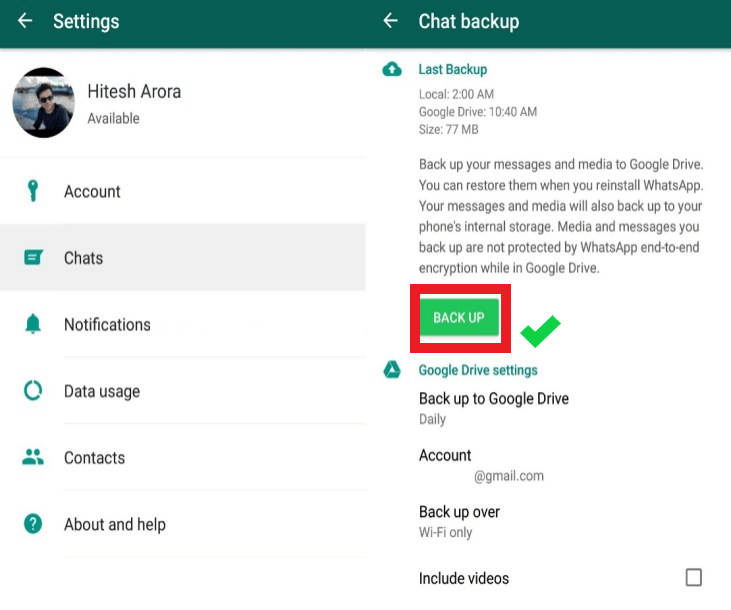
Step 2: Transfer WhatsApp Backup to PC
- Download and install iMyTrans on your computer, and be ready for Google Drive Backup cross-platform restore.
- Open iMyTrans software on your computer, and connect your phone to the PC.
- Click “Restore from Google Drive Backup” button, which is located on the left bottom.
- Log in to your Google account and follow the on-screen instructions on iMyTrans.
- Select your latest WhatsApp backup, then you can preview the backup and restore them, or selectively restore specific messages, photos, videos, audio, and files.

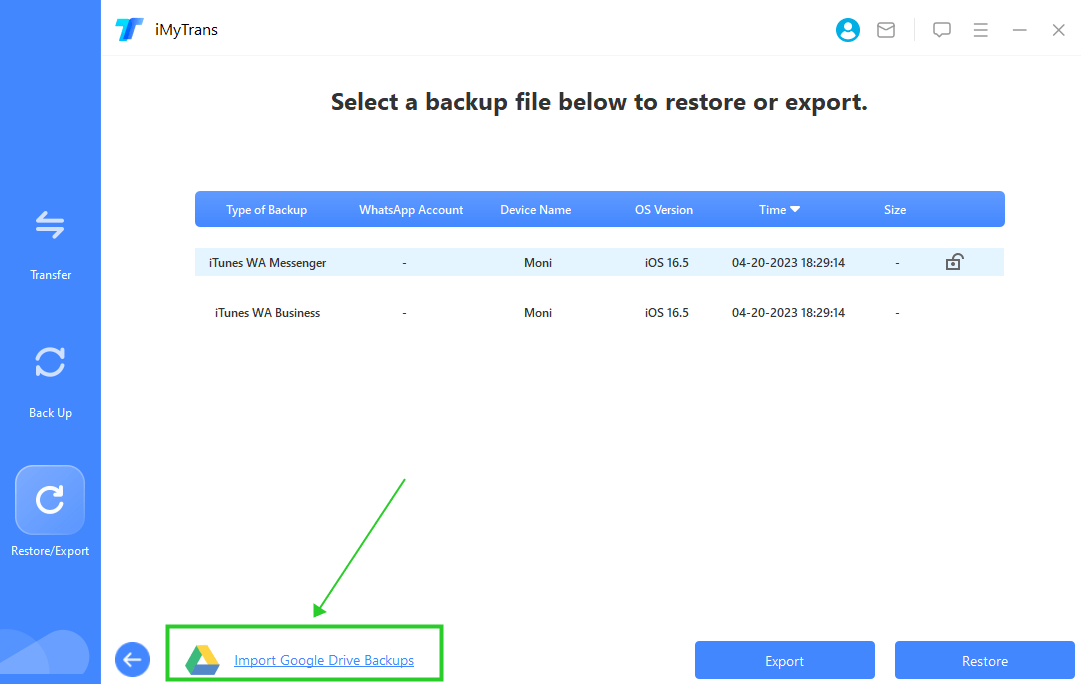
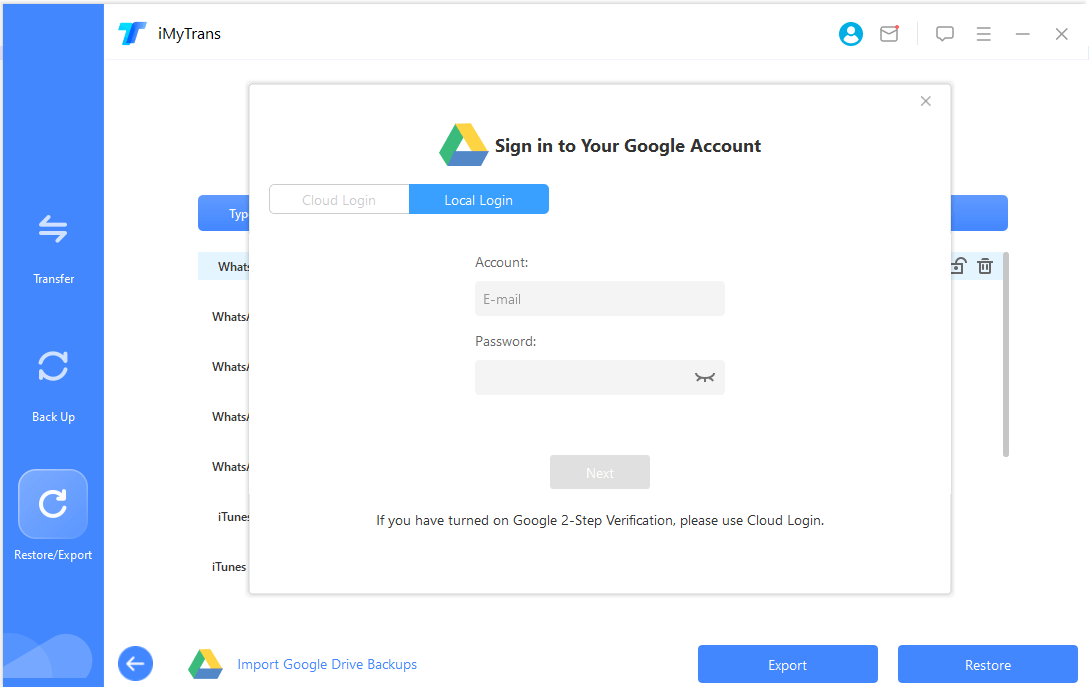
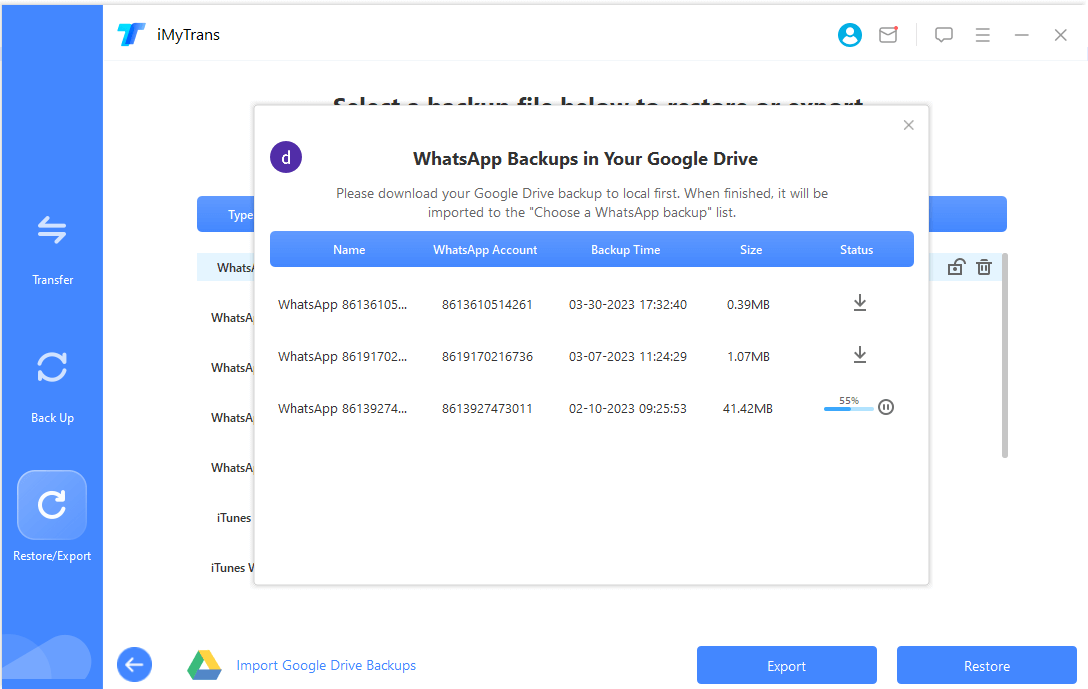
Step 3: Restore WhatsApp Data to iPhone
- Install WhatsApp on your iPhone and verify your WhatsApp account, then tap “skip” on your iPhone. Next, click “Restore” on iMyTrans. After successful restoration, you can check those WhatsApp data on your iPhone.
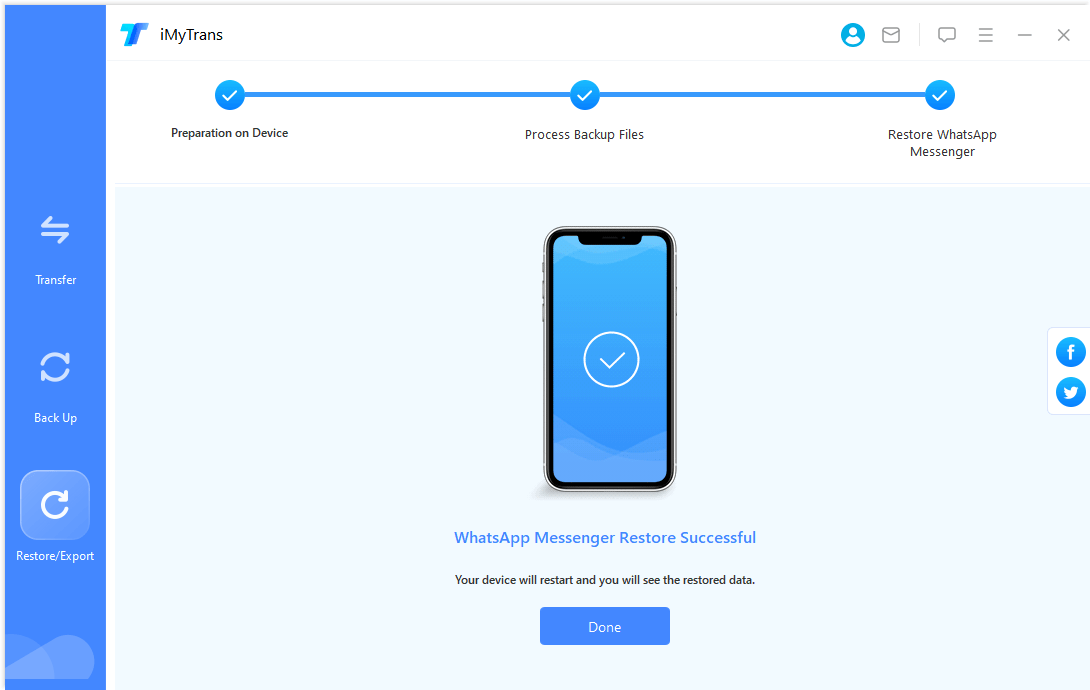
3 Method 3: Using iMyTrans Transfer [1-Click]
iMyTrans offers more flexibility, allowing users to selectively transfer WhatsApp data to iPhone in just one click. It is highly secure software with robust encryption that ensures data protection and user privacy, which is verified by multiple authoritative sites:
Why iMyTrans is helpful for WhatsApp transfer?
- Device Compatibility: It supports 6000+ different smartphone models, expanding compatibility beyond the officially recommended options.
- System Compatibility: It transfers WhatsApp between devices with different OSs, including HarmonyOS to iOS.
- Protect WhatsApp Data: It transfers safely without resetting devices or deleting original data.
- Higher Transfer Success Rate: Normally, Move to iOS can only transfer 50% of WhatsApp data, while iMyTrans can transfer more than 85% of WhatsApp data.
If you don’t want to use Google Drive account or don’t have internet connection, using iMyTran is more suitable for you.
Step 1: Install iMyTrans on Computer
- Download and install iMyTrans on your computer.
- Launch the program and connect both your Huawei and iPhone devices.
Step 2: Select WhatsApp Data for Transfer
- In iMyTrans, select the "WhatsApp Transfer" module.
- Choose the source (Huawei) and destination (iPhone) devices.

Step 3: Initiate the Transfer Process
- Click "Transfer" to initiate the WhatsApp data transfer process.
- Monitor the progress and wait for the transfer to complete.

Step 4: Complete Setup on iPhone
- Once the transfer is complete, finalize the setup on your iPhone.

3. WhatsApp Data Transfer from Huawei to iPhone: Issues and Fixes
1 Why transfer from Huawei to iPhone failure?
Transfer failure is a common issue during WhatsApp data migration. Various reasons could contribute to this problem, including device incompatibility, unstable network connections, or insufficient device battery.
Solutions
- Ensure your devices are compatible with the official "Move to iOS" application.
- Guarantee a stable internet connection throughout the transfer.
- Ensure your devices have sufficient battery levels.
- Use third-party WhatsApp transfer software like iMyTrans to transfer.
2 Why was my WhatsApp chat history lost after transferring?
Losing chat history can be distressing. This issue may arise if you haven't backed up your chat history correctly.
Solutions
- Prioritize backing up your chat history before initiating the data transfer.
- In case of chat history loss, consider using WhatsApp recovery software to retrieve lost messages.
3 What should I do if my WhatsApp media file loss?
Loss of media files can occur if you overlook the option to transfer them to your iPhone.
Solutions
- Select the option to transfer media files before initiating the data transfer.
- Explore third-party tools for media file recovery in case of loss.
Other Potential Issues:
- Transfer Time Extending: If the transfer process is taking too long, ensure a stable and fast internet connection.
- Device Lag during Transfer: Close unnecessary apps and processes on both devices to alleviate lag.
- Chat Record Disorder after Transfer: This issue may arise due to varying time zones; ensure your devices are synchronized.
Conclusion
In conclusion, transferring WhatsApp data from Huawei Android to iPhone is a manageable process with the right tools and methods. Whether you choose the officially recommended "Move to iOS" app, Google Drive backup, or a more flexible approach like iMyTrans, following the step-by-step guide and addressing potential issues will ensure a seamless transfer. Stay connected and enjoy uninterrupted communication as you make the move to your new iPhone!


















