How to Post Voice Note on WhatsApp Status - Share Your Status in A Funny Way
Category: Transfer WhatsApp

4 mins read
WhatsApp has become one of the most popular messaging platforms, allowing users to connect with friends and family through texts, photos, videos, and even voice notes. However, did you know that you can also share voice notes as your WhatsApp status?
In this article, I will guide you through the process of posting voice notes on WhatsApp status, so you can share your thoughts, jokes, or even sing your favorite songs in a unique and entertaining way.
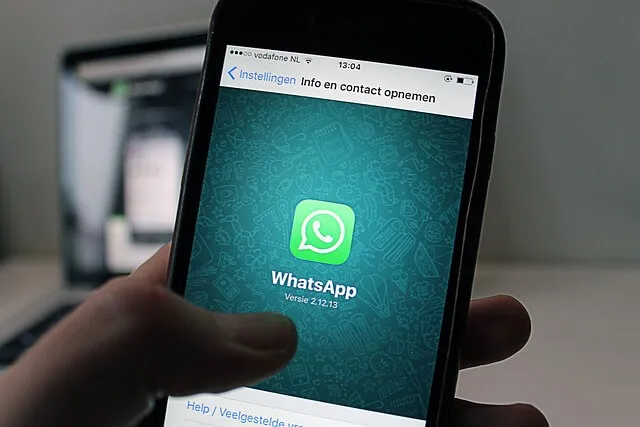
In this article:
How to Do Voice Note on WhatsApp Status? How to Post?
Posting a voice note on your WhatsApp status is a simple and straightforward process. Follow these steps to share your voice with your contacts:
Step 1. Open WhatsApp on your Android or iPhone device.
Step 2. Navigate to the Status tab, usually located at the bottom of your screen.
Step 3. Look for the "Add to My Status" button and tap on it.
Step 4. On the next screen, you will see various options for sharing your status, including text, photos, videos, and more. Look for the microphone icon or the "Record Voice Note" option.
Step 5. Tap on the microphone icon or "Record Voice Note" to start recording your voice.
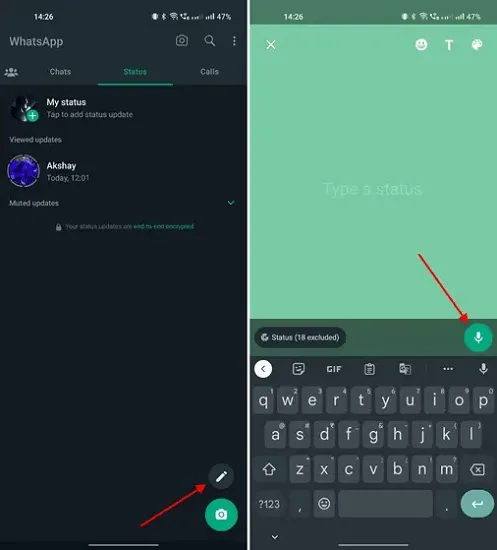
Step 6. Hold the device close to your mouth and speak clearly.
Step 7. Once you are done recording, tap on the stop button to end the voice note.
Step 8. You can now preview your voice note and add any additional customizations, such as text, emojis, or filters.
Step 9. Finally, tap on the "Send" button to share your voice note as your WhatsApp status.
Can I Upload Voice Note on WhatsApp Status?
Yes, you can upload voice notes as your WhatsApp status. The operation is similar to send voice status on WhatsApp. When you record a voice note and share it as your status, it will be visible to all your contacts who have you in their contact list. However, you can also customize the privacy settings for your status to control who can see your voice notes. Let's explore the various customization options available for WhatsApp voice status:
1 Share to Who
By default, your voice note status will be visible to all your contacts. However, you can change this setting to share your status only with specific contacts or exclude certain contacts from seeing your status. To do this, go to the settings menu within the WhatsApp Status tab and select "Privacy". From there, you can choose to share your status with everyone, your contacts, or a select few.
2 Sharing Time Limitation
WhatsApp allows you to control how long your voice note status will be visible to your contacts. By default, your status will automatically disappear after 24 hours. However, you can change this duration to a shorter time period or even set it to never expire. This feature gives you control over the visibility and longevity of your voice notes.
FAQs About Voice Note on WhatsApp Status
1 Why Can't I Post Voice Note on WhatsApp?
If you are experiencing difficulties posting a voice note on WhatsApp, there could be several reasons. First, ensure that you have granted WhatsApp the necessary permissions to access your microphone. You can check this in your device settings. Additionally, make sure that you have a stable internet connection, as voice notes require data or Wi-Fi to upload.
2 I Can't Record Audio on WhatsApp, Why?
If you are unable to record audio on WhatsApp, it could be due to a permission issue or a problem with your device's microphone. Check your device settings to ensure that WhatsApp has permission to access your microphone. If the issue persists, try restarting your device or reinstalling WhatsApp.
3 Can Someone See My WhatsApp Status Without Me Knowing?
No, your contacts cannot see your WhatsApp status without you knowing. Whenever someone views your status, WhatsApp will notify you with the number of views. This way, you can keep track of who has seen your voice note status.
4 How to Delete WhatsApp Voice Note Status?
If you want to remove a voice note status before it automatically disappears, you can do so by following these steps:
Step 1. Open WhatsApp and go to the Status tab.
Step 2. Find the voice note status you want to delete.
Step 3. Swipe left on the status and tap on the trash can icon or the "Delete" option.
Step 4. Confirm your action, and the voice note status will be deleted from your WhatsApp.
5 Can I Reply Voice Note on WhatsApp Status?
Unfortunately, WhatsApp does not currently support direct replies to voice note statuses. However, your contacts can still send you a separate message or voice note to respond to your status. Keep in mind that the reply will not be directly linked to your voice note status.
Bonus-Tip: How to Recover Deleted WhatsApp Status?
Accidentally deleted a WhatsApp status that you wanted to keep? Don't worry; there are ways to recover deleted WhatsApp status. Follow these steps to retrieve your lost status:
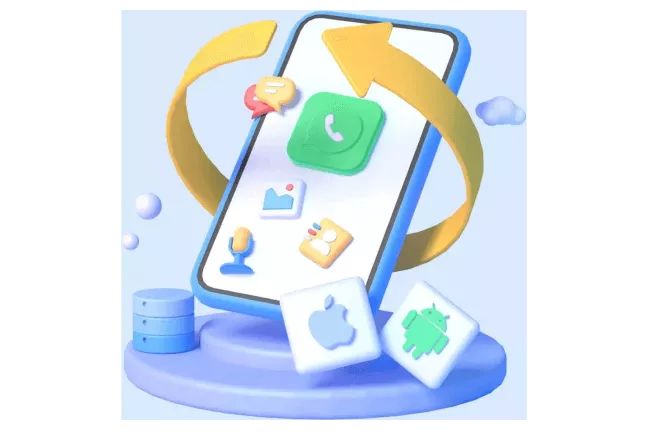
Key Features:
- Chatsback is a third-party app that allows you to recover deleted WhatsApp statuses. Download and install Chatsback from your device's app store. Open the app and follow the on-screen instructions to recover your deleted statuses.
Here is a step-by-step guide on how to use Chatsback to recover deleted WhatsApp status:
Step 1. Accessing your Android phone and locating the WhatsApp application. You can typically find it on the home screen or within the app drawer. Launch the app by tapping on the WhatsApp icon.
Step 1. Download and install Chatsback from your device's app store.
Step 2. Open Chatsback and grant the necessary permissions.
Step 3. The app will automatically scan your device for deleted statuses.
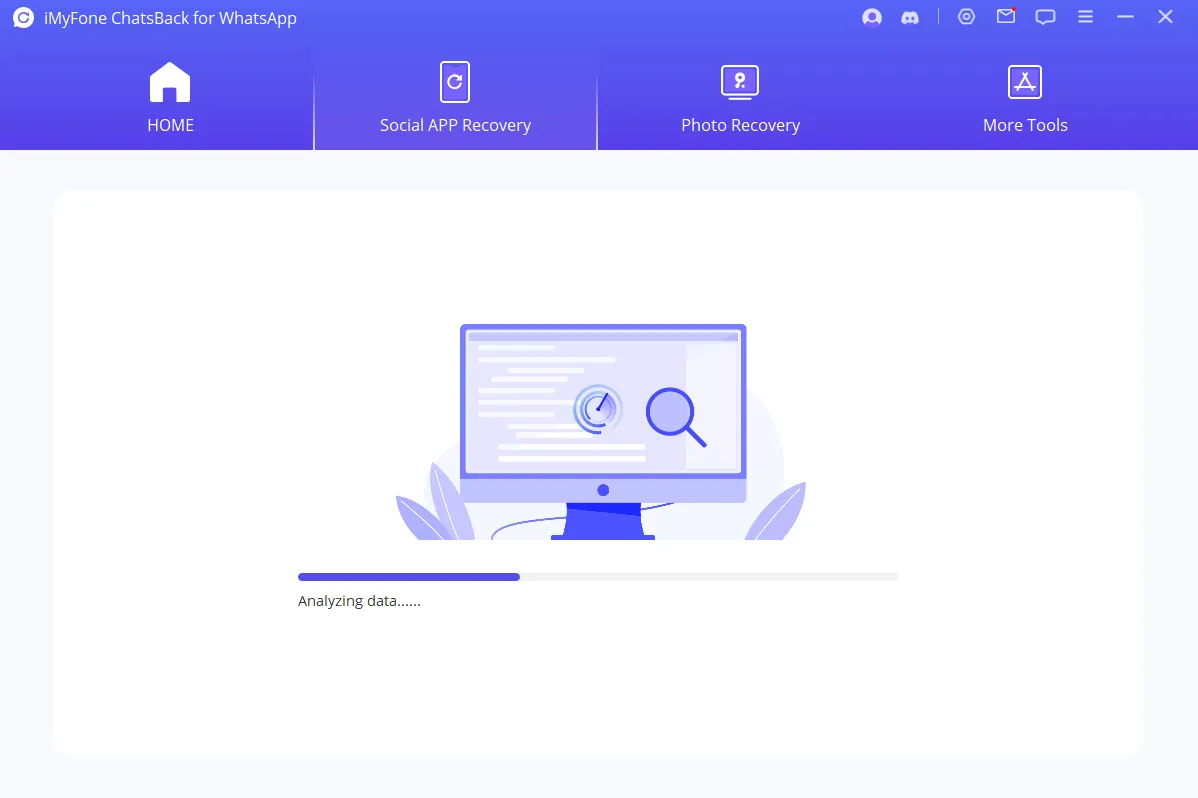
Step 4. Once the scan is complete, you will see a list of deleted statuses.
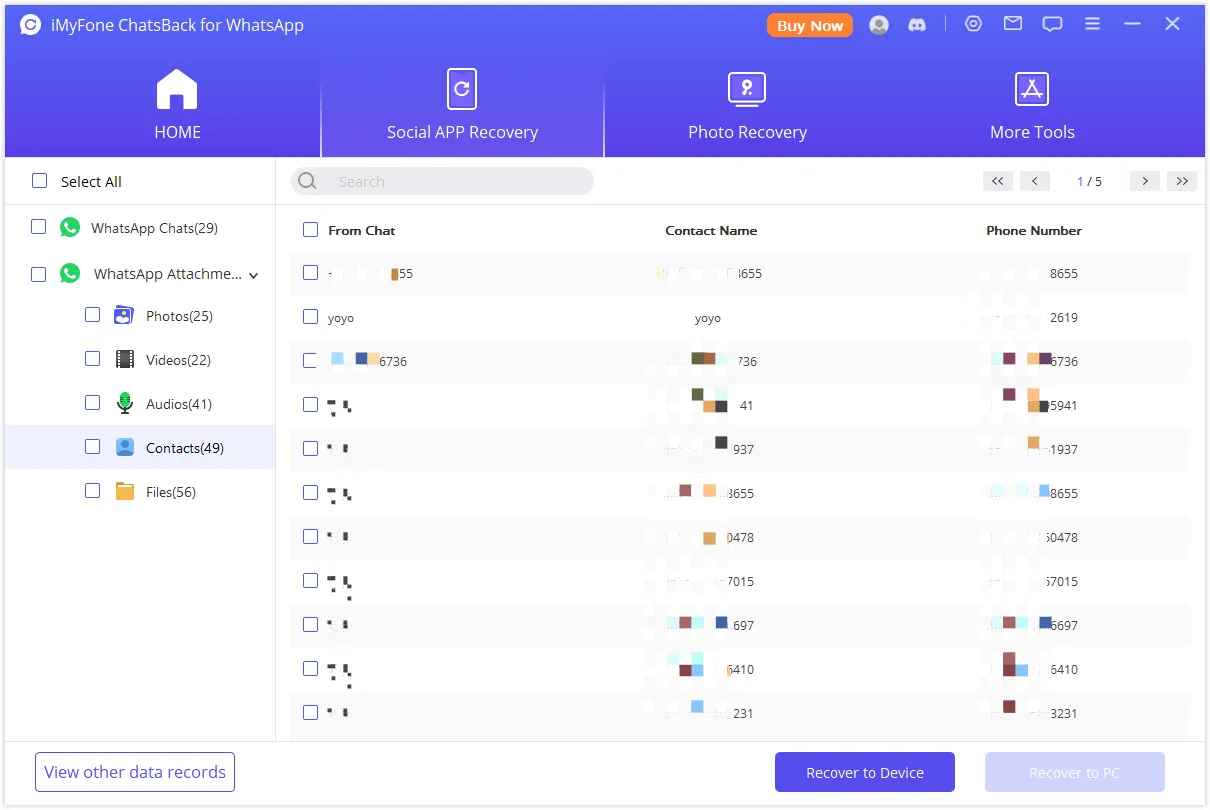
Step 5. Select the status you want to recover and tap on the "Recover" button.
Step 6. The selected status will be restored to your WhatsApp.
Conclusion
Posting voice notes on WhatsApp status is a fun and creative way to share your thoughts and entertain your contacts. With the simple steps outlined in this article, you can easily record and share voice notes as your WhatsApp status. Remember to customize your privacy settings and take advantage of the various features available to enhance your voice note experience.
So go ahead, share your voice with the world and make your WhatsApp status stand out!



















