When switching devices, it is necessary to move data from one device to another. If you use WhatsApp a lot, you may need to move all your messages to the new device to continue communicating seamlessly. But how do you retrieve WhatsApp messages from another phone to transfer to the new device? This article will address this problem in much more detail, sharing with you various solutions to help you easily retrieve WhatsApp messages to another phone.
1. Directly Retrieve WhatsApp Messages from Another Phone (for iPhone and Android)
The process of retrieving WhatsApp messages from another phone may not be easy, particularly when the new device is running on a different platform. But there is a technologically advanced solution that can help you easily transfer data from one device to another even if the devices run on different platforms. This tool is iMyTrans and it is perhaps the easiest and least time consuming solution since all you have to do is to connect the devices to the computer and the program will do the rest.
The guide below will share with you a simple process to transfer WhatsApp between devices. Simply download and install the program to your computer and then follow these very simple steps;
Step 1: When the installation is complete, launch iMyTrans on your computer. Connect both the Android device and the iPhone to the computer using USB devices. You may need to enable
USB debugging on Android devices and unlock iOS devices to allow the program to detect the device.

Step 2: The program will detect the both devices and display them on the next screen. Since we are transferring data from one device to another, ensure that the old device is displayed as the “Source” device and the one as the “Destination” device. If this order is incorrect, click on “Switch” to change the order.
Step 3: Click on “Transfer” to begin the transfer of WhatsApp messages from between 2 devices. Keep both devices connected to the computer until the process is complete.

2. Retrieve WhatsApp Messages from Another Phone via iCloud (for iPhone)
You may also be very able to transfer WhatsApp messages from one iPhone to another by simply backing up the messages in iCloud and then restoring the backup to the new device. Here’s how to do that;
Step 1: Make sure that you are signed in to iCloud on your iPhone and go to Settings > {Your Profile} > iCloud and make sure “iCloud Drive” is “ON” and “WhatsApp” is also “ON”.
Step 2: Now open WhatsApp and tap on Settings > Chats > Chat Backup > Backup Now.
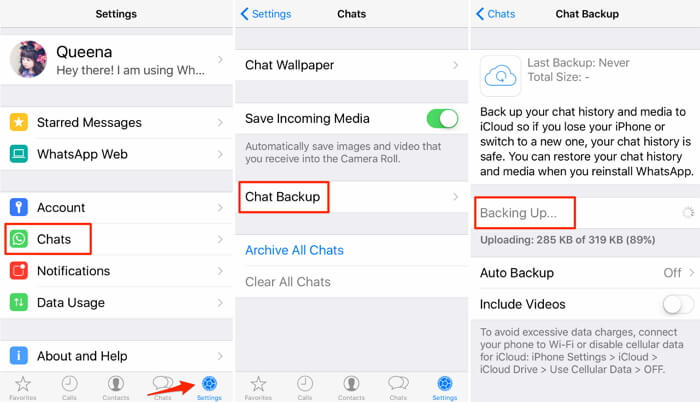
Step 3: When the backup is complete, sign in to iCloud on your new iPhone and then install WhatsApp from the App Store.
Step 4: Follow the on-screen prompts to verify our phone number.
Step 5: When WhatsApp detects the iCloud backup, tap “Restore Chat History” to restore the backup to the new device.
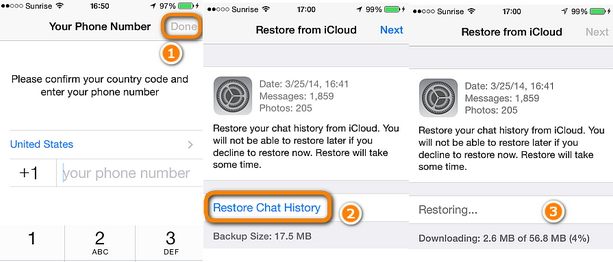
When the process is complete, tap “Next” to begin using WhatsApp.
3. Retrieve WhatsApp Messages from Another Phone via Google Drive (For Android Devices)
You can also transfer WhatsApp messages from one Android device to another by simply backing up the messages via Google Drive and then restoring the backup to the new device. Follow these simple steps to do it;
Step 1: Open WhatsApp on your Android device and then tap on “Menu (three dots)> Settings >Chats >Chat Backup.
Step 2: Tap “Account” to choose a Google Account to use or add one if you haven’t already.
Step 3: Tap “Include Videos” if you would like to back up the videos as well. Tap “Back Up” to begin the backup process.
Step 4: When the backup process is complete, install WhatsApp on the new device and open it.
Step 5: Follow the instructions to verify your phone number and then tap “Continue” to allow WhatsApp to detect and access the Google Drive Backup.
Step 6: Tap on the Google account that contains the backup and then tap “Restore” to begin the process.
Tap “Next” to continue using WhatsApp when the process is complete.
As you can see, you can easily retrieve WhatsApp messages from one phone to another. If the devices are on the same OS platform, a simple backup and restore process works. But if they are on different platforms, consider using iMyTrans to transfer them to the new device.



















 December 9, 2022
December 9, 2022