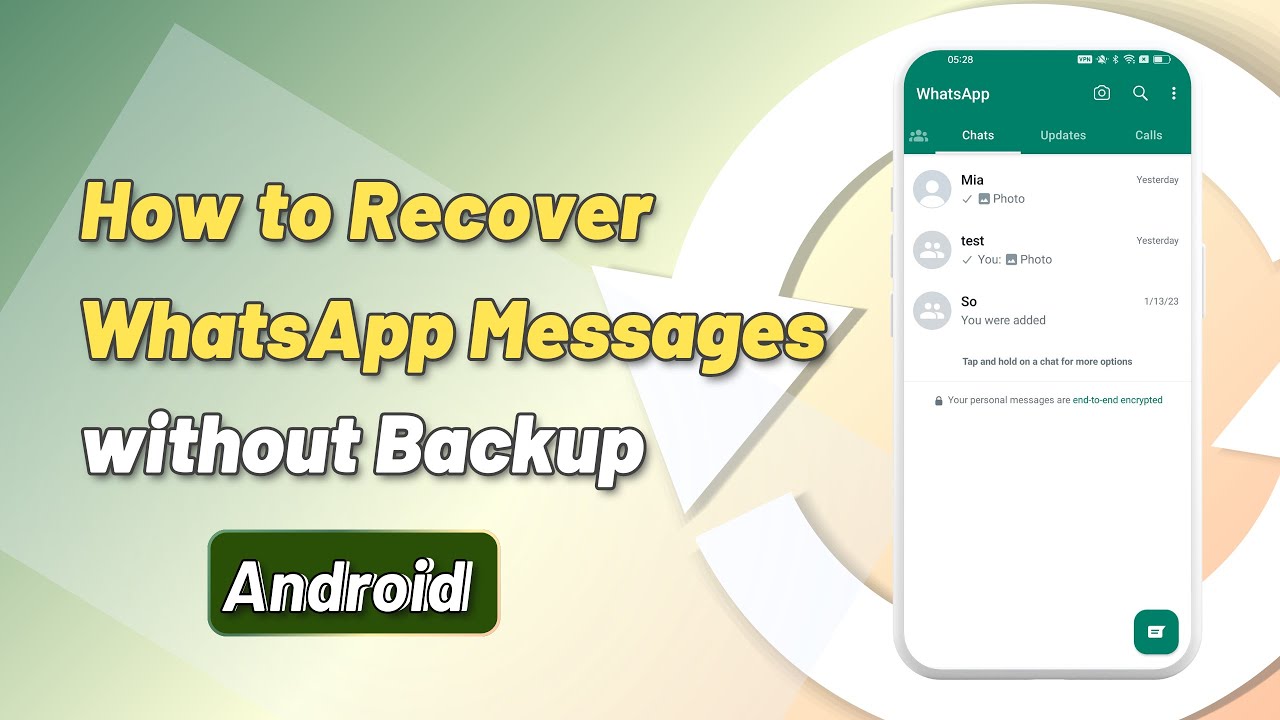It is really annoying to lose a phone. If you have important WhatsApp messages on the lost phone but have no backup, the situation will be worse.
If you look for a solution online for how to retrieve WhatsApp messages from the lost phone without backup, you'll see that some people claim there's no way.
Is this, however, the case? Continue reading to find out the solution to your problem.
- Part 1. Can I Recover My Old WhatsApp Messages from a Lost Phone without Backup?
- Part 2. Selectively Retrieve WhatsApp Messages from Backup of the Lost Phone

- Part 3. For only iPhone: How to Retrieve All WhatsApp Messages from the Lost Phone Backup
- Part 4. For only Android: How to Retrieve All WhatsApp Messages from the Lost Phone Backup
Can I Recover My Old WhatsApp Messages from a Lost Phone Without Backup?
You're wondering if it's possible to restore old WhatsApp messages from a lost phone without backup. There is so many effective WhatsApp data recovery program. However, you can only retrieve lost WhatsApp messages from a device or a backup. That means, it is not possible to recover your old WhatsApp messages from a lost phone without backup.
Chances are that you have used a WhatsApp data recovery program to preview your phone or activated the backup function without knowing.
Selectively Retrieve WhatsApp Messages from Backup of the Lost Phone
If you prefer a simple interface with less complex options, iMyFone ChatsBack Data Recovery is the software for you. It can selectively retrieve WhatsApp messages from your iTunes and Google Drive Backup.
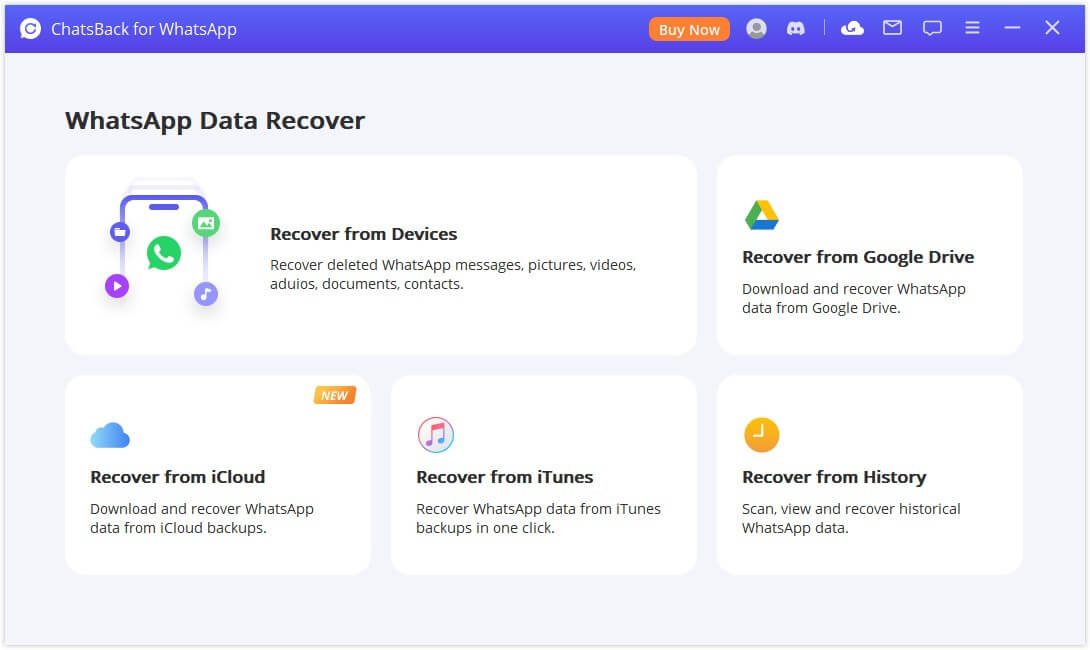
- It recovers text messages, audio messages, photos, and videos in WhatsApp chats with 3 simple steps.
- It applies advanced technology to guarantee the highest success rate.
- It allows users to see and read WhatsApp messages before recovery for free. So that they can selectively recover the messages they need.
Here are the simple steps to retrieve WhatsApp messages from lost iPhone without backup. Let’s take iTunes backup as the example:
Step 1: On your PC, launch the software. Connect your device to your computer and choose iTunes from the home page.
Step 2:Choose the iTunes backup that may have the lost WhatsApp messages and click Start to scan the backup.
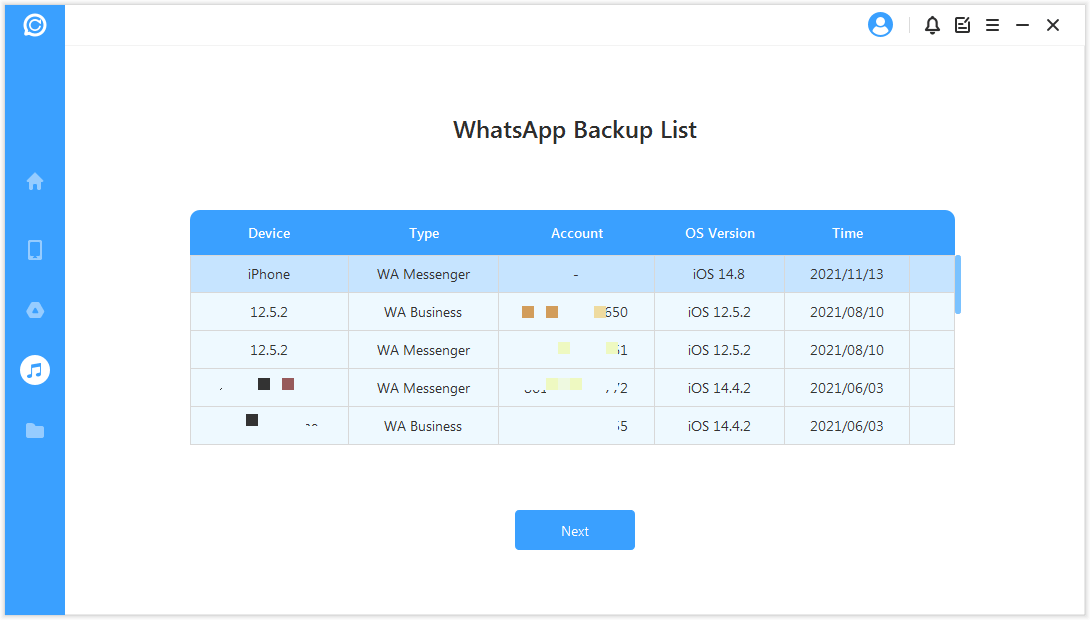
Step 3: You can view the data after scanning. Select the WhatsApp messages that you wish to recover and click Recover to Device or Recover to PC to recover WhatsApp Messages.
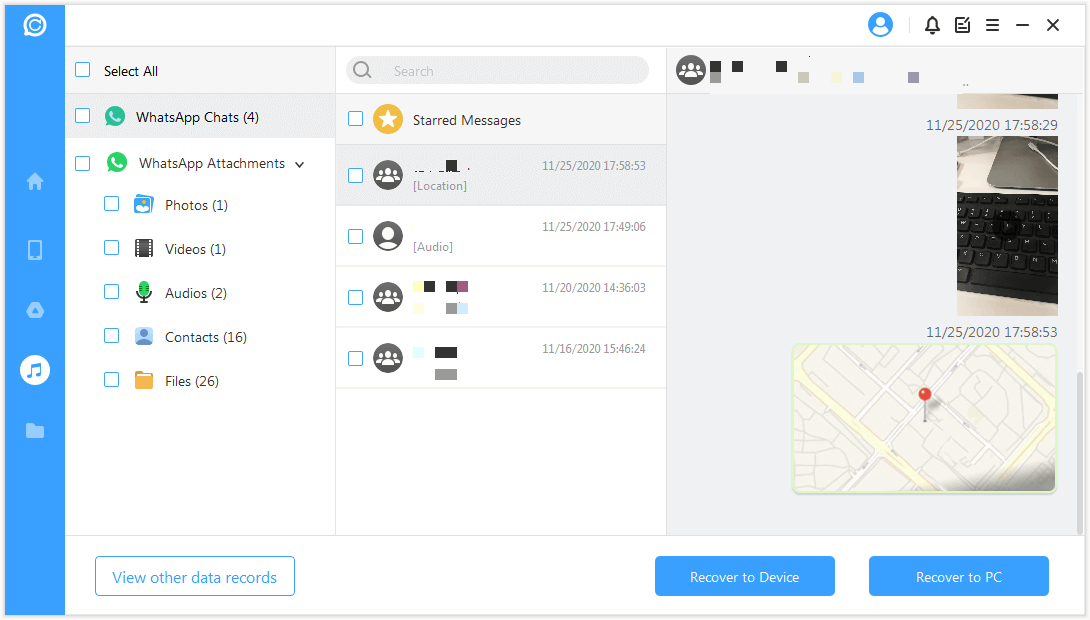
For only iPhone: How to Retrieve All WhatsApp Messages from the Lost Phone Backup
It is possible torestore your WhatsApp chat history if you have backed up your chat history using iCloud Backup or iTunes Backup before your iPhone was lost. We'll explain how to retrieve WhatsApp messages from an iPhone in the next text. Let's continue reading.
1. Recover All WhatsApp Messages from iCloud Backup of the Lost iPhone
To recover lost WhatsApp messages from iCloud to a new iPhone, follow the steps below:
Step 1:: Make sure your new iPhone is signed in to your iCloud account.
Step 2:: On your new iPhone, download and install WhatsApp from the App Store. Go to WhatsApp and sign in.
Step 3: Read and accept the Terms and Conditions by tapping "Agree And Continue." When prompted, confirm your country and phone number.
Step 4: Select "Restore Chat History". Tobegin using Whatsapp, tap Next.

2. Get All WhatsApp Messages back from iTunes Backup of the Lost iPhone
You can retrieve all data including WhatsApp messages to a new iPhone using an iTunes backup. To discover how to do it, follow the step-by-step instructions below.
Step 1: Use the USB cable that came with your iPhone toconnect it toyour computer.
Step 2: Go to your computer and launch iTunes, select "Restore backup" from the iPhone icon after you click the icon.
Step 3: From several previous backup copies, choose the backup date before your iPhone is lost.
Step 4: To begin the restore process, click the "Restore" button.
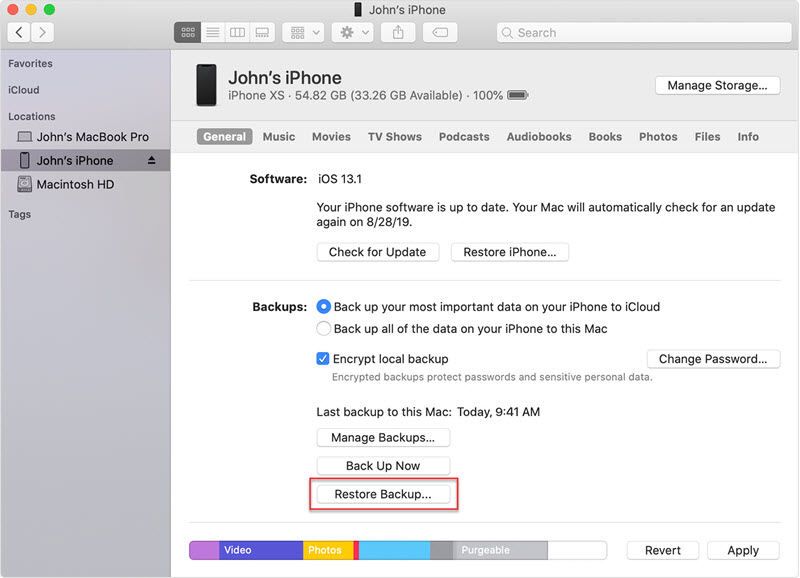
For only Android: How to Retrieve All WhatsApp Messages from the Lost Phone Backup
As previously said, SIM card deactivation is a prerequisite for retrieving your WhatsApp messages. After retrieving your phone number, you can retrieve all your WhatsApp messages by logging into your WhatsApp account on another Android phone you just got. Follow the steps below tomake it happens:
Recover All WhatsApp Messages from Google Drive Backup of the Lost Android Phone
All of your WhatsApp messages up tothe last Auto-backup will be restored to your new Android phone using this method. Let's look at how torecover WhatsApp messages from your lost Android phone.
Step 1: Get a new Android phone and insert your SIM card with the same mobile number you retrieved from the service provider. On your new Android device with the same phone number, install, and open Whatsapp.
Step 2: Read and accept the Terms and Conditions by tapping "Agree And Continue." When prompted, verify your country & phone number. If required, enter the six-digit verification code. To allow WhatsApp access to your Google Drive backup, tap Continue.
Step 3: Give WhatsApp permission to check your Google Drive for a backup.
Step 4: Select the account where your backup is saved and press Restore! Once the restoration process is done, hit Next toreturn tothe app and refresh your WhatsApp profile.
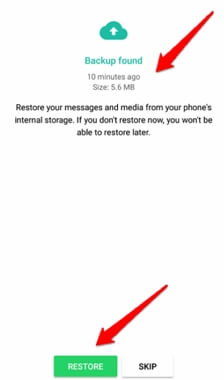
Note: You'll need three things to retrieve WhatsApp messages from a lost Android phone.
FAQ: What Happens to WhatsApp If You Lose Your Phone?
If you lose your phone, you should contact your mobile provider ASAP to have your SIM card locked. You should also contact the WhatsApp support center with an account deactivation request. Otherwise, even with the SIM card locked and phone service stopped, WhatsApp can still be used on Wi-Fi.
Conclusion
Is it now simple to retrieve WhatsApp messages from a lost phone after reading this post? Yes, a backup is needed.
Although the professional recovery software can recover your WhatsApp messages without a backup, the phone will be necessary. It is advised that you backup your WhatsApp messages regularly in your daily life.



















 January 3, 2024
January 3, 2024