How can you restore WhatsApp messages back on to your device if you don’t have a Google Drive backup? What if your Google Drive back up is somehow corrupt? Whatever the problem you’re having with your Google Drive, this article will show you how to restore WhatsApp messages back on to your device without using the Google Drive backup.
1. Restore WhatsApp Messages without Google Drive on Android Phone
Most WhatsApp users are unaware that WhatsApp will create a backup of all chats and contacts every day to you device’s internal storage. So if something happens to your Google Drive backup or you lose some of the data on WhatsApp, you can always restore this backup. Here’s how to do it;
Step 1: To begin uninstall WhatsApp from the device and then go the Play Store to reinstall it. Open WhatsApp and then enter the 6-digit verification code you get and confirm your phone number.
Step 2: After the verification process, WhatsApp will automatically detect the backup on your device’s internal storage. You will be prompted to restore the backup. Select the most recent backup and tap “Restore” to begin the process.
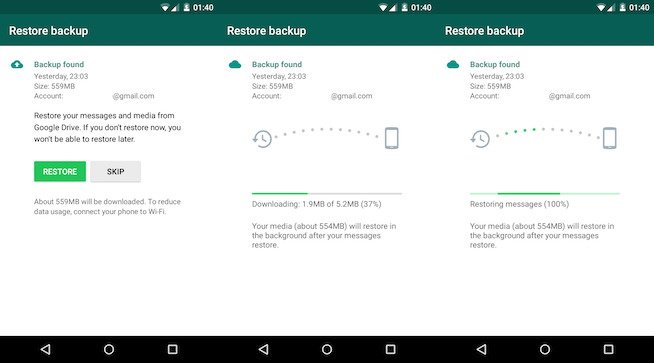
When the restore process is complete, WhatsApp will notify you the number of messages restored. Tap “Next” to continue with the set-up process.
2. Restore WhatsApp Messages without Google Drive on iPhone
You will not be able to backup WhatsApp messages on your iPhone to the Google Drive. All WhatsApp backups are stored in iCloud and an auto backup is set to backup daily to iCloud. To restore this backup, follow these simple steps;
Step 1: Uninstall WhatsApp and then go to the App Store to reinstall WhatsApp. Verify your phone number when requested.
Step 2: As soon as your number is verified, WhatsApp will detect the iCloud backup and ask you to restore the backup. Tap “Restore” and when the restore process is complete; you can begin using WhatsApp on your device.

3. Restore WhatsApp Messages without Google Drive on Both Android and iPhone
If you are looking for an easier way to restore WhatsApp messages on both Android and iPhone, we recommend using iMyTrans. This tool is one of the best WhatsApp data management tools, allowing users to backup and restore WhatsApp messages easily and very quickly. With iMyTrans, you can create a complete backup your WhatsApp data to your computer and then restore the same backup when you need to. No need to delete and reinstall the WhatsApp application. It also allows you to easily transfer WhatsApp data one device to another.
To use iMyTrans to backup WhatsApp data on iPhone or Android, follow these simple steps;
Step 1: Download and install iMyTrans on to your computer and then launch the program. Select “Back up WhatsApp on Device” in the main window.
Step 2: Connect the device to the computer. If the device is an Android device, enable USB debugging to allow the program to detect it. If it is an iPhone, unlock it.

Step 3: As soon as the program detects the device, click on “Back up” and the program will begin backing up all the WhatsApp chats on the device. Simply keep the device connected to the computer until the process is complete.
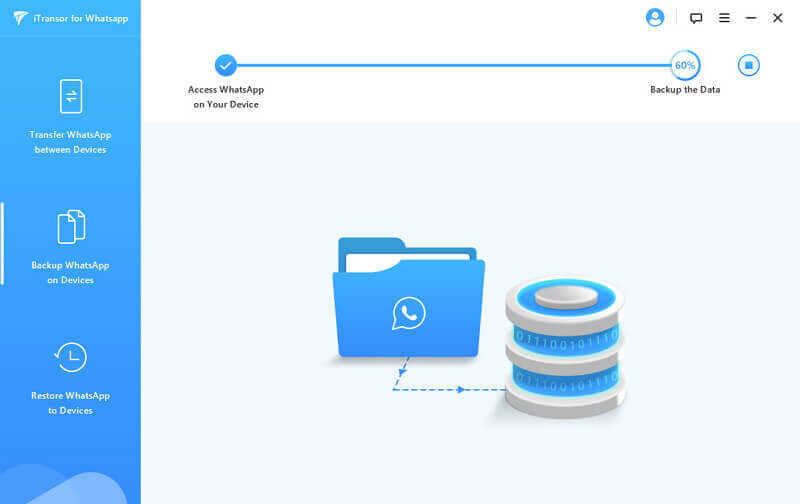
To restore the backup on your device, follow these simple steps;
Step 1: In the program’s main window, choose “Restore WhatsApp to Devices” and select the backup you want to restore to the device. Connect the iPhone or Android device to the computer using USB cables.
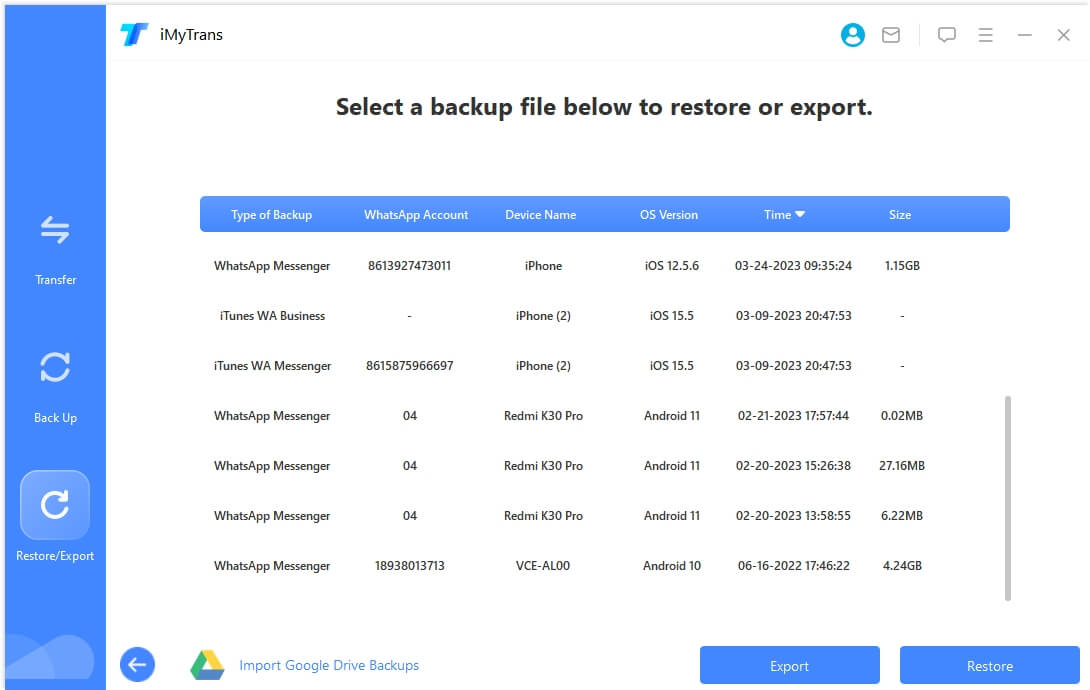
Step 2: Unlock the iPhone or enable USB debugging on the Android device to allow the program to detect the device. Once the program is detected, click “Restore” to begin restoring the WhatsApp chats back on the device.
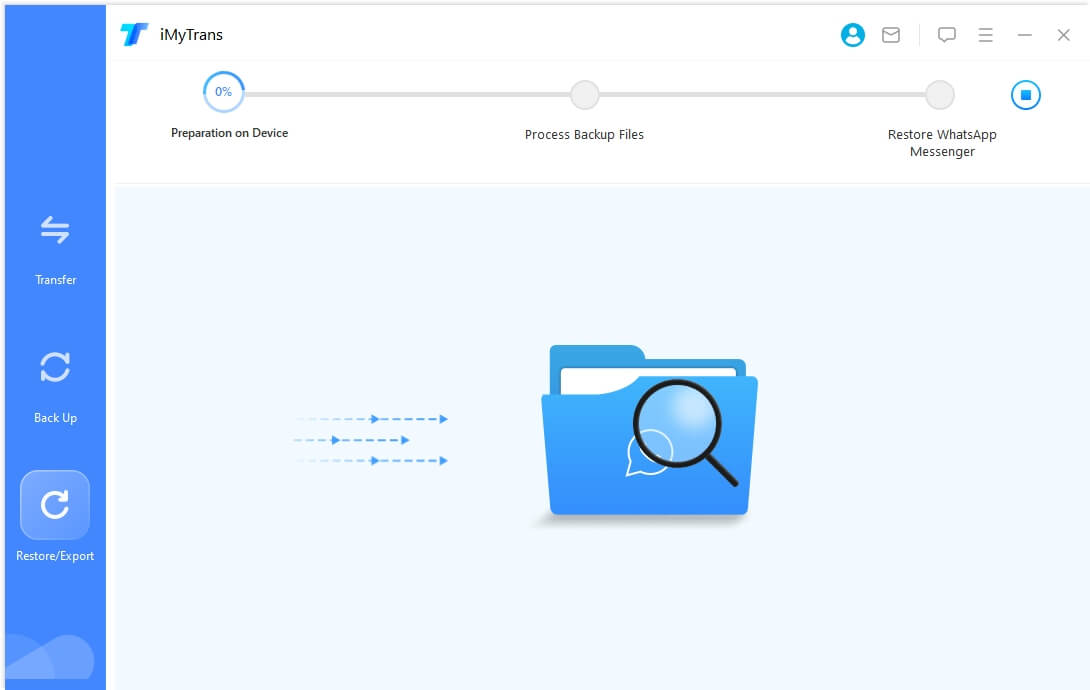
Step 3: Keep the device connected to the computer until iMyTrans notifies you that the process is complete. Note that the restore process will erase existing WhatsApp data on the device.
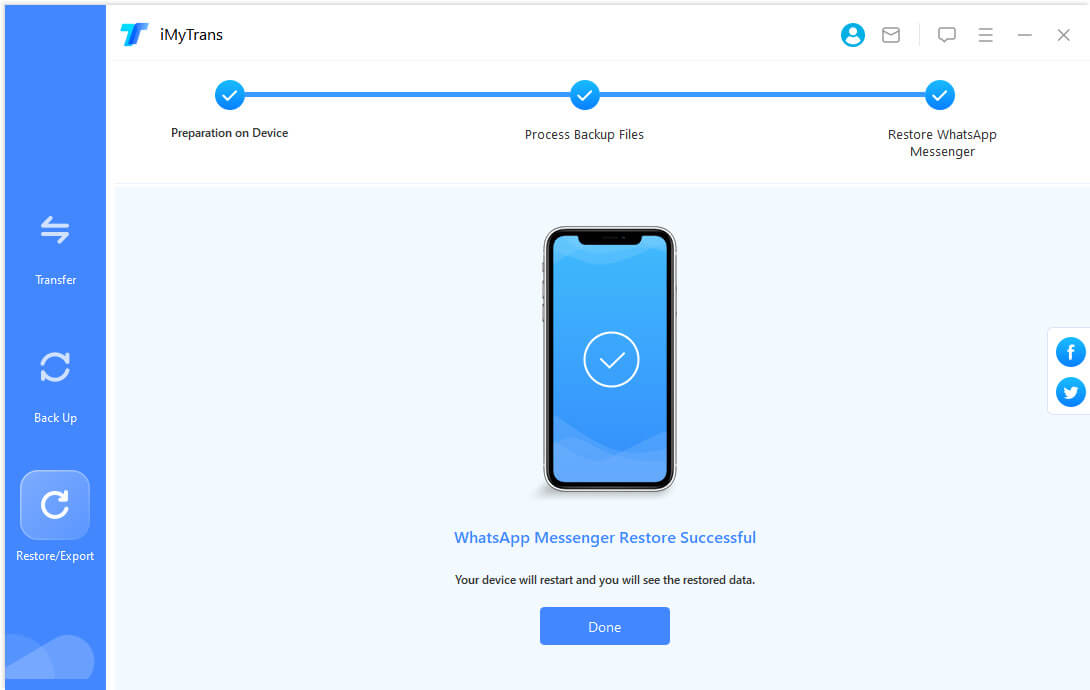
If you don’t want to use a Google Drive backup, you can use the solutions above to backup and restore the device. Backup and restoring WhatsApp on your device using iMyTrans eliminates the need to use a cloud service at all, making the process easy, effective and under your control. If you have any questions or comments about the WhatsApp backup and restore process, share them with us in the comments section below.



















 July 5, 2023
July 5, 2023