We all know how important WhatsApp is in our lives. It allows us to stay connected with our loved ones no matter where we are. But what happens when you accidentally delete the WhatsApp icon from your device? You may be unable to open the app and send/receive messages.
If you have ever deleted or lost your WhatsApp icon and don't know how to get it back, this blog post is perfect!
In just a few simple steps, we will show you how to restore the WhatsApp icon on Android and iPhone in no time. Keep reading to find out more!
Part 1. [Fixed] WhatsApp iCon Missing-How to Restore WhatsApp iCon
If you've been searching where's my WhatsApp icon, then here is the clear answer. Whether you're an Android user or an iPhone user, you can restore the WhatsApp icon from both devices. In this article, we're going to show you both the ways.
1.1 How to Restore WhatsApp iCon on Android
Want to know how to restore deleted WhatsApp icons on Android? In this part, we're going to explain the same.
Let's follow the below steps:
Step 1. Open the settings option from your menu. Click on the Apps option.

Step 2. Now, tap on the three vertical dots and click on the Protected Apps option.
Step 3. You can see the WhatsApp app in the list. Click on WhatsApp to untick the WhatsApp. There can be a slider too. If it's a slider, click on it to turn it on.
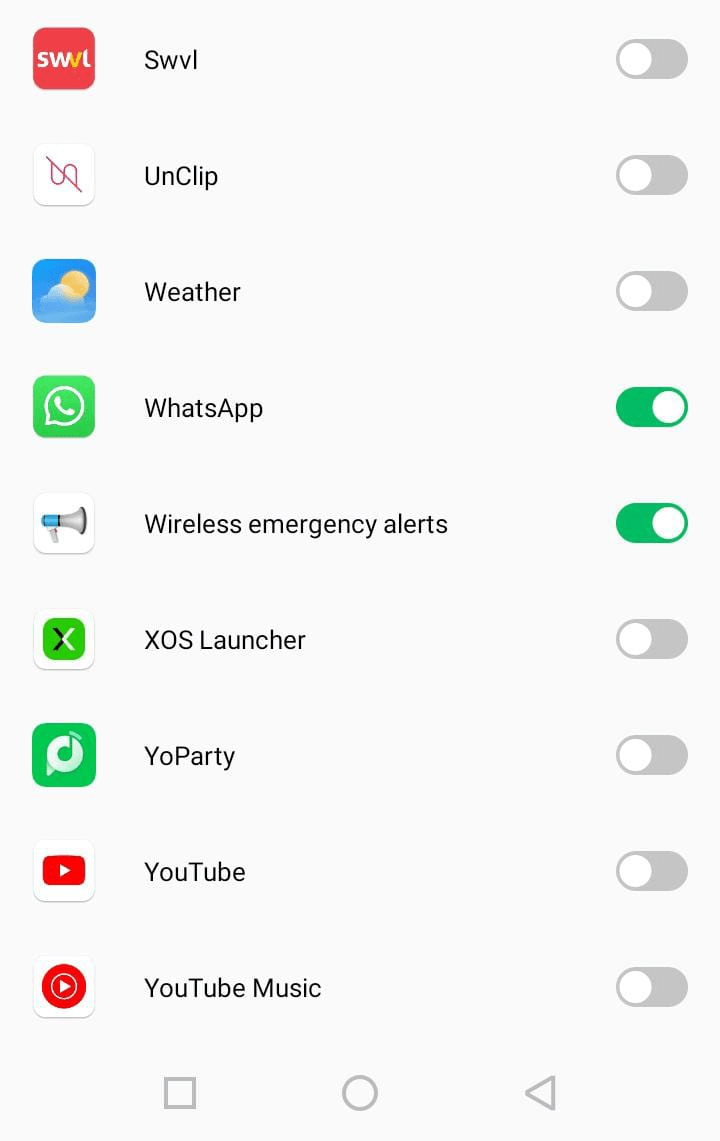
That's it. Now, reboot your device, and you'll get the icon back.
This is the easiest solution how to restoring WhatsApp icons on Android.
1.2 How to Restore WhatsApp iCon on iPhone
If you're using an iPhone and searching for "my WhatsApp disappeared from my phone," don't worry. Like Android, there's a simple way to add WhatsApp to the home screen iPhone. It can be restored in a few minutes. Just follow the below steps:
Step 1. Open the Settings option. Click on the General.
Step 2. Now, click on Restrictions. You may have to enter the code here.
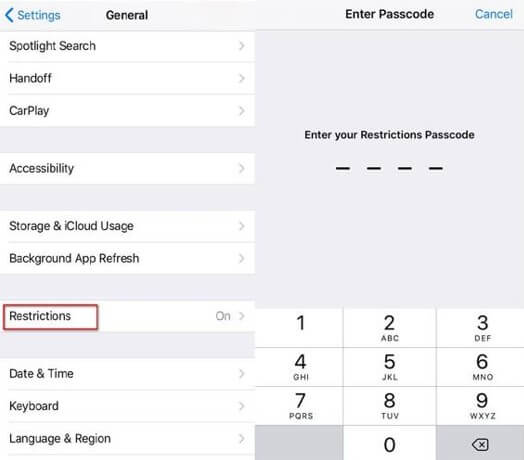
Step 3. You'll see WhatsApp in the list. Click on the slider to turn it on.
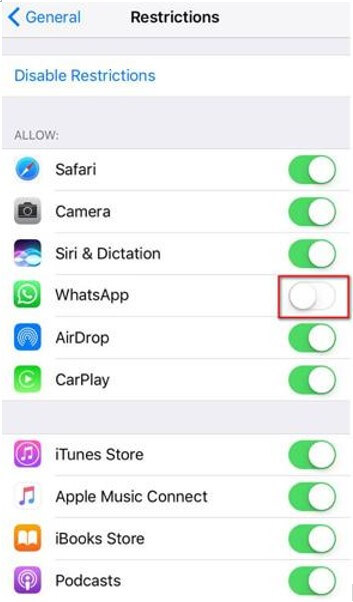
Now, go to your home screen, and you'll be able to see the WhatsApp icon.
Part 2. Tip for Recovering Deleted WhatsApp Data after Getting the App iCon Back
If you're looking for a way to recover deleted WhatsApp data once you get your icon back, you should check out iMyFone D-Back. This powerful recovery tool can quickly recover lost or deleted WhatsApp chats, photos, videos, and more from your Android and iPhone. Even if you've accidentally deleted your WhatsApp data or if your device has been lost or stolen, D-Back can help you get it back.
Here are just a few of the powerful features that make D-Back the best WhatsApp recovery tool:
Main Features about iMyFone D-Back:
- Recover deleted WhatsApp chats, photos, videos, and more from your Android and iPhone.
- Allows you to restore data from device storage, iTunes backup, and Google Drive backup.
- Preview recoverable data before recovery.
- Support for all iOS and Android devices.
- Recover lost data due to accidental deletion, device loss or theft, jailbreak/factory reset, or other reasons.
- It's available for Windows as well as MAC.
Let's explore how to restore WhatsApp data using this tool:
Step 1. Install the iMyFone D-Back and connect the device
Download the iMyFone D-Back from the official iMyFone website and launch it on your Windows/MAC. Click on the Device storage and connect your device.

Step 2. Scanning process
Once the device is connected, it will start asking for verifications. Fill out all the required details.
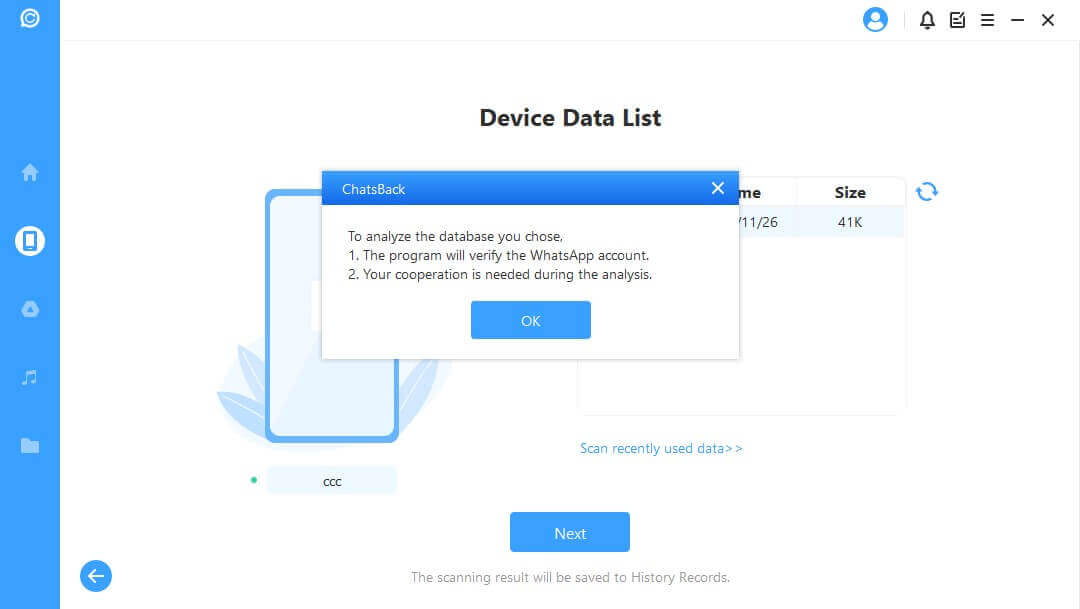
The tool will analyze the data and start scanning the device for backup.
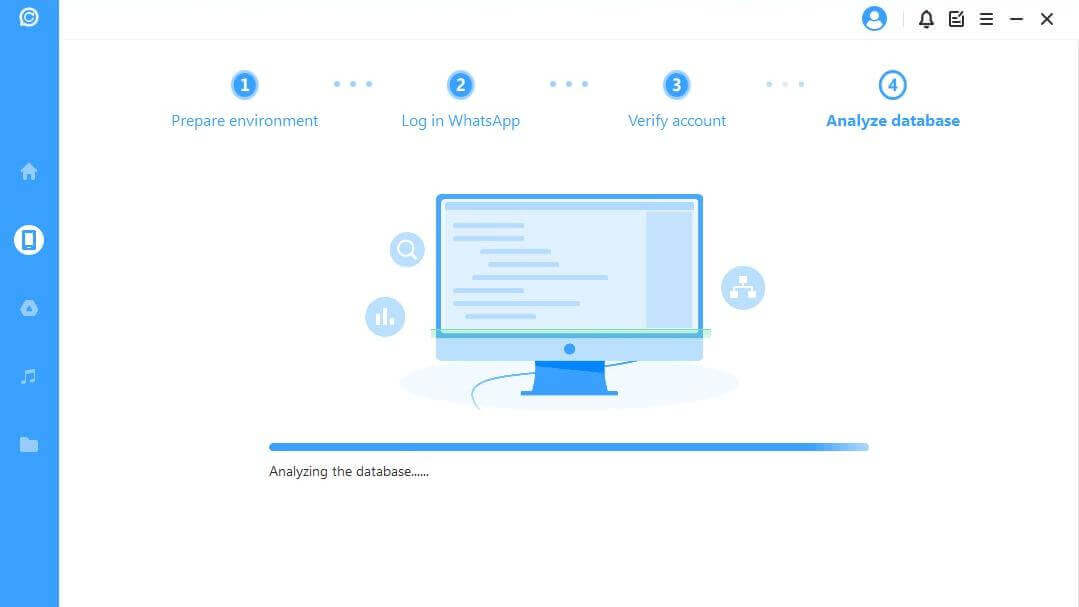
Step 3. Preview and recover the files
Once the process is done, it will show all the files you can restore. Select all the required files and click on the Recover to Device option.

Please note that you can also restore the data from the iTunes and Google Drive backup. You'll have to enter the login details of both accounts. Once the verification process is done, it will show you all the latest backups that are available and allow you to restore from that.
Part 3. FAQs
Here are some FAQs that will help you understand how to restore WhatsApp icons.
3.1 How to Restore Deleted WhatsApp iCon on Android
You can use the method we mentioned in part 1.1 if you want to know how to restore deleted WhatsApp icon on Android.
3.2 How Do I Get the WhatsApp iCon on My Phone
If you've lost your WhatsApp icon and are wondering where's my WhatsApp icon, then you can get it back in a few simple steps. You can use the methods mentioned in Part 1 of the article. If you want to restore the data once you've got your icon back, then you can use iMyFone D-Back.
3.3 How to Add WhatsApp iCon to the Home Screen of iPhone
If you want to know how to add WhatsApp to home screen iPhone, then you can use the method we mentioned in part 1.2.
Conclusion
We may lose the WhatsApp icon from our menu. Sometimes, it's removed unintentionally, and then we're worried about why my WhatsApp disappeared from my phone. In any case, it's easy to restore the WhatsApp icon. We've mentioned simple ways to get your WhatsApp icon back. If you've got your icon back and want to recover deleted WhatsApp data, then you can use iMyFone D-Back.
As you can see, iMyFone D-Back is a potent WhatsApp recovery tool. It can help you to get your data back in 3 simple steps.



















 December 7, 2022
December 7, 2022
